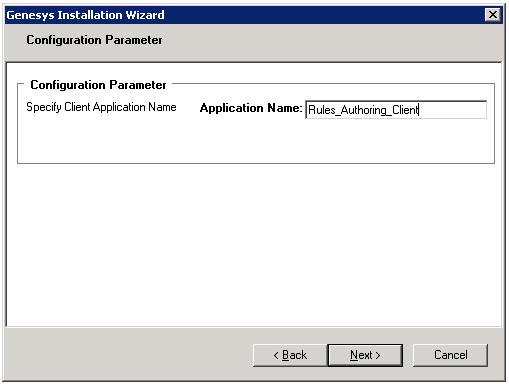Installing the GRAT Component
Purpose
- To run the the installation package for the GRAT, after the applications are configured in Configuration Manager.
Prerequisites
- Procedure: Creating the Rules Repository database
- Procedure: Creating the Genesys Rules Authoring Tool Application objects in Configuration Manager
Start
- From the host on which the GRAT is to be installed, locate and double-click Setup.exe in the rulesauthoring folder of the Genesys Rules System CD.
- Click Next on the Welcome screen of the installation wizard.
- Enter the connection parameters to connect to Configuration Server (Host, Port, User name, and Password).
- On the Client Side Port Configuration screen, if you do not want to configure client-side port parameters, leave the checkbox empty and click Next. If you do want to configure these settings, select the checkbox to display to additional options: Port and IP Address. Enter values for these options and click Next.
- Select the GRAT application that you created in Procedure: Creating the Genesys Rules Authoring Tool Application objects in Configuration Manager. Click Next.
- Specify the destination directory for the installation, or accept the default location, and click Next.
- Enter the host and port of the optional backup Configuration Server and click Next.
- Enter the number of times that the GRAT Server application should attempt to reconnect to Configuration Server (Attempts) and the amount of time (Delay) between attempts. Click Next.
- On the screen that is shown in Procedure: Creating the Genesys Rules Authoring Tool Application objects in Configuration Manager and click Next.
- Select the database engine that you used to create the Rules Repository database in Procedure: Creating the Rules Repository database, and click Next.
- Enter the following connection details and then click Next:
| Warning: | The values provided for the following properties (Connector Class and Database URL) are examples only. Consult the database vendor's jdbc documentation for detailed information specific to your database type. See 1 Table 1 for example values for the supported database types. |
- Connector class"onnector class will differ depending on the database type. See 1 Table 1 for examples.
- Database URL"he database URL will depend on the database type. See 1 Table 1 for examples.
| Warning: | Consult the database vendor's jdbc documentation for detailed information specific to your database type. |
- User Name - The user name that is used to connect to the database. The user must have write permissions on the database created in Procedure: Creating the Rules Repository database.
- Password - The password that is used to connect to the database
End
Next Steps
- Before using the GRAT, you will need to set up users and roles. See Task Permissions Role Task Permissions and a User Configuring a User for more information.
This page was last edited on March 27, 2013, at 11:19.
Comments or questions about this documentation? Contact us for support!