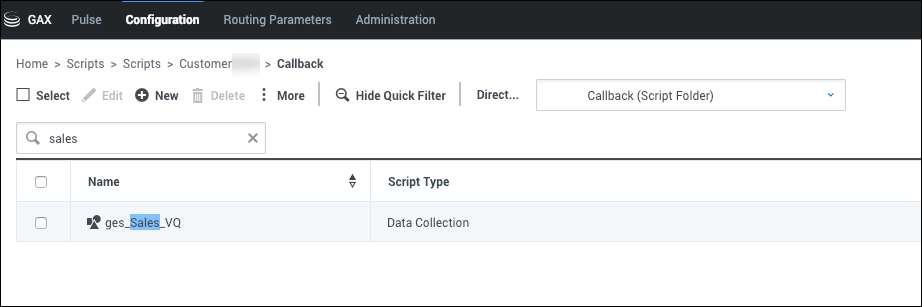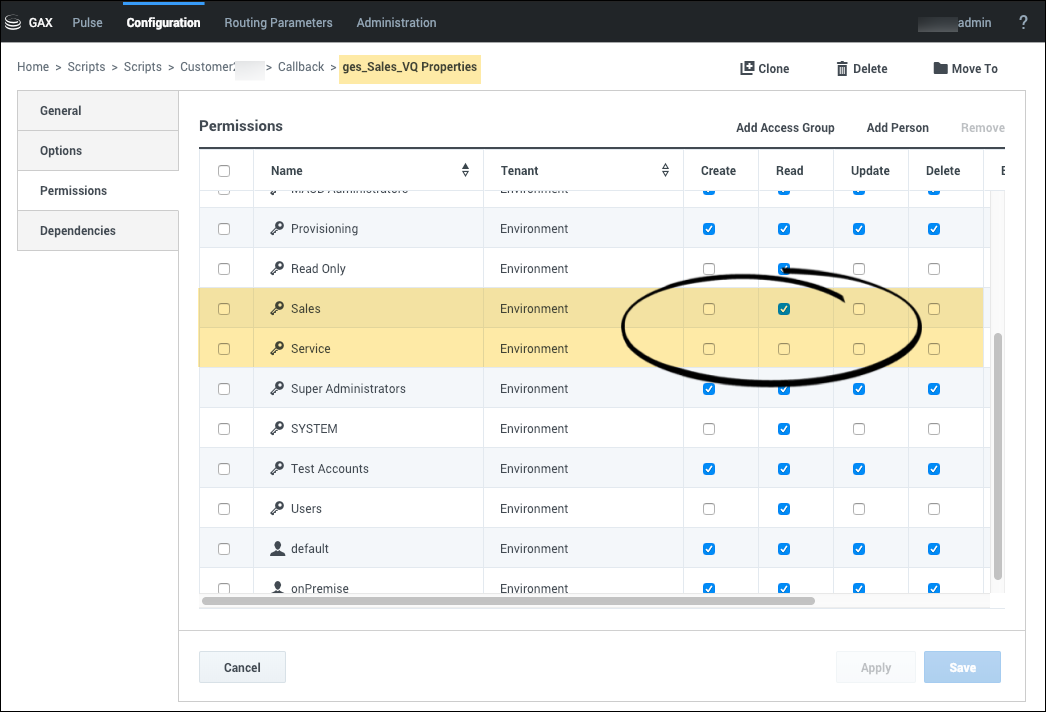Corinneh/CallbackConfiguration
Configuring Callback
Callback provides pre-defined roles to ensure that your users only have access that is appropriate for your business needs—such as the ability to view and modify Callbacks, use the Developer Console, and view Callbacks based on Lines of Business. See Roles.
Callback Roles
Genesys provides the default Callback roles detailed below.
- Callback Administrator—Callback Administrators have full access to the Callback UIs, which includes the ability to create, cancel, and reschedule Callbacks, export reports, and access to all of the Developer console features.
- Callback Supervisor—Supervisor Users have full access to the Callback panel, which includes the ability to create, cancel, and reschedule Callbacks, and export reports. They cannot access Developer UIs.
- Callback Monitor—Monitor Users can only view Callbacks.
- Callback Developer—Developer Users can access the Developer console.
Predefined Access Groups Supporting Callback
By default, Genesys defines a list of Access Groups and adds Callback roles to some of these groups, as detailed below. Users who are already in these Access Groups are given Callback permissions by default. For example, any user in your Administrators Access Group is automatically granted the Callback Administrator role as stated in the table below.
| Access Group | Callback Administrator Role | Callback Supervisor Role | Callback Monitor Role | Callback Developer Role |
|---|---|---|---|---|
| <Company> Administrators | ✓ | |||
| <Company> Supervisors | ✓ | |||
| <Company> Managers | ✓ | |||
| Callback Developers | ✓ |
Migration of Roles
If you did not move to the Roles and Access settings described in this page, the original Callback access system still applies to your configuration. In the original system, Callback access was granted in the Person's annex if the ges or gms section included a role option (for example, Administrator).
To move to the new access system, add your user to the right Callback or custom Access Group and remove the ges or gms section. If you don't remove the ges or gms section, the old system will apply and the Access Group is not taken into consideration.
Line of Business Segmentation
By default, all users who are part of standard Access Groups and can access the Callback UI will haveRead Permission to all the Virtual Queues. To restrict the access to these queues based on your lines of business, you can create your own customAccess Groups and enable or disable Read permissions as required.
Any time you provision a Virtual Queue in Designer's Callback Settings Data table, the Callback Service automatically creates a Script object in Platform Administration > Scripts > Callback. The created Script object has the same name as the Virtual Queue prefixed with the ges_ label. For example, if you create a Virtual Queue called Sales_VQ, there will be a script object called ges_Sales_VQ in the Callback directory.
If you want to restrict access to queues based on your lines of business, create Access Groups for your various lines of business and enable or disable access for each Group. To grant access to a queue, navigate to the Script object associated with the queue and add a Read permission for any Access Group that should have permission to view that queue.
For example, if your Tenant has two Lines of Business called Sales and Service, you could create two Access Groups for Callback: Sales and Service. Then, set the permissions of these Access Groups for each script.
- In the ges_Sales_VQ Script Object, give the Read access to the Sales team and disable the Read permission for the Service team.
- In the ges_Service_VQ Script Object, give the Read access to the Service team and remove the Read permission from the Sales team.