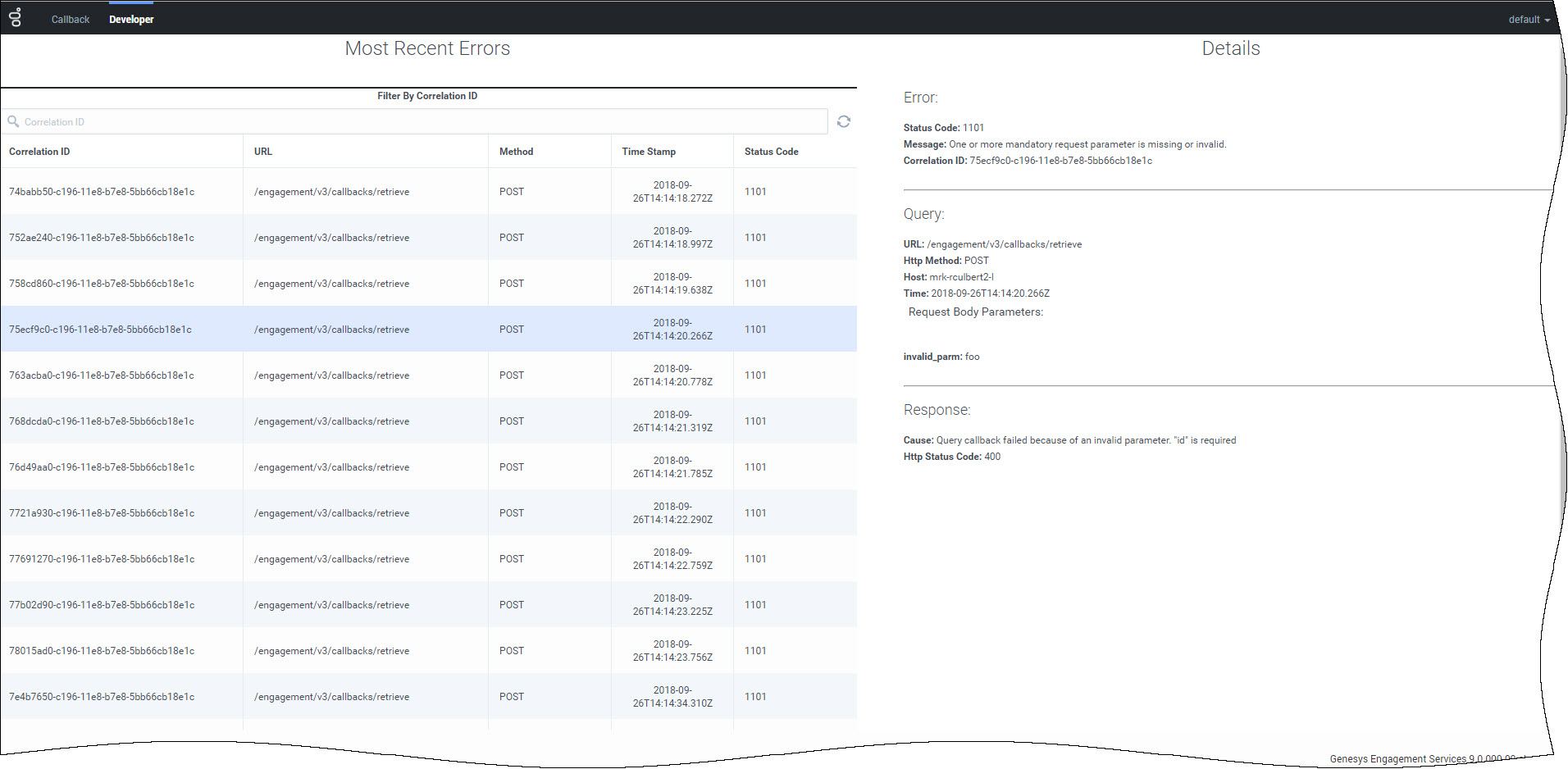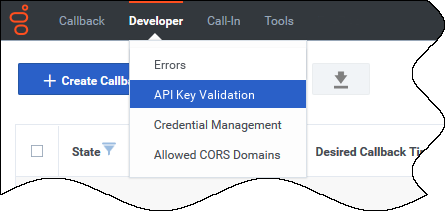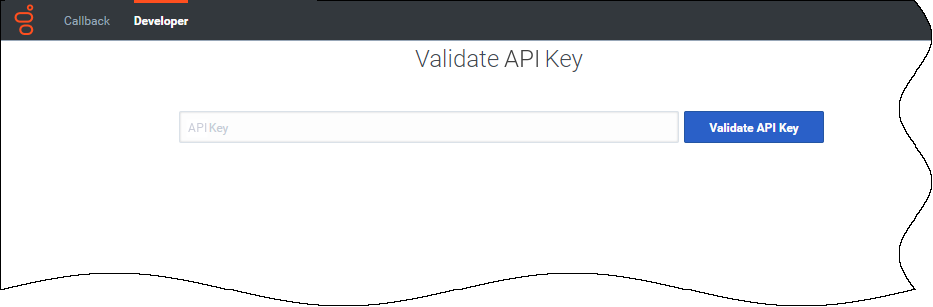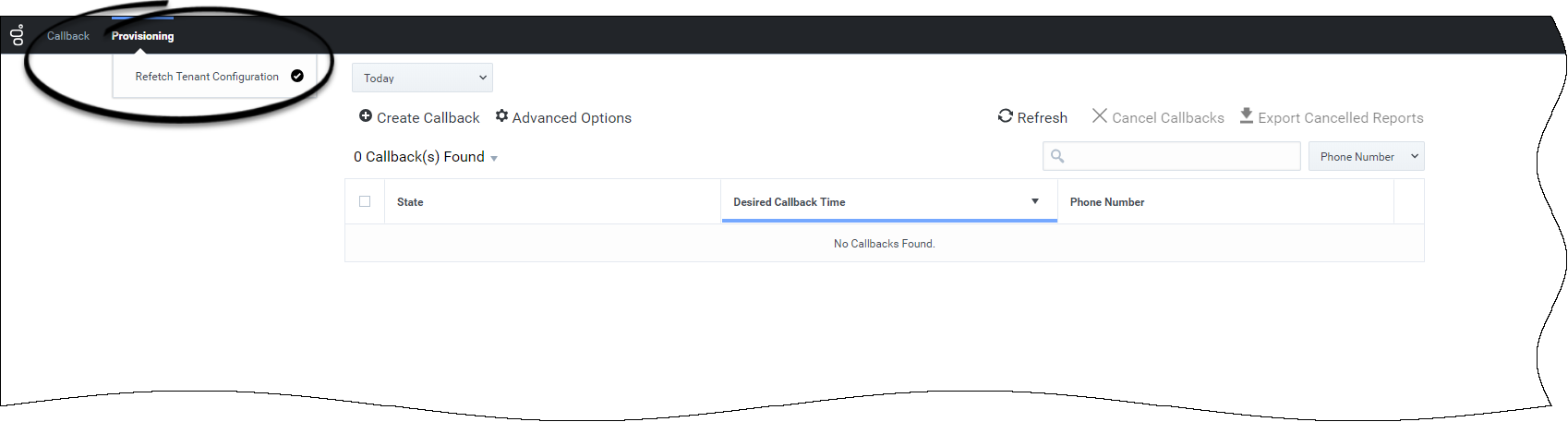Corinneh/CallbackDeveloper
Contents
Using the Developer Interface
Displaying Errors
Next to the Callback tab, the Developer tab displays the list of errors related to your Callback API queries. If you select one of the listed errors, the console displays more information in the right-hand panel. When an API call returns an error, the response includes a correlation ID in the response. Use this correlation ID as input into the Search bar to find more information about a specific API call.
This should help you to solve API issues when developing an application using the REST APIs.
Validating your API Key
If your permissions allow it, the Developer submenu includes the Api Key Validation item.
Copy/paste your API Key into the textbox and click the Validate Api Key button.
- If your API Key is incorrect, the UI displays Invalid Api Key.
- If your API Key is valid, the UI displays Valid Api Key.
Refreshing your Tenant Configuration
By default, the system refreshes the Tenant Configuration every 30 minutes. If you make a change to your configuration, for example by adding a new phone number for a Click-To-Call-In scenario, you may need to force the configuration refresh. To do so, select the Provisioning tab and click the Refetch Tenant Configuration menu item.
Registering for Firebase Cloud Messaging push notifications
Callback allows you to implement Firebase Cloud Messaging push notification in your applications and provides a panel in the Developer Console where you can register your FCM application.
More scenario details are needed {{CloudStep_Stack |title= |text= To implement the push notification, provide the following inputs:
- The service address: An e-mail address associated with the Firebase project. The service address is part of the JWT claim body when obtaining an OAuth token to access the Firebase API. In our claim body it is part of the issuer field.
Included in the JSON download used to obtain the private key. In this JSON, it is called the “client_email”
Unlike the private key, if forgotten it is also available from the “Service Accounts” tab within the Settings pane of the Firebase console.
Example: firebase-adminsdk-rkbys@fcm-client-11959.iam.gserviceaccount.com
Private Key
A private key for used by an application to access the Firebase API. Currently Google supports RSA keys in PEM format.
This key is used to sign a JWT claim when getting an OAuth token in order for GES to send messages on behalf of a particular “client”.
It’s found in a JSON file that is a one-time download from the “Service Accounts” tab within the Settings pane in the Firebase console.
Should the private key be forgotten, a new one can be generated but, GES will have to be updated with the new credentials.
Project ID
The human-friendly name of a project.
The project name is part of the URL used to POST messages to a user. Using the v1 Firebase API, the format is:
http://fcm.googleapis.com/v1/projects/{PROJECT_NAME}/messages:send
It is also proposed that the project name be used in the “flags” field when storing client FCM credentials in the Tenant KVP database.
The Firebase Project ID that should be submitted to GES is found on in the Settings pane of the Firebase Console under General Settings.
Example: fcm-client-1195