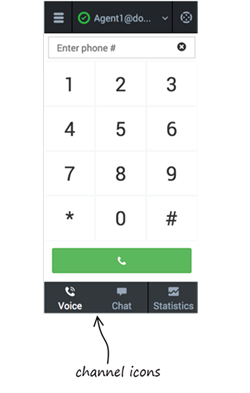(→My Channels) |
|||
| (26 intermediate revisions by 5 users not shown) | |||
| Line 1: | Line 1: | ||
| − | = | + | = Navigating to a channel= |
| − | |||
| − | |||
| − | |||
| − | |||
| − | |||
| − | |||
| − | |||
| − | + | {{CloudStep_Stack | |
| + | |title= | ||
| + | |text= | ||
| + | You can navigate to a different media channel in the Gplus Adapter for Salesforce by selecting the channel icon at the bottom of the Adapter. | ||
| − | + | You can also view details about all your channels through the main menu: click '''Channels''' to see the list of channels that you're configured to use. You can use the channel list to [[GPAStatus|change your status on a particular channel]]. | |
| − | + | Also, you can view the [[GPAReportStatistics#contactStatView|Contact center statistics]] by selecting the statistics icon at the bottom of the Adapter. | |
| − | |||
| − | |||
| − | |||
| − | |||
| − | = | + | |media1=GPlus_adapt_LogInDefaultView1.png |
| − | + | }} | |
| − | |||
| − | |||
| − | |||
| − | |||
| − | |||
| − | |||
| − | |||
| − | |||
| − | |||
| − | |||
| − | |||
| − | |||
| − | |||
| − | |||
| − | |||
| − | |||
| − | |||
| − | |||
| − | |||
| − | |||
[[Category:V:HTCC:8.5.2DRAFT]] | [[Category:V:HTCC:8.5.2DRAFT]] | ||
Latest revision as of 12:10, July 14, 2017
You can navigate to a different media channel in the Gplus Adapter for Salesforce by selecting the channel icon at the bottom of the Adapter.
You can also view details about all your channels through the main menu: click Channels to see the list of channels that you're configured to use. You can use the channel list to change your status on a particular channel.
Also, you can view the Contact center statistics by selecting the statistics icon at the bottom of the Adapter.
This page was last edited on July 14, 2017, at 12:10.
Comments or questions about this documentation? Contact us for support!