(Created target blank page For Version: PSAAS:Public) |
(Modified comment string __NOINDEX__ Category:V:PSAAS:Public with Category:V:PSAAS:Public) |
||
| (2 intermediate revisions by 2 users not shown) | |||
| Line 1: | Line 1: | ||
| − | + | = Navigating to a Channel (v8)= | |
| + | {{BEC_Head | ||
| + | |context= | ||
| + | You can navigate to a different media channel in the Gplus Adapter for Salesforce by selecting the channel icon at the bottom of the adapter. | ||
| + | |dimension= | ||
| + | }} | ||
| + | [[File:gplus_adapt_sf_channel.png|link=]] | ||
| + | |||
| + | You can also view details about all your channels through the main menu: click '''Channels''' to see the list of channels that you're configured to use. You can use channel list to [[GPAStatus#ChannelStatus|change your status on a particular channel]]. | ||
| + | [[Category:V:PSAAS:Public]] | ||
Latest revision as of 12:23, October 2, 2020
You can navigate to a different media channel in the Gplus Adapter for Salesforce by selecting the channel icon at the bottom of the adapter.
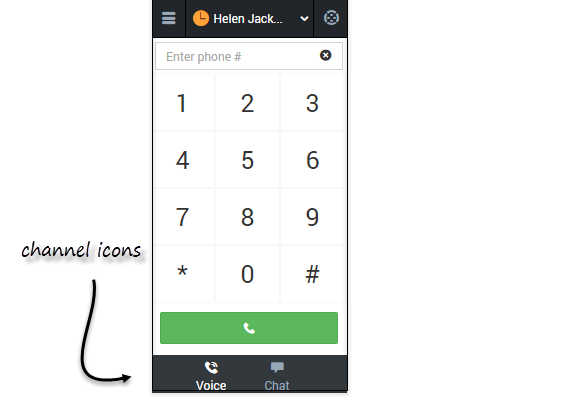
You can also view details about all your channels through the main menu: click Channels to see the list of channels that you're configured to use. You can use channel list to change your status on a particular channel.
This page was last edited on October 2, 2020, at 12:23.
Comments or questions about this documentation? Contact us for support!
