(Created target blank page For Version: PSAAS:Public) |
(Modified comment string {{Template:PEC_Migrated}} with __NOINDEX__ {{Template:PEC_Migrated}}) |
||
| (3 intermediate revisions by 2 users not shown) | |||
| Line 1: | Line 1: | ||
| − | + | = Associating Agents with a Site= | |
| + | |||
| + | __NOINDEX__ | ||
| + | {{Template:PEC_Migrated}} | ||
| + | |||
| + | |||
| + | __NOTOC__ | ||
| + | |||
| + | You can associate agents with an existing site or with a newly created site, by selecting '''Agents''' at the top of the '''Properties''' pane. | ||
| + | |||
| + | The '''Agents''' pane has the following controls: | ||
| + | |||
| + | {{AnchorDiv|AgntsPnCtrls}} | ||
| + | == Agents Pane Controls== | ||
| + | {| | ||
| + | |- | ||
| + | | [[File: WM_851_icon-save.png|link=]] '''Save Now''' | ||
| + | | Click to save the configuration in the '''Agents''' pane. | ||
| + | |- | ||
| + | | '''Search By''' ''radio buttons'' | ||
| + | | Click one of three radio button to find an agent in the list: '''Last Name''', '''First Name''', '''Employee ID'''. | ||
| + | |- | ||
| + | | '''Search''' ''field'' | ||
| + | | Enter the search criteria. For example, the agents first name. | ||
| + | |- | ||
| + | | [[File: WM_851_agent_activities_plus.png|link=]] '''Add Agent to Site''' | ||
| + | | Click to add agents to the site. | ||
| + | |- | ||
| + | | [[File: WM_851_icon_remove_agent.png|link=]] '''Remove Agent from Site''' | ||
| + | | Click to remove agents from the site. | ||
| + | |- | ||
| + | | [[File: WM_851_icon-help.png|link=]] '''Help''' | ||
| + | | Click to open a Help topic for the '''Agents''' pane. | ||
| + | |} | ||
| + | |||
| + | Agents who are associated with that site appear in the '''Available Agents''' pane and can be filtered. By default, all agents to which you have access appear in this pane. | ||
| + | |||
| + | {{AnchorDiv|AvlAgnts}} | ||
| + | == Available Agents Pane Controls== | ||
| + | {| | ||
| + | |- | ||
| + | | [[File: WM_851_agent_activities_assign.png|link=]] '''Apply''' | ||
| + | | Click to assign an agent to a site. | ||
| + | |- | ||
| + | | [[File: WM_851_icon_close.png|link=]] '''Close''' | ||
| + | | Click to close the '''Available Agents''' pane. | ||
| + | |- | ||
| + | | [[File: WM_851_icon-help.png|link=]] '''Help''' | ||
| + | | Click to open a Help topic for the '''Available Agents''' pane. | ||
| + | |- | ||
| + | | '''Search By''' ''radio buttons'' | ||
| + | | Click one of three radio buttons to find an agent in the list: '''Last Name''', '''First Name''', '''Employee ID'''. | ||
| + | |- | ||
| + | | [[File: WM_851_icon_search.png|link=]] '''Search''' ''field'' | ||
| + | | Enter the search criteria. For example, the agents first name. | ||
| + | |- | ||
| + | | {{AnchorDiv|AgntsFltr}} [[File: WM_851_icon_filter.png|link=]] '''Filter''' | ||
| + | | Click to filter the list of available agents, by opening the '''Agent Filter''' pane. | ||
| + | |||
| + | You can filter this list to display only agents from certain business unit(s) or the entire enterprise, and to include unassigned agents in the enterprise or business unit. See the [[AsscAgtsSt#GrphAgntFltr|figure]] below. | ||
| + | |} | ||
| + | |||
| + | {{AnchorDiv|GrphAgntFltr}} | ||
| + | [[File: WM_851_filtering_agents_pane.png|link=]]<br> | ||
| + | '''Figure:''' Agents Pane—Filtering | ||
| + | |||
| + | ==== Sorting Agents in Lists==== | ||
| + | To sort agents in either the '''Agents''' or '''Available Agents''' pane, click the header of the column in which you want to sort the agents. | ||
| + | |||
| + | === Adding and Removing Agents from a Site=== | ||
| + | To add an agent to a site: | ||
| + | #In the '''Agents''' pane, click '''Add Agent to Site''' [[File: WM_851_agent_activities_plus.png|link=]] .<br> The '''Available Agents''' pane opens. | ||
| + | #Select an agent from the list and click '''Apply''' [[File: WM_851_agent_activities_assign.png|link=]] . (Use the CTRL or SHIFT keys to select several agents at a time.) | ||
| + | #After you have finished assigning agents, click '''Close''' [[File: WM_851_icon_close.png|link=]] in the '''Available Agents''' pane. | ||
| + | |||
| + | To remove an agent from a site: | ||
| + | #In the '''Agents''' pane, select the agent you want to remove. (Use the CTRL or SHIFT keys to select several agents at a time.) | ||
| + | #Click '''Remove Agent from Site''' [[File: WM_851_icon_remove_agent.png|link=]] . | ||
| + | |||
| + | {{NoteFormat|When you move an agent from one site to another site, the agent's historical schedules are still available to be viewed and reported. However, any Calendar items related to that agent will not be available when building future schedules for the new site. This is because items, such as Time-Off Types, Exception Types, Contracts, and Shifts, are configured separately for each site.|3}} | ||
| + | |||
| + | [[Category:V:PSAAS:Public]] | ||
Latest revision as of 12:35, October 2, 2020
Associating Agents with a Site
You can associate agents with an existing site or with a newly created site, by selecting Agents at the top of the Properties pane.
The Agents pane has the following controls:
Agents Pane Controls
| Click to save the configuration in the Agents pane. | |
| Search By radio buttons | Click one of three radio button to find an agent in the list: Last Name, First Name, Employee ID. |
| Search field | Enter the search criteria. For example, the agents first name. |
| Click to add agents to the site. | |
| Click to remove agents from the site. | |
| Click to open a Help topic for the Agents pane. |
Agents who are associated with that site appear in the Available Agents pane and can be filtered. By default, all agents to which you have access appear in this pane.
Available Agents Pane Controls
| Click to assign an agent to a site. | |
| Click to close the Available Agents pane. | |
| Click to open a Help topic for the Available Agents pane. | |
| Search By radio buttons | Click one of three radio buttons to find an agent in the list: Last Name, First Name, Employee ID. |
| Enter the search criteria. For example, the agents first name. | |
| |
Click to filter the list of available agents, by opening the Agent Filter pane.
You can filter this list to display only agents from certain business unit(s) or the entire enterprise, and to include unassigned agents in the enterprise or business unit. See the figure below. |
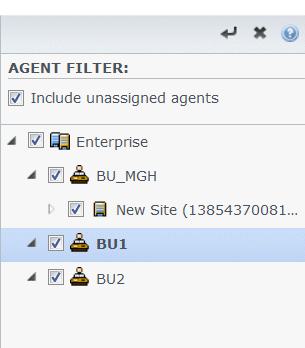
Figure: Agents Pane—Filtering
Sorting Agents in Lists
To sort agents in either the Agents or Available Agents pane, click the header of the column in which you want to sort the agents.
Adding and Removing Agents from a Site
To add an agent to a site:
- In the Agents pane, click Add Agent to Site
 .
.
The Available Agents pane opens. - Select an agent from the list and click Apply
 . (Use the CTRL or SHIFT keys to select several agents at a time.)
. (Use the CTRL or SHIFT keys to select several agents at a time.) - After you have finished assigning agents, click Close
 in the Available Agents pane.
in the Available Agents pane.
To remove an agent from a site:
- In the Agents pane, select the agent you want to remove. (Use the CTRL or SHIFT keys to select several agents at a time.)
- Click Remove Agent from Site
 .
.
