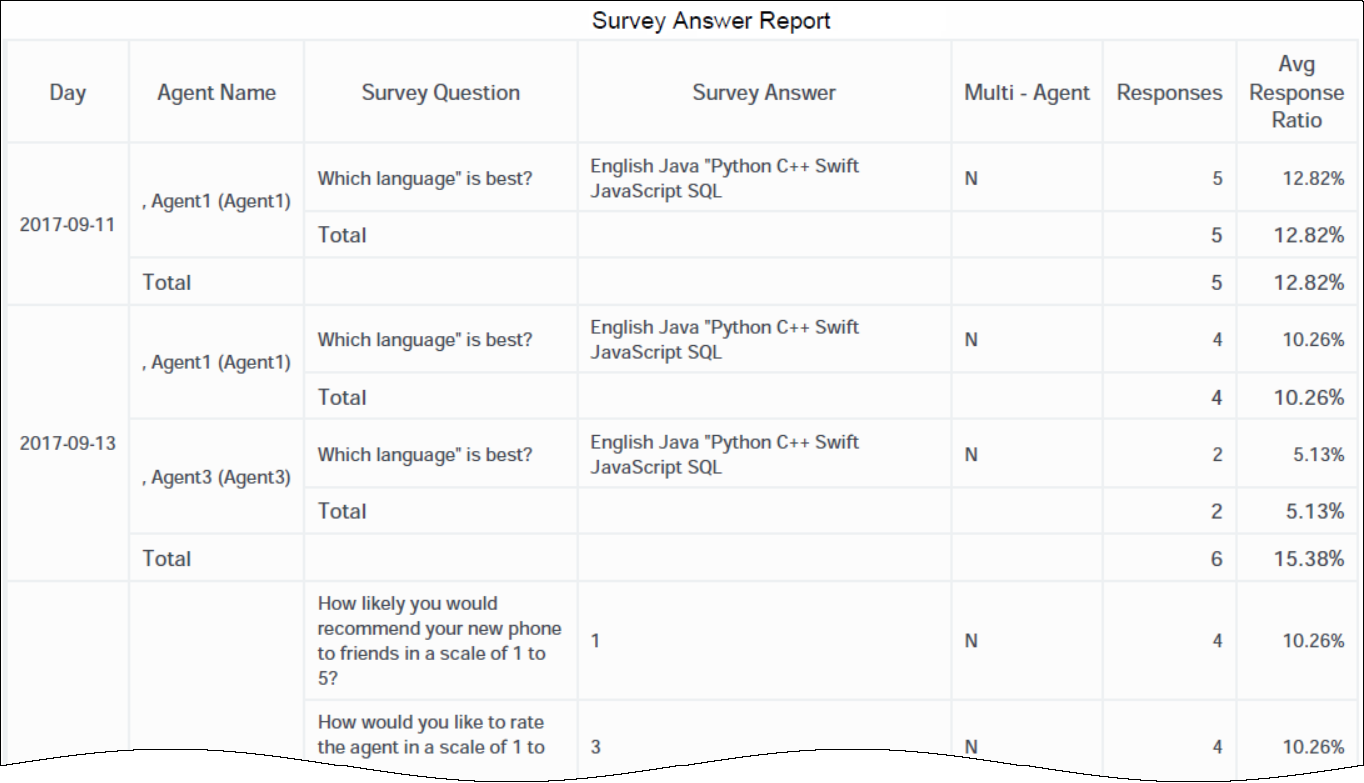(Created target blank page For Version: PSAAS:Public) |
(Modified comment string {{Template:PEC_Migrated| with __NOINDEX__ {{Template:PEC_Migrated|) |
||
| (5 intermediate revisions by 3 users not shown) | |||
| Line 1: | Line 1: | ||
| − | <!-- | + | = Survey Answer Report= |
| + | |||
| + | __NOINDEX__ {{Template:PEC_Migrated| | ||
| + | |||
| + | Target=[https://all.docs.genesys.com/PEC-REP/Current/RPRT/HRCXISurveyAnswer Survey Answer Report]}} | ||
| + | |||
| + | This page describes how you can use the ('''Designer''' folder) Survey Answer Report to learn more about how customers answer post-call survey questions. The report allows you to see the number and percentage of times that each answer was selected by customers, for each agent, and allows you to further organize the results by application, agent group, question, or answer, over various time-periods. | ||
| + | |||
| + | {{AnchorDiv|HRCXICallSurveyAnswerReport}} | ||
| + | {{CloudStep_Stack | ||
| + | |title=Understanding the Survey Answer Report | ||
| + | |text=This report displays detailed information about the number and percentage of customers that selected each response while completing post-call surveys. | ||
| + | |||
| + | This report helps supervisors understand agent performance, as rated by customers who respond to post-call surveys. | ||
| + | |||
| + | It is important to note that some calls involve more than one agent; in these cases, the responses shown in the report pertain to the first agent who interacted with the customer, and only if that agent was the first handling resource. If the first handling resource was not an agent (for instance, if it was an IVR), the Agent Name column contains no value. Customer responses might also reflect their experience in interacting with other agents who were involved in the call. If the '''Multi-Agent''' attribute contains a value of '''Y''' / '''yes''', you can click the value to view information about all of the agents involved in the call. | ||
| + | |||
| + | To get a better idea of what this report looks like, view sample output from the report:<br/> | ||
| + | {{Repository|SampleSurveyAnswerReport.pdf|1793212b-3197-41ab-9318-d51220fbed24|SampleSurveyAnswerReport.pdf}} | ||
| + | |||
| + | |media1=HRCXISurveyAnswers.png | ||
| + | }} | ||
| + | |||
| + | {{NoteFormat|'''Customization tips''': | ||
| + | *To make reports easier to read, not all attributes that could usefully be applied appear in the report when you run it. Several additional attributes are listed in the table below; you can easily add these attributes to the report by dragging them from the Report Objects list into the Report view. For example, drag the '''Application''' attribute into position to the left of the first column in the table; the report automatically updates. | ||
| + | <!--*You can add metrics that are calculations. For example. the metric '''Avg Response Ratio''' is an example of customization you could easily create yourself; to do so, right-click the '''Responses''' column heading, and selecting '''Insert Metric''' > '''Total for each''' > '''Agent Name''' ........ or is it Insert Metric -> Percent to Total -> Grand Total ???--> | ||
| + | *You can simplify reports by removing objects. For example, drag the '''Agents''' attribute from the Report view to the Report Objects list — the report automatically updates to display all relevant survey responses, irrespective of which agents were involved. | ||
| + | *Customizing reports requires specific permissions. For more information, see [[HRCXICustomizingReports|Can I customize CX Insights reports?]]|2}} | ||
| + | |||
| + | The following tables explain the [[HRCXISurveyAnswer#prompts|prompts]] you can select when you generate the report, and the [[HRCXISurveyAnswer#metrics|metrics]] and [[HRCXISurveyAnswer#attributes|attributes]] that are represented in the report. | ||
| + | |||
| + | {{AnchorDiv|prompts}} | ||
| + | ==Prompts for the Survey Answer Report== | ||
| + | {| | ||
| + | ! '''Prompt''' | ||
| + | ! '''Description''' | ||
| + | |- | ||
| + | |Application | ||
| + | |Select an application on which to report. | ||
| + | |- | ||
| + | |Pre-set Date Filter | ||
| + | |From the list, choose a time period on which to report. | ||
| + | |- | ||
| + | |Start Date | ||
| + | |Choose the first day from which to gather report data. | ||
| + | |- | ||
| + | |End Date | ||
| + | |Choose the last day from which to gather report data. | ||
| + | |- | ||
| + | |Agent | ||
| + | |Optionally, select one or more agents for which to gather data for the report. | ||
| + | |- | ||
| + | <!-- | ||
| + | |Media Type | ||
| + | |Optionally, select the type of media to include in the report—for example, VOICE, EMAIL, and CHAT. | ||
| + | |- | ||
| + | |Tenant | ||
| + | |For multi-tenant environments, optionally select the tenant(s) for which to include data in the report. | ||
| + | |- | ||
| + | --> | ||
| + | |} | ||
| + | |||
| + | {{AnchorDiv|attributes}} | ||
| + | ==Attributes used in Survey Answer Report== | ||
| + | {| | ||
| + | ! '''Attribute''' | ||
| + | ! '''Description''' | ||
| + | |- | ||
| + | |Agent Name | ||
| + | |This attribute enables data to be organized by certain attributes of the agent who is associated with the interaction. | ||
| + | |- | ||
| + | |Application Name | ||
| + | |This attribute enables data to be organized by the application associated with the interaction. | ||
| + | |- | ||
| + | |Day | ||
| + | |This attribute enables data to be organized by a particular day within a month and year. Day values are presented in YYYY-MM-DD format. | ||
| + | |- | ||
| + | |Multi-Agent | ||
| + | |This attribute enables data to be organized by whether more than one agent interacted with the customer. If this value is '''Y''' (Yes), the responses shown in the report pertain to the first agent who interacted with the customer. However, customer responses in such scenarios might also reflect the customer interaction with other agents who were involved in the call. | ||
| + | |- | ||
| + | |Survey Answer | ||
| + | |This attribute enables data to be organized by survey answer. | ||
| + | |- | ||
| + | |Survey Question | ||
| + | |This attribute enables data to be organized by survey question. | ||
| + | |- | ||
| + | <!-- | ||
| + | |Agent Group | ||
| + | |This attribute enables data to be organized by agent group of which the agent is a member. | ||
| + | |- | ||
| + | |Survey Question | ||
| + | |This attribute enables data to be organized based on the questions that were included in the survey. | ||
| + | |- | ||
| + | |Answers | ||
| + | |This attribute enables data to be organized based on the answers associated with the questions that were included in the survey. | ||
| + | |- | ||
| + | |Month | ||
| + | |This attribute enables data to be organized by a particular month within a year. Month values are presented in YYYY-MM format. | ||
| + | |- | ||
| + | |Week of the Year | ||
| + | |This attribute enables data to be organized by the week number in the calendar year, in the range of 1 - 53. The first week begins on the first day of the calendar year and may contain fewer than seven days. Likewise, the last week, ending with the last day of the year, may contain fewer than seven days. | ||
| + | |- | ||
| + | |Year | ||
| + | |This attribute enables data to be organized by a particular year. Year values are presented in YYYY format. | ||
| + | |- | ||
| + | |Day of the Week | ||
| + | |This attribute enables data to be organized by the day number in a week, in the range of 1 to 7. By default, 1 corresponds to Sunday, 2 to Monday, and so on. | ||
| + | |- | ||
| + | |Hour | ||
| + | |This attribute enables data to be organized by a particular hour within a day. Hour values are presented in YYYY-MM-DD-HH24 format. | ||
| + | |- | ||
| + | |15 Min | ||
| + | |This attribute enables data to be organized by the particular 15-minute interval with which the data is associated. Choices are 15-minute increments on the range of 00:00:00 to 23:45:00. | ||
| + | |- | ||
| + | --> | ||
| + | |} | ||
| + | |||
| + | {{AnchorDiv|metrics}} | ||
| + | == Metrics used in the Survey Answer Report== | ||
| + | {| | ||
| + | ! '''Metric''' | ||
| + | ! '''Description''' | ||
| + | |- | ||
| + | |Responses | ||
| + | |The number of times that customers chose the indicated response for the indicated question. Click any value in the Responses column to open the [[HRCXIIxnHndlngAttmpt|Interaction Handling Attempt Report]] and view detailed information about the associated interactions. | ||
| + | |- | ||
| + | |Avg Response Ratio | ||
| + | |Calculated as the total number of times that customers chose the indicated response when answering the question after interacting with the indicated agent, divided by the total number of responses received. | ||
| + | |- | ||
| + | |} | ||
| + | |||
| + | [[Category:V:PSAAS:Public]] | ||
Latest revision as of 08:56, November 9, 2020
Contents
Survey Answer Report
This page describes how you can use the (Designer folder) Survey Answer Report to learn more about how customers answer post-call survey questions. The report allows you to see the number and percentage of times that each answer was selected by customers, for each agent, and allows you to further organize the results by application, agent group, question, or answer, over various time-periods.
Understanding the Survey Answer Report
This report displays detailed information about the number and percentage of customers that selected each response while completing post-call surveys.
This report helps supervisors understand agent performance, as rated by customers who respond to post-call surveys.
It is important to note that some calls involve more than one agent; in these cases, the responses shown in the report pertain to the first agent who interacted with the customer, and only if that agent was the first handling resource. If the first handling resource was not an agent (for instance, if it was an IVR), the Agent Name column contains no value. Customer responses might also reflect their experience in interacting with other agents who were involved in the call. If the Multi-Agent attribute contains a value of Y / yes, you can click the value to view information about all of the agents involved in the call.
To get a better idea of what this report looks like, view sample output from the report:
SampleSurveyAnswerReport.pdf
- To make reports easier to read, not all attributes that could usefully be applied appear in the report when you run it. Several additional attributes are listed in the table below; you can easily add these attributes to the report by dragging them from the Report Objects list into the Report view. For example, drag the Application attribute into position to the left of the first column in the table; the report automatically updates.
- You can simplify reports by removing objects. For example, drag the Agents attribute from the Report view to the Report Objects list — the report automatically updates to display all relevant survey responses, irrespective of which agents were involved.
- Customizing reports requires specific permissions. For more information, see Can I customize CX Insights reports?
The following tables explain the prompts you can select when you generate the report, and the metrics and attributes that are represented in the report.
Prompts for the Survey Answer Report
| Prompt | Description |
|---|---|
| Application | Select an application on which to report. |
| Pre-set Date Filter | From the list, choose a time period on which to report. |
| Start Date | Choose the first day from which to gather report data. |
| End Date | Choose the last day from which to gather report data. |
| Agent | Optionally, select one or more agents for which to gather data for the report. |
Attributes used in Survey Answer Report
| Attribute | Description |
|---|---|
| Agent Name | This attribute enables data to be organized by certain attributes of the agent who is associated with the interaction. |
| Application Name | This attribute enables data to be organized by the application associated with the interaction. |
| Day | This attribute enables data to be organized by a particular day within a month and year. Day values are presented in YYYY-MM-DD format. |
| Multi-Agent | This attribute enables data to be organized by whether more than one agent interacted with the customer. If this value is Y (Yes), the responses shown in the report pertain to the first agent who interacted with the customer. However, customer responses in such scenarios might also reflect the customer interaction with other agents who were involved in the call. |
| Survey Answer | This attribute enables data to be organized by survey answer. |
| Survey Question | This attribute enables data to be organized by survey question. |
Metrics used in the Survey Answer Report
| Metric | Description |
|---|---|
| Responses | The number of times that customers chose the indicated response for the indicated question. Click any value in the Responses column to open the Interaction Handling Attempt Report and view detailed information about the associated interactions. |
| Avg Response Ratio | Calculated as the total number of times that customers chose the indicated response when answering the question after interacting with the indicated agent, divided by the total number of responses received. |