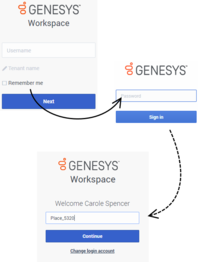interaction.group-recovered-interactions.enable
Section: interaction-workspace
Default Value: true
Valid Values: true, false.
Changes Take Effect: Immediately
Introduced: 9.0.000.84
Specifies whether the recovered interactions are grouped at the start of the session.
interaction.group-recovered-interactions.activate-threshold
Section: interaction-workspace
Default Value: 15
Valid Values: An integer value greater than or equal to 5.
Changes Take Effect: Immediately
Introduced: 9.0.000.84
When the option 'interaction.group-recovered-interactions.enable' is true, specifies the threshold to start grouping all the recovered interactions.
interaction.group-recovered-interactions.enable
Section: interaction-workspace
Default Value: true
Valid Values: true, false.
Changes Take Effect: Immediately
Introduced: 9.0.000.84
Specifies whether the recovered interactions are grouped at the start of the session.
keyboard.shortcut.jump-to-last-error
Section: interaction-workspace
Default Value: Alt+L
Valid Values: The name of a key or a key combination the begins with one of the following modifier key names: Ctrl, Shift, Alt, and ends with a character key. Separate the modifier key name from the character key with the '+' character.
Changes Take Effect: After the next platform configuration refresh interval.
Introduced: 9.0.000.31
Specifies the combination of keys that can be used as a keyboard shortcut to jump the focus to the last error.
keyboard.shortcut.interaction.previous
Section: interaction-workspace
Default Value: Alt+B
Valid Values: The name of a key or a key combination the begins with one of the following modifier key names: Ctrl, Shift, Alt, and ends with a character key. Separate the modifier key name from the character key with the '+' character.
Changes Take Effect: After the next platform configuration refresh interval.
Introduced: 9.0.000.31
Specifies the combination of keys that can be used as a keyboard shortcut to jump to the previous case interaction.
keyboard.shortcut.interaction.next
Section: interaction-workspace
Default Value: Alt+N
Valid Values: The name of a key or a key combination the begins with one of the following modifier key names: Ctrl, Shift, Alt, and ends with a character key. Separate the modifier key name from the character key with the '+' character.
Changes Take Effect: After the next platform configuration refresh interval.
Introduced: 9.0.000.31
Specifies the combination of keys that can be used as a keyboard shortcut to jump to the next case interaction.
accessibility.<media-type>.focus-on-interaction-toast
Section: interaction-workspace
Default Value: false
Valid Values: true, false.
Changes Take Effect: After the next platform configuration refresh interval.
Introduced: 9.0.000.31
Specifies whether all Interaction Notification views receive the focus when they are displayed. This option does not rely on accessibility.visual-impairment-profile; therefore, it applies to all configured agents, not just visually impaired agents.
accessibility.focus-on-interaction-toast
Section: interaction-workspace
Default Value: false
Valid Values: true, false.
Changes Take Effect: After the next platform configuration refresh interval.
Introduced: 9.0.000.31
Specifies whether all Interaction Notification views receive the focus when they are displayed. This option does not rely on accessibility.visual-impairment-profile; therefore, it applies to all configured agents, not just visually impaired agents.
accessibility.warning-message-bell
Section: interaction-workspace
Default Value: No default value
Valid Values: All special characters that are valid URL file path, '|' separator and numeric values.
Changes Take Effect: Immediately
Introduced: 9.0.000.31
Modified: 9.0.000.88
Specifies the warning message sound-configuration string. For example: 'BELL|7|0|100'. The value has four components that are separated by the pipe ('|') character.
1. The sound file name (the BELL, RING, CHORD or WARNING predefined aliases or an absolute URL to a MP3 file).
2. A priority: the higher the integer, the higher the priority.
3. The duration, which can have the following values:
- -1: play and repeat the sound until an explicit message, such as event established, causes it to stop,
- 0: play the whole sound once,
- an integer greater than 0: the length of time, in milliseconds, to play and repeat the sound.
4. The volume from 0 to 100 (100 is the default).
accessibility.voicemail-message-change-bell
Section: interaction-workspace
Default Value: No default value
Valid Values: All special characters that are valid URL file path, '|' separator and numeric values.
Changes Take Effect: Immediately
Introduced: 9.0.000.31
Modified: 9.0.000.88
Specifies the Voice Mail counter change sound-configuration string for new or old messages. For example: 'BELL|7|0|100'. The value has four components that are separated by the pipe ('|') character.
1. The sound file name (the BELL, RING, CHORD or WARNING predefined aliases or an absolute URL to a MP3 file).
2. A priority: the higher the integer, the higher the priority.
3. The duration, which can have the following values:
- -1: play and repeat the sound until an explicit message, such as event established, causes it to stop,
- 0: play the whole sound once,
- an integer greater than 0: the length of time, in milliseconds, to play and repeat the sound.
4. The volume from 0 to 100 (100 is the default).
accessibility.permanent-statistics-change-bell
Section: interaction-workspace
Default Value: No default value
Valid Values: All special characters that are valid URL file path, '|' separator and numeric values.
Changes Take Effect: Immediately
Introduced: 9.0.000.90
Specifies the permanent statistics change sound-configuration string. For example: 'BELL|7|0|100'. The value has four components that are separated by the pipe ('|') character.
- The sound file name (the BELL, RING, CHORD or WARNING predefined aliases or an absolute URL to a MP3 file).
- A priority: the higher the integer, the higher the priority.
- The duration, which can have the following values:
- -1: play and repeat the sound until an explicit message, such as event established, causes it to stop,
- 0: play the whole sound once, an integer greater than 0: the length of time, in milliseconds, to play and repeat the sound.
- The volume from 0 to 100 (100 is the default).
accessibility.outbound-campaign-state-change-bell
Section: interaction-workspace
Default Value: No default value
Valid Values: All special characters that are valid URL file path, '|' separator and numeric values.
Changes Take Effect: Immediately
Introduced: 9.0.000.31
Modified: 9.0.000.88
Specifies the outbound campaign state change sound-configuration string. For example: 'BELL|7|0|100'. The value has four components that are separated by the pipe ('|') character.
1. The sound file name (the BELL, RING, CHORD or WARNING predefined aliases or an absolute URL to a MP3 file).
2. A priority: the higher the integer, the higher the priority.
3. The duration, which can have the following values:
- -1: play and repeat the sound until an explicit message, such as event established, causes it to stop,
- 0: play the whole sound once,
- an integer greater than 0: the length of time, in milliseconds, to play and repeat the sound.
4. The volume from 0 to 100 (100 is the default).
accessibility.interaction-state-change-bell
Section: interaction-workspace
Default Value: No default value
Valid Values: All special characters that are valid URL file path, '|' separator and numeric values.
Changes Take Effect: Immediately
Introduced: 9.0.000.31
Modified: 9.0.000.88
Specifies the interaction state change sound-configuration string. For example: 'BELL|7|0|100'. The value has four components that are separated by the pipe ('|') character.
1.The sound file name (the BELL, RING, CHORD or WARNING predefined aliases or an absolute URL to a MP3 file).
2. A priority: the higher the integer, the higher the priority.
3. The duration, which can have the following values:
- -1: play and repeat the sound until an explicit message, such as event established, causes it to stop,
- 0: play the whole sound once,
- an integer greater than 0: the length of time, in milliseconds, to play and repeat the sound.
4. The volume from 0 to 100 (100 is the default).
accessibility.dialog-error-bell
Section: interaction-workspace
Default Value: No default value
Valid Values: All special characters that are valid URL file path, '|' separator and numeric values.
Changes Take Effect: Immediately
Introduced: 9.0.000.31
Modified: 9.0.000.88
Specifies the error alert sound-configuration string. For example: 'BELL|7|0|100'. The value has four components that are separated by the pipe ('|') character.
1.The sound file name (the BELL, RING, CHORD or WARNING predefined aliases or an absolute URL to a MP3 file).
2. A priority: the higher the integer, the higher the priority.
3. The duration, which can have the following values:
- -1: play and repeat the sound until an explicit message, such as event established, causes it to stop,
- 0: play the whole sound once,
- an integer greater than 0: the length of time, in milliseconds, to play and repeat the sound.
4. The volume from 0 to 100 (100 is the default).
accessibility.dialog-bell
Section: interaction-workspace
Default Value: No default value
Valid Values: All special characters that are valid URL file path, '|' separator and numeric values.
Changes Take Effect: Immediately
Introduced: 9.0.000.31
Modified: 9.0.000.88
Specifies the dialog sound-configuration string. For example: 'BELL|7|0|100'. The value has four components that are separated by the pipe ('|') character.
1.The sound file name (the BELL, RING, CHORD or WARNING predefined aliases or an absolute URL to a MP3 file).
2. A priority: the higher the integer, the higher the priority.
3. The duration, which can have the following values:
- -1: play and repeat the sound until an explicit message, such as event established, causes it to stop,
- 0: play the whole sound once,
- an integer greater than 0: the length of time, in milliseconds, to play and repeat the sound.
4. The volume from 0 to 100 (100 is the default).
accessibility.agent-state-change-bell
Section: interaction-workspace
Default Value: No default value
Valid Values: All special characters that are valid URL file path, '|' separator and numeric values.
Changes Take Effect: Immediately
Introduced: 9.0.000.31
Modified: 9.0.000.88
Specifies the agent state change sound-configuration string. For example: 'BELL|7|0|100'. The value has four components that are separated by the pipe ('|') character.
1.The sound file name (the BELL, RING, CHORD or WARNING predefined aliases or an absolute URL to a MP3 file).
2. A priority: the higher the integer, the higher the priority.
3. The duration, which can have the following values:
- -1: play and repeat the sound until an explicit message, such as event established, causes it to stop,
- 0: play the whole sound once,
- an integer greater than 0: the length of time, in milliseconds, to play and repeat the sound.
4. The volume from 0 to 100 (100 is the default).
accessibility.tooltip.hide-on-click
Section: interaction-workspace
Default Value: true
Valid Values: true, false.
Changes Take Effect: Immediately
Introduced: 9.0.000.84
Specifies whether a custom tooltip is hidden when a target element is clicked. This option is forced to false if the value of the accessibility.visual-impairment-profile option is true.
accessibility.tooltip.is-hoverable
Section: interaction-workspace
Default Value: false
Valid Values: true, false.
Changes Take Effect: Immediately
Introduced: 9.0.000.84
Specifies whether the tooltip is displayed when the mouse pointer is hovered above the tooltip/tooltip body. This option is forced to false if the value of the accessibility.visual-impairment-profile option is true.
accessibility.tooltip.show-on-focus
Section: interaction-workspace
Default Value: false
Valid Values: true, false.
Changes Take Effect: Immediately
Introduced: 9.0.000.84
Specifies whether the tooltip is displayed automatically when the related component has the focus. This option is forced to false if the value of the accessibility.visual-impairment-profile option is true.
accessibility.visual-impairment-profile
Section: interaction-workspace
Default Value: false
Valid Values: true, false.
Changes Take Effect: After the next platform configuration refresh interval.
Introduced: 9.0.000.31
Specifies whether the profile for visually impaired users is active. This option enables users to navigate interface elements from keyboard navigation and tooltips by using a Screen Reader application. Some components might change their behavior in this mode. For example, Team Communicator is collapsed in this configuration.
reporting.case.report-case-in-focus-duration
Section: interaction-workspace
Default Value: false
Valid Values: true, false
Changes Take Effect: After the next platform configuration refresh interval.
Introduced: 9.0.000.31
Specifies whether the time that an interaction has been in the focus of the agent during its handling is reported to T-Server or Interaction Server at the end of its processing by the agent. When it is enabled, this notification allows Genesys Interaction Concentrator and Genesys Info Mart to calculate some focus time metrics.
interaction.disposition.folder-name-depth-<n>
Section: interaction-workspace
Default Value: No default value
Valid Values: Valid key name associated with a disposition.
Changes Take Effect: After the next platform configuration refresh interval.
Introduced: 9.0.000.31
Specifies the key that is used to populate attached data or a user event when a disposition code is submitted to the back-end system, such as T-Server, Interaction Server, and Contact Server. This option can be overridden by a routing strategy as described in the Configuration Guide.
interaction.disposition.value-business-attribute
Section: interaction-workspace
Default Value: DispositionCode
Valid Values: A valid Business Attribute name.
Changes Take Effect: After the next platform configuration refresh interval.
Introduced: 9.0.000.31
Specifies the name of the Business Attribute that contains the Attribute Values that are used as an enumerated value for a disposition code. This option can be overridden by a routing strategy as described in the Configuration Guide.
interaction.disposition.use-attached-data
Section: interaction-workspace
Default Value: false
Valid Values: true, false
Changes Take Effect: After the next platform configuration refresh interval.
Introduced: 9.0.000.68
Specifies that attached data can be added to the interaction in UserEvent. This option can be overridden by a routing strategy as described in the Configuration Guide.
interaction.disposition.key-name
Section: interaction-workspace
Default Value: DispositionCode
Valid Values: A valid key name.
Changes Take Effect: After the next platform configuration refresh interval.
Introduced: 9.0.000.31
Specifies the key that is used to populate attached data or a user event when a disposition code is submitted to the back-end system, such as T-Server, Interaction Server, and Contact Server. This option can be overridden by a routing strategy as described in the Configuration Guide.
interaction.disposition.is-mandatory
Section: interaction-workspace
Default Value: false
Valid Values: true, false
Changes Take Effect: After the next platform configuration refresh interval.
Introduced: 9.0.000.31
Specifies whether it is mandatory for the agent to set a disposition code before Marking Done an interaction. This option can be overridden by a routing strategy as described in the Configuration Guide.
interaction.disposition.is-expanded-on-display
Section: interaction-workspace
Default Value: true
Valid Values: true, false.
Changes Take Effect: After the next platform configuration refresh interval.
Introduced: 9.0.000.31
Specifies whether the disposition tree is expanded rather than collapsed when displayed:
- true: Expand all dispositions
- false: Collapse all dispositions
interaction.disposition.cache-timeout-delay
Section: interaction-workspace
Default Value: -1
Valid Values: From -1 to MAXINT.
Changes Take Effect: After the next platform configuration refresh interval.
Introduced: 9.0.000.31
Modified: 9.0.000.65
Specifies the delay, in seconds, before the cache of a disposition request result is cleared. If set to -1, the dispositions are kept in cache until the browser page is refreshed, or until the agent logs out and logs back in.
toast.window-title
Section: interaction-workspace
Default Value: ($Contact.FirstName$
Valid Values: $Window.Title$,$Agent.UserName$,$Agent.LastName$,$Agent.FirstName$,$Agent.EmployeeId$,$Interaction.CaseId$,$Interaction.MainParty$,$Contact.X$,$AttachedData.Y$ (X: name of contact attribute, Y: attached data key name).
Changes Take Effect: After the next platform configuration refresh interval.
Introduced: 9.0.000.31
Specifies the title of the Toast window by defining a string that contains the following field codes:$Window.Title$,$Agent.UserName$,$Agent.LastName$,$Agent.FirstName$,$Agent.EmployeeId$,$Interaction.CaseId$,$Interaction.MainParty$,$Contact.X$,$AttachedData.Y$ (X: name of contact attribute, Y: attached data key name). If all field codes are empty, the following field codes are used: '$Window.Title$ - $Interaction.MainParty$'.
toast.case-data.format-business-attribute
Section: interaction-workspace
Default Value: No default value
Valid Values: The valid name of a Business Attribute.
Changes Take Effect: After the next platform configuration refresh interval.
Introduced: 9.0.000.31
Related Options: toast.case-data.order
Specifies the name of the Business Attribute that contains the Business Attribute Values that are used to filter and render attached data in the toast interaction preview.
You can define the display order of Business Attribute Values by creating an interaction-workspace section in the annex of the Business Attribute, then add the toast.case-data.order option. Use this option to specify a comma-separated list of Business Attributes Value Names that define the order of the Business Attribute Values. The Attributes Values that are not listed in toast.case-data.order option are put at the bottom of the list.
This option can be overridden by a routing strategy as described in the Configuration Guide.
toast.case-data.content
Section: interaction-workspace
Default Value: History,CaseData
Valid Values: History, CaseData
Changes Take Effect: After the next platform configuration refresh interval.
Introduced: 9.0.000.31
Related Options: toast.case-data.format-business-attribute
Specifies the content of the Case Information area in the toast interaction preview. The CaseData key enables the display of the attached data that is defined by the toast.case-data.format-business-attribute option. The History key enables the display of interaction history information. The order in which the values are specified defines the order of the Case Data and History information in the Case Information area. This option can be overridden by a routing strategy as described in the Configuration Guide.
intercommunication.voice.make-call-caller-id-enable-anonymous
Section: interaction-workspace
Default Value: false
Valid Values: true, false.
Changes Take Effect: After the next platform configuration refresh interval.
Introduced: 9.0.000.31
Modified: 9.0.000.65
Specifies whether anonymous is enabled on make call with caller id. This option is only applicable for external calls. This functionality can currently only be used in conjunction with the SIP Server TServer\/enforce-p-asserted-identity option configured on the outbound PSTN Trunk DN. This must be configured in the environment where the PSTN Provider (Carrier) implements Calling Line Identification Restriction (CLIR) and allows masking the displayed number (Caller ID) only if privacy SIP headers are correctly constructed and 'anonymous@anonymous.invalid' is specified in the From field.
intercommunication.voice.make-call-caller-id-business-attribute
Section: interaction-workspace
Default Value: No default value
Valid Values: Letters A to Z and a to z. Numbers 0 through 9. The underscore and space characters.
Changes Take Effect: After the next platform configuration refresh interval.
Introduced: 9.0.000.31
Modified: 9.0.000.65
Specifies the name of the Business Attribute that contains the Attribute Values that are used as outbound caller IDs. This option is only applicable for external calls.
voice.enable-agent-reservation
Section: interaction-workspace
Default Value: true
Valid Values: true, false
Changes Take Effect: Immediately
Introduced: 9.0.000.90
Specifies whether Workspace should prevent an agent from manually setting the voice channel to Not Ready, Do Not Disturb, After Call Work, or Logged Off status, or from exiting the application if the agent has been marked as Reserved by the Router or any other server that can reserve an Agent for call distribution.
privilege.mychannels.pending-state.can-use
Section: interaction-workspace
Default Value: false
Valid Values: true, false.
Changes Take Effect: After the next platform configuration refresh interval.
Introduced: 9.0.000.31
Enables the pending state to be displayed in the My Channels view while the agent is engaged in a call, chat, or email interaction. When the value of this option is set to true, if an agent sets his or her status to Not Ready or Not Ready Reason while he or she is still handling an interaction, the timer for that state will not start until the call is released, the chat is ended, or the email is sent or put into a workbin.
voice.cancel-after-call-work-on-done
Section: interaction-workspace
Default Value: false
Valid Values: true, false
Changes Take Effect: After the next platform configuration refresh interval.
Introduced: 9.0.000.31
Related Options: backwds-compat-acw-behavior
Specifies if the voice channel should be forced to its former status when the agent marks the voice interaction as Done while the voice channel is in After Call Work status. In environments where emulated agents are used, this option is dependent on the value set for backwds-compat-acw-behavior.
login.voice.is-auto-ready
Section: interaction-workspace
Default Value: false
Valid Values: true, false.
Changes Take Effect: After the next platform configuration refresh interval.
Introduced: 9.0.000.31
Specifies whether the voice channels are in the Ready state at login.
agent-status.ready-workmode
Section: interaction-workspace
Default Value: unknown
Valid Values: A value from the following list: unknown, manual-in, auto-in. Empty means no workmode specified.
Changes Take Effect: After the next platform configuration refresh interval.
Introduced: 9.0.000.39
Related Options: login.voice.is-auto-ready
Specifies which workmode is applied on Ready operation done manually from the Global State menu and My Channels. This option is also applicable for the login.voice.is-auto-ready option. Supported workmodes are unknown, manual-in, auto-in.
agent-status.not-ready-reasons
Section: interaction-workspace
Default Value: No default value
Valid Values: Comma-separated list of Action Code names of type Not Ready; empty means all not ready action codes are considered
Changes Take Effect: After the next platform configuration refresh interval.
Introduced: 9.0.000.31
Specifies the available reasons in the Agent Status menus (global and My Channels). The reason commands are displayed in the order in which they appear in the list.
agent-status.after-call-work-reasons
Section: interaction-workspace
Default Value: No default value
Valid Values: Comma-separated list of Action Code names of type After Call Work; empty means all not ready action codes are considered
Changes Take Effect: After the next platform configuration refresh interval.
Introduced: 9.0.000.31
Specifies the available reasons in the Agent Status menus (global and My Channels). Workspace displays the reason commands in the order in which they appear in the list.
privilege.mychannels.pending-state.can-use
Section: interaction-workspace
Default Value: false
Valid Values: true, false.
Changes Take Effect: After the next platform configuration refresh interval.
Introduced: 9.0.000.31
Enables the pending state to be displayed in the My Channels view while the agent is engaged in a call, chat, or email interaction. When the value of this option is set to true, if an agent sets his or her status to Not Ready or Not Ready Reason while he or she is still handling an interaction, the timer for that state will not start until the call is released, the chat is ended, or the email is sent or put into a workbin.
agent-status.enabled-actions-global
Section: interaction-workspace
Default Value: Ready,
Valid Values: Comma-separated list of action names from the following list: Ready, NotReady, Dnd, NotReadyReason, AfterCallWork, AfterCallWorkReason, LogOff.
Changes Take Effect: After the next platform configuration refresh interval.
Introduced: 9.0.000.31
Modified: 9.0.000.68,9.0.000.61
Specifies the available agent states in the global Status menu. The agent state commands are displayed in the order in which they appear in the list.
agent-status.enabled-actions-by-channel
Section: interaction-workspace
Default Value: Ready,
Valid Values: Comma-separated list of action names from the following list: Ready, NotReady, NotReadyReason, AfterCallWork, AfterCallWorkReason, Dnd, LogOff.
Changes Take Effect: After the next platform configuration refresh interval.
Introduced: 9.0.000.31
Modified: 9.0.000.68
Specifies the available agent state actions in the My Channels contextual menu. The actions are displayed in the order in which they appear in the list.
login.voice.expression.dn-less-phone-number
Section: interaction-workspace
Default Value: No default value
Valid Values: A regular expression
Changes Take Effect: After the next platform configuration refresh interval.
Introduced: 9.0.000.31
Specifies the valid format for a new phone number. A regular expression can be used to check the DN-less phone number format in the login window.
login.voice.dn-less-phone-number.valid-format
Section: interaction-workspace
Default Value: No default value
Valid Values: A string
Changes Take Effect: After the next platform configuration refresh interval.
Introduced: 9.0.000.31
Specifies the correct format information to be displayed to the agent when the DN less phone number format is not correct.
login.voice.nb-dn-less-phone-number-stored
Section: interaction-workspace
Default Value: 1
Valid Values: An integer value from 0 through 10.
Changes Take Effect: After the next platform configuration refresh interval.
Introduced: 9.0.000.31
Related Options: login.voice.prompt-dn-less-phone-number.enable-dynamic-dn
Specifies the number of phone numbers which are stored for the agent. For this option to apply, the value of login.voice.prompt-dn-less-phone-number.enable-dynamic-dn must be true.
0: no phone number is pre-filled in the second login screen.
1: the last entered phone number is displayed in the second login screen.
A number greater than 1 specifies the maximum number of phone numbers that can be displayed in the second login screen.
login.voice.prompt-dn-less-phone-number
Section: interaction-workspace
Default Value: false
Valid Values: true, false.
Changes Take Effect: After the next platform configuration refresh interval.
Introduced: 9.0.000.31
Specifies whether a new page is displayed during the login phase to show the current phone number assigned to the agent and also permits the agent to update it. This option is specific to SIP Server environment with no Config Server proxy connected to GWS.
security.login.inactivity-alert-dialog-before-timeout
Section: interaction-workspace
Default Value: 20
Valid Values: An integer value greater than or equal to 0.
Changes Take Effect: After the next platform configuration refresh interval.
Introduced: 9.0.000.68
Related Options: security.login.inactivity-timeout
Specifies when Workspace displays an alert dialog to warn the agent of the upcoming inactivity timeout for the second step of the login (place selection, queue selection, language selection, etc.). The value of this option, in seconds, tells Workspace how soon to display the alert before the timeout occurs. You must set this option to a value less than the value of security.login.inactivity-timeout.
security.login.inactivity-timeout
Section: interaction-workspace
Default Value: 60
Valid Values: An integer value greater than or equal to 0.
Changes Take Effect: After the next platform configuration refresh interval.
Introduced: 9.0.000.68
Specifies the amount of time, in seconds, of agent inactivity (no mouse or keyboard usage) that triggers the application to log out for the second step of the login (place selection, queue selection, language selection, etc.). If the agent has been inactive longer than the number of seconds that are specified by this inactivity timeout, the agent session is ended. A value of 0 disables this inactivity timeout.
agent-status.ready-workmode
Section: interaction-workspace
Default Value: unknown
Valid Values: A value from the following list: unknown, manual-in, auto-in. Empty means no workmode specified.
Changes Take Effect: After the next platform configuration refresh interval.
Introduced: 9.0.000.39
Related Options: login.voice.is-auto-ready
Specifies which workmode is applied on Ready operation done manually from the Global State menu and My Channels. This option is also applicable for the login.voice.is-auto-ready option. Supported workmodes are unknown, manual-in, auto-in.
login.<media-type>.is-auto-ready
Section: interaction-workspace
Default Value: false
Valid Values: true, false.
Changes Take Effect: Immediately
Introduced: 9.0.000.90
Specifies whether the channel for the specified media-type (open media) is in the Ready state at login.
login.email.is-auto-ready
Section: interaction-workspace
Default Value: false
Valid Values: true, false.
Changes Take Effect: Immediately
Introduced: 9.0.000.90
Specifies whether the email channel is in the Ready state at login.
login.chat.is-auto-ready
Section: interaction-workspace
Default Value: false
Valid Values: true, false.
Changes Take Effect: Immediately
Introduced: 9.0.000.90
Specifies whether the chat channel is in the Ready state at login. This option also applies to social media channels (Facebook, Twitter, SMS, and WhatsApp) which are handled in the Chat interaction view.
login.voice.is-auto-ready
Section: interaction-workspace
Default Value: false
Valid Values: true, false.
Changes Take Effect: After the next platform configuration refresh interval.
Introduced: 9.0.000.31
Specifies whether the voice channels are in the Ready state at login.
login.workmode
Section: interaction-workspace
Default Value: unknown
Valid Values: A value from the following list: unknown, auto-in, manual-in.
Changes Take Effect: After the next platform configuration refresh interval.
Introduced: 9.0.000.39
Specifies the workmode that is applied when the voice DN logs in. To determine whether your switch supports the workmodem refer to the deployment guide of the relevant T-Server.
login.list-available-locales
Section: interaction-workspace
Default Value: No default value
Valid Values: Comma-separated list of valid locale names based on format LanguageCode-CountryCode from the following list: $All$, en-US, pt-BR, fr-FR, fr-CA, de-DE, ja, es, ko, it, nl, pl, zh-CN, zh-CHT.
Changes Take Effect: Immediately
Introduced: 9.0.000.31
Modified: 9.0.000.84, 9.0.000.61, 9.0.000.72, 9.0.000.80
Specifies the language that the agent can select at login time.
Either, set this option empty to prevent the agent from selecting the language or set this option to $All$ to get all the languages available, or set this option to a list of languages (possible values are Brazilian (pt-BR), French (fr-FR), French Canadian (fr-CA), German (de-DE), Japanese (ja), Spanish (es), Korean (ko), Italian (it), Dutch (nl), Polish (pl), Simplified Chinese (zh-CN) and Traditional Chinese (zh-CHT)). English is the default language, and is always available.
login.voice.dn-less-phone-number.sample
Section: interaction-workspace
Default Value: No default value
Valid Values: A string
Changes Take Effect: Immediately
Introduced: 9.0.000.84
Specifies a sample of a DN-less phone number to be displayed in the second step of the login procedure.
login.voice.prompt-queue
Section: interaction-workspace
Default Value: false
Valid Values: true, false.
Changes Take Effect: After the next platform configuration refresh interval.
Introduced: 9.0.000.31
Specifies whether the agent must enter the ACD Queue for the voice channel in the login window.
login.voice.list-available-queues
Section: interaction-workspace
Default Value: No default value
Valid Values: Comma-separated list of queues.
Changes Take Effect: After the next platform configuration refresh interval.
Introduced: 9.0.000.31
Specifies the ACD Queues that are displayed in the login window. If the option value is left blank, no queue is displayed to the agent; the agent can enter any valid login queue name. If a single queue is specified and the value of the login.voice.prompt-queue no queue information is displayed during login.
login.voice.prompt-queue
Section: interaction-workspace
Default Value: false
Valid Values: true, false.
Changes Take Effect: After the next platform configuration refresh interval.
Introduced: 9.0.000.31
Specifies whether the agent must enter the ACD Queue for the voice channel in the login window.
login.voice.auto-not-ready-reason
Section: interaction-workspace
Default Value: No default value
Valid Values: A valid not ready reason.
Changes Take Effect: After the next platform configuration refresh interval.
Introduced: 9.0.000.31
Specifies the NotReady Reason code if the Voice channel is automatically set to NotReady when the agent logs in.
login.prompt-place
Section: interaction-workspace
Default Value: false
Valid Values: true, false.
Changes Take Effect: Immediately
Introduced: 9.0.000.31
Modified: 9.0.000.74
Related Options: login.voice.prompt-dn-less-phone-number
Specifies whether the agent must enter his place in the login window. When this option is set to true, a new page is displayed during the login phase to specify a place. Enabling this option disables login.voice.prompt-dn-less-phone-number.
login.store-recent-place
Section: interaction-workspace
Default Value: true
Valid Values: true, false
Changes Take Effect: After the next platform configuration refresh interval.
Introduced: 9.0.000.31
Related Options: login.prompt-place
Specifies whether the most recently used Place is stored. This option is available if the login.prompt-place option is set to true.
privilege.sipendpoint.can-use
Section: interaction-workspace
Default Value: false
Valid Values: true, false.
Changes Take Effect: Immediately
Introduced: 9.0.000.31
Modified: 9.0.000.74
Related Options: login.prompt-place
Enables the usage of Genesys Softphone. Depends on 'Voice - Can Use Voice Channel'.
login.voice.prompt-dn-less-phone-number
Section: interaction-workspace
Default Value: false
Valid Values: true, false.
Changes Take Effect: After the next platform configuration refresh interval.
Introduced: 9.0.000.31
Specifies whether a new page is displayed during the login phase to show the current phone number assigned to the agent and also permits the agent to update it. This option is specific to SIP Server environment with no Config Server proxy connected to GWS.
login.prompt-place
Section: interaction-workspace
Default Value: false
Valid Values: true, false.
Changes Take Effect: Immediately
Introduced: 9.0.000.31
Modified: 9.0.000.74
Related Options: login.voice.prompt-dn-less-phone-number
Specifies whether the agent must enter his place in the login window. When this option is set to true, a new page is displayed during the login phase to specify a place. Enabling this option disables login.voice.prompt-dn-less-phone-number.
privilege.security.can-change-password
Section: interaction-workspace
Default Value: false
Valid Values: true, false.
Changes Take Effect: After the next platform configuration refresh interval.
Introduced: 9.0.000.72
Enables an agent to change their own password by using a menu action.
security.inactivity-alert-dialog-before-timeout
Section: interaction-workspace
Default Value: 30
Valid Values: An integer value greater than or equal to 0.
Changes Take Effect: After the next platform configuration refresh interval.
Introduced: 9.0.000.31
Related Options: security.inactivity-timeout
Specifies when Workspace displays an alert dialog to warn the agent of the upcoming inactivity timeout. The value of this option, in seconds, tells Workspace how soon to display the alert before the timeout occurs. You must set this option to a value less than the value of security.inactivity-timeout.
security.inactivity-timeout
Section: interaction-workspace
Default Value: 0
Valid Values: An integer value greater than or equal to 0.
Changes Take Effect: After the next platform configuration refresh interval.
Introduced: 9.0.000.31
Modified: 9.0.000.68
Specifies the amount of time, in minutes, of agent inactivity (no mouse or keyboard usage) that triggers the application to log out. If the agent has been inactive longer than the number of minutes that are specified by this inactivity timeout, the agent session is ended. A value of 0 disables this inactivity timeout.
agent-status.enabled-actions-global
Section: interaction-workspace
Default Value: Ready,
Valid Values: Comma-separated list of action names from the following list: Ready, NotReady, Dnd, NotReadyReason, AfterCallWork, AfterCallWorkReason, LogOff.
Changes Take Effect: After the next platform configuration refresh interval.
Introduced: 9.0.000.31
Modified: 9.0.000.68,9.0.000.61
Specifies the available agent states in the global Status menu. The agent state commands are displayed in the order in which they appear in the list.
agent-status.enabled-actions-by-channel
Section: interaction-workspace
Default Value: Ready,
Valid Values: Comma-separated list of action names from the following list: Ready, NotReady, NotReadyReason, AfterCallWork, AfterCallWorkReason, Dnd, LogOff.
Changes Take Effect: After the next platform configuration refresh interval.
Introduced: 9.0.000.31
Modified: 9.0.000.68
Specifies the available agent state actions in the My Channels contextual menu. The actions are displayed in the order in which they appear in the list.
agent-status.enabled-actions-global
Section: interaction-workspace
Default Value: Ready,
Valid Values: Comma-separated list of action names from the following list: Ready, NotReady, Dnd, NotReadyReason, AfterCallWork, AfterCallWorkReason, LogOff.
Changes Take Effect: After the next platform configuration refresh interval.
Introduced: 9.0.000.31
Modified: 9.0.000.68,9.0.000.61
Specifies the available agent states in the global Status menu. The agent state commands are displayed in the order in which they appear in the list.
agent-status.enabled-actions-by-channel
Section: interaction-workspace
Default Value: Ready,
Valid Values: Comma-separated list of action names from the following list: Ready, NotReady, NotReadyReason, AfterCallWork, AfterCallWorkReason, Dnd, LogOff.
Changes Take Effect: After the next platform configuration refresh interval.
Introduced: 9.0.000.31
Modified: 9.0.000.68
Specifies the available agent state actions in the My Channels contextual menu. The actions are displayed in the order in which they appear in the list.
<media-type>.ringing-bell
Section: interaction-workspace
Default Value: No default value
Valid Values: All special characters that are valid URL file path, '|' separator and numeric values.
Changes Take Effect: Immediately
Introduced: 9.0.000.31
Modified: 9.0.000.88
Specifies the path of the sound file that is played when the interaction is ringing. For example: 'BELL|7|0|100'. The value has four components that are separated by the pipe ('|') character.
1.The sound file name (the BELL, RING, CHORD or WARNING predefined aliases or an absolute URL to a MP3 file).
2. A priority: the higher the integer, the higher the priority.
3. The duration, which can have the following values:
- -1: play and repeat the sound until an explicit message, such as event established, causes it to stop,
- 0: play the whole sound once,
- an integer greater than 0: the length of time, in milliseconds, to play and repeat the sound.
4. The volume from 0 to 100 (100 is the default).
voice.ringing-bell
Section: interaction-workspace
Default Value: No default value
Valid Values: All special characters that are valid URL file path, '|' separator and numeric values.
Changes Take Effect: Immediately
Introduced: 9.0.000.31
Modified: 9.0.000.88
Specifies the path of the sound file Workspace plays when a voice interaction is ringing. For example: 'BELL|7|0|100'. The value has four components that are separated by the pipe ('|') character.
1. The sound file name (the BELL, RING, CHORD or WARNING predefined aliases or an absolute URL to a MP3 file).
2. A priority: the higher the integer, the higher the priority.
3. The duration, which can have the following values:
- -1: play and repeat the sound until an explicit message, such as event established, causes it to stop,
- 0: play the whole sound once,
- an integer greater than 0: the length of time, in milliseconds, to play and repeat the sound.
4. The volume from 0 to 100 (100 is the default).
outbound-callback.ringing-bell
Section: interaction-workspace
Default Value: No default value
Valid Values: All special characters that are valid URL file path, '|' separator and numeric values.
Changes Take Effect: Immediately
Introduced: 9.0.000.31
Modified: 9.0.000.88
Specifies the outbound callback ringing sound configuration string of a scheduled callback pushed to the agent as a preview. For example: 'BELL|7|0|100'. The value has four components that are separated by the pipe ('|') character.
1. The sound file name (the BELL, RING, CHORD or WARNING predefined aliases or an absolute URL to a MP3 file).
2. A priority: the higher the integer, the higher the priority.
3. The duration, which can have the following values:
- -1: play and repeat the sound until an explicit message, such as event established, causes it to stop,
- 0: play the whole sound once,
- an integer greater than 0: the length of time, in milliseconds, to play and repeat the sound.
4. The volume from 0 to 100 (100 is the default).
email.ringing-bell
Section: interaction-workspace
Default Value: No default value
Valid Values: All special characters that are valid URL file path, '|' separator and numeric values.
Changes Take Effect: Immediately
Introduced: 9.0.000.31
Modified: 9.0.000.88
Specifies the path of the sound file Workspace plays when an email interaction is ringing. For example: 'BELL|7|0|100'. The value has four components that are separated by the pipe ('|') character.
1. The sound file name (the BELL, RING, CHORD or WARNING predefined aliases or an absolute URL to a MP3 file).
2. A priority: the higher the integer, the higher the priority.
3. The duration, which can have the following values:
- -1: play and repeat the sound until an explicit message, such as event established, causes it to stop,
- 0: play the whole sound once,
- an integer greater than 0: the length of time, in milliseconds, to play and repeat the sound.
4. The volume from 0 to 100 (100 is the default).
chat.ringing-bell
Section: interaction-workspace
Default Value: No default value
Valid Values: All special characters that are valid URL file path, '|' separator and numeric values.
Changes Take Effect: Immediately
Introduced: 9.0.000.31
Modified: 9.0.000.88
Specifies the path of the sound file Workspace plays when a chat interaction is ringing. For example: 'BELL|7|0|100'. The value has four components that are separated by the pipe ('|') character.
1. The sound file name (the BELL, RING, CHORD or WARNING predefined aliases or an absolute URL to a MP3 file).
2. A priority: the higher the integer, the higher the priority.
3. The duration, which can have the following values:
- -1: play and repeat the sound until an explicit message, such as event established, causes it to stop,
- 0: play the whole sound once,
- an integer greater than 0: the length of time, in milliseconds, to play and repeat the sound.
4. The volume from 0 to 100 (100 is the default).
chat.new-message-bell
Section: interaction-workspace
Default Value: No default value
Valid Values: All special characters that are valid URL file path, '|' separator and numeric values.
Changes Take Effect: Immediately
Introduced: 9.0.000.31
Modified: 9.0.000.88
Specifies the path of the sound file Workspace plays when a new chat message arrives. For example: 'BELL|7|0|100'. The value has four components that are separated by the pipe ('|') character.
1. The sound file name (the BELL, RING, CHORD or WARNING predefined aliases or an absolute URL to a MP3 file).
2. A priority: the higher the integer, the higher the priority.
3. The duration, which can have the following values:
- -1: play and repeat the sound until an explicit message, such as event established, causes it to stop,
- 0: play the whole sound once,
- an integer greater than 0: the length of time, in milliseconds, to play and repeat the sound.
4. The volume from 0 to 100 (100 is the default).
accessibility.warning-message-bell
Section: interaction-workspace
Default Value: No default value
Valid Values: All special characters that are valid URL file path, '|' separator and numeric values.
Changes Take Effect: Immediately
Introduced: 9.0.000.31
Modified: 9.0.000.88
Specifies the warning message sound-configuration string. For example: 'BELL|7|0|100'. The value has four components that are separated by the pipe ('|') character.
1. The sound file name (the BELL, RING, CHORD or WARNING predefined aliases or an absolute URL to a MP3 file).
2. A priority: the higher the integer, the higher the priority.
3. The duration, which can have the following values:
- -1: play and repeat the sound until an explicit message, such as event established, causes it to stop,
- 0: play the whole sound once,
- an integer greater than 0: the length of time, in milliseconds, to play and repeat the sound.
4. The volume from 0 to 100 (100 is the default).
accessibility.outbound-campaign-state-change-bell
Section: interaction-workspace
Default Value: No default value
Valid Values: All special characters that are valid URL file path, '|' separator and numeric values.
Changes Take Effect: Immediately
Introduced: 9.0.000.31
Modified: 9.0.000.88
Specifies the outbound campaign state change sound-configuration string. For example: 'BELL|7|0|100'. The value has four components that are separated by the pipe ('|') character.
1. The sound file name (the BELL, RING, CHORD or WARNING predefined aliases or an absolute URL to a MP3 file).
2. A priority: the higher the integer, the higher the priority.
3. The duration, which can have the following values:
- -1: play and repeat the sound until an explicit message, such as event established, causes it to stop,
- 0: play the whole sound once,
- an integer greater than 0: the length of time, in milliseconds, to play and repeat the sound.
4. The volume from 0 to 100 (100 is the default).
accessibility.interaction-state-change-bell
Section: interaction-workspace
Default Value: No default value
Valid Values: All special characters that are valid URL file path, '|' separator and numeric values.
Changes Take Effect: Immediately
Introduced: 9.0.000.31
Modified: 9.0.000.88
Specifies the interaction state change sound-configuration string. For example: 'BELL|7|0|100'. The value has four components that are separated by the pipe ('|') character.
1.The sound file name (the BELL, RING, CHORD or WARNING predefined aliases or an absolute URL to a MP3 file).
2. A priority: the higher the integer, the higher the priority.
3. The duration, which can have the following values:
- -1: play and repeat the sound until an explicit message, such as event established, causes it to stop,
- 0: play the whole sound once,
- an integer greater than 0: the length of time, in milliseconds, to play and repeat the sound.
4. The volume from 0 to 100 (100 is the default).
accessibility.agent-state-change-bell
Section: interaction-workspace
Default Value: No default value
Valid Values: All special characters that are valid URL file path, '|' separator and numeric values.
Changes Take Effect: Immediately
Introduced: 9.0.000.31
Modified: 9.0.000.88
Specifies the agent state change sound-configuration string. For example: 'BELL|7|0|100'. The value has four components that are separated by the pipe ('|') character.
1.The sound file name (the BELL, RING, CHORD or WARNING predefined aliases or an absolute URL to a MP3 file).
2. A priority: the higher the integer, the higher the priority.
3. The duration, which can have the following values:
- -1: play and repeat the sound until an explicit message, such as event established, causes it to stop,
- 0: play the whole sound once,
- an integer greater than 0: the length of time, in milliseconds, to play and repeat the sound.
4. The volume from 0 to 100 (100 is the default).
contact.default-directory-page-size
Section: interaction-workspace
Default Value: 10
Valid Values: An integer from 1 through 50.
Changes Take Effect: After the next platform configuration refresh interval.
Introduced: 9.0.000.31
Related Options: contact.available-directory-page-size
Specifies the default value for the number of rows per page in the contact directory search result view. The value must be defined in the option contact.available-directory-page-size.
contact.myhistory-displayed-columns-conversations
Section: interaction-workspace
Default Value: Status,Subject,StartDate,EndDate
Valid Values: A Comma-separated list of interaction fields to display in My History conversations view - for example: Subject, StartDate, EndDate, Status.
Changes Take Effect: Immediately
Introduced: 9.0.000.76
Specifies the list of interaction fields that are displayed in the My History view in the conversation (thread) mode.
contact.history-displayed-columns-conversations
Section: interaction-workspace
Default Value: Status,Subject,StartDate,EndDate
Valid Values: A comma-separated list of Contact History items to display in the History conversations view - for example: Subject, StartDate, EndDate, Status.
Changes Take Effect: Immediately
Introduced: 9.0.000.76
Specifies the list of interaction fields that are displayed in the Contact History view in the conversation (thread) mode.
contact.history-default-view-conversations
Section: interaction-workspace
Default Value: false
Valid Values: true, false.
Changes Take Effect: Immediately
Introduced: 9.0.000.76
Specifies whether the My History and Contact History are displayed in conversation (thread) mode or Normal (flat) mode, by default.
privilege.contact.can-use-conversations
Section: interaction-workspace
Default Value: true
Valid Values: true, false.
Changes Take Effect: Immediately
Introduced: 9.0.000.76
Enables agent to toggle the interaction display format from flat view to the threaded conversations view.
privilege.contact.can-use-interaction-workflow-state
Section: interaction-workspace
Default Value: false
Valid Values: true, false.
Changes Take Effect: Immediately
Dependencies: privilege.contact.can-use
Introduced: 9.0.000.74
When viewing digital interactions in the Contact History view, agents can see the exact status of an interaction while it is being processed.
privilege.contact.can-open.<media-type>.from-universal-queue
Section: interaction-workspace
Default Value: false
Valid Values: true, false.
Changes Take Effect: Immediately
Introduced: 9.0.000.85
Enables agents to open in-progress emails and workitems of the corresponding media type from the Universal Queue. Depends on 'Contact - Can Use', 'Contact - Can Open from History' and 'Contact - Can use interaction workfow state'.
privilege.contact.can-open.from-other-personal-workbins
Section: interaction-workspace
Default Value: true
Valid Values: true, false
Changes Take Effect: Immadiately
Dependencies: Documentation:Options:HTCC:GWS-interaction-workspace, Documentation:Options:HTCC:GWS-interaction-workspace, Documentation:Options:HTCC:GWS-interaction-workspace
Introduced: 9.0.000.74
Modified: 9.0.000.76
From the History, enables agents to open interactions that are in the In-Progress state and are in the Workbin of another agent.
privilege.contact.can-open.from-queue
Section: interaction-workspace
Default Value: true
Valid Values: true, false.
Changes Take Effect: Immediately
Dependencies: privilege.contact.can-use, privilege.contact.can-open.<media-type>.from-history, privilege.contact.can-use-interaction-workflow-state
Introduced: 9.0.000.74
From the History, enables agents to open interactions that are in the In-Progress state and are in a queue.
privilege.contact.can-open.email.from-history
Section: interaction-workspace
Default Value: false
Valid Values: true, false.
Changes Take Effect: After the next platform configuration refresh interval.
Introduced: 9.0.000.31
Enables agents to open in-progress email interactions from the interaction history. Depends on 'Contact - Can Use'.
privilege.contact.can-open.<media-type>.from-history
Section: interaction-workspace
Default Value: false
Valid Values: true, false.
Changes Take Effect: After the next platform configuration refresh interval.
Introduced: 9.0.000.31
Enables agents to open in-progress workitems of the corresponding media-type from history. Depends on 'Contact - Can Use'.
privilege.contact.can-delete-contact
Section: interaction-workspace
Default Value: false
Valid Values: true, false.
Changes Take Effect: After the next platform configuration refresh interval.
Introduced: 9.0.000.31
Enables agents to delete contacts from the contact database.
privilege.contact.can-create-contact
Section: interaction-workspace
Default Value: true
Valid Values: true, false.
Changes Take Effect: After the next platform configuration refresh interval.
Introduced: 9.0.000.31
Enables agents to create contacts.
privilege.contact.can-use-save-contact
Section: interaction-workspace
Default Value: true
Valid Values: true, false.
Changes Take Effect: After the next platform configuration refresh interval.
Introduced: 9.0.000.31
Enables agents to commit (save) modifications to contact information.
privilege.contact.can-use-interaction-notepad
Section: interaction-workspace
Default Value: true
Valid Values: true, false.
Changes Take Effect: After the next platform configuration refresh interval.
Introduced: 9.0.000.31
Enables an agent to display and edit the interaction notepad while handling an interaction.
privilege.contact.can-use-assign-contact
Section: interaction-workspace
Default Value: false
Valid Values: true, false.
Changes Take Effect: After the next platform configuration refresh interval.
Introduced: 9.0.000.31
Enables agents to assign a contact to an interaction.
privilege.contact.can-use-contact-information
Section: interaction-workspace
Default Value: true
Valid Values: true, false.
Changes Take Effect: After the next platform configuration refresh interval.
Introduced: 9.0.000.31
Enables agents to view and manage contact information.
interaction.auto-focus.<media-type>
Section: interaction-workspace
Default Value: true
Valid Values: true, false.
Changes Take Effect: After the next platform configuration refresh interval.
Introduced: 9.0.000.39
Modified: 9.0.000.65
Related Options: interaction.auto-focus
Specifies whether the inbound interaction of the specified media type is in focus automatically when is accepted. This option overrides the interaction.auto-focus option. This option can be overridden by a routing strategy as described in the Configuration Guide.
interaction.auto-focus
Section: interaction-workspace
Default Value: true
Valid Values: true, false.
Changes Take Effect: After the next platform configuration refresh interval.
Introduced: 9.0.000.39
Modified: 9.0.000.65
Specifies whether the inbound interaction is in focus automatically when it is accepted. This option can be overridden by a routing strategy as described in the Configuration Guide.
interaction-bar.quick-access-modes
Section: interaction-workspace
Default Value: Pinned,Floating
Valid Values:
Changes Take Effect: After the next platform configuration refresh interval.
Introduced: 9.0.000.31
Related Options: interaction-bar.quick-access-modes.<media-type>
Specifies the list of modes that are available to present interactions. The available modes are:
- Pinned: the interaction view occupies the full available size, shared with Supporting Views like Contact and Responses.
- Floating: the interaction view is presented in a floating window that is painted above any other kind of content and that fits the visual material to display. This view cannot display content displayed on the right part, such as Contact Profile or Responses.
When more than one mode is specified, by default the first mode in the configured list is used. The end user can switch from one mode to the other using a dedicated control. For a given media type, this option can be overridden by the interaction-bar.quick-access-modes.<media-type> option.
interaction-bar.quick-access-modes.<media-type>
Section: interaction-workspace
Default Value: Pinned,Floating
Valid Values:
Changes Take Effect: After the next platform configuration refresh interval.
Introduced: 9.0.000.31
Related Options: interaction-bar.quick-access-modes
Use this option as a template to specify the list of modes available to present interactions of the given media type. The available modes are:
- Pinned: the interaction view occupies the full available size, shared with Supporting Views like Contact and Responses.
- Floating: the interaction view is presented in a floating window that is painted above any other kind of content and that fits the visual material to display. This view cannot display content displayed on the right part, such as Contact Profile or Responses.
When more than one mode is specified, by default the first mode in the configured list is used. The end user can switch from one mode to the other using a dedicated control. When it is defined for a media type, this option overwrites the definition of the generic interaction-bar.quick-access-modes option.
interaction-bar.quick-access-modes.<media-type>
Section: interaction-workspace
Default Value: Pinned,Floating
Valid Values:
Changes Take Effect: After the next platform configuration refresh interval.
Introduced: 9.0.000.31
Related Options: interaction-bar.quick-access-modes
Use this option as a template to specify the list of modes available to present interactions of the given media type. The available modes are:
- Pinned: the interaction view occupies the full available size, shared with Supporting Views like Contact and Responses.
- Floating: the interaction view is presented in a floating window that is painted above any other kind of content and that fits the visual material to display. This view cannot display content displayed on the right part, such as Contact Profile or Responses.
When more than one mode is specified, by default the first mode in the configured list is used. The end user can switch from one mode to the other using a dedicated control. When it is defined for a media type, this option overwrites the definition of the generic interaction-bar.quick-access-modes option.
interaction-bar.quick-access-modes
Section: interaction-workspace
Default Value: Pinned,Floating
Valid Values:
Changes Take Effect: After the next platform configuration refresh interval.
Introduced: 9.0.000.31
Related Options: interaction-bar.quick-access-modes.<media-type>
Specifies the list of modes that are available to present interactions. The available modes are:
- Pinned: the interaction view occupies the full available size, shared with Supporting Views like Contact and Responses.
- Floating: the interaction view is presented in a floating window that is painted above any other kind of content and that fits the visual material to display. This view cannot display content displayed on the right part, such as Contact Profile or Responses.
When more than one mode is specified, by default the first mode in the configured list is used. The end user can switch from one mode to the other using a dedicated control. For a given media type, this option can be overridden by the interaction-bar.quick-access-modes.<media-type> option.
main-window.window-title
Section: interaction-workspace
Default Value: $Window.Title$
Valid Values: $Window.Title$,$Application.Title$,$Agent.UserName$,$Agent.LastName$,$Agent.FirstName$,$Agent.EmployeeId$.
Changes Take Effect: After the next platform configuration refresh interval.
Introduced: 9.0.000.31
Specifies the title of the browser window or tab. You can specify any string andor combination of valid field codes up to the maximum width of the browser window title bar or tab. If all field codes are empty, the following field codes are used: $Window.Title$.
alert.timeout
Section: interaction-workspace
Default Value: 10
Valid Values: An integer value greater than or equal to 0.
Changes Take Effect: After the next platform configuration refresh interval.
Introduced: 9.0.000.31
Specifies the duration, in seconds, that contextual warning messages are displayed in the windows of the application.
sipendpoint.wait-user-max-attempts
Section: interaction-workspace
Default Value: 20
Valid Values: A valid integer
Changes Take Effect: After the next platform configuration refresh interval.
Introduced: 9.0.000.31
Specifies the number of failed waiting user-actions that are allowed before timeout.
sipendpoint.uri
Section: interaction-workspace
Default Value: No default value
Valid Values: A correct uri
Changes Take Effect: After the next platform configuration refresh interval.
Introduced: 9.0.000.31
Specifies the URI of the SIP endpoint used in connector mode. For example: https://localhost:8000. See the Genesys Softphone Deployment Guide for information about setting this value for Genesys Softphone.
sipendpoint.transport-protocol
Section: interaction-workspace
Default Value: UDP
Valid Values: Select a value from the following list: UDP, TCP, TLS, HTTP, HTTPS.
Changes Take Effect: After the next platform configuration refresh interval.
Introduced: 9.0.000.31
Specifies whether UDP, TCP, TLS, HTTP, or HTTPS is used for the SIP transport protocol.
sipendpoint.sip-server-address.peer
Section: interaction-workspace
Default Value: No default value
Valid Values: A correct URI. In case of DNS SRV: <FQDN>; in case of A-Record: <FQDN>:<port>; for IP Address: <IP>:<port>.
Changes Take Effect: Immediately
Introduced: 9.0.000.31
Modified: 9.0.000.93
In a Business Continuity environment designed for dual SIP registration, specifies the FQDN, hostname, or IP Address of the SIP Entity (Session Border Controller, SIP Proxy, SIP Server) corresponding to the secondary SIP destination where the SIP REGISTER request will be sent by Genesys Softphone (Tip: To set the Domain\/Realm of your contact center instead of an IP when Workspace SIP Endpoint tries to register through a session border controller (SBC) device, set the value of this option to the FQDN of your domain instead of just the IP Address).
sipendpoint.sip-server-address
Section: interaction-workspace
Default Value: No default value
Valid Values: A correct URI. In case of DNS SRV: <FQDN>; in case of A-Record: <FQDN>:<port>; for IP Address: <IP>:<port>.
Changes Take Effect: Immediately
Introduced: 9.0.000.31
Modified: 9.0.000.93
Specifies the FQDN, hostname, or IP Address of the SIP Entity (Session Border Controller, SIP Proxy, SIP Server) where the SIP REGISTER request will be sent by Genesys Softphone. In a Business Continuity environment designed for dual SIP registration, this corresponds to the preferred site registration (Tip: To set the Domain\/Realm of your contact center instead of an IP when Workspace SIP Endpoint tries to register through a session border controller (SBC) device, set the value of this option to the FQDN of your domain instead of just the IP Address).
sipendpoint.register-max-attempts
Section: interaction-workspace
Default Value: 10
Valid Values: A valid integer
Changes Take Effect: Immediately
Introduced: 9.0.000.31
Modified: 9.0.000.76
Specifies the number of checks after a registration request is made that Workspace makes while waiting for Genesys Softphone to become active.
sipendpoint.register-interval
Section: interaction-workspace
Default Value: 1500
Valid Values: A valid integer
Changes Take Effect: Immediately
Introduced: 9.0.000.31
Modified: 9.0.000.76
Related Options: sipendpoint.register-max-attempts
Specifies the interval, in milliseconds, that Workspace waits between each check for the successful registration to Genesys Softphone. The number of attempted checks is specified by the sipendpoint.register-max-attempts option.
sipendpoint.ping-interval
Section: interaction-workspace
Default Value: 2000
Valid Values: A valid integer
Changes Take Effect: After the next platform configuration refresh interval.
Introduced: 9.0.000.31
Specifies the interval, in milliseconds, between each ping of the Genesys Softphone.
sipendpoint.max-failed-ping
Section: interaction-workspace
Default Value: 5
Valid Values: A valid integer
Changes Take Effect: After the next platform configuration refresh interval.
Introduced: 9.0.000.31
Specifies the number of failed pings allowed on Genesys Softphone.
sipendpoint.headset-unplugged-set-not-ready
Section: interaction-workspace
Default Value: true
Valid Values: true, false
Changes Take Effect: After the next platform configuration refresh interval.
Introduced: 9.0.000.31
Specifies whether the agent SIP DN is set automatically to Not Ready when the headset that is configured for the agent is unplugged.
sipendpoint.headset-unplugged-set-not-ready
Section: interaction-workspace
Default Value: true
Valid Values: true, false
Changes Take Effect: After the next platform configuration refresh interval.
Introduced: 9.0.000.31
Specifies whether the agent SIP DN is set automatically to Not Ready when the headset that is configured for the agent is unplugged.
sipendpoint.headset-unplugged.not-ready-reason
Section: interaction-workspace
Default Value: No default value
Valid Values: A valid not ready reason
Changes Take Effect: After the next platform configuration refresh interval.
Introduced: 9.0.000.31
Related Options: sipendpoint.headset-unplugged-set-not-ready
Specifies the Not Ready reason that is to be set for the SIP DN when the headset that is used by the agent is unplugged if the value of the sipendpoint.headset-unplugged-set-not-ready option is set to true.
sipendpoint.disconnected.not-ready-reason
Section: interaction-workspace
Default Value: No default value.
Valid Values: A valid Not Ready reason.
Changes Take Effect: After the next platform configuration refresh interval.
Introduced: 9.0.000.88
Related Options: sipendpoint.disconnected.max-attempts-to-set-not-ready
Specifies the Not Ready reason that is to be set for the SIP DN when the SIP Endpoint is considered as disconnected.
sipendpoint.disconnected.max-attempts-to-set-not-ready
Section: interaction-workspace
Default Value: 1
Valid Values: A valid integer
Changes Take Effect: Immediately
Introduced: 9.0.000.90
Specifies the maximum number of failed pings with SIP Endpoint before the voice channel state is changed to NotReady (with an eventual reason code specified by option 'sipendpoint.disconnected.not-ready-reason').
privilege.sipendpoint.can-mute-speaker
Section: interaction-workspace
Default Value: false
Valid Values: true, false
Changes Take Effect: After the next platform configuration refresh interval.
Introduced: 9.0.000.31
Enables an agent to mute and unmute the speaker. Depends on 'Voice - Can Use Voice Channel' and 'Workspace Web SIP Endpoint Options - Can Use Genesys Softphone'.
privilege.sipendpoint.can-mute-microphone
Section: interaction-workspace
Default Value: false
Valid Values: true, false
Changes Take Effect: After the next platform configuration refresh interval.
Introduced: 9.0.000.31
Enables an agent to mute and unmute the microphone. Depends on 'Voice - Can Use Voice Channel' and 'Workspace Web SIP Endpoint Options - Can Use Genesys Softphone'.
privilege.sipendpoint.can-change-speaker-volume
Section: interaction-workspace
Default Value: false
Valid Values: true, false
Changes Take Effect: After the next platform configuration refresh interval.
Introduced: 9.0.000.31
Enables agents to change the volume of the speaker.
privilege.sipendpoint.can-change-microphone-volume
Section: interaction-workspace
Default Value: false
Valid Values: true, false
Changes Take Effect: After the next platform configuration refresh interval.
Introduced: 9.0.000.31
Enables agents to change the volume of the microphone.
login.prompt-place
Section: interaction-workspace
Default Value: false
Valid Values: true, false.
Changes Take Effect: Immediately
Introduced: 9.0.000.31
Modified: 9.0.000.74
Related Options: login.voice.prompt-dn-less-phone-number
Specifies whether the agent must enter his place in the login window. When this option is set to true, a new page is displayed during the login phase to specify a place. Enabling this option disables login.voice.prompt-dn-less-phone-number.
privilege.voice.can-use
Section: interaction-workspace
Default Value: true
Valid Values: true, false.
Changes Take Effect: After the next platform configuration refresh interval.
Introduced: 9.0.000.31
Enables the agent to use the Voice channel.
privilege.sipendpoint.can-use
Section: interaction-workspace
Default Value: false
Valid Values: true, false.
Changes Take Effect: Immediately
Introduced: 9.0.000.31
Modified: 9.0.000.74
Related Options: login.prompt-place
Enables the usage of Genesys Softphone. Depends on 'Voice - Can Use Voice Channel'.
privilege.voice.can-use
Section: interaction-workspace
Default Value: true
Valid Values: true, false.
Changes Take Effect: After the next platform configuration refresh interval.
Introduced: 9.0.000.31
Enables the agent to use the Voice channel.
contact.lookup.voice.use-dialed-phone-number
Section: interaction-workspace
Default Value: false
Valid Values: true, false
Changes Take Effect: After the next platform configuration refresh interval.
Introduced: 9.0.000.61
If contact lookup is enabled, this option specifies that contact lookup is performed on the normalized phone number that was manually dialed by the agent rather than the number resulting from the application of dial plan rules, if any.
voice.dial-plan-rule-<rule-name>
Section: interaction-workspace
Default Value: No default value
Valid Values: A rule in the format: pattern => digit translation[;parameters...]#comment
Changes Take Effect: Immediately
Introduced: 9.0.000.61
Related Options: privilege.voice.make-call.can-use-caller-id, privilege.voice.single-step-conference.can-use-caller-id, privilege.voice.consultation.can-use-caller-id, privilege.voice.single-step-transfer.can-use-caller-id
Specifies the rules that are used to transform destination numbers into the requested format before being dialed. It can also be used to override intercommunication Routing Points, caller id Business Attributes, and the enabling of the anonymous caller id. To use this option, replace <rule-name> template with the name of the rule.
intercommunication.voice.make-call-caller-id-enable-anonymous
Section: interaction-workspace
Default Value: false
Valid Values: true, false.
Changes Take Effect: After the next platform configuration refresh interval.
Introduced: 9.0.000.31
Modified: 9.0.000.65
Specifies whether anonymous is enabled on make call with caller id. This option is only applicable for external calls. This functionality can currently only be used in conjunction with the SIP Server TServer\/enforce-p-asserted-identity option configured on the outbound PSTN Trunk DN. This must be configured in the environment where the PSTN Provider (Carrier) implements Calling Line Identification Restriction (CLIR) and allows masking the displayed number (Caller ID) only if privacy SIP headers are correctly constructed and 'anonymous@anonymous.invalid' is specified in the From field.
privilege.voice.single-step-transfer.can-use-caller-id
Section: interaction-workspace
Default Value: false
Valid Values: true, false.
Changes Take Effect: After the next platform configuration refresh interval.
Introduced: 9.0.000.31
Enables agents to use caller ID for single-step transfers.
privilege.voice.consultation.can-use-caller-id
Section: interaction-workspace
Default Value: false
Valid Values: true, false.
Changes Take Effect: After the next platform configuration refresh interval.
Introduced: 9.0.000.31
Enables agents to use caller ID for consultations.
privilege.voice.single-step-conference.can-use-caller-id
Section: interaction-workspace
Default Value: false
Valid Values: true, false.
Changes Take Effect: After the next platform configuration refresh interval.
Introduced: 9.0.000.31
Enables agents to use caller ID for single-step conferences.
privilege.voice.make-call.can-use-caller-id
Section: interaction-workspace
Default Value: true
Valid Values: true, false.
Changes Take Effect: After the next platform configuration refresh interval.
Introduced: 9.0.000.31
Enables agents to use caller ID for making calls.
intercommunication.voice.make-call-caller-id-business-attribute
Section: interaction-workspace
Default Value: No default value
Valid Values: Letters A to Z and a to z. Numbers 0 through 9. The underscore and space characters.
Changes Take Effect: After the next platform configuration refresh interval.
Introduced: 9.0.000.31
Modified: 9.0.000.65
Specifies the name of the Business Attribute that contains the Attribute Values that are used as outbound caller IDs. This option is only applicable for external calls.
intercommunication.voice.routing-based-actions
Section: interaction-workspace
Default Value: MakeCall,
Valid Values: A comma-separated list of valid operation names from the following list: MakeCall, OneStepTransfer, InitTransfer, InitConference, OneStepConference.
Changes Take Effect: After the next platform configuration refresh interval.
Introduced: 9.0.000.31
Modified: 9.0.000.65
Specifies the list of Routing Based Actions that an agent may perform.
intercommunication.voice.routing-points
Section: interaction-workspace
Default Value: No default value
Valid Values: A comma-separated list of call number names in the following format: $dn_name@switch$
Changes Take Effect: After the next platform configuration refresh interval.
Introduced: 9.0.000.31
Modified: 9.0.000.65
Specifies the call number that is used by the Routing Base feature. The following attached data are added by Worskpace: IW_RoutingBasedOriginalEmployeeId,IW_RoutingBasedTargetId,IW_RoutingBasedTargetType,IW_RoutingBasedRequestType.
intercommunication.voice.routing-points
Section: interaction-workspace
Default Value: No default value
Valid Values: A comma-separated list of call number names in the following format: $dn_name@switch$
Changes Take Effect: After the next platform configuration refresh interval.
Introduced: 9.0.000.31
Modified: 9.0.000.65
Specifies the call number that is used by the Routing Base feature. The following attached data are added by Worskpace: IW_RoutingBasedOriginalEmployeeId,IW_RoutingBasedTargetId,IW_RoutingBasedTargetType,IW_RoutingBasedRequestType.
voice.dial-plan-rule-<rule-name>
Section: interaction-workspace
Default Value: No default value
Valid Values: A rule in the format: pattern => digit translation[;parameters...]#comment
Changes Take Effect: Immediately
Introduced: 9.0.000.61
Related Options: privilege.voice.make-call.can-use-caller-id, privilege.voice.single-step-conference.can-use-caller-id, privilege.voice.consultation.can-use-caller-id, privilege.voice.single-step-transfer.can-use-caller-id
Specifies the rules that are used to transform destination numbers into the requested format before being dialed. It can also be used to override intercommunication Routing Points, caller id Business Attributes, and the enabling of the anonymous caller id. To use this option, replace <rule-name> template with the name of the rule.
voice.dial-plan-rule-<rule-name>
Section: interaction-workspace
Default Value: No default value
Valid Values: A rule in the format: pattern => digit translation[;parameters...]#comment
Changes Take Effect: Immediately
Introduced: 9.0.000.61
Related Options: privilege.voice.make-call.can-use-caller-id, privilege.voice.single-step-conference.can-use-caller-id, privilege.voice.consultation.can-use-caller-id, privilege.voice.single-step-transfer.can-use-caller-id
Specifies the rules that are used to transform destination numbers into the requested format before being dialed. It can also be used to override intercommunication Routing Points, caller id Business Attributes, and the enabling of the anonymous caller id. To use this option, replace <rule-name> template with the name of the rule.
contact.lookup.voice.use-dialed-phone-number
Section: interaction-workspace
Default Value: false
Valid Values: true, false
Changes Take Effect: After the next platform configuration refresh interval.
Introduced: 9.0.000.61
If contact lookup is enabled, this option specifies that contact lookup is performed on the normalized phone number that was manually dialed by the agent rather than the number resulting from the application of dial plan rules, if any.
voice.dial-plan-can-set-intercommunication-options
Section: interaction-workspace
Default Value: true
Valid Values: true, false.
Changes Take Effect: Immediately
Introduced: 9.0.000.76
Specifies whether dial plan rules are extended to configure routing points, caller id business attributes, and anonymous caller id configurations specific to the dialed number.
voice.dial-plan.types-enabled
Section: interaction-workspace
Default Value: Contact, TypeDestination
Valid Values: A comma-separated list of target types
Changes Take Effect: Immediately
Introduced: 9.0.000.76
Specifies the list of targets to which the dial plan is applied. Valid targets include Agent, RoutingPoint, Contact, and TypeDestination objects.
voice.dial-plan-rule-<rule-name>
Section: interaction-workspace
Default Value: No default value
Valid Values: A rule in the format: pattern => digit translation[;parameters...]#comment
Changes Take Effect: Immediately
Introduced: 9.0.000.61
Related Options: privilege.voice.make-call.can-use-caller-id, privilege.voice.single-step-conference.can-use-caller-id, privilege.voice.consultation.can-use-caller-id, privilege.voice.single-step-transfer.can-use-caller-id
Specifies the rules that are used to transform destination numbers into the requested format before being dialed. It can also be used to override intercommunication Routing Points, caller id Business Attributes, and the enabling of the anonymous caller id. To use this option, replace <rule-name> template with the name of the rule.
interaction.reject-route.default-method
Section: interaction-workspace
Default Value: redirect
Valid Values: Specify a value from the following list: Redirect, Release.
Changes Take Effect: Immediately
Introduced: 9.0.000.85
Modified: 9.0.000.88
Specifies the default operation for a rejected voice call for environments where the mechanism specified by the interaction.reject-route option is not used for routing. This option supports the SIP Server Hunt Groups reject route mechanism. Refer to the SIP Server Deployment Guide. Specify one of the following values:
- redirect - Reject applies the following action: redirectCall
- release - Reject applies the following action: releaseCall. This value must be applied when the value of the TServer/divert-on-ringing SIP Server configuration option is set to false or for calls distributed from a Hunt Group.
interaction.reject-route
Section: interaction-workspace
Default Value: No default value
Valid Values: A string that represents an attached data key.
Changes Take Effect: Immediately
Introduced: 9.0.000.31
Modified: 9.0.000.85
Workspace enables the Reject voice call operation in SIP Server environments that use multi-site routing. The reject route mechanism has been extended to accommodate different types of 'reject' implementations, depending on the context. Use this option to enable the reject route mechanism by specifying a string as a key to be used at run-time to retrieve the behavior description from the interaction user data. It is the responsibility of the administrator to define the multi-site reject criteria. The reject route is specified in the interaction user data in the following format: <reject-method>:<dn>@<switch>. When reject-method is specified, ensure that the following characters are also specified: :, @, and the switch field. The following are possible values for the reject-method attribute:
sst: Reject applies the following action: SingleStepTransfer(OtherDN=<dn>,Location=<switch>).
release: Reject applies the following action: releaseCall. This value must be applied when the value of the TServer/divert-on-ringing SIP Server configuration option is set to false.
redirect: Reject applies the following action: redirectCall
Warning: If the value of dn@switch corresponds to the same routing point as the one that is handling the call that is being delivered to the agent, the action will succeed only if the value of the TServer/divert-on-ringing SIP Server configuration option is set to true.
voice.user-data.send-only-updated-data-on-complete
Section: interaction-workspace
Default Value: true
Valid Values: true, false
Changes Take Effect: After the next platform configuration refresh interval.
Introduced: 9.0.000.72
Specifies whether only the updated user data is sent for reporting purposes when a call is completed. Otherwise, all the user data is sent when a call is completed.
voice.use-caller-id-display-name
Section: interaction-workspace
Default Value: false
Valid Values: true, false.
Changes Take Effect: After the next platform configuration refresh interval.
Introduced: 9.0.000.31
Related Options: intercommunication.voice.make-call-caller-id-business-attribute
Specifies that the Caller Id Display Name is to be used when caller id is used. This feature requires that the value of the SIP Server TServer/use-display-name option be set to true. The Caller Id Display Name should be the display name of the caller ID in business attribute value specified by the intercommunication.voice.make-call-caller-id-business-attribute option.
voice.sip-preview.ringing-bell
Section: interaction-workspace
Default Value: No default value
Valid Values: All special characters that are valid URL file path, '|' separator and numeric values.
Changes Take Effect: Immediately
Introduced: 9.0.000.72
Modified: 9.0.000.88
Specifies the path of the sound file that is played when the SIP Preview is ringing. For example: 'BELL|7|0|100'. The value has four components that are separated by the pipe ('|') character.
1. The sound file name (the BELL, RING, CHORD or WARNING predefined aliases or an absolute URL to a MP3 file).
2. A priority: the higher the integer, the higher the priority.
3. The duration, which can have the following values:
- -1: play and repeat the sound until an explicit message, such as event established, causes it to stop,
- 0: play the whole sound once,
- an integer greater than 0: the length of time, in milliseconds, to play and repeat the sound.
4. The volume from 0 to 100 (100 is the default).
voice.reject.counter-key-name
Section: interaction-workspace
Default Value: No default value
Valid Values: A valid key name.
Changes Take Effect: After the next platform configuration refresh interval.
Introduced: 9.0.000.31
Specifies the key that is used to populate a counter in attached data when a call is rejected. This option can be overridden by a routing strategy as described in the Configuration Guide.
voice.prompt-for-end
Section: interaction-workspace
Default Value: false
Valid Values: true, false.
Changes Take Effect: After the next platform configuration refresh interval.
Introduced: 9.0.000.31
Specifies whether Workspace displays a confirmation message when the agent clicks End. This option can be overridden by a routing strategy as described in the Configuration Guide.
voice.notification.on-party-update.tooltip-history-ttl
Section: interaction-workspace
Default Value: 2000
Valid Values: From 0 to MAXINT.
Changes Take Effect: After the next platform configuration refresh interval.
Introduced: 9.0.000.61
Specifies the duration in microseconds that the participant status notification is displayed.
voice.notification.on-party-update.enabled
Section: interaction-workspace
Default Value: true
Valid Values: true, false
Changes Take Effect: After the next platform configuration refresh interval.
Introduced: 9.0.000.61
Specifies whether the agent is notified when a participant leaves or joins an interaction they are handling. This option can be overridden by a routing strategy as described in the Configuration Guide.
voice.notification.on-party-update.blink-interaction
Section: interaction-workspace
Default Value: true
Valid Values: true, false
Changes Take Effect: After the next platform configuration refresh interval.
Introduced: 9.0.000.61
Specifies whether interactions that do not have the focus blink when the status of a participant changes.
voice.mark-done-on-release
Section: interaction-workspace
Default Value: false
Valid Values: true, false.
Changes Take Effect: After the next platform configuration refresh interval.
Introduced: 9.0.000.31
Specifies if an interaction should be closed automatically if a Release message is received. This option can be overridden by a routing strategy as described in the Configuration Guide.
voice.hold-indicator-timer
Section: interaction-workspace
Default Value: 30,60
Valid Values: A comma-separated list value: warning time, maximum time
Changes Take Effect: After the next platform configuration refresh interval.
Introduced: 9.0.000.31
Specifies two alarm thresholds, in seconds, that warn agents that a voice call is on hold for a long time. Three levels are displayed: before the warning time, between the warning time and the maximum time, and after the maximum time.
voice.hold-active-call-on-make-call
Section: interaction-workspace
Default Value: true
Valid Values: true, false.
Changes Take Effect: After the next platform configuration refresh interval.
Introduced: 9.0.000.31
Specifies whether the active call is turned to hold before placing an independent call. When disabled, the make call operation isn't available when there is a call on hold.
voice.floating-interaction-mode.auto-collapse
Section: interaction-workspace
Default Value: false
Valid Values: true, false.
Changes Take Effect: After the next platform configuration refresh interval.
Introduced: 9.0.000.31
Specifies whether new floating voice interactions are displayed collapsed automatically.
voice.enable-dtmf-tone
Section: interaction-workspace
Default Value: false
Valid Values: true, false.
Changes Take Effect: After the next platform configuration refresh interval.
Introduced: 9.0.000.31
Specifies whether a tone is played when an agent clicks a DTMF key.
voice.display-name.key-name
Section: interaction-workspace
Default Value: No default value
Valid Values: Any valid attached data key name.
Changes Take Effect: Immediately
Introduced: 9.0.000.93
Modified: 9.0.000.94
Specifies the attached data key name of inbound voice interactions that contains the 'From' information of the inbound call, if the interaction does not have a contact set or the contact does not have a firstname or lastname property set. This information is displayed in the Interaction notification title and in the Recents list of Team Communicator. This option can be overridden by a routing strategy as described in Configuration Guide.
voice.detail-region.default-display-mode
Section: interaction-workspace
Default Value: Medium
Valid Values: Specify a value from the following list: Medium, Large, Collapsed.
Changes Take Effect: After the next platform configuration refresh interval.
Introduced: 9.0.000.65
Specifies the default display mode for the Details view in the interaction view: Medium for 200px, Large for 400px and Collapsed. This option can be overridden by a routing strategy as described in the Configuration Guide.
voice.clear-conference-on-release
Section: interaction-workspace
Default Value: false
Valid Values: true, false
Changes Take Effect: After the next platform configuration refresh interval.
Introduced: 9.0.000.31
Specifies whether the conference call is cleared (all the parties in the conference are released) when the last agent leaves the conference.
voice.cancel-after-call-work-on-business-call
Section: interaction-workspace
Default Value: false
Valid Values: true, false
Changes Take Effect: After the next platform configuration refresh interval.
Introduced: 9.0.000.31
Specifies if the voice channel should be canceled its After Call Work status when the agents switches from After Call Work to Ready or Not Ready during a business call. This option is specific to SIP Server environment.
voice.caller-id.key-name
Section: interaction-workspace
Default Value: IW_SelectedCallerId
Valid Values: An attached data key name (string)
Changes Take Effect: After the next platform configuration refresh interval.
Introduced: 9.0.000.31
Modified: 9.0.000.65
Specifies the key name of the attached data that contains the selected caller id information.
<media-type>.auto-answer.timer
Section: interaction-workspace
Default Value: 0
Valid Values: An integer value greater than or equal to 0.
Changes Take Effect: After the next platform configuration refresh interval.
Introduced: 9.0.000.72
Related Options: <media-type>.auto-answer,<media-type>.auto-answer.enable-reject
Specifies the time, in seconds, after which the inbound interaction of the specified type is automatically answered. A value of 0 means the call is auto-answered immediately. For outbound push-preview interactions, use the 'outbound.push-preview.auto-answer.timer' instead. This option can be overridden by a routing strategy as described in the Configuration Guide.
voice.auto-answer
Section: interaction-workspace
Default Value: false
Valid Values: true, false.
Changes Take Effect: After the next platform configuration refresh interval.
Introduced: 9.0.000.31
Specifies whether a voice interaction is automatically answered when a EventRinging message is received. This option can be overridden by a routing strategy as described in the Configuration Guide.
<media-type>.auto-answer.enable-reject
Section: interaction-workspace
Default Value: false
Valid Values: true, false
Changes Take Effect: After the next platform configuration refresh interval.
Introduced: 9.0.000.72
Related Options: <media-type>.auto-answer,<media-type>.auto-answer.timer
When the option '<media-type>.auto-answer' with matching media type is set to true and '<media-type>.auto-answer.timer' is greater than 0, this option specifies whether the 'Reject' button is enabled when the corresponding privilige is granted. For outbound push-preview interactions, use the 'outbound.push-preview.auto-answer.enable-reject' option. This option can be overridden by a routing strategy as described in the Configuration Guide.
voice.auto-answer
Section: interaction-workspace
Default Value: false
Valid Values: true, false.
Changes Take Effect: After the next platform configuration refresh interval.
Introduced: 9.0.000.31
Specifies whether a voice interaction is automatically answered when a EventRinging message is received. This option can be overridden by a routing strategy as described in the Configuration Guide.
<media-type>.auto-answer.timer
Section: interaction-workspace
Default Value: 0
Valid Values: An integer value greater than or equal to 0.
Changes Take Effect: After the next platform configuration refresh interval.
Introduced: 9.0.000.72
Related Options: <media-type>.auto-answer,<media-type>.auto-answer.enable-reject
Specifies the time, in seconds, after which the inbound interaction of the specified type is automatically answered. A value of 0 means the call is auto-answered immediately. For outbound push-preview interactions, use the 'outbound.push-preview.auto-answer.timer' instead. This option can be overridden by a routing strategy as described in the Configuration Guide.
voice.auto-answer
Section: interaction-workspace
Default Value: false
Valid Values: true, false.
Changes Take Effect: After the next platform configuration refresh interval.
Introduced: 9.0.000.31
Specifies whether a voice interaction is automatically answered when a EventRinging message is received. This option can be overridden by a routing strategy as described in the Configuration Guide.
voice.auto-answer.is-enabled-on-already-in-call
Section: interaction-workspace
Default Value: true
Valid Values: true, false.
Changes Take Effect: After the next platform configuration refresh interval.
Introduced: 9.0.000.31
Related Options: voice.auto-answer
Specifies whether a voice interaction is automatically answered if there is other active call(s) (used only with voice.auto-answer set to true). This option can be overridden by a routing strategy as described in the Configuration Guide.
voice.auto-answer
Section: interaction-workspace
Default Value: false
Valid Values: true, false.
Changes Take Effect: After the next platform configuration refresh interval.
Introduced: 9.0.000.31
Specifies whether a voice interaction is automatically answered when a EventRinging message is received. This option can be overridden by a routing strategy as described in the Configuration Guide.
intercommunication.voice.make-call-caller-id-business-attribute
Section: interaction-workspace
Default Value: No default value
Valid Values: Letters A to Z and a to z. Numbers 0 through 9. The underscore and space characters.
Changes Take Effect: After the next platform configuration refresh interval.
Introduced: 9.0.000.31
Modified: 9.0.000.65
Specifies the name of the Business Attribute that contains the Attribute Values that are used as outbound caller IDs. This option is only applicable for external calls.
interaction.voice.anonymous-contact.key-name
Section: interaction-workspace
Default Value: No default value
Valid Values: A valid key name.
Changes Take Effect: After the next platform configuration refresh interval.
Introduced: 9.0.000.61
Specifies the name of the attached data key that specifies whether contact information is treated as anonymous in the interaction view, case information, and history. If the key value is 1, contact information is masked.
interaction.disposition.value-business-attribute
Section: interaction-workspace
Default Value: DispositionCode
Valid Values: A valid Business Attribute name.
Changes Take Effect: After the next platform configuration refresh interval.
Introduced: 9.0.000.31
Specifies the name of the Business Attribute that contains the Attribute Values that are used as an enumerated value for a disposition code. This option can be overridden by a routing strategy as described in the Configuration Guide.
interaction.disposition.use-attached-data
Section: interaction-workspace
Default Value: false
Valid Values: true, false
Changes Take Effect: After the next platform configuration refresh interval.
Introduced: 9.0.000.68
Specifies that attached data can be added to the interaction in UserEvent. This option can be overridden by a routing strategy as described in the Configuration Guide.
interaction.disposition.key-name
Section: interaction-workspace
Default Value: DispositionCode
Valid Values: A valid key name.
Changes Take Effect: After the next platform configuration refresh interval.
Introduced: 9.0.000.31
Specifies the key that is used to populate attached data or a user event when a disposition code is submitted to the back-end system, such as T-Server, Interaction Server, and Contact Server. This option can be overridden by a routing strategy as described in the Configuration Guide.
interaction.disposition.is-mandatory
Section: interaction-workspace
Default Value: false
Valid Values: true, false
Changes Take Effect: After the next platform configuration refresh interval.
Introduced: 9.0.000.31
Specifies whether it is mandatory for the agent to set a disposition code before Marking Done an interaction. This option can be overridden by a routing strategy as described in the Configuration Guide.
contact.ucs-interaction.voice.enable-create
Section: interaction-workspace
Default Value: true
Valid Values: true, false
Changes Take Effect: After the next platform configuration refresh interval.
Introduced: 9.0.000.31
Specifies that the feature that generates the interaction history in Universal Contact Server (UCS) for Voice interactions is activated. This option can be overridden by a routing strategy as described in the Configuration Guide.
login.prompt-place
Section: interaction-workspace
Default Value: false
Valid Values: true, false.
Changes Take Effect: Immediately
Introduced: 9.0.000.31
Modified: 9.0.000.74
Related Options: login.voice.prompt-dn-less-phone-number
Specifies whether the agent must enter his place in the login window. When this option is set to true, a new page is displayed during the login phase to specify a place. Enabling this option disables login.voice.prompt-dn-less-phone-number.
privilege.voice.single-step-transfer.can-use-caller-id
Section: interaction-workspace
Default Value: false
Valid Values: true, false.
Changes Take Effect: After the next platform configuration refresh interval.
Introduced: 9.0.000.31
Enables agents to use caller ID for single-step transfers.
privilege.voice.single-step-conference.can-use-caller-id
Section: interaction-workspace
Default Value: false
Valid Values: true, false.
Changes Take Effect: After the next platform configuration refresh interval.
Introduced: 9.0.000.31
Enables agents to use caller ID for single-step conferences.
privilege.voice.show-monitoring.can-use
Section: interaction-workspace
Default Value: true
Valid Values: true, false.
Changes Take Effect: After the next platform configuration refresh interval.
Introduced: 9.0.000.31
Enables agents to be notified that the current call is monitored by a supervisor.
privilege.voice.make-call.can-use-caller-id
Section: interaction-workspace
Default Value: true
Valid Values: true, false.
Changes Take Effect: After the next platform configuration refresh interval.
Introduced: 9.0.000.31
Enables agents to use caller ID for making calls.
privilege.voice-history.can-click-to-search
Section: interaction-workspace
Default Value: true
Valid Values: true, false.
Changes Take Effect: After the next platform configuration refresh interval.
Introduced: 9.0.000.61
Enables an agent to use Click-to-search to open the Contact Directory by clicking a Contact name in the Details tab of the My History or Interaction Search views.
privilege.voice-history.can-click-to-dial
Section: interaction-workspace
Default Value: true
Valid Values: true, false.
Changes Take Effect: After the next platform configuration refresh interval.
Introduced: 9.0.000.61
Enables an agent to use the Click-to-dial feature to dial a voice call from the Details tab of the history of a voice interaction in any History view.
privilege.voice.consultation.can-use-caller-id
Section: interaction-workspace
Default Value: false
Valid Values: true, false.
Changes Take Effect: After the next platform configuration refresh interval.
Introduced: 9.0.000.31
Enables agents to use caller ID for consultations.
privilege.voice.can-two-step-transfer
Section: interaction-workspace
Default Value: true
Valid Values: true, false.
Changes Take Effect: After the next platform configuration refresh interval.
Introduced: 9.0.000.31
Enables two-step transfer of a voice call.
privilege.voice.can-two-step-conference
Section: interaction-workspace
Default Value: true
Valid Values: true, false.
Changes Take Effect: After the next platform configuration refresh interval.
Introduced: 9.0.000.31
Enables two-step conference for voice calls.
privilege.voice.can-show-post-call-duration
Section: interaction-workspace
Default Value: false
Valid Values: true, false.
Changes Take Effect: After the next platform configuration refresh interval.
Introduced: 9.0.000.31
Enables agents to see the post call duration in the tooltip and in the interaction bar of a voice call.
privilege.voice.can-show-hold-duration
Section: interaction-workspace
Default Value: false
Valid Values: true, false.
Changes Take Effect: After the next platform configuration refresh interval.
Introduced: 9.0.000.31
Enables agents to see the amount of time that a voice call has been on hold.
privilege.voice.can-send-dtmf
Section: interaction-workspace
Default Value: true
Valid Values: true, false.
Changes Take Effect: After the next platform configuration refresh interval.
Introduced: 9.0.000.31
Enables agents to send DTMF during a voice call by using the on screen number keypad.
privilege.voice.can-release-call
Section: interaction-workspace
Default Value: true
Valid Values: true, false.
Changes Take Effect: After the next platform configuration refresh interval.
Introduced: 9.0.000.31
Enables agents to manually end voice calls.
privilege.voice.can-reject-call
Section: interaction-workspace
Default Value: true
Valid Values: true, false.
Changes Take Effect: After the next platform configuration refresh interval.
Introduced: 9.0.000.31
Enables an agent to reject an incoming voice call.
privilege.voice.can-one-step-transfer
Section: interaction-workspace
Default Value: true
Valid Values: true, false.
Changes Take Effect: After the next platform configuration refresh interval.
Introduced: 9.0.000.31
Enables instant conferencing of a voice call.
privilege.voice.can-one-step-conference
Section: interaction-workspace
Default Value: true
Valid Values: true, false.
Changes Take Effect: After the next platform configuration refresh interval.
Introduced: 9.0.000.31
Enables instant conferencing of a voice call.
privilege.voice.can-make-call
Section: interaction-workspace
Default Value: true
Valid Values: true, false.
Changes Take Effect: After the next platform configuration refresh interval.
Introduced: 9.0.000.31
Enables an agent to make a new voice call from any area enabling voice calls.
privilege.voice.can-hold-retrieve-call
Section: interaction-workspace
Default Value: true
Valid Values: true, false.
Changes Take Effect: After the next platform configuration refresh interval.
Introduced: 9.0.000.31
Enables and agent to hold or retrieve a voice call.
privilege.voice.can-forward
Section: interaction-workspace
Default Value: true
Valid Values: true, false.
Changes Take Effect: After the next platform configuration refresh interval.
Introduced: 9.0.000.31
Enables an agent to forward voice calls.
privilege.voice.can-extend-after-call-work
Section: interaction-workspace
Default Value: false
Valid Values: true, false.
Changes Take Effect: After the next platform configuration refresh interval.
Introduced: 9.0.000.31
Enables an agent to extend the After Call Work state.
privilege.voice.can-answer-call
Section: interaction-workspace
Default Value: true
Valid Values: true, false.
Changes Take Effect: After the next platform configuration refresh interval.
Introduced: 9.0.000.31
Enables an agent to manually answer an incoming voice call. Setting this option to false hides the Accept button in the Interaction notification pop-up.
privilege.voice.can-use
Section: interaction-workspace
Default Value: true
Valid Values: true, false.
Changes Take Effect: After the next platform configuration refresh interval.
Introduced: 9.0.000.31
Enables the agent to use the Voice channel.
voice.prompt-for-end
Section: interaction-workspace
Default Value: false
Valid Values: true, false.
Changes Take Effect: After the next platform configuration refresh interval.
Introduced: 9.0.000.31
Specifies whether Workspace displays a confirmation message when the agent clicks End. This option can be overridden by a routing strategy as described in the Configuration Guide.
privilege.interaction-management.can-use
Section: interaction-workspace
Default Value: false
Valid Values: true, false.
Changes Take Effect: After the next platform configuration refresh interval.
Introduced: 9.0.000.31
Enables supervisors to access the Interaction Management feature.
privilege.workbin.can-search-my-workbins-trees
Section: interaction-workspace
Default Value: true
Valid Values: true, false.
Changes Take Effect: Immediately
Introduced: 9.0.000.31
Modified: 9.0.000.88
Enables agents to search for workbins in the navigation tree of the My Workbins View.
privilege.my-team-workbins.can-use
Section: interaction-workspace
Default Value: false
Valid Values: true, false.
Changes Take Effect: After the next platform configuration refresh interval.
Introduced: 9.0.000.31
Enables access to My Team Workbins.
privilege.workbins.can-use
Section: interaction-workspace
Default Value: false
Valid Values: true, false.
Changes Take Effect: After the next platform configuration refresh interval.
Introduced: 9.0.000.31
Enables agents to access My Team Workbins.
privilege.teamlead.can-use
Section: interaction-workspace
Default Value: true
Valid Values: true, false.
Changes Take Effect: After the next platform configuration refresh interval.
Introduced: 9.0.000.31
Enables a supervisor to use the agent call and chat monitoring functionality.
privilege.contact.can-open.<media-type>.from-history
Section: interaction-workspace
Default Value: false
Valid Values: true, false.
Changes Take Effect: After the next platform configuration refresh interval.
Introduced: 9.0.000.31
Enables agents to open in-progress workitems of the corresponding media-type from history. Depends on 'Contact - Can Use'.
privilege.contact.can-mark-done.<media-type>.from-history
Section: interaction-workspace
Default Value: false
Valid Values: true, false.
Changes Take Effect: After the next platform configuration refresh interval.
Introduced: 9.0.000.31
Enables agents to mark done in-progress interactions of the corresponding media-type from history. Depends on 'Contact - Can Use'.
privilege.<media-type>.can-set-interaction-disposition
Section: interaction-workspace
Default Value: true
Valid Values: true, false.
Changes Take Effect: After the next platform configuration refresh interval.
Introduced: 9.0.000.31
Enables agents to set the disposition code of workitem interactions. Depends on 'Workitem - Can Use Workitem Channel'.
privilege.<media-type>.can-one-step-transfer
Section: interaction-workspace
Default Value: true
Valid Values: true, false.
Changes Take Effect: After the next platform configuration refresh interval.
Introduced: 9.0.000.31
Enables agents to use instant workitem transfer. Depends on 'Workitem - Can Use Workitem Channel'.
privilege.<media-type>.can-move-to-workbin
Section: interaction-workspace
Default Value: true
Valid Values: true, false.
Changes Take Effect: After the next platform configuration refresh interval.
Introduced: 9.0.000.31
Enables agents to move an interaction to the workbin. Depends on 'Workitem - Can Use Workitem Channel'.
privilege.<media-type>.can-mark-done
Section: interaction-workspace
Default Value: true
Valid Values: true, false.
Changes Take Effect: After the next platform configuration refresh interval.
Introduced: 9.0.000.31
Enables agents to mark done an interaction without further processing.
privilege.<media-type>.can-decline
Section: interaction-workspace
Default Value: true
Valid Values: true, false.
Changes Take Effect: After the next platform configuration refresh interval.
Introduced: 9.0.000.31
Enables agents to decline incoming workitem interactions. Depends on 'Workitem - Can Use Workitem Channel'.
privilege.contact.can-use
Section: interaction-workspace
Default Value: false
Valid Values: true, false.
Changes Take Effect: After the next platform configuration refresh interval.
Introduced: 9.0.000.31
Enables access to the Contact features.
privilege.SRL.can-use
Section: interaction-workspace
Default Value: false
Valid Values: true, false.
Changes Take Effect: After the next platform configuration refresh interval.
Introduced: 9.0.000.31
Enables access to the Standard Response Library functions.
privilege.workbins.can-use
Section: interaction-workspace
Default Value: false
Valid Values: true, false.
Changes Take Effect: After the next platform configuration refresh interval.
Introduced: 9.0.000.31
Enables agents to access My Team Workbins.
privilege.workitem-channels.can-use
Section: interaction-workspace
Default Value: false
Valid Values: true, false.
Changes Take Effect: After the next platform configuration refresh interval.
Introduced: 9.0.000.31
Related Options: openmedia.workitem-channels
Enables agents to use all WorkItem channels configured in the openmedia.workitem-channels option.
privilege.workbin.can-search-my-workbins-trees
Section: interaction-workspace
Default Value: true
Valid Values: true, false.
Changes Take Effect: Immediately
Introduced: 9.0.000.31
Modified: 9.0.000.88
Enables agents to search for workbins in the navigation tree of the My Workbins View.
privilege.workbins.can-use
Section: interaction-workspace
Default Value: false
Valid Values: true, false.
Changes Take Effect: After the next platform configuration refresh interval.
Introduced: 9.0.000.31
Enables agents to access My Team Workbins.
privilege.<media-type>.can-set-interaction-disposition
Section: interaction-workspace
Default Value: true
Valid Values: true, false.
Changes Take Effect: After the next platform configuration refresh interval.
Introduced: 9.0.000.31
Enables agents to set the disposition code of workitem interactions. Depends on 'Workitem - Can Use Workitem Channel'.
privilege.contact.can-mark-done.email.from-history
Section: interaction-workspace
Default Value: false
Valid Values: true, false.
Changes Take Effect: After the next platform configuration refresh interval.
Introduced: 9.0.000.31
Enables agents to mark done in-progress email interactions from the interaction history. Depends on 'Contact - Can Use'.
privilege.contact.can-open.email.from-history
Section: interaction-workspace
Default Value: false
Valid Values: true, false.
Changes Take Effect: After the next platform configuration refresh interval.
Introduced: 9.0.000.31
Enables agents to open in-progress email interactions from the interaction history. Depends on 'Contact - Can Use'.
privilege.contact.can-use
Section: interaction-workspace
Default Value: false
Valid Values: true, false.
Changes Take Effect: After the next platform configuration refresh interval.
Introduced: 9.0.000.31
Enables access to the Contact features.
privilege.email.can-move-to-workbin
Section: interaction-workspace
Default Value: true
Valid Values: true, false.
Changes Take Effect: After the next platform configuration refresh interval.
Introduced: 9.0.000.31
Enables an agent to move email interactions to workbins.
privilege.email.can-mark-done
Section: interaction-workspace
Default Value: true
Valid Values: true, false.
Changes Take Effect: After the next platform configuration refresh interval.
Introduced: 9.0.000.31
Enables the agent to mark done an interaction without further processing.
privilege.SRL.can-use
Section: interaction-workspace
Default Value: false
Valid Values: true, false.
Changes Take Effect: After the next platform configuration refresh interval.
Introduced: 9.0.000.31
Enables access to the Standard Response Library functions.
privilege.email.can-use
Section: interaction-workspace
Default Value: false
Valid Values: true, false.
Changes Take Effect: After the next platform configuration refresh interval.
Introduced: 9.0.000.31
Enables the agent is use the Email channel.
privilege.chat.can-set-interaction-disposition
Section: interaction-workspace
Default Value: true
Valid Values: true, false.
Changes Take Effect: After the next platform configuration refresh interval.
Introduced: 9.0.000.31
Enables an agent to set the disposition code on chat interactions.
privilege.chat.can-consult
Section: interaction-workspace
Default Value: true
Valid Values: true, false.
Changes Take Effect: After the next platform configuration refresh interval.
Introduced: 9.0.000.39
Enables the agent to use the Chat consultation feature.
privilege.contact.can-use
Section: interaction-workspace
Default Value: false
Valid Values: true, false.
Changes Take Effect: After the next platform configuration refresh interval.
Introduced: 9.0.000.31
Enables access to the Contact features.
privilege.SRL.can-use
Section: interaction-workspace
Default Value: false
Valid Values: true, false.
Changes Take Effect: After the next platform configuration refresh interval.
Introduced: 9.0.000.31
Enables access to the Standard Response Library functions.
privilege.chat.can-use
Section: interaction-workspace
Default Value: false
Valid Values: true, false.
Changes Take Effect: After the next platform configuration refresh interval.
Introduced: 9.0.000.31
Enables the agent to use the Chat channel.
privilege.outbound.direct-push-preview.can-use
Section: interaction-workspace
Default Value: false
Valid Values: true, false.
Changes Take Effect: After the next platform configuration refresh interval.
Introduced: 9.0.000.68
Discontinued: 9.0.000.68
Enables access to the Direct Push Preview Outbound Campaign functions.
privilege.outbound.push-preview.can-use
Section: interaction-workspace
Default Value: false
Valid Values: true, false.
Changes Take Effect: After the next platform configuration refresh interval.
Introduced: 9.0.000.31
Modified: 9.0.000.68
Enables access to the Push Preview Outbound Campaign functions.
privilege.outbound.can-set-call-result
Section: interaction-workspace
Default Value: true
Valid Values: true, false.
Changes Take Effect: After the next platform configuration refresh interval.
Introduced: 9.0.000.31
Enables an agent to set a call result to the outbound record.
privilege.outbound.can-reschedule-on-new-number
Section: interaction-workspace
Default Value: true
Valid Values: true, false.
Changes Take Effect: After the next platform configuration refresh interval.
Introduced: 9.0.000.31
Enables an agent to reschedule an outbound record on a new number (which adds a new record to the chain).
privilege.outbound.can-reschedule-before-call
Section: interaction-workspace
Default Value: true
Valid Values: true, false.
Changes Take Effect: After the next platform configuration refresh interval.
Introduced: 9.0.000.31
Enables an agent to reschedule an outbound record before calling the contact.
privilege.outbound.can-reschedule
Section: interaction-workspace
Default Value: false
Valid Values: true, false.
Changes Take Effect: After the next platform configuration refresh interval.
Introduced: 9.0.000.31
Related Options: privilege.outbound.can-reschedule-before-call
Enables an agent to reschedule an outbound record for an active call. Use the privilege.outbound.can-reschedule-before-call privilege to allow rescheduling before the call is dialed.
privilege.outbound.can-reject-record
Section: interaction-workspace
Default Value: true
Valid Values: true, false.
Changes Take Effect: After the next platform configuration refresh interval.
Introduced: 9.0.000.31
Enables an agent to decline a preview record. If an agent declines a preview record, it can be processed by another agent in the campaign.
privilege.outbound.can-mark-do-not-call
Section: interaction-workspace
Default Value: true
Valid Values: true, false.
Changes Take Effect: After the next platform configuration refresh interval.
Introduced: 9.0.000.31
Enables an agent to mark a contact as Do Not Call.
privilege.outbound.can-get-next-preview-record
Section: interaction-workspace
Default Value: true
Valid Values: true, false.
Changes Take Effect: After the next platform configuration refresh interval.
Introduced: 9.0.000.31
Enables an agent to request a new preview record while processing of the previous preview record terminates.
privilege.outbound.can-dial-alternative-chained-record
Section: interaction-workspace
Default Value: true
Valid Values: true, false.
Changes Take Effect: After the next platform configuration refresh interval.
Introduced: 9.0.000.31
Enables an agent to dial a number from the preview record chain that is different than the number selected by the system.
privilege.outbound.can-cancel-record
Section: interaction-workspace
Default Value: true
Valid Values: true, false.
Changes Take Effect: After the next platform configuration refresh interval.
Introduced: 9.0.000.31
Enables an agent to cancel a preview record. If an agent cancels a preview record, it is not processed again during the current campaign.
privilege.outbound.can-use
Section: interaction-workspace
Default Value: false
Valid Values: true, false.
Changes Take Effect: After the next platform configuration refresh interval.
Introduced: 9.0.000.31
Enables access to the Outbound Campaign functions.
voicemail.request-timeout
Section: interaction-workspace
Default Value: 1
Valid Values: An integer
Changes Take Effect: After the next platform configuration refresh interval.
Introduced: 9.0.000.31
Specifies the time, in seconds, to wait for voicemail messages from Feature Server. If no voicemail messages are received during this timeout, a request is sent to Feature Server to get them.
voicemail.notification-types
Section: interaction-workspace
Default Value: personal, public
Valid Values: Comma-separated list of action names from the following list: personal, public
Changes Take Effect: After the next platform configuration refresh interval.
Introduced: 9.0.000.31
Specifies the types of voicemail boxes included in the count of unread voicemail messages in the Main Window. personal refers to the voicemail box that is identified as the personal voicemail box of the agent; public refers to the group voicemail boxes to which the agent has access.
voicemail.access-number
Section: interaction-workspace
Default Value: No default value
Valid Values: Any Valid DN
Changes Take Effect: After the next platform configuration refresh interval.
Introduced: 9.0.000.31
Specifies the number to call to access your voicemail system.
Section: interaction-workspace
Default Value: false
Valid Values: true, false.
Changes Take Effect: Immediately
Introduced: 9.0.000.80
Enables agents to dial both their personal and group voice mailboxes whether they have a message waiting or not.
privilege.voicemail.can-use
Section: interaction-workspace
Default Value: false
Valid Values: true, false.
Changes Take Effect: Immediately
Introduced: 9.0.000.31
Modified: 9.0.000.80
Enables agents to use the voicemail functionality. This privilege is required to control and monitor voicemail boxes.
privilege.voice.can-set-interaction-disposition
Section: interaction-workspace
Default Value: true
Valid Values: true, false.
Changes Take Effect: After the next platform configuration refresh interval.
Introduced: 9.0.000.31
Enables an agent to set the disposition code on voice interactions.
privilege.contact.can-use
Section: interaction-workspace
Default Value: false
Valid Values: true, false.
Changes Take Effect: After the next platform configuration refresh interval.
Introduced: 9.0.000.31
Enables access to the Contact features.
privilege.SRL.can-use
Section: interaction-workspace
Default Value: false
Valid Values: true, false.
Changes Take Effect: After the next platform configuration refresh interval.
Introduced: 9.0.000.31
Enables access to the Standard Response Library functions.
privilege.outbound.can-use
Section: interaction-workspace
Default Value: false
Valid Values: true, false.
Changes Take Effect: After the next platform configuration refresh interval.
Introduced: 9.0.000.31
Enables access to the Outbound Campaign functions.
privilege.voice.can-use
Section: interaction-workspace
Default Value: true
Valid Values: true, false.
Changes Take Effect: After the next platform configuration refresh interval.
Introduced: 9.0.000.31
Enables the agent to use the Voice channel.
privilege.performance-tracker.can-use
Section: interaction-workspace
Default Value: false
Valid Values: true, false.
Changes Take Effect: After the next platform configuration refresh interval.
Introduced: 9.0.000.31
Enables access to the Performance Tracker.
privilege.monitor-dashboard.can-use
Section: interaction-workspace
Default Value: true
Valid Values: true, false.
Changes Take Effect: After the next platform configuration refresh interval.
Introduced: 9.0.000.31
Modified: 9.0.000.68
Enables the Contact Center Statistics dashboard tab.
privilege.mychannels.can-use
Section: interaction-workspace
Default Value: true
Valid Values: true, false.
Changes Take Effect: After the next platform configuration refresh interval.
Introduced: 9.0.000.31
Enables an agent to access the My Channels tab.
(Created target blank page For Version: HTCC:9.0.0DRAFT) |
|||
| (271 intermediate revisions by 4 users not shown) | |||
| Line 1: | Line 1: | ||
| − | <!-- | + | = Setting Up Agents On The System= |
| + | __TOC__ | ||
| + | After you have created Agent objects you can set up your agents and [[SettingUpSupervisors|supervisors]] to use different functionality. The following procedures assume that you know how to use the [[Documentation:GA:user:Welcome|Genesys Administrator Extension]] application to [[IntroToConfigOptions#ConfigAdmin|configure agent objects]]. | ||
| + | |||
| + | Agent Workspace functionality is configured on the <tt>GWS Application Server</tt> object in the <tt>interaction-workspace</tt> section. You must create this section and then create the individual configuration options that you need. | ||
| + | |||
| + | {{NoteFormat|For agents who also handle multimedia (chat, email, and so on) interactions or for multimedia-only (non-voice) agents, refer to [[HandlingInteractions|Handling Interactions]] and the individual channels in the sub-topics.|2}} | ||
| + | |||
| + | This article covers the following topics for setting up your agents: | ||
| + | {{ColumnFormat|cols=3|content= | ||
| + | * [[SettingUpAgents#Privileges|Agent Privileges]] | ||
| + | * [[SettingUpAgents#ProvisionVoice|The Voice channel]] | ||
| + | * [[SettingUpAgents#VoicePrivileges|Voice Privileges]] | ||
| + | * [[SettingUpAgents#EndpointSelection|Endpoint selection]] | ||
| + | * [[SettingUpAgents#VoiceBehavior|Voice interactions]] | ||
| + | * [[SettingUpAgents#SIPEndpoint|SIP Endpoint]] | ||
| + | * [[SettingUpAgents#DialPlan|Dial Plan management]] | ||
| + | * [[SettingUpAgents#InterfaceBehavior|User interface behavior]] | ||
| + | * [[SettingUpAgents#ContactPrivileges|Contact Management privileges]] | ||
| + | * [[SettingUpAgents#HistoryPrivileges|Interaction History privileges]] | ||
| + | * [[SettingUpAgents#RingTones|Ring tones]] | ||
| + | * [[SettingUpAgents#Status|Not Ready Reason codes]] | ||
| + | * [[SettingUpAgents#ACW|After Call Work Reason codes]] | ||
| + | * [[SettingUpAgents#Security|Security]] | ||
| + | * [[SettingUpAgents#Agent_Login_And_Authentication|Agent Login And Authentication]] | ||
| + | * [[SettingUpAgents#AgentStatus|Managing Agent Status]] | ||
| + | * [[SettingUpAgents#Disabling|Enabling and Disabling Agents]] | ||
| + | * [[SettingUpAgents#Caller_ID|Caller ID selection]] | ||
| + | * [[SettingUpAgents#Notification|Interaction notifications]] | ||
| + | * [[SettingUpAgents#Enablingdispositioncodes|Disposition codes]] | ||
| + | * [[SettingUpAgents#EditCaseInfo|Case information editing]] | ||
| + | * [[SettingUpAgents#FocusDuration|Focus duration]] | ||
| + | * [[SettingUpAgents#Accessibility|Accessibility]] | ||
| + | * [[SettingUpAgents#KeyboardShortcuts|Keyboard shortcuts]] | ||
| + | * [[SettingUpAgents#Unclosed|Enabling the defense against unclosed interactions]] | ||
| + | }} | ||
| + | {{AnchorDiv|Privileges}} | ||
| + | ==Enabling Agent Privileges== | ||
| + | To enable agents to use the most common capabilities in Agent Workspace, you should enable the following Workspace privileges. Check out the table below for some of the key privileges you should consider when setting up an agent. Use the links in the table or step through the topics in the table of contents on the left side of any page in the Configuration Guide for more detailed information about setting up agents and supervisors and granting privileges. | ||
| + | |||
| + | {| class="wikitable" border="1" | ||
| + | |- | ||
| + | ! Functionality | ||
| + | ! Workspace Privileges | ||
| + | |- valign="top" | ||
| + | | [[SettingUpAgents|Agent Workspace User Interface]] | ||
| + | | | ||
| + | * {{Optionslink|link=Options:Genesys_Web_Services:interaction-workspace:privilege-mychannels-can-use}} | ||
| + | * {{Optionslink|link=Options:Genesys_Web_Services:interaction-workspace:privilege-monitor-dashboard-can-use}} | ||
| + | * {{Optionslink|link=Options:Genesys_Web_Services:interaction-workspace:privilege-performance-tracker-can-use}} | ||
| + | |||
| + | |- valign="top" | ||
| + | | [[SettingUpAgents#VoicePrivileges|Voice]] | ||
| + | | | ||
| + | *{{Optionslink|link=Options:Genesys_Web_Services:interaction-workspace:privilege-voice-can-use}} | ||
| + | *{{Optionslink|link=Options:Genesys_Web_Services:interaction-workspace:privilege-outbound-can-use}} | ||
| + | *{{Optionslink|link=Options:Genesys_Web_Services:interaction-workspace:privilege-SRL-can-use}} | ||
| + | *{{Optionslink|link=Options:Genesys_Web_Services:interaction-workspace:privilege-contact-can-use}} | ||
| + | *{{Optionslink|link=Options:Genesys_Web_Services:interaction-workspace:privilege-voice-can-set-interaction-disposition}} | ||
| + | |- valign="top" | ||
| + | | [[IntVoicemail|Voicemail]] | ||
| + | | | ||
| + | *{{Optionslink|link=Options:Genesys_Web_Services:interaction-workspace:privilege-voicemail-can-use}} | ||
| + | *{{Optionslink|link=Options:Genesys_Web_Services:interaction-workspace:privilege-voicemail-can-use-empty-shared-mailbox}} | ||
| + | *{{Optionslink|link=Options:Genesys_Web_Services:interaction-workspace:voicemail-access-number}} | ||
| + | *{{Optionslink|link=Options:Genesys_Web_Services:interaction-workspace:voicemail-notification-types}} | ||
| + | *{{Optionslink|link=Options:Genesys_Web_Services:interaction-workspace:voicemail-request-timeout}} | ||
| + | |- valign="top" | ||
| + | | [[IntOutboundCampaigns|Outbound Calling Campaigns]] | ||
| + | | | ||
| + | *{{Optionslink|link=Options:Genesys_Web_Services:interaction-workspace:privilege-outbound-can-use}} | ||
| + | *{{Optionslink|link=Options:Genesys_Web_Services:interaction-workspace:privilege-outbound-can-cancel-record}} | ||
| + | *{{Optionslink|link=Options:Genesys_Web_Services:interaction-workspace:privilege-outbound-can-dial-alternative-chained-record}} | ||
| + | *{{Optionslink|link=Options:Genesys_Web_Services:interaction-workspace:privilege-outbound-can-get-next-preview-record}} | ||
| + | *{{Optionslink|link=Options:Genesys_Web_Services:interaction-workspace:privilege-outbound-can-mark-do-not-call}} | ||
| + | *{{Optionslink|link=Options:Genesys_Web_Services:interaction-workspace:privilege-outbound-can-reject-record}} | ||
| + | *{{Optionslink|link=Options:Genesys_Web_Services:interaction-workspace:privilege-outbound-can-reschedule}} | ||
| + | *{{Optionslink|link=Options:Genesys_Web_Services:interaction-workspace:privilege-outbound-can-reschedule-before-call}} | ||
| + | *{{Optionslink|link=Options:Genesys_Web_Services:interaction-workspace:privilege-outbound-can-reschedule-on-new-number}} | ||
| + | *{{Optionslink|link=Options:Genesys_Web_Services:interaction-workspace:privilege-outbound-can-set-call-result}} | ||
| + | *{{Optionslink|link=Options:Genesys_Web_Services:interaction-workspace:privilege-outbound-push-preview-can-use}} | ||
| + | *{{Optionslink|link=Options:Genesys_Web_Services:interaction-workspace:privilege-outbound-direct-push-preview-can-use}} | ||
| + | |- valign="top" | ||
| + | | [[IntChat|Chat]] | ||
| + | | | ||
| + | *{{Optionslink|link=Options:Genesys_Web_Services:interaction-workspace:privilege-chat-can-use}} | ||
| + | *{{Optionslink|link=Options:Genesys_Web_Services:interaction-workspace:privilege-SRL-can-use}} | ||
| + | *{{Optionslink|link=Options:Genesys_Web_Services:interaction-workspace:privilege-contact-can-use}} | ||
| + | *{{Optionslink|link=Options:Genesys_Web_Services:interaction-workspace:privilege-chat-can-consult}} | ||
| + | *{{Optionslink|link=Options:Genesys_Web_Services:interaction-workspace:privilege-chat-can-set-interaction-disposition}} | ||
| + | |- valign="top" | ||
| + | | [[IntEmail|Email]] | ||
| + | | | ||
| + | *{{Optionslink|link=Options:Genesys_Web_Services:interaction-workspace:privilege-email-can-use}} | ||
| + | *{{Optionslink|link=Options:Genesys_Web_Services:interaction-workspace:privilege-SRL-can-use}} | ||
| + | *{{Optionslink|link=Options:Genesys_Web_Services:interaction-workspace:privilege-email-can-mark-done}} | ||
| + | *{{Optionslink|link=Options:Genesys_Web_Services:interaction-workspace:privilege-email-can-move-to-workbin}} | ||
| + | *{{Optionslink|link=Options:Genesys_Web_Services:interaction-workspace:privilege-contact-can-use}} | ||
| + | *{{Optionslink|link=Options:Genesys_Web_Services:interaction-workspace:privilege-contact-can-open-email-from-history}} | ||
| + | *{{Optionslink|link=Options:Genesys_Web_Services:interaction-workspace:privilege-contact-can-mark-done-email-from-history}} | ||
| + | *{{Optionslink|link=Options:Genesys_Web_Services:interaction-workspace:privilege-zmedia-type-zcan-set-interaction-disposition}} | ||
| + | |- valign="top" | ||
| + | | [[IntWorkbins|Workbins]] | ||
| + | | | ||
| + | *{{Optionslink|link=Options:Genesys_Web_Services:interaction-workspace:privilege-workbins-can-use}} | ||
| + | *{{Optionslink|link=Options:Genesys_Web_Services:interaction-workspace:privilege-workbin-can-search-my-workbins-trees}} | ||
| + | <!-- | ||
| + | |- | ||
| + | | [[IntFacebook|Facebook]] | ||
| + | | | ||
| + | *{{Optionslink|link=Options:Genesys_Web_Services:interaction-workspace:privilege-facebook-can-use}} | ||
| + | *{{Optionslink|link=Options:Genesys_Web_Services:interaction-workspace:privilege-SRL-can-use}} | ||
| + | *{{Optionslink|link=Options:Genesys_Web_Services:interaction-workspace:privilege-contact-can-use}} | ||
| + | |- | ||
| + | | [[IntIM|Instant Messaging]] | ||
| + | | | ||
| + | *{{Optionslink|link=Options:Genesys_Web_Services:interaction-workspace:privilege-im-can-use}} | ||
| + | |- | ||
| + | | [[IntTwitter|Twitter]] | ||
| + | | | ||
| + | *{{Optionslink|link=Options:Genesys_Web_Services:interaction-workspace:privilege-twitter-can-use}} | ||
| + | *{{Optionslink|link=Options:Genesys_Web_Services:interaction-workspace:privilege-SRL-can-use}} | ||
| + | *{{Optionslink|link=Options:Genesys_Web_Services:interaction-workspace:privilege-contact-can-use}} | ||
| + | --> | ||
| + | <!-- | ||
| + | |- valign="top" | ||
| + | | WebRTC | ||
| + | | | ||
| + | *{{Optionslink|link=Options:Genesys_Web_Services:interaction-workspace:privilege-web-rtc-can-use}} | ||
| + | --> | ||
| + | |- valign="top" | ||
| + | | [[IntWorkitems|Workitems]] | ||
| + | | | ||
| + | *{{Optionslink|link=Options:Genesys_Web_Services:interaction-workspace:privilege-workitem-channels-can-use}} | ||
| + | *{{Optionslink|link=Options:Genesys_Web_Services:interaction-workspace:privilege-workbins-can-use}} | ||
| + | *{{Optionslink|link=Options:Genesys_Web_Services:interaction-workspace:privilege-SRL-can-use}} | ||
| + | *{{Optionslink|link=Options:Genesys_Web_Services:interaction-workspace:privilege-contact-can-use}} | ||
| + | *{{Optionslink|link=Options:Genesys_Web_Services:interaction-workspace:privilege-zmedia-type-zcan-decline}} | ||
| + | *{{Optionslink|link=Options:Genesys_Web_Services:interaction-workspace:privilege-zmedia-type-zcan-mark-done}} | ||
| + | *{{Optionslink|link=Options:Genesys_Web_Services:interaction-workspace:privilege-zmedia-type-zcan-move-to-workbin}} | ||
| + | *{{Optionslink|link=Options:Genesys_Web_Services:interaction-workspace:privilege-zmedia-type-zcan-one-step-transfer}} | ||
| + | *{{Optionslink|link=Options:Genesys_Web_Services:interaction-workspace:privilege-zmedia-type-zcan-set-interaction-disposition}} | ||
| + | |- valign="top" | ||
| + | | [[SettingUpAgents#HistoryPrivileges|History]] | ||
| + | | | ||
| + | *{{Optionslink|link=Options:Genesys_Web_Services:interaction-workspace:privilege-contact-can-mark-done-zmedia-type-zfrom-history}} | ||
| + | *{{Optionslink|link=Options:Genesys_Web_Services:interaction-workspace:privilege-contact-can-open-zmedia-type-zfrom-history}} | ||
| + | |- valign="top" | ||
| + | | [[SettingUpSupervisors|Supervisor]] | ||
| + | | | ||
| + | *{{Optionslink|link=Options:Genesys_Web_Services:interaction-workspace:privilege-teamlead-can-use}} | ||
| + | *{{Optionslink|link=Options:Genesys_Web_Services:interaction-workspace:privilege-workbins-can-use}} | ||
| + | *{{Optionslink|link=Options:Genesys_Web_Services:interaction-workspace:privilege-my-team-workbins-can-use}} | ||
| + | *{{Optionslink|link=Options:Genesys_Web_Services:interaction-workspace:privilege-workbin-can-search-my-workbins-trees}} | ||
| + | *{{Optionslink|link=Options:Genesys_Web_Services:interaction-workspace:privilege-interaction-management-can-use}} | ||
| + | |} | ||
| + | |||
| + | {{AnchorDiv|ProvisionVoice}} | ||
| + | ==Provisioning Agent Workspace for the Voice channel== | ||
| + | '''Purpose:''' | ||
| + | To enable an agent to log in to the Voice channel. | ||
| + | |||
| + | '''Prerequisites''' | ||
| + | * A <tt>GWS Application Server</tt> object exists in the Configuration Database. | ||
| + | * T-Server with the associated switch and switching office. | ||
| + | * Agents with logins configured with DNs that correspond to agent devices in the switch. | ||
| + | * A Place that contains one or more DNs from the switch (Workspace supports only one DN per Place). | ||
| + | '''Start''' | ||
| + | |||
| + | For each agent that you want to configure to use the Voice channel, do the following: | ||
| + | <ol type="1"> | ||
| + | <li>Select at least one <tt>AgentLogin</tt> from the switch.</li> | ||
| + | <li>Reference a default place.</li> | ||
| + | <li>In GAX, set the value of the <tt>Agent</tt> property to <tt>True</tt>.</li> | ||
| + | <li>Verify that the Voice media in [[Documentation:HTCC:IWWDep:SettingUpAgents#VoicePrivileges|Web Services]] is enabled and that the correct privileges are granted.</li> | ||
| + | <li>(Optional) Enable [[ActiveRecordingSetup|call recording]].</li> | ||
| + | <li>Configure the [[Documentation:Options:HTCC:GWS-interaction-workspace|voice.xx]] options in the <tt>interaction-workspace</tt> section of the <tt>GWS Application Server</tt> object.</li> | ||
| + | </ol> | ||
| + | '''End''' | ||
| + | |||
| + | {{NoteFormat| | ||
| + | Agents sometimes click '''Hang up''' by accident while handling a call. Use the {{Optionslink|link=Options:Genesys_Web_Services:interaction-workspace:voice-prompt-for-end}} option to ensure that a confirmation dialog box is displayed so that the call is not ended accidentally. | ||
| + | |2}} | ||
| + | |||
| + | {{AnchorDiv|VoicePrivileges}} | ||
| + | |||
| + | ==Granting Voice Privileges== | ||
| + | To enable agents to use the voice channel, grant the following privilege: {{Optionslink|link=Options:Genesys_Web_Services:interaction-workspace:privilege-voice-can-use}} | ||
| + | |||
| + | Agent Workspace uses the following privileges to enable voice-related functionality: | ||
| + | {| class="no-border" | ||
| + | | | ||
| + | *{{Optionslink|link=Options:Genesys_Web_Services:interaction-workspace:privilege-voice-can-answer-call}} | ||
| + | *{{Optionslink|link=Options:Genesys_Web_Services:interaction-workspace:privilege-voice-can-extend-after-call-work}} | ||
| + | *{{Optionslink|link=Options:Genesys_Web_Services:interaction-workspace:privilege-voice-can-forward}} | ||
| + | *{{Optionslink|link=Options:Genesys_Web_Services:interaction-workspace:privilege-voice-can-hold-retrieve-call}} | ||
| + | *{{Optionslink|link=Options:Genesys_Web_Services:interaction-workspace:privilege-voice-can-make-call}} | ||
| + | *{{Optionslink|link=Options:Genesys_Web_Services:interaction-workspace:privilege-voice-can-one-step-conference}} | ||
| + | *{{Optionslink|link=Options:Genesys_Web_Services:interaction-workspace:privilege-voice-can-one-step-transfer}} | ||
| + | *{{Optionslink|link=Options:Genesys_Web_Services:interaction-workspace:privilege-voice-can-reject-call}} | ||
| + | *{{Optionslink|link=Options:Genesys_Web_Services:interaction-workspace:privilege-voice-can-release-call}} | ||
| + | *{{Optionslink|link=Options:Genesys_Web_Services:interaction-workspace:privilege-voice-can-send-dtmf}} | ||
| + | *{{Optionslink|link=Options:Genesys_Web_Services:interaction-workspace:privilege-voice-can-show-hold-duration}} | ||
| + | | | ||
| + | *{{Optionslink|link=Options:Genesys_Web_Services:interaction-workspace:privilege-voice-can-show-post-call-duration}} | ||
| + | *{{Optionslink|link=Options:Genesys_Web_Services:interaction-workspace:privilege-voice-can-two-step-conference}} | ||
| + | *{{Optionslink|link=Options:Genesys_Web_Services:interaction-workspace:privilege-voice-can-two-step-transfer}} | ||
| + | *{{Optionslink|link=Options:Genesys_Web_Services:interaction-workspace:privilege-voice-consultation-can-use-caller-id}} | ||
| + | *{{Optionslink|link=Options:Genesys_Web_Services:interaction-workspace:privilege-voice-history-can-click-to-dial}} | ||
| + | *{{Optionslink|link=Options:Genesys_Web_Services:interaction-workspace:privilege-voice-history-can-click-to-search}} | ||
| + | *{{Optionslink|link=Options:Genesys_Web_Services:interaction-workspace:privilege-voice-make-call-can-use-caller-id}} | ||
| + | *{{Optionslink|link=Options:Genesys_Web_Services:interaction-workspace:privilege-voice-show-monitoring-can-use}} | ||
| + | *{{Optionslink|link=Options:Genesys_Web_Services:interaction-workspace:privilege-voice-single-step-conference-can-use-caller-id}} | ||
| + | *{{Optionslink|link=Options:Genesys_Web_Services:interaction-workspace:privilege-voice-single-step-transfer-can-use-caller-id}} | ||
| + | |} | ||
| + | |||
| + | |||
| + | {{AnchorDiv|EndpointSelection}} | ||
| + | ==Endpoint selection== | ||
| + | In some contact centers agents do not always call from the same phone. Sometimes an agent might be in the office one day and at home the next. For example, an agent working from home may want to use their PSTN, or mobile phone<!--, or browser webRTC -->for voice interactions, but when they are in the office they would use either a soft endpoint (such as Genesys Softphone) or hard registered endpoint. You might also want to provide a hard phone as a redundant backup to a soft endpoint. | ||
| + | |||
| + | You can set up Workspace to automatically select the correct endpoint when an agent specifies a Place during login. Use the '''voice.device-type''' option to configure the type of each DN (remember, Workspace supports only one DN per Place). Set the value of the {{Optionslink|link=Options:Genesys_Web_Services:interaction-workspace:login-prompt-place|login.prompt-place}} option to <tt>true</tt> to enable your agents to specify which Place (and therefore DN) they want to use when logging in. Create the '''voice.device-type''' option in the '''interaction-workspace''' section of the DN object to ensure that there are no conflicts with TServer options. | ||
| + | |||
| + | This table contains some example configurations that you can use as a model when you set up your own environment: | ||
| + | |||
| + | {| class="genesystable" | ||
| + | |+ '''Sample multiple Place and DN object configuration''' | ||
| + | |- | ||
| + | ! Sample DN | ||
| + | ! Value of voice.device-type | ||
| + | ! Sample Place name | ||
| + | ! Dependencies | ||
| + | |- | ||
| + | | +123456789101 | ||
| + | | sip-endpoint | ||
| + | | Place_Softphone | ||
| + | | | ||
| + | * privilege.sipendpoint.can-use = true | ||
| + | * sipendpoint.sip-server-address=<nowiki><URI>:<PORT></nowiki> | ||
| + | * sipendpoint.transport-protocol=https | ||
| + | * sipendpoint.uri=<nowiki>https://<URL>:<PORT></nowiki> (See the [[Documentation:SP:dep:Deployment:Current#Installing_Genesys_Softphone|Genesys Softphone Deployment Guide]]) | ||
| + | <!--|- | ||
| + | | +123456789102 | ||
| + | | webrtc | ||
| + | | Place_WebRTC | ||
| + | | | ||
| + | * privilege.webrtc.can-use = true | ||
| + | * webrtc.service-urn = <nowiki><VALID URN></nowiki> | ||
| + | * webrtc.transport-protocol = https--> | ||
| + | |- | ||
| + | | +123456789103 | ||
| + | | separate | ||
| + | | Place_Separate | ||
| + | | Ignores privilege.sipendpoint.can-use<!-- and privilege.webrtc.can-use--> | ||
| + | |} | ||
| + | {{AnchorDiv|VoiceBehavior}} | ||
| + | ==Controlling the behavior of voice interactions== | ||
| + | You can use the following options in the '''[interaction-workspace]''' section to configure voice interactions: | ||
| + | * {{Optionslink|link=Options:Genesys_Web_Services:interaction-workspace:contact-ucs-interaction-voice-enable-create}}: Enable the interaction history to be generated in Universal Contact Server (UCS) for Voice interactions. | ||
| + | * {{Optionslink|link=Options:Genesys_Web_Services:interaction-workspace:interaction-disposition-is-mandatory}}: Specifies whether it is mandatory for the agent to set a disposition code before Marking Done an interaction. | ||
| + | * {{Optionslink|link=Options:Genesys_Web_Services:interaction-workspace:interaction-disposition-key-name}}: Specifies the key that is used to populate attached data or a user event when a disposition code is submitted to the back-end system, such as T-Server, Interaction Server, and Contact Server. | ||
| + | * {{Optionslink|link=Options:Genesys_Web_Services:interaction-workspace:interaction-disposition-use-attached-data}}: Enables the adding of attached data from the interaction in UserEvent. | ||
| + | * {{Optionslink|link=Options:Genesys_Web_Services:interaction-workspace:interaction-disposition-value-business-attribute}}: Specifies the name of the Business Attribute that contains the Attribute Values that are used as an enumerated value for a disposition code. | ||
| + | * {{Optionslink|link=Options:Genesys_Web_Services:interaction-workspace:interaction-voice-anonymous-contact-key-name|interaction.voice.anonymous-contact.key-name}}: Specifies the name of the attached data key that specifies whether contact information is treated as anonymous in the interaction view, case information, and history. If the key value is 1, contact information is masked. | ||
| + | * {{Optionslink|link=Options:Genesys_Web_Services:interaction-workspace:intercommunication-voice-make-call-caller-id-business-attribute}}: A character string that specifies the name of the Business Attribute that contains the Attribute Values used as an enumerated value to select the caller id during a make call. | ||
| + | * {{Optionslink|link=Options:Genesys_Web_Services:interaction-workspace:voice-auto-answer}}: Specifies whether a voice interaction is automatically answered when a TServer Ringing event is received. | ||
| + | * {{Optionslink|link=Options:Genesys_Web_Services:interaction-workspace:voice-auto-answer-is-enabled-on-already-in-call}}: When {{Optionslink|link=Options:Genesys_Web_Services:interaction-workspace:voice-auto-answer}} is set to <tt>true</tt>, this option specifies whether a voice interaction is automatically answered if there is another active call. | ||
| + | * '''voice.auto-answer.timer'''({{Optionslink|link=Options:Genesys_Web_Services:interaction-workspace:-media-type-zauto-answer-timer}}): When {{Optionslink|link=Options:Genesys_Web_Services:interaction-workspace:voice-auto-answer}} is set to <tt>true</tt>, this option specifies that Workspace displays a timer that enables an agent to view case information before the interaction is automatically answered. | ||
| + | * '''voice.auto-answer.enable-reject'''({{Optionslink|link=Options:Genesys_Web_Services:interaction-workspace:-media-type-zauto-answer-enable-reject}}): When {{Optionslink|link=Options:Genesys_Web_Services:interaction-workspace:voice-auto-answer}} is set to <tt>true</tt> and {{Optionslink|link=Options:Genesys_Web_Services:interaction-workspace:-media-type-zauto-answer-timer}} has a time specified, this option specifies that an agent can choose to reject the interaction before it is automatically answered. | ||
| + | * {{Optionslink|link=Options:Genesys_Web_Services:interaction-workspace:voice-caller-id-key-name}}: Specifies the key name of the attached data that contains the selected caller id information. | ||
| + | * {{Optionslink|link=Options:Genesys_Web_Services:interaction-workspace:voice-cancel-after-call-work-on-business-call}}:Specifies if the After Call Work status of the voice channel should be canceled when the agents switches from After Call Work to Ready or Not Ready during a business call. This option is specific to SIP Server environments. | ||
| + | * {{Optionslink|link=Options:Genesys_Web_Services:interaction-workspace:voice-clear-conference-on-release}}: Specifies whether all the parties in the conference are released when the last agent leaves the conference. | ||
| + | * {{Optionslink|link=Options:Genesys_Web_Services:interaction-workspace:voice-detail-region-default-display-mode|voice.detail-region.default-display-mode}}: Specifies the default display mode for the '''Details''' view in the interaction view: medium, large, or collapsed. This enables you to preset the collapsible and expandable panes in the voice interaction view to suit the needs of your agents. | ||
| + | * {{Optionslink|link=Options:Genesys_Web_Services:interaction-workspace:voice-display-name-key-name}}: Specifies the attached data key-name of inbound voice interactions that contains the '''From''' information of the inbound call if the interaction does not have a contact set or the contact does not have a '''firstname''' or '''lastname''' property set. This information is displayed in the interaction notification title and in the '''Recents''' list of Team Communicator. Refer to the '''{{Repository|81fr_dep-sip.pdf|| Mapping SIP Headers and SDP Messages }}''' section in the ''Framework 8.1 SIP Server Deployment Guide'' for information about how to provision attached data files. See also the '''Mapping Examples from INVITE Messages''' sample in the same section. '''Note''': Before information from SIP Server is displayed to your agent by Strategy, Genesys recommends that you modify the content to make it human readable. | ||
| + | * {{Optionslink|link=Options:Genesys_Web_Services:interaction-workspace:voice-enable-dtmf-tone}}: Specifies whether a tone is played when the agent selects a {{Glossaryterm|term=DTMF|addlink=true}} key. | ||
| + | * {{Optionslink|link=Options:Genesys_Web_Services:interaction-workspace:voice-floating-interaction-mode-auto-collapse}}: Specifies whether new floating voice interactions are automatically collapsed. | ||
| + | * {{Optionslink|link=Options:Genesys_Web_Services:interaction-workspace:voice-hold-active-call-on-make-call}}: Specifies whether the active call is placed on hold when an agent makes an independent call. When disabled, the make call operation isn't available if there is a call on hold. | ||
| + | * {{Optionslink|link=Options:Genesys_Web_Services:interaction-workspace:voice-hold-indicator-timer}}: Specifies two alarm thresholds, in seconds, that warn agents when a voice call is on hold for a long time. Three levels are displayed: before the warning time, between the warning time and the maximum time, and after the maximum time. | ||
| + | * {{Optionslink|link=Options:Genesys_Web_Services:interaction-workspace:voice-mark-done-on-release}}: Specifies whether the Mark Done function is required to complete the release of the call. | ||
| + | * {{Optionslink|link=Options:Genesys_Web_Services:interaction-workspace:voice-notification-on-party-update-blink-interaction}}: Specifies whether interactions that do not have the focus blink when the status of a participant changes. | ||
| + | * {{Optionslink|link=Options:Genesys_Web_Services:interaction-workspace:voice-notification-on-party-update-enabled|voice.notification-on-party-update.enabled}}: Specifies whether the agent is notified when a participant leaves or joins an interaction they are handling. | ||
| + | * {{Optionslink|link=Options:Genesys_Web_Services:interaction-workspace:voice-notification-on-party-update-tooltip-history-ttl}}: Specifies the duration in microseconds that the participant status notification is displayed. | ||
| + | * {{Optionslink|link=Options:Genesys_Web_Services:interaction-workspace:voice-prompt-for-end}}: Specifies whether Workspace displays a confirmation message when the agent clicks 'End'. | ||
| + | * {{Optionslink|link=Options:Genesys_Web_Services:interaction-workspace:voice-reject-counter-key-name}}: Specifies the key that is used to populate a counter in attached data when a call is rejected. | ||
| + | * {{Optionslink|link=Options:Genesys_Web_Services:interaction-workspace:voice-sip-preview-ringing-bell}}: If the [https://docs.genesys.com/Special:Repository/81fr_dep-sip.pdf?id=278979454427&page=Documentation/SIPS SIP Server] '''preview-interaction''' option is set at the DN level, you can use this option to notify agents that they have a directly dialed interaction. This notification may happen while agent is ''not'' in '''Ready''' state. | ||
| + | * {{Optionslink|link=Options:Genesys_Web_Services:interaction-workspace:voice-use-caller-id-display-name}}: Enables the Caller Id Display Name and allows it to be used when caller id is used. | ||
| + | * {{Optionslink|link=Options:Genesys_Web_Services:interaction-workspace:voice-user-data-send-only-updated-data-on-complete}}: When an agent marks a voice interaction as Done, you can specify whether only the updated user data or all the user data is sent for reporting purposes when a call is completed. | ||
| + | |||
| + | ===Reject Route mechanisms=== | ||
| + | Workspace supports the both a specified <tt>reject route</tt> mechanism and the SIP Server Hunt Groups reject route mechanism. Configure one of the following options to use one of these approaches: | ||
| + | * {{Optionslink|link=Options:Genesys_Web_Services:interaction-workspace:interaction-reject-route}}: Enables the <tt>reject route</tt> mechanism by specifying a string as a key to be used at run-time to retrieve the behavior description from the interaction user data. It is the responsibility of the administrator to define the multi-site reject criteria. | ||
| + | * {{Optionslink|link=Options:Genesys_Web_Services:interaction-workspace:interaction-reject-route-default-method}}: Specifies the default operation for a rejected voice call for environments where the mechanism specified by the <tt>interaction.reject-route</tt> option is not used for routing. To support the SIP Server <tt>Hunt Groups reject route</tt> mechanism, this option must be used to specify <tt>release</tt> by default as it is not possible to override. Refer to the {{RepositoryTemp|81fr_dep-sip.pdf|278979454427|SIP Server Deployment Guide}}. | ||
| + | |||
| + | ===Masking contact information in voice calls=== | ||
| + | Use the <tt>interaction.voice.anonymous-contact.key-name</tt> option to specify the key name of an [[Documentation:Composer:Help:UserDataBlock:8.1.5|attached data key-value]] that defines whether the contact information for a particular inbound call is to be displayed as '''Anonymous'''. Create a [[Documentation:Composer:Help:WhatisaRoutingWorkflow:8.1.5|routing strategy]] that includes an attached data key whose value is set to <tt>1</tt> if the caller is to be treated as anonymous or <tt>0</tt> if the caller information is to be displayed as normal. If the routing strategy doesn't include the attached data key-value, then caller information is displayed as normal. Refer to the [[Documentation:Composer:Help:HelloWorldSample:8.1.5|Hello World Sample]] for an example of creating attached data for a call. | ||
| + | {{AnchorDiv|DialPlan}} | ||
| + | ==Dial Plan prefix management== | ||
| + | The Dial Plan feature enables you to define the rules that Workspace applies to the dialed digits. The rules enable Workspace to transform the digits that it receives into the actual digits that are used to make the call. | ||
| + | |||
| + | The following options support this feature: | ||
| + | * {{Optionslink|link=Options:Genesys_Web_Services:interaction-workspace:voice-dial-plan-rule-zrule-name-}}: Specifies [[SettingUpAgents#DialPlanRules|rules]] that are used to transform destination numbers into the requested format before being dialed. | ||
| + | * {{Optionslink|link=Options:Genesys_Web_Services:interaction-workspace:voice-dial-plan-types-enabled}}: Specifies the list of targets to which the dial plan is applied. Valid targets include Agent, RoutingPoint, Contact, and TypeDestination objects. | ||
| + | * {{Optionslink|link=Options:Genesys_Web_Services:interaction-workspace:voice-dial-plan-can-set-intercommunication-options}}: Specifies whether dial plan rules are extended to configure routing points, caller id business attributes, and anonymous caller id configurations specific to the dialed number. | ||
| + | * {{Optionslink|link=Options:Genesys_Web_Services:interaction-workspace:contact-lookup-voice-use-dialed-phone-number|contact.lookup.voice.use-dialed-phone-number}}: When [[EnablingAgentsToManageContacts|contact lookup is enabled]] in the context of the current interaction, this option specifies that the contact lookup is performed on the normalized phone number rather than the number that results from the application of dial plan rules, if any. | ||
| + | |||
| + | The Dial Plan Call Flow feature is applied to the following events: | ||
| + | * MakeCall | ||
| + | * InitiateTransfer | ||
| + | * InitiateConference | ||
| + | * SingleStepTransfer | ||
| + | * MuteTransfer | ||
| + | * SingleStepConference | ||
| + | |||
| + | {{AnchorDiv|DialPlanRules}} | ||
| + | ===Dial Plan Rules=== | ||
| + | Use the {{Optionslink|link=Options:Genesys_Web_Services:interaction-workspace:voice-dial-plan-rule-zrule-name-}} option to specify a rule name and the rule to be applied if the pattern specified by the rule is matched by the numbers dialed by an agent, including numbers generated by the click-to-dial feature from chat and SMS interactions. | ||
| + | |||
| + | The [[SettingUpAgents#PatternMatching|Pattern matching]] section describes how to construct a pattern for the {{Optionslink|link=Options:Genesys_Web_Services:interaction-workspace:voice-dial-plan-rule-zrule-name-}} option. | ||
| + | |||
| + | The '''voice.dial-plan-rule-<rule-name>''' option supports the following parameters that enable you to specify how each dial plan rule is applied: | ||
| + | <ul> | ||
| + | <li><p>'''intercommunication''': The rule overrides the [[EnablingComms#CallRouting|intercommunication]] feature. Use this parameter to use a specific routing point for a target number or pattern. For example, this enables you to send internal calls to one target and external calls to another.</p> | ||
| + | <p>The following values are supported: | ||
| + | <ul> | ||
| + | <li>'''none''': Intercommunication is not used.</li> | ||
| + | <li>'''<Routing Point Name>''': the rule overrides the {{Optionslink|link=Options:Genesys_Web_Services:interaction-workspace:intercommunication-voice-routing-points}} option. Example: <tt>intercommunication=RP_France_External@SIP_FR</tt> | ||
| + | </ul> | ||
| + | </p> | ||
| + | <p>If the '''intercommunication''' parameter is not set, Workspace relies on {{Optionslink|link=Options:Genesys_Web_Services:interaction-workspace:intercommunication-voice-routing-points}}.</p> | ||
| + | <p>This parameter is applicable to following target types: | ||
| + | <ul> | ||
| + | <li>TypeDestination</li> | ||
| + | <li>OutboundRecord</li> | ||
| + | <li>Contact</li> | ||
| + | </ul> | ||
| + | </p> | ||
| + | <p>When this parameter is used to override the {{Optionslink|link=Options:Genesys_Web_Services:interaction-workspace:intercommunication-voice-routing-based-actions}} option, the dial plan rule can be applied to the following events: | ||
| + | <ul> | ||
| + | <li>MakeCall</li> | ||
| + | <li>OneStepConference</li> | ||
| + | <li>InitConference</li> | ||
| + | <li>OneStepTransfer</li> | ||
| + | <li>InitTransfer</li> | ||
| + | </ul> | ||
| + | </p> | ||
| + | </li> | ||
| + | <li><p>'''callerid''': the rule overrides the [[SettingUpAgents#Caller_ID|Caller ID]] feature.</p> | ||
| + | <p>The following values are supported: | ||
| + | <ul> | ||
| + | <li>'''none''': No caller ID is used.</li> | ||
| + | <li>'''<CallerId Business Attribute Name>''': The rule overrides the {{Optionslink|link=Options:Genesys_Web_Services:interaction-workspace:intercommunication-voice-make-call-caller-id-business-attribute}} option.</li> | ||
| + | </ul> | ||
| + | </p> | ||
| + | <p>When the '''callerid''' parameter is not set, Workspace relies on the '''intercommunication.voice.make-call-caller-id-business-attribute''' option.</p> | ||
| + | <p>The following privileges are taken into account by this parameter: | ||
| + | <ul> | ||
| + | <li>{{Optionslink|link=Options:Genesys_Web_Services:interaction-workspace:privilege-voice-make-call-can-use-caller-id}}</li> | ||
| + | <li>{{Optionslink|link=Options:Genesys_Web_Services:interaction-workspace:privilege-voice-single-step-conference-can-use-caller-id}}</li> | ||
| + | <li>{{Optionslink|link=Options:Genesys_Web_Services:interaction-workspace:privilege-voice-consultation-can-use-caller-id}}</li> | ||
| + | <li>{{Optionslink|link=Options:Genesys_Web_Services:interaction-workspace:privilege-voice-single-step-transfer-can-use-caller-id}}</li> | ||
| + | </ul> | ||
| + | </p> | ||
| + | <p>This parameter is applicable to following target types: | ||
| + | <ul> | ||
| + | <li>TypeDestination</li> | ||
| + | <li>OutboundRecord</li> | ||
| + | <li>Contact</li> | ||
| + | </ul> | ||
| + | </p> | ||
| + | </li> | ||
| + | <li><p>'''anonymous''': specifies how the rule interacts with the {{Optionslink|link=Options:Genesys_Web_Services:interaction-workspace:intercommunication-voice-make-call-caller-id-enable-anonymous}} option. The value set for this parameter specifies whether the '''anonymous''' feature is enabled on '''makecall''' with caller id when the target of the call matches the rule pattern.</p> | ||
| + | <p>The following values are supported: | ||
| + | <ul> | ||
| + | <li>'''true''': the rule overrides what is specified by the '''intercommunication.voice.make-call-caller-id-enable-anonymous''' option.</li> | ||
| + | <li>'''false''': the value of the '''intercommunication.voice.make-call-caller-id-enable-anonymous''' option controls the behavior.</li> | ||
| + | </ul> | ||
| + | </p> | ||
| + | <p>This parameter is applicable to following target types: | ||
| + | <ul> | ||
| + | <li>TypeDestination</li> | ||
| + | <li>OutboundRecord</li> | ||
| + | <li>Contact</li> | ||
| + | </ul> | ||
| + | </p> | ||
| + | </li> | ||
| + | <li><p>'''emergency''': the rule disables the intercommunication and CallerID features.</p> | ||
| + | <p>When the '''emergency''' parameter is specified, it is equivalent to the following parameter values: <tt>intercommunication=;callerid=;anonymous=false;reject=false</tt>. If the other parameters are set and '''emergency''' is also set, the '''intercommunication''', '''callerid''', '''anonymous''', and '''reject''' parameters are ignored.</p> | ||
| + | </li> | ||
| + | <li><p>'''reject''': When the reject parameter is set, calling to the number is blocked.</p> | ||
| + | <p>This parameter is applicable to following target types: | ||
| + | <ul> | ||
| + | <li>TypeDestination</li> | ||
| + | <li>OutboundRecord</li> | ||
| + | <li>Contact</li> | ||
| + | </ul> | ||
| + | </p> | ||
| + | </li> | ||
| + | </ul> | ||
| + | ====Provisioning examples==== | ||
| + | To use the {{Optionslink|link=Options:Genesys_Web_Services:interaction-workspace:voice-dial-plan-rule-zrule-name-}} option, you need the following: | ||
| + | * rule name: this replaces <tt><rule-name></tt> in the name of the option. For example: <tt>voice.dial-plan-rule-'''+33XXXXX.!'''</tt>. The rule name must be unique. To ensure uniqueness, you can choose to use the pattern as the rule name (see examples below). | ||
| + | * pattern: the pattern of dialed digits to which the rule applies. Refer to [[SettingUpAgents#PatternMatching|Pattern matching]] for more information about creating dial plan rule patterns. | ||
| + | * one or more of the five parameters: intercommunication, callerid, anonymous, emergency, and reject (see above for details). | ||
| + | Here are some examples of provisioning for the '''voice.dial-plan-rule-<rule-name> option: | ||
| + | * '''Option:''' <tt>voice.dial-plan-rule-911</tt> | ||
| + | *: '''Value:''' <tt>911 => ${DIGITS} ; emergency</tt> | ||
| + | *: '''Description:''' Calls to <tt>911</tt> are identified as emergencies so Caller ID and intercommunication are by-passed. | ||
| + | * '''Option:''' <tt>voice.dial-plan-rule-+33XXXXX.!</tt> | ||
| + | *: '''Value:''' <tt>+33XXXXX.! => ${DIGITS} ; intercommunication=RP_France_External; callerid=callerIdBAforFrance</tt> | ||
| + | *: '''Description:'''Calls starting with <tt>+33</tt> use the Caller Id defined by the '''callerIdBAforFrance''' Business Attribute and the '''RP_France_External''' Routing Point for intercommunication. The call generated is the same as the initial one, including <tt>+</tt>. | ||
| + | * '''Option:''' <tt>voice.dial-plan-rule-+[689]XXXXX.!</tt> | ||
| + | *: '''Value:''' <tt>+[689]XXXXX.! => ${DIGITS} ; intercommunication=RP_To_Politely_Prohibit_Calls_To_APAC</tt> | ||
| + | *: '''Description:''' Calls starting with <tt>+6</tt>, <tt>+8</tt>, or <tt>+9</tt> use the <tt>RP_To_Politely_Prohibit_Calls_To_APAC</tt> Routing Point for intercommunication. The call generated is the same as the initial one, including <tt>+</tt>. | ||
| + | * '''Option:''' <tt>voice.dial-plan-rule-+ZXXXXX.!</tt> | ||
| + | *: '''Value:''' <tt>+ZXXXXX.! => ${DIGITS} ; intercommunication=RP_External; callerid=callerIdBAfor5050 # All other international calls</tt> | ||
| + | *: '''Description:''' Calls starting with <tt>+1</tt> to <tt>+9</tt> use the Caller Id defined the <tt>callerIdBAfor5050</tt> Business Attribute and the <tt>RP_External</tt> Routing Point for intercommunication. The call generated is the same as the initial one, including <tt>+</tt>. This rules does not apply to the following numbers as the others rules take precedence: <tt>+33</tt>, <tt>+6</tt>, <tt>+8</tt>, and <tt>+9</tt>. It is applied to number such as <tt>+31...</tt>, <tt>+39...</tt>, and <tt>+7...</tt>. | ||
| + | * '''Option:''' <tt>voice.dial-plan-rule-933</tt> | ||
| + | *: '''Value:''' <tt>933 => ${DIGITS} ; reject</tt> | ||
| + | *: '''Description:''' Calls to 933 are blocked based on the configuration of the '''reject''' parameter in dial plan rule. | ||
| + | {{AnchorDiv|PatternMatching}} | ||
| + | ===Pattern matching=== | ||
| + | The table ''Dial plan pattern matching values'' provides the list of special characters that you can use to define dialed number patterns to be matched. | ||
| + | {| class="genesystable" | ||
| + | |+ '''Dial plan pattern matching values''' | ||
| + | |- valign="top" | ||
| + | !'''Special Character''' | ||
| + | !'''Pattern Matching''' | ||
| + | |- valign="top" | ||
| + | | X|| Matches any single digit from 0-9. | ||
| + | |- valign="top" | ||
| + | | Z|| Matches any single digit from 1-9. | ||
| + | |- valign="top" | ||
| + | | N|| Matches any single digit from 2-9. | ||
| + | |- valign="top" | ||
| + | | [...]|| Matches any one of the digits that are found in the square brackets. For example, using the special characters [12345], Workspace can match any of the digits: 1, 2, 3, 4, or 5. | ||
| + | |- valign="top" | ||
| + | | [a-b]|| The hyphen inside square brackets acts as a range indicator. Matches any one digit that falls in a range of digits. For example, [125-8] matches any of the digits 1, 2, 5, 6, 7, 8. | ||
| + | |- valign="top" | ||
| + | | .|| Period Wildcard. Matches any digit or '-' or '+' | ||
| + | |- valign="top" | ||
| + | | !|| From the point it occurs in the pattern, matches all of zero or more remaining characters. | ||
| + | |} | ||
| + | |||
| + | The following are some examples of the use of special characters to match the patterns for dialed number Pattern Matching: | ||
| + | * <tt>9NXXXXXXXXX</tt>: Matches any 11-digit number that begins with 9, where the second digit is between 2 and 9. | ||
| + | * <tt>9[54]10XXXXXX</tt>: Matches any 11-digit number that begins with either 9510 or 9410. | ||
| + | * <tt>[45]XXX</tt>: Matches any 4-digit number that begins with either 4 or 5. | ||
| + | |||
| + | ===Digit translation=== | ||
| + | After the number to be dialed is matched to the pattern that is defined in the dial-plan rule, Workspace uses the <tt>digits</tt> parameter to determine which number to use to make the call. These digits can be any alphanumeric string. The string must be terminated with a semicolon. This parameter can also use the <tt>{DIGITS}</tt> variable, which provides flexibility in defining the digits to be dialed. | ||
| + | <tt>{DIGITS}</tt> Variable: The digits variable in the dial-plan rule must take one of the following formats: | ||
| + | * <tt>${DIGITS}</tt> | ||
| + | * <tt>${DIGITS:x}</tt> | ||
| + | * <tt>${DIGITS:x:y}</tt> | ||
| + | Where: | ||
| + | * <tt>DIGITS</tt> defines the actual digits dialed from the endpoint. | ||
| + | * <tt>X</tt> defines the starting position of the variable, identified by the character position in the digit string. The value <tt>0</tt> represents the first character in the string (starting from the left). This value can be negative, which indicates a character position that starts from the right instead of left. For example, <tt>-1</tt> indicates the right-most character. The default value is <tt>0</tt>. | ||
| + | * <tt>Y</tt> specifies the number of characters to be included, starting from the position that is defined by <tt>X</tt>. By default, all characters in the string are included. | ||
| + | For example, if the number <tt>96501235678</tt> is dialed, here are some examples of how the {DIGITS} translate: | ||
| + | * <tt>${DIGITS}</tt> translates to <tt>96501235678</tt>. | ||
| + | * <tt>${DIGITS:1}</tt> translates to <tt>6501235678</tt>. | ||
| + | * <tt>${DIGITS:-4:4}</tt> translates to <tt>5678</tt>. | ||
| + | * <tt>${DIGITS:0:4}</tt> translates to <tt>9650</tt>. | ||
| + | You must configure a Dial-Plan Rule in the <tt>dial-plan-rule-<name> option</tt> that uses the following format: | ||
| + | <tt>pattern => digit translation \# comment</tt> | ||
| + | For example: | ||
| + | * <tt>5XXX=>4351707${DIGITS} #</tt> This rule matches any 4-digit number starting with 5 and translates it to the number 43517075XXX | ||
| + | * <tt>5002=>43517075002 #</tt> This rule matches the dialed number 5002 and translates it to the number 43517075002 | ||
| + | |||
| + | ===Contact Lookup=== | ||
| + | When an outbound call is made and the digits are transformed using a dial plan rule, the contact lookup by default is also made using the transformed number. Set the value of the {{Optionslink|link=Options:Genesys_Web_Services:interaction-workspace:contact-lookup-voice-use-dialed-phone-number|contact.lookup.voice.use-dialed-phone-number}} option to <tt>true</tt> to force contact lookup on the normalized dialed number instead of the dial plan transformed number. | ||
| + | |||
| + | {{AnchorDiv|SIPEndpoint}} | ||
| + | ==Setting up your SIP Endpoint== | ||
| + | You can choose to use either [[Documentation/SP|Genesys Softphone]] in '''Connector Mode''' or another [[Documentation:System:SMI:SupportedSoftPhones:Current|supported softphone]] as your SIP Endpoint for Workspace Web Edition. | ||
| + | |||
| + | ===Third-party softphones=== | ||
| + | To enable your agents to use a third-party SIP Endpoint (refer to [[Documentation:System:SMI:SupportedSoftPhones:Current|Supported Soft Phones]]), grant the following privilege: | ||
| + | * {{Optionslink|link=Options:Genesys_Web_Services:interaction-workspace:privilege-voice-can-use}}. | ||
| + | ===Enabling Genesys Softphone features=== | ||
| + | Use the following options to enable Genesys Softphone agent features: | ||
| + | * {{Optionslink|link=Options:Genesys_Web_Services:interaction-workspace:privilege-sipendpoint-can-use}}: Enables use of a SIP Endpoint. Depends on {{Optionslink|link=Options:Genesys_Web_Services:interaction-workspace:privilege-voice-can-use}}. The {{Optionslink|link=Options:Genesys_Web_Services:interaction-workspace:login-prompt-place}} option must not be enabled if this privilege is granted. | ||
| + | * {{Optionslink|link=Options:Genesys_Web_Services:interaction-workspace:privilege-sipendpoint-can-change-microphone-volume}}: Allows agents to change the volume of the microphone. | ||
| + | * {{Optionslink|link=Options:Genesys_Web_Services:interaction-workspace:privilege-sipendpoint-can-change-speaker-volume}} : Allows agents to change the volume of the speaker. | ||
| + | * {{Optionslink|link=Options:Genesys_Web_Services:interaction-workspace:privilege-sipendpoint-can-mute-microphone}}: Allows agents to mute and unmute the microphone. | ||
| + | * {{Optionslink|link=Options:Genesys_Web_Services:interaction-workspace:privilege-sipendpoint-can-mute-speaker}}: Allows agents to mute and unmute the speaker. | ||
| + | ===Managing Genesys Softphone in your environment=== | ||
| + | Use the Workspace options described in this section to set up Genesys Softphone as the SIP Endpoint for your environment. See also [[SIPPhoneConfig|Genesys Softphone integration]] for information about setting up Genesys Softphone and using it. | ||
| + | Use the following options to manage Genesys Softphone: | ||
| + | * {{Optionslink|link=Options:Genesys_Web_Services:interaction-workspace:sipendpoint-disconnected-max-attempts-to-set-not-ready}}: Specifies the maximum number of failed pings with SIP Endpoint before the voice channel state is changed to NotReady. | ||
| + | * {{Optionslink|link=Options:Genesys_Web_Services:interaction-workspace:sipendpoint-disconnected-not-ready-reason}}: Specifies the Not Ready Reason status applied when SIP Endpoint fails to connect. | ||
| + | * {{Optionslink|link=Options:Genesys_Web_Services:interaction-workspace:sipendpoint-headset-unplugged-not-ready-reason}}: Specifies the Not Ready reason that is to be set for the SIP DN when the headset that is used by the agent is unplugged if the value of the {{Optionslink|link=Options:Genesys_Web_Services:interaction-workspace:sipendpoint-headset-unplugged-set-not-ready}} option is set to <tt>true</tt>. | ||
| + | * {{Optionslink|link=Options:Genesys_Web_Services:interaction-workspace:sipendpoint-headset-unplugged-set-not-ready}}: Specifies whether the agent SIP DN is set automatically to Not Ready when the headset that is configured for the agent is unplugged. | ||
| + | * {{Optionslink|link=Options:Genesys_Web_Services:interaction-workspace:sipendpoint-max-failed-ping}}: Specifies the number of failed pings allowed on Genesys Softphone. | ||
| + | * {{Optionslink|link=Options:Genesys_Web_Services:interaction-workspace:sipendpoint-ping-interval}}: Specifies the interval, in milliseconds, between each ping of the Genesys Softphone. | ||
| + | * {{Optionslink|link=Options:Genesys_Web_Services:interaction-workspace:sipendpoint-register-interval}}: Specifies the interval, in milliseconds, between each register on the Genesys Softphone. | ||
| + | * {{Optionslink|link=Options:Genesys_Web_Services:interaction-workspace:sipendpoint-register-max-attempts}}: Specifies the number of failed attempts allowed on check if register is done. | ||
| + | * {{Optionslink|link=Options:Genesys_Web_Services:interaction-workspace:sipendpoint-sip-server-address}}: Specifies the address of the SIP server and, optionally, the port using the <tt><address>:<port></tt> format. If the port is not specified, the Genesys Softphone uses DNS SRV resolution for the specified address. | ||
| + | * {{Optionslink|link=Options:Genesys_Web_Services:interaction-workspace:sipendpoint-sip-server-address-peer}}: In a Business Continuity environment, specifies the address of the peer SIP server and, optionally, the port using the <tt><address>:<port></tt> format. If the port is not specified, the Genesys Softphone uses DNS SRV resolution for the specified address. Requires Genesys Softphone 8.5.400.08 or higher. | ||
| + | * {{Optionslink|link=Options:Genesys_Web_Services:interaction-workspace:sipendpoint-transport-protocol}}: Specifies whether UDP, TCP, or TLS is used for the SIP transport protocol. | ||
| + | * {{Optionslink|link=Options:Genesys_Web_Services:interaction-workspace:sipendpoint-uri}}: URI of the SIP endpoint used in connector mode. For example: <nowiki>https://localhost:8000</nowiki> | ||
| + | * {{Optionslink|link=Options:Genesys_Web_Services:interaction-workspace:sipendpoint-wait-user-max-attempts}}: Specifies the number of failed waiting user actions that are allowed before timeout. | ||
| + | {{AnchorDiv|InterfaceBehavior}} | ||
| + | ==Setting up the user interface behavior== | ||
| + | Use the following option to control the behavior of system messages: | ||
| + | * {{Optionslink|link=Options:Genesys_Web_Services:interaction-workspace:alert-timeout}}: Specifies the duration, in seconds, that contextual warning messages are displayed in the windows of the application. | ||
| + | Use the following options to control the behavior and appearance of the Agent Workspace application: | ||
| + | * {{Optionslink|link=Options:Genesys_Web_Services:interaction-workspace:main-window-window-title}}: Specifies the title of the browser window or tab. | ||
| + | * {{Optionslink|link=Options:Genesys_Web_Services:interaction-workspace:interaction-bar-quick-access-modes}}: Specifies the list of modes that are available to present interactions. The available modes are: | ||
| + | ** <tt>Pinned</tt>: the interaction view occupies the full available size, shared with Supporting Views like '''Contact''' and '''Responses'''. | ||
| + | ** <tt>Floating</tt>: the interaction view is presented in a floating window that is painted above any other kind of content and that fits the visual material to display. This view cannot display content displayed on the right part, such as '''Contact Profile''' or '''Responses'''. | ||
| + | *:When more than one mode is specified, by default the first mode in the configured list is used. The end user can switch from one mode to the other using a dedicated control. For a given media type, this option can be overridden by option {{Optionslink|link=Options:Genesys_Web_Services:interaction-workspace:interaction-bar-quick-access-modes-zmedia-type-}}. | ||
| + | *{{Optionslink|link=Options:Genesys_Web_Services:interaction-workspace:interaction-bar-quick-access-modes-zmedia-type-}}: Use this option as a template to specify the list of modes available to present interactions of the given media type. The available modes are: | ||
| + | ** <tt>Pinned</tt>: the interaction view occupies the full available size, shared with Supporting Views like '''Contact''' and '''Responses'''. | ||
| + | ** <tt>Floating</tt>: the interaction view is presented in a floating window that is painted above any other kind of content and that fits the visual material to display. This view cannot display content displayed on the right part, such as '''Contact Profile''' or '''Responses'''. | ||
| + | *:When more than one mode is specified, by default the first mode in the configured list is used. The end user can switch from one mode to the other using a dedicated control. When it is defined for a media type this option overwrites the definition of generic option {{Optionslink|link=Options:Genesys_Web_Services:interaction-workspace:interaction-bar-quick-access-modes}}. | ||
| + | Use the following options to control the behavior of inbound interactions: | ||
| + | * {{Optionslink|link=Options:Genesys_Web_Services:interaction-workspace:interaction-auto-focus}}: Specifies whether the inbound interaction is in focus automatically when it is accepted. This option can be overridden by a routing strategy as described [[OverridingInteractionWorkspaceOptions|here]]. | ||
| + | * {{Optionslink|link=Options:Genesys_Web_Services:interaction-workspace:interaction-auto-focus-zmedia-type-}}: Specifies whether the inbound interaction of the specified media type is in focus automatically when is accepted. This option overrides the <tt>interaction.auto-focus</tt> option. This option can be overridden by a routing strategy as described [[OverridingInteractionWorkspaceOptions|here]]. | ||
| + | |||
| + | {{AnchorDiv|ContactPrivileges}} | ||
| + | ==Granting basic Contact Management privileges== | ||
| + | When interactions are received, you can control how agent can view and interact with an interaction. To set up advanced contact management privileges and features refer to [[EnablingAgentsToManageContacts|Enabling agents to manage contacts]]. | ||
| + | * {{Optionslink|link=Options:Genesys_Web_Services:interaction-workspace:privilege-contact-can-use-contact-information}}: Enable the agent to view the Contact Information view in an interaction. | ||
| + | * {{Optionslink|link=Options:Genesys_Web_Services:interaction-workspace:privilege-contact-can-use-assign-contact}}: Enable an agent to assign a contact to an interaction. | ||
| + | * {{Optionslink|link=Options:Genesys_Web_Services:interaction-workspace:privilege-contact-can-use-interaction-notepad}}: Enable an agent to display and edit the interaction notepad while handling an interaction. | ||
| + | * {{Optionslink|link=Options:Genesys_Web_Services:interaction-workspace:privilege-contact-can-use-save-contact}}: Enable an agent to make and commit modifications made to contact information. | ||
| + | * {{Optionslink|link=Options:Genesys_Web_Services:interaction-workspace:privilege-contact-can-create-contact}}: Enables agents to create contacts in the contact database. | ||
| + | * {{Optionslink|link=Options:Genesys_Web_Services:interaction-workspace:privilege-contact-can-delete-contact}}: Enables agents to delete contacts from the contact database. | ||
| + | |||
| + | {{AnchorDiv|HistoryPrivileges}} | ||
| + | ==Granting basic Interaction History privileges== | ||
| + | Agents use the '''Contact History''' tab, the '''My History''' tab, and the '''Interaction Search''' tab to find, view, and manage interactions. To set up advanced contact management privileges and features refer to [[EnablingAgentsToManageContacts#EnableContactHistory|Procedure: Enabling the Contact Directory, Contact History, and My History]]. | ||
| + | |||
| + | To enable agents to open interactions from the three History views, use the following privileges: | ||
| + | * {{Optionslink|link=Options:Genesys_Web_Services:interaction-workspace:privilege-contact-can-open-zmedia-type-zfrom-history}}: Enable agents to open Open Media interactions of the specified media type (for example: ''media-type'' = fax, sms, workitem, pdf, or other open media type) from History. | ||
| + | * {{Optionslink|link=Options:Genesys_Web_Services:interaction-workspace:privilege-contact-can-open-email-from-history}}: Enable agents to open email interactions from History. | ||
| + | These privileges depend upon the values set for <tt>privilege.contact.can-open.from-queue</tt> and <tt>privilege.contact.can-open.from-other-personal-workbins</tt> privileges described below. For example, if you grant <tt>privilege.contact.can-open.email.from-history</tt> but not <tt>privilege.contact.can-open.from-other-personal-workbins</tt>, then agents will be able to open email interactions from the History as long as they are not In-Progress and in the Workbin of another agent. | ||
| + | |||
| + | To control which email and open media/workitem interactions can be opened from the three History views, use the following privileges: | ||
| + | * {{Optionslink|link=Options:Genesys_Web_Services:interaction-workspace:privilege-contact-can-open-from-queue}}: From the History, enable agents to open interactions that are in the In-Progress state and are in a queue. | ||
| + | * {{Optionslink|link=Options:Genesys_Web_Services:interaction-workspace:privilege-contact-can-open-from-other-personal-workbins}}: From the History, enable agents to open interactions that are in the In-Progress state and are in the Workbin of another agent. | ||
| + | These privileges depend on the values set for the <tt>privilege.contact.can-open.email.from-history</tt> and <tt>privilege.contact.can-open.<media-type>.from-history</tt>. | ||
| + | |||
| + | For environments using Intelligent Workload Distribution, in the Workspace '''Contact History''', '''My History''', and '''Interaction Search''' views, you can enable agents to open a workitem or email before it is routed, while still being processed in the Universal Queue in Intelligent Workload Distribution. To control which email and open media/workitem interactions, by media type, can be opened from the Universal Queue, use the following privilege: | ||
| + | * {{Optionslink|link=Options:Genesys_Web_Services:interaction-workspace:privilege-contact-can-open-zmedia-type-zfrom-universal-queue}} | ||
| + | |||
| + | When viewing digital interactions in the Contact History view, agents can see the exact status of an interaction while it is being processed. Enable this feature by granting the {{Optionslink|link=Options:Genesys_Web_Services:interaction-workspace:privilege-contact-can-use-interaction-workflow-state}} privilege. | ||
| + | |||
| + | {{AnchorDiv|Thread}} | ||
| + | ===Viewing conversations as threads=== | ||
| + | The interaction History views ('''My History''' and '''Contact History'''), by default, display a table of interactions that are sorted by one of the table column headings. You can configure the History views to toggle between the default flat table view and a threaded interaction view where all related interactions are grouped together in reverse chronological order under the latest interaction in the conversation (thread). | ||
| + | |||
| + | Grant the {{Optionslink|link=Options:Genesys_Web_Services:interaction-workspace:privilege-contact-can-use-conversations}} privilege to enable agent to toggle the interaction display format from flat view to the threaded conversations view. | ||
| + | |||
| + | Use the following configuration options to specify the display format of the threaded interaction view: | ||
| + | * {{Optionslink|link=Options:Genesys_Web_Services:interaction-workspace:contact-history-default-view-conversations}}: Specifies whether the '''My History''' and '''Contact History''' are displayed in conversation (thread) mode or Normal (flat) mode, by default. | ||
| + | * {{Optionslink|link=Options:Genesys_Web_Services:interaction-workspace:contact-history-displayed-columns-conversations}}: Specifies the list of interaction fields that are displayed in the '''Contact History''' view in the conversation (thread) mode. | ||
| + | * {{Optionslink|link=Options:Genesys_Web_Services:interaction-workspace:contact-myhistory-displayed-columns-conversations}}: Specifies the list of interaction fields that are displayed in the '''My History''' view in the conversation (thread) mode. | ||
| + | * {{Optionslink|link=Options:Genesys_Web_Services:interaction-workspace:contact-default-directory-page-size}}: Specifies the default number of rows per page to be displayed in the '''Contact Directory''' search result view. | ||
| + | {{AnchorDiv|RingTones}} | ||
| + | ==Enabling Workspace to use ring tones== | ||
| + | '''Purpose:''' | ||
| + | To enable Agent Workspace to use ring tones for incoming interactions and state changes. You can set different tones for different types of interactions using either absolute URLs that point to custom sounds or the set of aliases Workspace provides for standard sounds: | ||
| + | *BELL | ||
| + | *RING | ||
| + | *CHORD | ||
| + | *WARNING | ||
| + | |||
| + | '''Prerequisites''' | ||
| + | * A <tt>GWS Application Server</tt> object exists in the Configuration Database. | ||
| + | '''Start''' | ||
| + | #In the Configuration Layer, you can set any of the following options to enable ring tones on incoming interactions and state changes: | ||
| + | #*{{Optionslink|link=Options:Genesys_Web_Services:interaction-workspace:accessibility-agent-state-change-bell}} | ||
| + | #*{{Optionslink|link=Options:Genesys_Web_Services:interaction-workspace:accessibility-interaction-state-change-bell}} | ||
| + | #*{{Optionslink|link=Options:Genesys_Web_Services:interaction-workspace:accessibility-outbound-campaign-state-change-bell}} | ||
| + | #*{{Optionslink|link=Options:Genesys_Web_Services:interaction-workspace:accessibility-warning-message-bell}} | ||
| + | #*{{Optionslink|link=Options:Genesys_Web_Services:interaction-workspace:chat-new-message-bell}} | ||
| + | #*{{Optionslink|link=Options:Genesys_Web_Services:interaction-workspace:chat-ringing-bell}} | ||
| + | #*{{Optionslink|link=Options:Genesys_Web_Services:interaction-workspace:email-ringing-bell}} | ||
| + | <!--#*{{Optionslink|link=Options:Genesys_Web_Services:interaction-workspace:facebook-ringing-bell}}--> | ||
| + | #*{{Optionslink|link=Options:Genesys_Web_Services:interaction-workspace:outbound-callback-ringing-bell}} | ||
| + | <!--#*{{Optionslink|link=Options:Genesys_Web_Services:interaction-workspace:twitter-ringing-bell}}--> | ||
| + | #*{{Optionslink|link=Options:Genesys_Web_Services:interaction-workspace:voice-ringing-bell}} | ||
| + | #*{{Optionslink|link=Options:Genesys_Web_Services:interaction-workspace:-media-type-zringing-bell}}: Specifies the ring tone file for the specified Media Type. | ||
| + | '''End''' | ||
| + | {{AnchorDiv|Status}} | ||
| + | ==Declaring and using new Not Ready Reason codes== | ||
| + | '''Purpose:''' | ||
| + | To enable an agent to use custom Not Ready Reason codes. | ||
| + | |||
| + | Custom Not Ready Reason codes must be defined by creating an Action Code in the <tt>Action Codes</tt> folder of the <tt>Desktop</tt> folder in the <tt>Provisioning</tt> view of Genesys Administrator Extension. | ||
| + | |||
| + | '''Prerequisites''' | ||
| + | * A <tt>GWS Application Server</tt> object exists in the Configuration Database. | ||
| + | '''Start''' | ||
| + | <ol type="1"> | ||
| + | <li>In the Configuration Layer, create an Action Code of type <tt>Not Ready</tt> by using the [[ActionCodes|Action Codes - NotReady procedure]]. Each Not Ready Reason Action Code object that you create must have a unique name and a Not Ready Reason code. You can create Action Codes only for the Tenant object.</li> | ||
| + | <li>Enable this feature by specifying the <tt>NotReadyReason</tt> as the value for the {{Optionslink|link=Options:Genesys_Web_Services:interaction-workspace:agent-status-enabled-actions-by-channel}} and {{Optionslink|link=Options:Genesys_Web_Services:interaction-workspace:agent-status-enabled-actions-global}} options.</li> | ||
| + | <!--<li>Configure the Workspace {{Optionslink|link=Options:Genesys_Web_Services:interaction-workspace:agent-status-not-ready-reasons}} option to include the value that is specified in the Action Code (refer to the [[AgentStatus|Agent status]] configuration option reference). Not Ready Reasons are displayed in the order that is defined by the value of the <tt>agent-status.not-ready-reasons</tt> option. If no value is specified for the <tt>agent-status.not-ready-reasons</tt> option, the default behavior is to display all Not Ready Reasons that are defined and enabled in the Action Code folder.</li>--> | ||
| + | </ol> | ||
| + | '''End''' | ||
| + | {{AnchorDiv|ACW}} | ||
| + | ==Declaring and using new After Call Work Reason codes== | ||
| + | '''Purpose:''' | ||
| + | To enable an agent to use custom After Call Work Reason codes. | ||
| + | |||
| + | The only After Call Work state that Agent Workspace supports by default is <tt>After Call Work</tt>. Custom After Call Work codes must be defined by creating an Action Code in the <tt>Action Codes</tt> folder of the <tt>Desktop</tt> folder in the <tt>Provisioning</tt> view of Genesys Administrator Extension. | ||
| + | |||
| + | '''Prerequisites''' | ||
| + | * A <tt>GWS Application Server</tt> object exists in the Configuration Database. | ||
| + | '''Start''' | ||
| + | <ol type="1"> | ||
| + | <li>In the Configuration Layer, create an Action Code of type <tt>Not Ready</tt> by using the [[ActionCodes|Action Codes - NotReady procedure]]. Each Not Ready Reason Action Code object that you create must have a unique name and a Not Ready Reason code. You can create Action Codes only for the Tenant object.</li> | ||
| + | <li>To define this Action Code as an After Call Work Reason code, perform the following steps: | ||
| + | <ol type="a"> | ||
| + | <li>In the annex of the Action Code, create a section named: <tt>htcc</tt></li> | ||
| + | <li>In this section add the <tt>workmode</tt> option and specify the value <tt>AfterCallWork</tt>.</li> | ||
| + | </ol> | ||
| + | </li> | ||
| + | <li>Enable this feature by specifying the value <tt>AfterCallWork</tt> for the {{Optionslink|link=Options:Genesys_Web_Services:interaction-workspace:agent-status-enabled-actions-by-channel}} and/or {{Optionslink|link=Options:Genesys_Web_Services:interaction-workspace:agent-status-enabled-actions-global}} options.</li> | ||
| + | </ol> | ||
| + | '''End''' | ||
| + | |||
| + | |||
| + | {{AnchorDiv|Security}} | ||
| + | ==Enabling Security== | ||
| + | '''Purpose:''' | ||
| + | To configure Workspace to log out an agent from the application if the agent has not used the keyboard or mouse for a period that you specify. When this happens, Workspace saves the agent's work, ends the session, logs out the agent on all media channels, and goes back to the login page. | ||
| + | |||
| + | '''Prerequisites''' | ||
| + | * A <tt>GWS Application Server</tt> object exists in the Configuration Database. | ||
| + | |||
| + | '''Start''' | ||
| + | #In GAX, open the <tt>GWS Application Server</tt> object application. | ||
| + | #Select the Options tab. | ||
| + | #You must configure the following options in the '''[interaction-workspace]''' section: | ||
| + | #*{{Optionslink|link=Options:Genesys_Web_Services:interaction-workspace:security-inactivity-timeout}}: Specifies the period of inactivity that triggers Workspace to log out the agent. {{NoteFormat|After the timeout occurs, the Workspace login dialog should be blank; however, if the agent has allowed the browser to remember his or her password, then the login dialog will still be populated with the agent's credentials. For security, agents should not allow web browsers to remember their login credentials.|3}} | ||
| + | #*{{Optionslink|link=Options:Genesys_Web_Services:interaction-workspace:security-inactivity-alert-dialog-before-timeout}}: Specifies when to display an alert to the agent about an upcoming inactivity timeout. | ||
| + | '''End''' | ||
| + | {{AnchorDiv|Agent_Login_And_Authentication}} | ||
| + | ==Agent Login And Authentication== | ||
| + | |||
| + | When an agent launches Agent Workspace, the agent must provide a user name and password to be authenticated. After authentication, the Configuration Layer is accessed by Agent Workspace to obtain the list of functions that are granted to the agent as well as the configuration of the Workspace application for that agent. | ||
| + | |||
| + | The first time that an agent logs in they must follow a two-step process. After providing the user name and password and clicking '''Log In''', the Change Password dialog box is displayed and the agent must provide a new password. | ||
| + | |||
| + | Grant the {{Optionslink|link=Options:Genesys_Web_Services:interaction-workspace:privilege-security-can-change-password}} privilege to enable agents to change their password from the Agent Workspace Main Navigation Bar '''Agent''' menu. '''Note:''' This feature is not supported when SSO with an IDP provider is configured for Workspace. | ||
| + | |||
| + | Refer to the [[Documentation:System:SDG:Welcome|Genesys Security Deployment Guide]] for a complete description of password policies and how to configure the Reset Password functionality for agents. | ||
| + | |||
| + | Use the following application options in the <tt>interaction-workspace</tt> section to control agent login: | ||
| + | |||
| + | *{{Optionslink|link=Options:Genesys_Web_Services:interaction-workspace:login-prompt-place}}: Specifies whether a new view is displayed during the login phase to specify a place. Enabling this option disables {{Optionslink|link=Options:Genesys_Web_Services:interaction-workspace:login-voice-prompt-dn-less-phone-number}}. Do not enable this option if the {{Optionslink|link=Options:Genesys_Web_Services:interaction-workspace:privilege-sipendpoint-can-use}} privilege is granted. | ||
| + | *{{Optionslink|link=Options:Genesys_Web_Services:interaction-workspace:login-store-recent-place}}: Specifies to store the most recently used place. This option is available if the {{Optionslink|link=Options:Genesys_Web_Services:interaction-workspace:login-prompt-place}} option is set to <tt>true</tt>. | ||
| + | *{{Optionslink|link=Options:Genesys_Web_Services:interaction-workspace:login-voice-auto-not-ready-reason}}: Specifies the <tt>NotReady</tt> reason code if the Voice channel is automatically set to <tt>NotReady</tt> when the agent logs in. | ||
| + | *{{Optionslink|link=Options:Genesys_Web_Services:interaction-workspace:login-voice-prompt-queue}}: Specifies whether a new view is displayed during the login phase to select or specify a queue. | ||
| + | *{{Optionslink|link=Options:Genesys_Web_Services:interaction-workspace:login-voice-list-available-queues}}: Specifies the ACD Queues that are displayed in the login window. If the option value is left blank, no queue is displayed to the agent; the agent can enter any valid login queue name. If a single queue is specified and the value of the {{Optionslink|link=Options:Genesys_Web_Services:interaction-workspace:login-voice-prompt-queue}} no queue information is displayed during login. | ||
| + | * {{Optionslink|link=Options:Genesys_Web_Services:interaction-workspace:login-voice-dn-less-phone-number-sample}}: Specifies a sample of a DN-less phone number to be displayed in the second step of the login procedure. | ||
| + | *{{Optionslink|link=Options:Genesys_Web_Services:interaction-workspace:login-list-available-locales}}: Specifies the language that the agent can select at login time. This option applies only to specific T-Servers<!--, such as Avaya,--> that support workmode. | ||
| + | *{{Optionslink|link=Options:Genesys_Web_Services:interaction-workspace:login-workmode}}: Specifies the workmode that is applied when the voice DN logs in. To determine whether your switch supports the workmode, refer to the Configuration Guide of the relevant [[Documentation/TS|T-Server]]. | ||
| + | * Auto-ready on login: | ||
| + | **{{Optionslink|link=Options:Genesys_Web_Services:interaction-workspace:login-voice-is-auto-ready}}: Specifies whether the voice channel is in the Ready state at login. | ||
| + | ** {{Optionslink|link=Options:Genesys_Web_Services:interaction-workspace:login-chat-is-auto-ready}}: Specifies whether the chat channel is in the Ready state at login. This option also applies to social media channels (Facebook Twitter, SMS, and WhatsApp) which are handled in the Chat interaction view. | ||
| + | ** {{Optionslink|link=Options:Genesys_Web_Services:interaction-workspace:login-email-is-auto-ready}}: Specifies whether the email channel is in the Ready state at login. | ||
| + | ** {{Optionslink|link=Options:Genesys_Web_Services:interaction-workspace:login-zmedia-type-zis-auto-ready}}: Specifies whether the channel for the media-type is in the Ready state at login. Media-type include Workitems (including PDF, Fax, and so on). | ||
| + | ** See also {{Optionslink|link=Options:Genesys_Web_Services:interaction-workspace:agent-status-ready-workmode}}. | ||
| + | * Login security: | ||
| + | ** {{Optionslink|link=Options:Genesys_Web_Services:interaction-workspace:security-login-inactivity-timeout}}: Specifies the amount of time, in seconds, of agent inactivity (no mouse or keyboard usage) that triggers the application to log out for the second step of the login. | ||
| + | ** {{Optionslink|link=Options:Genesys_Web_Services:interaction-workspace:security-login-inactivity-alert-dialog-before-timeout}}: Specifies when Workspace displays an alert dialog to warn the agent of the upcoming inactivity timeout for the second step of the login. | ||
| + | ===DN-less Login=== | ||
| + | If you want agents to be able to login to the system and take calls on a number that is different than the DN configured for their user account, you can set up a DN-less login to allow agents, agent groups, or all users to specify a new phone number during login. This feature is specific to SIP Server environments. Use the following configuration option to enable this feature: | ||
| + | * {{Optionslink|link=Options:Genesys_Web_Services:interaction-workspace:login-voice-prompt-dn-less-phone-number}}: Specifies whether a new page is displayed during the login phase to show the current phone number assigned to the agent and also permits the agent to update it. This option is specific to SIP Server environment with no Config Server proxy connected to GWS. | ||
| + | * {{Optionslink|link=Options:Genesys_Web_Services:interaction-workspace:login-voice-nb-dn-less-phone-number-stored}}: Specifies the number of phone numbers to be stored for an agent in a DN-less environment. | ||
| + | * {{Optionslink|link=Options:Genesys_Web_Services:interaction-workspace:login-voice-dn-less-phone-number-valid-format}}: Specifies the correct format information to be displayed to the agent when the DN-less phone number format is not correct. | ||
| + | * {{Optionslink|link=Options:Genesys_Web_Services:interaction-workspace:login-voice-expression-dn-less-phone-number}}: Specifies the valid format for a new phone number. A regular expression can be used to check the DN-less phone number format in the login window. | ||
| + | {{AnchorDiv|SSOLogout}} | ||
| + | <!--===SSO sessions=== | ||
| + | If you use SSO for Agent Workspace, you can specify whether the authentication session is ended when an agent logs out: | ||
| + | *{{Optionslink|link=Options:Genesys_Web_Services:interaction-workspace:auth-session-invalidate-on-logout|auth.session.invalidate-on-logout}}: Specifies whether or not the Auth SSO session is kept active when an agent logs out. If set to <tt>true</tt>, when an agent exits, the Auth session is removed and the agent is redirected to the Auth login view. If set to <tt>false</tt>, when an agent exits, only the Workspace session is removed and the agent is redirected to a Workspace session ended view. | ||
| + | {{#ponycomment:Mwest|Hide this section until SSO is available for Gplus.|JIRA}} | ||
| + | If you use [[Documentation:HTCC:IWWDep:GPSSO:9.0.0|Gplus Adapter for Salesforce Lightning]], you must make the following configuration: | ||
| + | # Set the value of {{Optionslink|link=Options:Genesys_Web_Services:interaction-workspace:auth-session-invalidate-on-logout|auth.session.invalidate-on-logout}} to <tt>false</tt>. | ||
| + | # Set the value of {{Optionslink|link=Options:Genesys_Web_Services:interaction-workspace:login-show-change-account-link}} to <tt>false</tt>. | ||
| + | --> | ||
| + | <!--===Agent login using a URL=== | ||
| + | Agents can log in to Agent Workspace by using a URL that contains their credentials. When they use a URL, the agent can bypass the Log In window and can directly access the Agent Workspace. The following arguments can be included in the URL: | ||
| + | * place: Required when {{Optionslink|link=Options:Genesys_Web_Services:interaction-workspace:login-prompt-place}} is set to <tt>true</tt>. --> | ||
| + | <!---Hidden option until fully tested * <tt>locale</tt>: See the list of supported locales {{Optionslink|link=Options:Genesys_Web_Services:interaction-workspace:login-list-available-locales}} option.---> | ||
| + | <!-- | ||
| + | {{NoteFormat|The username and password arguments are not applicable for Security Assertion Markup Language (SAML) authentication. }} | ||
| + | |||
| + | If Agent Workspace is hosted on <nowiki>https://mydomain/ui/ad/v1/index.html</nowiki>, use the following syntax to automatically log in the agent: | ||
| + | |||
| + | <source lang="text">https://mydomain/ui/ad/v1/index.html?username=<username>&password=<password>&place=<place></source> | ||
| + | |||
| + | Consider the following examples: | ||
| + | |||
| + | * <nowiki>https://mydomain/ui/ad/v1/index.html?username=JohnDoe&password=genesys</nowiki> | ||
| + | * <nowiki>https://mydomain/ui/ad/v1/index.html?username=JohnDoe&password=genesys&place=Place_29820</nowiki> | ||
| + | * <nowiki>https://mydomain/ui/ad/v1/index.html?authType=saml&place=Place_29820</nowiki> | ||
| + | --> | ||
| + | {{AnchorDiv|LogX}} | ||
| + | ===Log in, log out, log on, log off, and exit, what's the difference?=== | ||
| + | Agents [[Documentation:PSAAS:Agent:ADQuickStart#Login|log in]] and log out of the Agent Workspace application. Logging in means agents launch the application in their browser and identifying themself to the system so that they become authorized to receive interactions and use the various features that are enabled for them. | ||
| + | |||
| + | [[File:WWE_900_QuickStart_Login_Window.png|200px]] | ||
| + | |||
| + | Typically, agents log in to Agent Workspace at the beginning of their shift and log out (Exit) at the end of their shift. To log out of Workspace, agents must use the '''Exit''' option from the menu in the upper right-hand corner. Agents won't be able to log out if they have any active calls or interactions. | ||
| + | |||
| + | Agents log on to and log off of [[Documentation:PSAAS:Agent:ADchannels|channels]] in Agent Workspace. Channels include voice, email, chat, and so on. Channels are the media that agents use to interact with contacts. When agents log in to Agent Workspace, they are usually logged on to all the channels assigned to them, and when they log out (exit) of Agent Workspace, they are logged off from all the assigned channels. In some environments, agents might be logged off from one or more channels when they log in because the channel is out of service or you have set up their account to be logged on to specific channels only. | ||
| + | |||
| + | Agents use the '''My Channels''' tab to log on or log off one or more channels. Logging off of all their channels does not log them out of Agent Workspace. Agents must still exit the application to log out. | ||
| + | |||
| + | Agents can log on or log off all their assigned channels by using the [[Documentation:PSAAS:Agent:ADQuickStart#status|Global Status menu]]. | ||
| + | |||
| + | To configure agent log on and log off capabilities, refer to [[Documentation:HTCC:IWWDep:SettingUpAgents#Status|Declaring and using new Not Ready Reason codes]].{{AnchorDiv|LoginSecurity}} | ||
| + | {{CloudStep_Stack | ||
| + | |title=Login security | ||
| + | |text= | ||
| + | |textwide= | ||
| + | Browser features such as auto-fill, auto-complete, password manager, and "remember me" can enable security breaches. Genesys recommends that you disable these features in the browsers used by your agents. Auto-complete type features might suggest the usernames of agents who have logged in on a particular workstation when someone launches Workspace. If an agent has used password management on the same browser, then anyone can log in using the agent credentials remembered by the browser. | ||
| + | <br /> | ||
| + | Genesys recommends that you make the following browser modifications: | ||
| + | |||
| + | ===Chrome=== | ||
| + | # In Chrome '''Settings''', select '''Autofill''', then click '''Passwords'''. | ||
| + | # In the '''Passwords''' view, disable '''Offer to save passwords'''. | ||
| + | |||
| + | ===Firefox=== | ||
| + | # In Firefox '''Options''', select '''Privacy & Security'''. | ||
| + | # In the '''Privacy & Security''' view, deselect '''Ask to save logins and passwords for websites'''. | ||
| + | |||
| + | ===Edge Chromium=== | ||
| + | # In Microsoft Edge Chromium '''Settings''', select '''Profile''', then click '''Passwords'''. | ||
| + | # In the '''Profiles/Passwords''' view, disable '''Offer to save passwords'''. | ||
| + | |||
| + | ===Internet Explorer 11=== | ||
| + | {{NoteFormat|Internet Explorer v11 is no longer a supported browser for Agent Workspace as it is officially retired on June 15 2022. Genesys recommends switching to the latest version of Google Chrome, Microsoft Edge or Mozilla Firefox.|3}} | ||
| + | # In the Internet Explorer '''Internet options''' dialog box, select the '''Content''' tab. | ||
| + | # In the '''AutoComplete''' section, click '''Settings'''. | ||
| + | # In the '''AutoComplete Settings''' view, deselect '''User names and passwords on forms''' then click '''OK'''. | ||
| + | # In the '''Internet Options''' dialog box, click '''OK'''. | ||
| + | |media1= | ||
| + | |video= | ||
| + | }} | ||
| + | {{AnchorDiv|AgentStatus}} | ||
| + | ==Managing Agent Status== | ||
| + | Agent Workspace provides options that enable agents to control their status. Use these options to populate the Workspace status menu with one or more of the following selections: | ||
| + | *Global Ready | ||
| + | *Global Not Ready (with reason code) | ||
| + | *Global DND (Do Not Disturb) | ||
| + | *Global After Call Work | ||
| + | *Global Log Off | ||
| + | *Global Login | ||
| + | |||
| + | The options enable the following agent states: | ||
| + | *Logged off | ||
| + | *DND (Do Not Disturb) | ||
| + | *After Call Work | ||
| + | *Not Ready - Full (Multiple Reasons) | ||
| + | *Not Ready - Full (Single Reason) | ||
| + | *Ready - Partial (for example, ready on one channel) | ||
| + | *Ready - Full | ||
| + | |||
| + | Agent Workspace also enables detailed agent and place status management through options. Agents can set individual channels to the following states: | ||
| + | *Ready | ||
| + | *Not Ready | ||
| + | *Do Not Disturb | ||
| + | *After Call Work | ||
| + | *Logged off | ||
| + | *Call Forwarded (for voice) | ||
| + | |||
| + | You can use the following options in the <tt>interaction-workspace</tt> section to control the contents of the command menu in the Workspace Main Window. | ||
| + | * {{Optionslink|link=Options:Genesys_Web_Services:interaction-workspace:agent-status-enabled-actions-by-channel}}: Specifies the available agent state actions in the My Channels contextual menu. The actions are displayed in the order in which they appear in the list. | ||
| + | * {{Optionslink|link=Options:Genesys_Web_Services:interaction-workspace:agent-status-enabled-actions-global}}: Specifies the available agent states in the global Status menu. The agent state commands are displayed in the order in which they appear in the list. | ||
| + | *{{Optionslink|link=Options:Genesys_Web_Services:interaction-workspace:privilege-mychannels-pending-state-can-use}}: Permits the pending state to be displayed in the '''My Channels''' view while the agent engaged in a call, chat, or email interaction. When the value of this option is set to <tt>true</tt>, if an agent sets his or her status to Not Ready, Not Ready Reason, or any other state while he or she is still handling an interaction, the timer for that state will not start until the call is released, the chat is marked as Done, or the email is sent or put into a workbin. | ||
| + | * {{Optionslink|link=Options:Genesys_Web_Services:interaction-workspace:agent-status-after-call-work-reasons}}: Specifies the available reasons in the Agent Status menus (global and My Channels). Workspace displays the reason commands in the order in which they appear in the list. | ||
| + | * {{Optionslink|link=Options:Genesys_Web_Services:interaction-workspace:agent-status-not-ready-reasons}}: Specifies the available reasons in the global Status menu. The reason commands are displayed in the order in which they appear in the list. | ||
| + | * {{Optionslink|link=Options:Genesys_Web_Services:interaction-workspace:agent-status-ready-workmode}}: Specifies which workmode is applied when the agent manually specifies the Ready state for the voice DN from the Global State menu or from My Channels. This option applies only to specific T-Servers<!--, such as Avaya,--> that support workmode. This option also applies to the value specified for the <tt>{{Optionslink|link=Options:Genesys_Web_Services:interaction-workspace:login-voice-is-auto-ready}}</tt> option. To determine whether your switch supports the workmode, refer to the Deployment Guide of the relevant [[Documentation/TS|T-Server]]. | ||
| + | ===Voice Channel=== | ||
| + | ====Automatic ready status==== | ||
| + | For the Voice channel, you can configure Agent Workspace to automatically set the agent status to the former status when '''Done''' is clicked. This enables an agent to return to their former status as soon as he or she has completed after call work, instead of having to manually change status. | ||
| + | * {{Optionslink|link=Options:Genesys_Web_Services:interaction-workspace:voice-cancel-after-call-work-on-done}}: Specifies that the After Call Work state is changed to the former status when an agent clicks '''Done'''. This option is dependent on the value set for [[Documentation:TS:TSCSTA:CSTAEmulatedConfig:8.1.1#backwds-compat-acw-behavior|backwds-compat-acw-behavior]]; if it is set to <tt>false</tt>, the state is not changed during the call, and after '''Mark Done''' the state returns to the one set before the call. | ||
| + | {{NoteFormat|If an agent manually changes state while still engaged in a voice interaction, their state will display the change, but the time in state will be suspended until the call is ended. This behavior is dependent on the {{Optionslink|link=Options:Genesys_Web_Services:interaction-workspace:privilege-mychannels-pending-state-can-use}} privilege being granted.|1}} | ||
| + | |||
| + | {{AnchorDiv|ReserveAgent}} | ||
| + | ====Reserving agents for a call==== | ||
| + | Workspace allows the router, or any other server, to reserve an agent for call distribution. When an agent is reserved for a call, he or she is prevented from manually setting the voice channel to Not Ready, Do Not Disturb, After Call Work, or Logged Off status, or from making a call or exiting Workspace. To disable this feature, set the value of the {{Optionslink|link=Options:Genesys_Web_Services:interaction-workspace:voice-enable-agent-reservation}} option to '''false'''. | ||
| + | {{AnchorDiv|Disabling}} | ||
| + | ==Enabling and Disabling Agents== | ||
| + | '''Purpose:''' | ||
| + | To enable or disable an agent to be available for use by Web Services. Disabled Agents will not be imported into Web Services. | ||
| + | |||
| + | '''Prerequisites''' | ||
| + | * An <tt>Person</tt> object exists in the Configuration Database. | ||
| + | '''Start''' | ||
| + | <ol type="1"> | ||
| + | <li>In the configuration layer, use GAX to select <tt>State Enabled</tt> to enable an agent for use. Deselect <tt>State Enabled</tt> to disable an agent.</li> | ||
| + | </ol> | ||
| + | '''End''' | ||
| + | {{AnchorDiv|Caller_ID}} | ||
| + | ==Enabling caller ID selection== | ||
| + | |||
| + | You can enable agents to select a caller ID from pre-defined list of caller IDs. | ||
| + | |||
| + | Before you begin, ensure that the following prerequisites are met: | ||
| + | |||
| + | *A <tt>GWS Application Server</tt> object exists in the Configuration Database. | ||
| + | |||
| + | To enable caller ID selection: | ||
| + | |||
| + | <ol> | ||
| + | <li>In GAX, create a Business Attribute that contains the possible caller ID values you want agents to be able to select. In its Business Attribute Values, the name is used to specify the actual phone number Workspace dials. If the Display Name is specified, this is the information Workspace presents to the agent (in alphabetical order).</li> | ||
| + | {{NoteFormat|If the Business Attribute doesn't contain any Business Attribute Values, then the feature isn't enabled. Also, if the attribute contains only one value, then the adapter automatically uses that caller ID so the agent doesn't see a popup when making a call. }} | ||
| + | <li>Set the {{Optionslink|link=Options:Genesys_Web_Services:interaction-workspace:intercommunication-voice-make-call-caller-id-business-attribute}} option to the name of your Business Attribute. For example, if you create a Business Attribute named '''CallerID''', then you would set '''intercommunication.voice.make-call-caller-id-business-attribute''' to <tt>CallerID</tt>.</li> | ||
| + | <li>Set the {{Optionslink|link=Options:Genesys_Web_Services:interaction-workspace:intercommunication-voice-make-call-caller-id-enable-anonymous}} option to <tt>true</tt> to specify whether anonymous is enabled on make call with caller id.</li> | ||
| + | </ol> | ||
| + | {{AnchorDiv|Notification}} | ||
| + | ==Specifying the content of interaction notifications== | ||
| + | |||
| + | You can specify the content and appearance of interaction preview notifications (toasts). | ||
| + | |||
| + | Before you begin, ensure that the following prerequisites are met: | ||
| + | |||
| + | * A <tt>Business Attribute</tt> object containing the dispositions exists in the Configuration Database. | ||
| + | * A <tt>GWS Application Server</tt> object application object exists in the Configuration Database. | ||
| + | * The agent object is configured to use one or more of the following media channels: | ||
| + | ** [[SettingUpAgents#ProvisionVoice|Voice]] | ||
| + | ** [[IntEmail|Email]] | ||
| + | ** [[IntChat|Chat]] | ||
| + | ** [[IntWorkitems|Workitems]] | ||
| + | <!--** [[EnablingComms|Facebook]] | ||
| + | ** [[EnablingComms|Twitter]]--> | ||
| + | |||
| + | You can use the following configuration options to control interaction notifications: | ||
| + | * {{Optionslink|link=Options:Genesys_Web_Services:interaction-workspace:toast-case-data-content}}: Specifies the content of the Case Information area in the toast interaction preview. | ||
| + | * {{Optionslink|link=Options:Genesys_Web_Services:interaction-workspace:toast-case-data-format-business-attribute}}: Specifies the name of the Business Attribute that contains the Business Attribute Values that are used to filter and render attached data in the toast interaction preview. | ||
| + | * {{Optionslink|link=Options:Genesys_Web_Services:interaction-workspace:toast-window-title}}: Specifies the title of the Interactive Notification window. | ||
| + | {{AnchorDiv|Enablingdispositioncodes}} | ||
| + | ==Enabling disposition codes== | ||
| + | |||
| + | You can enable agents to specify the outcome (disposition) of an interaction. Disposition Codes are set up as Business Attributes in Configuration Server and set to <tt>State Enabled</tt>. | ||
| + | |||
| + | Before you begin, ensure that the following prerequisites are met: | ||
| + | |||
| + | * A <tt>Business Attribute</tt> object containing the dispositions exists in the Configuration Database. | ||
| + | * A <tt>GWS Application Server</tt> application object exists in the Configuration Database. | ||
| + | * The agent object is configured to use one or more of the following media channels: | ||
| + | ** [[SettingUpAgents#ProvisionVoice|Voice]] | ||
| + | ** [[IntEmail|Email]] | ||
| + | ** [[IntChat|Chat]] | ||
| + | ** [[IntWorkitems|Workitems]] | ||
| + | <!--** [[EnablingComms|Facebook]] | ||
| + | ** [[EnablingComms|Twitter]]--> | ||
| + | |||
| + | To enable disposition codes: | ||
| + | |||
| + | <ol type="1"> | ||
| + | <li>In GAX, create or update a Business Attribute in the tenant that contain(s) your agents. | ||
| + | * The <tt>Type</tt> of the Business Attribute is <tt>Interaction Operation Attributes</tt>. | ||
| + | <!--* The <tt>Display Name</tt> of the Business Attribute is used as the name of the section in the Agent interface.--> | ||
| + | * The Attribute values are the codes that are available for the agent: | ||
| + | ** <tt>name</tt>—Used in attached data. | ||
| + | ** <tt>display name</tt>—Used in the Agent interface. | ||
| + | </li> | ||
| + | <li>In the <tt>interaction-workspace</tt> section, set the value of the <tt>interaction.disposition.value-business-attribute</tt> option to the name of the Business Attribute that you previously configured.</li> | ||
| + | <li>Configure the following Interaction options in the <tt>interaction-workspace</tt> section of the <tt>GWS Application Server</tt> object: | ||
| + | <ul> | ||
| + | <li>{{Optionslink|link=Options:Genesys_Web_Services:interaction-workspace:interaction-disposition-cache-timeout-delay}}: Specifies the delay, in seconds, before the cache of a disposition request result is cleared. If set to -1, the dispositions are kept in cache until the browser page is refreshed, or until the agent logs out and logs back in.</li> | ||
| + | <li>{{Optionslink|link=Options:Genesys_Web_Services:interaction-workspace:interaction-disposition-is-expanded-on-display}}: Specifies whether the Dispositions tree is expanded by default.</li> | ||
| + | <li>{{Optionslink|link=Options:Genesys_Web_Services:interaction-workspace:interaction-disposition-is-mandatory}}: Specifies whether it is mandatory for the agent to set a disposition code before Marking Done an interaction.</li> | ||
| + | <li>{{Optionslink|link=Options:Genesys_Web_Services:interaction-workspace:interaction-disposition-key-name}}: Specifies the key that is used to populate attached data or a user event when a disposition code is submitted to the back-end system, such as T-Server, Interaction Server, and Contact Server.</li> | ||
| + | <li>{{Optionslink|link=Options:Genesys_Web_Services:interaction-workspace:interaction-disposition-use-attached-data}}: Specifies whether attached data can be added to the interaction in UserEvent.</li> | ||
| + | <li>{{Optionslink|link=Options:Genesys_Web_Services:interaction-workspace:interaction-disposition-value-business-attribute}}: Specifies a character string that specifies the name of the Business Attribute that contains the Attribute Values that are used as an enumerated value for a disposition code.</li> | ||
| + | </ul> | ||
| + | </li> | ||
| + | </ol> | ||
| + | ===Hierarchical Dispositions=== | ||
| + | Agent Workspace supports the display of disposition codes in a hierarchy tree, with expanding and collapsing controls. The dispositions hierarchy is enabled by [[SettingUpAgents#Enablingdispositioncodes|setting up the annex for the disposition Business Attribute]]. | ||
| + | |||
| + | The hierarchy is configured by adding folders under the Disposition Code Business Attribute in Configuration Server using the following option: {{Optionslink|link=Options:Genesys_Web_Services:interaction-workspace:interaction-disposition-folder-name-depth-zn-}}: Specifies the Attached Data key that stores the n-th level of the disposition folder hierarchy.<!--Specifies the key that is used to populate attached data or a user event based on the folder name of a disposition path when a disposition code is submitted to the back-end system, such as T-Server, Interaction Server, and Contact Server.--> | ||
| + | |||
| + | {{AnchorDiv|EditCaseInfo}} | ||
| + | |||
| + | ==Enabling case information editing == | ||
| + | |||
| + | You can enable an agent to edit the contents of [[CustomerCase|case information]]. | ||
| + | |||
| + | Before you begin, ensure that the following prerequisites are met: | ||
| + | |||
| + | *A <tt>GWS Application Server</tt> object exists in the Configuration Database. | ||
| + | *One or more custom Case Information Business Attributes in the Configuration Layer. | ||
| + | |||
| + | To enable case information editing: | ||
| + | |||
| + | #In GAX, open a Case Information Business Attribute. | ||
| + | #In the Attributes Values tab, open the attribute value that you want to enable Agent to edit. | ||
| + | #Select the Options tab. | ||
| + | #Add a new section named <tt>interaction-workspace</tt>. | ||
| + | #Configure the option according to the values in the [[CustomerCase#Editing_Case_Information|Editing Case Information]] table. | ||
| + | #Save your updates. | ||
| + | {{AnchorDiv|FocusDuration}} | ||
| + | ==Focus duration== | ||
| + | Workspace is an ''omni-channel application'' which means that agents might be handling multiple interactions on different channels for the same contact, or for multiple contacts. For example, an agent might be talking on the phone with a contact, sending the contact text information by the Chat channel, while composing an email to the contact; or, an agent might be handling multiple chats for multiple contacts while handling email interactions or workitems. In both of these example scenarios, the agent spends a little bit of time focused on each individual interaction; however, from a reporting perspective, the duration of handling is the total time from when each interaction was initiated until it was marked Done. This gives a false representation of the amount of time that an agent was actually handling each individual interaction. | ||
| + | |||
| + | When the value of the {{Optionslink|link=Options:Genesys_Web_Services:interaction-workspace:reporting-case-report-case-in-focus-duration}} option is set to <tt>true</tt>, which specifies whether the time that an interaction has been in the focus of the agent during its handling is reported to T-Server or Interaction Server at the end of its processing by the agent. When it is enabled, this notification allows Genesys Interaction Concentrator and Genesys Infomart to calculate focus time metrics. Workspace reports to the Genesys back-end the time, in seconds, that an individual interaction had the focus, that is, the time that the agent actually spent working directly or indirectly on this interaction. The duration of each interaction is reported as the sum of the times that the interaction had the focus of the agent. The assignment of focus-time to an interaction is based on the following rules: | ||
| + | # At any given time, only one Case can be considered as ''in focus''. | ||
| + | #:Therefore, the sum of the focus-times of the agent cannot exceed the total focus-time. | ||
| + | # When a Case is considered to be ''in focus'', the time in focus is assigned to the Main interaction of the case; that is, the interaction that initiated the case (for example an inbound chat or an outbound call). | ||
| + | # The Case that contains the current Active Voice Call (<tt>Established</tt>) is considered as ''in focus'', whether the voice call in the Case is the main interaction, a secondary interaction, or a consultation. | ||
| + | #: There cannot be more that one Active Voice Call at a given time. | ||
| + | # When there is no Active Voice Call, the Case that has the visual focus, corresponding to the selected view, is considered as ''in focus''. This can be a Case that contains a non-Active Voice Call (for example, <tt>Dialing</tt>, <tt>On Hold</tt>, or <tt>Released</tt>). | ||
| + | # If Workspace loses the application focus, the Case that had visual focus at the time Workspace lost the focus continues to be considered as ''in focus''. | ||
| + | {{AnchorDiv|Accessibility}} | ||
| + | ==Enabling Accessibility features== | ||
| + | For information about setting up and using additional accessibility features in Agent Workspace, refer to [https://all.docs.genesys.com/PEC-AD/ADAccessibility Managing Accessibility for Agent Workspace]. | ||
| + | ===Overview=== | ||
| + | Genesys provides a Voluntary Product Accessibility Template® - [https://www.itic.org/policy/accessibility/vpat/%20VPAT%C2%AE%20report%20from%20ITI VPAT® report from ITI], to document conformance of Genesys Workspace Web Edition Agent Workspace to [https://www.w3.org/TR/WCAG21/%20WCAG%202.1 WCAG 2.1] Level AA specification. The VPAT® report is a standardized template for documenting conformance to various accessibility specifications. VPAT® report provided by Genesys follows the W3C/WAI’s WCAG 2.1 specification, as this is an international standard adopted and recognized by our customers worldwide. The Genesys VPAT® can be downloaded here: {{Repository|Genesys_WWE_9.0.0_WCAG_2.0_A_VPAT_v2.4.pdf|| Genesys Accessibility Conformance Report WCAG Edition}}. | ||
| + | ===Configuration=== | ||
| + | First enable the accessibility features by using the following configuraiton option: | ||
| + | * {{Optionslink|link=Options:Genesys_Web_Services:interaction-workspace:accessibility-visual-impairment-profile}}: Specifies whether the profile for visually impaired users is active. This option enables users to navigate interface elements from keyboard navigation and tooltips by using a Screen Reader application. Some components might change their behavior in this mode. For example, Team Communicator is collapsed in this configuration. | ||
| + | |||
| + | Then use the following options in the <tt>interaction-workspace</tt> section to configure Accessibility features: | ||
| + | ====Tooltips==== | ||
| + | * {{Optionslink|link=Options:Genesys_Web_Services:interaction-workspace:accessibility-tooltip-show-on-focus}}: Specifies whether the tooltip is displayed automatically when the related component has the focus. This option is forced to false if the value of the accessibility.visual-impairment-profile option is true. | ||
| + | * {{Optionslink|link=Options:Genesys_Web_Services:interaction-workspace:accessibility-tooltip-is-hoverable}}: Specifies whether the tooltip is displayed when the mouse pointer is hovered above the tooltip/tooltip body. This option is forced to false if the value of the accessibility.visual-impairment-profile option is true. | ||
| + | * {{Optionslink|link=Options:Genesys_Web_Services:interaction-workspace:accessibility-tooltip-hide-on-click}}: Specifies whether a custom tooltip is hidden when a target element is clicked. This option is forced to false if the value of the accessibility.visual-impairment-profile option is true. | ||
| + | ====Bells and alerts==== | ||
| + | * {{Optionslink|link=Options:Genesys_Web_Services:interaction-workspace:accessibility-agent-state-change-bell}}: Specifies the agent state change sound-configuration string. | ||
| + | * {{Optionslink|link=Options:Genesys_Web_Services:interaction-workspace:accessibility-dialog-bell}}: Specifies the dialog sound-configuration string. | ||
| + | * {{Optionslink|link=Options:Genesys_Web_Services:interaction-workspace:accessibility-dialog-error-bell}}: Specifies the error alert sound-configuration string. | ||
| + | * {{Optionslink|link=Options:Genesys_Web_Services:interaction-workspace:accessibility-interaction-state-change-bell}}: Specifies the interaction state change sound-configuration string. | ||
| + | * {{Optionslink|link=Options:Genesys_Web_Services:interaction-workspace:accessibility-outbound-campaign-state-change-bell}}: Specifies the outbound campaign state change sound-configuration string. | ||
| + | * {{Optionslink|link=Options:Genesys_Web_Services:interaction-workspace:accessibility-permanent-statistics-change-bell}}: Specifies the permanent statistics change sound-configuration string. | ||
| + | * {{Optionslink|link=Options:Genesys_Web_Services:interaction-workspace:accessibility-voicemail-message-change-bell}}: Specifies the Voice Mail counter change sound-configuration string for new or old messages. | ||
| + | * {{Optionslink|link=Options:Genesys_Web_Services:interaction-workspace:accessibility-warning-message-bell}}: Specifies the warning message sound-configuration string. | ||
| + | ====Interaction notifications==== | ||
| + | * {{Optionslink|link=Options:Genesys_Web_Services:interaction-workspace:accessibility-focus-on-interaction-toast}}: Specifies whether the '''Interaction Notification''' views receive the focus when they are displayed. This option does not rely on the '''accessibility.visual-impairment-profile''' option; therefore, it applies to all configured agents, not just visually impaired agents. | ||
| + | {{AnchorDiv|accessibility.media-type.focus-on-interaction-toast}} | ||
| + | * {{Optionslink|link=Options:Genesys_Web_Services:interaction-workspace:accessibility-zmedia-type-zfocus-on-interaction-toast}}: Specifies whether the '''Interaction Notification''' views associated with the specified media type receive the focus when they are displayed. This option does not rely on the accessibility.visual-impairment-profile option; therefore, it applies to all configured agents, not just visually impaired agents. | ||
| + | |||
| + | {{AnchorDiv|KeyboardShortcuts}} | ||
| + | ==Enabling keyboard shortcuts== | ||
| + | Workspace enables you to navigate the user interface by using the keyboard and keyboard shortcuts instead of the mouse to enhance your productivity. Navigation works panel to panel, and within a panel, component to component. Keyboard navigability enables users who are using a device for accessibility that relies on keyboard navigation to manipulate the desktop components. | ||
| + | |||
| + | * {{Optionslink|link=Options:Genesys_Web_Services:interaction-workspace:keyboard-shortcut-interaction-next}}: The combination of keys that a user can use as a keyboard shortcut to jump to the next case interaction. | ||
| + | {{AnchorDiv|shortcutPrevious}} | ||
| + | * {{Optionslink|link=Options:Genesys_Web_Services:interaction-workspace:keyboard-shortcut-interaction-previous}}: The combination of keys that a user can use as a keyboard shortcut to jump to the previous case interaction. | ||
| + | {{AnchorDiv|shortcutLastError}} | ||
| + | * {{Optionslink|link=Options:Genesys_Web_Services:interaction-workspace:keyboard-shortcut-jump-to-last-error}}: The combination of keys that a user can use as a keyboard shortcut to jump the focus to the last error. | ||
| + | |||
| + | {{AnchorDiv|Unclosed}} | ||
| + | ==Enabling the defense against unclosed interactions== | ||
| + | In rare circumstances, such as when an agent is logged in on two workstations or when an agent closes a browser without first closing their interactions, a number of interactions can remain open and associated with the agent's next session. A large number of unclosed interactions can impact system and desktop performance. | ||
| + | |||
| + | You can use the following configuration options to force the agent to review and close the unclosed interactions when they first login: | ||
| + | * {{Optionslink|link=Options:Genesys_Web_Services:interaction-workspace:interaction-group-recovered-interactions-enable}}: Specifies whether recovered unclosed interactions are displayed to the agent at the start of the next session. | ||
| + | * {{Optionslink|link=Options:Genesys_Web_Services:interaction-workspace:interaction-group-recovered-interactions-activate-threshold}}: When the {{Optionslink|link=Options:Genesys_Web_Services:interaction-workspace:interaction-group-recovered-interactions-enable}} option is set to '''true''', this option specifies how the minimum number of unclosed interactions before an agent is required to review and close them. | ||
| + | {{Security}} | ||
| + | [[Category:V:HTCC:9.0.0DRAFT]] | ||
Latest revision as of 13:14, March 29, 2023
Setting Up Agents On The System
Contents
- 1 Setting Up Agents On The System
- 1.1 Enabling Agent Privileges
- 1.2 Provisioning Agent Workspace for the Voice channel
- 1.3 Granting Voice Privileges
- 1.4 Endpoint selection
- 1.5 Controlling the behavior of voice interactions
- 1.6 Dial Plan prefix management
- 1.7 Setting up your SIP Endpoint
- 1.8 Setting up the user interface behavior
- 1.9 Granting basic Contact Management privileges
- 1.10 Granting basic Interaction History privileges
- 1.11 Enabling Workspace to use ring tones
- 1.12 Declaring and using new Not Ready Reason codes
- 1.13 Declaring and using new After Call Work Reason codes
- 1.14 Enabling Security
- 1.15 Agent Login And Authentication
- 1.16 Login security
- 1.17 Managing Agent Status
- 1.18 Enabling and Disabling Agents
- 1.19 Enabling caller ID selection
- 1.20 Specifying the content of interaction notifications
- 1.21 Enabling disposition codes
- 1.22 Enabling case information editing
- 1.23 Focus duration
- 1.24 Enabling Accessibility features
- 1.25 Enabling keyboard shortcuts
- 1.26 Enabling the defense against unclosed interactions
After you have created Agent objects you can set up your agents and supervisors to use different functionality. The following procedures assume that you know how to use the Genesys Administrator Extension application to configure agent objects.
Agent Workspace functionality is configured on the GWS Application Server object in the interaction-workspace section. You must create this section and then create the individual configuration options that you need.
This article covers the following topics for setting up your agents:
- Agent Privileges
- The Voice channel
- Voice Privileges
- Endpoint selection
- Voice interactions
- SIP Endpoint
- Dial Plan management
- User interface behavior
- Contact Management privileges
- Interaction History privileges
- Ring tones
- Not Ready Reason codes
- After Call Work Reason codes
- Security
- Agent Login And Authentication
- Managing Agent Status
- Enabling and Disabling Agents
- Caller ID selection
- Interaction notifications
- Disposition codes
- Case information editing
- Focus duration
- Accessibility
- Keyboard shortcuts
- Enabling the defense against unclosed interactions
Enabling Agent Privileges
To enable agents to use the most common capabilities in Agent Workspace, you should enable the following Workspace privileges. Check out the table below for some of the key privileges you should consider when setting up an agent. Use the links in the table or step through the topics in the table of contents on the left side of any page in the Configuration Guide for more detailed information about setting up agents and supervisors and granting privileges.
Provisioning Agent Workspace for the Voice channel
Purpose: To enable an agent to log in to the Voice channel.
Prerequisites
- A GWS Application Server object exists in the Configuration Database.
- T-Server with the associated switch and switching office.
- Agents with logins configured with DNs that correspond to agent devices in the switch.
- A Place that contains one or more DNs from the switch (Workspace supports only one DN per Place).
Start
For each agent that you want to configure to use the Voice channel, do the following:
- Select at least one AgentLogin from the switch.
- Reference a default place.
- In GAX, set the value of the Agent property to True.
- Verify that the Voice media in Web Services is enabled and that the correct privileges are granted.
- (Optional) Enable call recording.
- Configure the voice.xx options in the interaction-workspace section of the GWS Application Server object.
End
Agents sometimes click Hang up by accident while handling a call. Use the voice.prompt-for-end option to ensure that a confirmation dialog box is displayed so that the call is not ended accidentally.
Granting Voice Privileges
To enable agents to use the voice channel, grant the following privilege: privilege.voice.can-use
Agent Workspace uses the following privileges to enable voice-related functionality:
Endpoint selection
In some contact centers agents do not always call from the same phone. Sometimes an agent might be in the office one day and at home the next. For example, an agent working from home may want to use their PSTN, or mobile phonefor voice interactions, but when they are in the office they would use either a soft endpoint (such as Genesys Softphone) or hard registered endpoint. You might also want to provide a hard phone as a redundant backup to a soft endpoint.
You can set up Workspace to automatically select the correct endpoint when an agent specifies a Place during login. Use the voice.device-type option to configure the type of each DN (remember, Workspace supports only one DN per Place). Set the value of the login.prompt-place option to true to enable your agents to specify which Place (and therefore DN) they want to use when logging in. Create the voice.device-type option in the interaction-workspace section of the DN object to ensure that there are no conflicts with TServer options.
This table contains some example configurations that you can use as a model when you set up your own environment:
| Sample DN | Value of voice.device-type | Sample Place name | Dependencies |
|---|---|---|---|
| +123456789101 | sip-endpoint | Place_Softphone |
|
| +123456789103 | separate | Place_Separate | Ignores privilege.sipendpoint.can-use |
Controlling the behavior of voice interactions
You can use the following options in the [interaction-workspace] section to configure voice interactions:
- contact.ucs-interaction.voice.enable-create: Enable the interaction history to be generated in Universal Contact Server (UCS) for Voice interactions.
- interaction.disposition.is-mandatory: Specifies whether it is mandatory for the agent to set a disposition code before Marking Done an interaction.
- interaction.disposition.key-name: Specifies the key that is used to populate attached data or a user event when a disposition code is submitted to the back-end system, such as T-Server, Interaction Server, and Contact Server.
- interaction.disposition.use-attached-data: Enables the adding of attached data from the interaction in UserEvent.
- interaction.disposition.value-business-attribute: Specifies the name of the Business Attribute that contains the Attribute Values that are used as an enumerated value for a disposition code.
- interaction.voice.anonymous-contact.key-name: Specifies the name of the attached data key that specifies whether contact information is treated as anonymous in the interaction view, case information, and history. If the key value is 1, contact information is masked.
- intercommunication.voice.make-call-caller-id-business-attribute: A character string that specifies the name of the Business Attribute that contains the Attribute Values used as an enumerated value to select the caller id during a make call.
- voice.auto-answer: Specifies whether a voice interaction is automatically answered when a TServer Ringing event is received.
- voice.auto-answer.is-enabled-on-already-in-call: When voice.auto-answer is set to true, this option specifies whether a voice interaction is automatically answered if there is another active call.
- voice.auto-answer.timer(<media-type>.auto-answer.timer): When voice.auto-answer is set to true, this option specifies that Workspace displays a timer that enables an agent to view case information before the interaction is automatically answered.
- voice.auto-answer.enable-reject(<media-type>.auto-answer.enable-reject): When voice.auto-answer is set to true and <media-type>.auto-answer.timer has a time specified, this option specifies that an agent can choose to reject the interaction before it is automatically answered.
- voice.caller-id.key-name: Specifies the key name of the attached data that contains the selected caller id information.
- voice.cancel-after-call-work-on-business-call:Specifies if the After Call Work status of the voice channel should be canceled when the agents switches from After Call Work to Ready or Not Ready during a business call. This option is specific to SIP Server environments.
- voice.clear-conference-on-release: Specifies whether all the parties in the conference are released when the last agent leaves the conference.
- voice.detail-region.default-display-mode: Specifies the default display mode for the Details view in the interaction view: medium, large, or collapsed. This enables you to preset the collapsible and expandable panes in the voice interaction view to suit the needs of your agents.
- voice.display-name.key-name: Specifies the attached data key-name of inbound voice interactions that contains the From information of the inbound call if the interaction does not have a contact set or the contact does not have a firstname or lastname property set. This information is displayed in the interaction notification title and in the Recents list of Team Communicator. Refer to the Mapping SIP Headers and SDP Messages section in the Framework 8.1 SIP Server Deployment Guide for information about how to provision attached data files. See also the Mapping Examples from INVITE Messages sample in the same section. Note: Before information from SIP Server is displayed to your agent by Strategy, Genesys recommends that you modify the content to make it human readable.
- voice.enable-dtmf-tone: Specifies whether a tone is played when the agent selects a DTMF key.
- voice.floating-interaction-mode.auto-collapse: Specifies whether new floating voice interactions are automatically collapsed.
- voice.hold-active-call-on-make-call: Specifies whether the active call is placed on hold when an agent makes an independent call. When disabled, the make call operation isn't available if there is a call on hold.
- voice.hold-indicator-timer: Specifies two alarm thresholds, in seconds, that warn agents when a voice call is on hold for a long time. Three levels are displayed: before the warning time, between the warning time and the maximum time, and after the maximum time.
- voice.mark-done-on-release: Specifies whether the Mark Done function is required to complete the release of the call.
- voice.notification.on-party-update.blink-interaction: Specifies whether interactions that do not have the focus blink when the status of a participant changes.
- voice.notification.on-party-update.enabled: Specifies whether the agent is notified when a participant leaves or joins an interaction they are handling.
- voice.notification.on-party-update.tooltip-history-ttl: Specifies the duration in microseconds that the participant status notification is displayed.
- voice.prompt-for-end: Specifies whether Workspace displays a confirmation message when the agent clicks 'End'.
- voice.reject.counter-key-name: Specifies the key that is used to populate a counter in attached data when a call is rejected.
- voice.sip-preview.ringing-bell: If the SIP Server preview-interaction option is set at the DN level, you can use this option to notify agents that they have a directly dialed interaction. This notification may happen while agent is not in Ready state.
- voice.use-caller-id-display-name: Enables the Caller Id Display Name and allows it to be used when caller id is used.
- voice.user-data.send-only-updated-data-on-complete: When an agent marks a voice interaction as Done, you can specify whether only the updated user data or all the user data is sent for reporting purposes when a call is completed.
Reject Route mechanisms
Workspace supports the both a specified reject route mechanism and the SIP Server Hunt Groups reject route mechanism. Configure one of the following options to use one of these approaches:
- interaction.reject-route: Enables the reject route mechanism by specifying a string as a key to be used at run-time to retrieve the behavior description from the interaction user data. It is the responsibility of the administrator to define the multi-site reject criteria.
- interaction.reject-route.default-method: Specifies the default operation for a rejected voice call for environments where the mechanism specified by the interaction.reject-route option is not used for routing. To support the SIP Server Hunt Groups reject route mechanism, this option must be used to specify release by default as it is not possible to override. Refer to the SIP Server Deployment Guide.
Masking contact information in voice calls
Use the interaction.voice.anonymous-contact.key-name option to specify the key name of an attached data key-value that defines whether the contact information for a particular inbound call is to be displayed as Anonymous. Create a routing strategy that includes an attached data key whose value is set to 1 if the caller is to be treated as anonymous or 0 if the caller information is to be displayed as normal. If the routing strategy doesn't include the attached data key-value, then caller information is displayed as normal. Refer to the Hello World Sample for an example of creating attached data for a call.
Dial Plan prefix management
The Dial Plan feature enables you to define the rules that Workspace applies to the dialed digits. The rules enable Workspace to transform the digits that it receives into the actual digits that are used to make the call.
The following options support this feature:
- voice.dial-plan-rule-<rule-name>: Specifies rules that are used to transform destination numbers into the requested format before being dialed.
- voice.dial-plan.types-enabled: Specifies the list of targets to which the dial plan is applied. Valid targets include Agent, RoutingPoint, Contact, and TypeDestination objects.
- voice.dial-plan-can-set-intercommunication-options: Specifies whether dial plan rules are extended to configure routing points, caller id business attributes, and anonymous caller id configurations specific to the dialed number.
- contact.lookup.voice.use-dialed-phone-number: When contact lookup is enabled in the context of the current interaction, this option specifies that the contact lookup is performed on the normalized phone number rather than the number that results from the application of dial plan rules, if any.
The Dial Plan Call Flow feature is applied to the following events:
- MakeCall
- InitiateTransfer
- InitiateConference
- SingleStepTransfer
- MuteTransfer
- SingleStepConference
Dial Plan Rules
Use the voice.dial-plan-rule-<rule-name> option to specify a rule name and the rule to be applied if the pattern specified by the rule is matched by the numbers dialed by an agent, including numbers generated by the click-to-dial feature from chat and SMS interactions.
The Pattern matching section describes how to construct a pattern for the voice.dial-plan-rule-<rule-name> option.
The voice.dial-plan-rule-<rule-name> option supports the following parameters that enable you to specify how each dial plan rule is applied:
intercommunication: The rule overrides the intercommunication feature. Use this parameter to use a specific routing point for a target number or pattern. For example, this enables you to send internal calls to one target and external calls to another.
The following values are supported:
- none: Intercommunication is not used.
- <Routing Point Name>: the rule overrides the intercommunication.voice.routing-points option. Example: intercommunication=RP_France_External@SIP_FR
If the intercommunication parameter is not set, Workspace relies on intercommunication.voice.routing-points.
This parameter is applicable to following target types:
- TypeDestination
- OutboundRecord
- Contact
When this parameter is used to override the intercommunication.voice.routing-based-actions option, the dial plan rule can be applied to the following events:
- MakeCall
- OneStepConference
- InitConference
- OneStepTransfer
- InitTransfer
callerid: the rule overrides the Caller ID feature.
The following values are supported:
- none: No caller ID is used.
- <CallerId Business Attribute Name>: The rule overrides the intercommunication.voice.make-call-caller-id-business-attribute option.
When the callerid parameter is not set, Workspace relies on the intercommunication.voice.make-call-caller-id-business-attribute option.
The following privileges are taken into account by this parameter:
- privilege.voice.make-call.can-use-caller-id
- privilege.voice.single-step-conference.can-use-caller-id
- privilege.voice.consultation.can-use-caller-id
- privilege.voice.single-step-transfer.can-use-caller-id
This parameter is applicable to following target types:
- TypeDestination
- OutboundRecord
- Contact
anonymous: specifies how the rule interacts with the intercommunication.voice.make-call-caller-id-enable-anonymous option. The value set for this parameter specifies whether the anonymous feature is enabled on makecall with caller id when the target of the call matches the rule pattern.
The following values are supported:
- true: the rule overrides what is specified by the intercommunication.voice.make-call-caller-id-enable-anonymous option.
- false: the value of the intercommunication.voice.make-call-caller-id-enable-anonymous option controls the behavior.
This parameter is applicable to following target types:
- TypeDestination
- OutboundRecord
- Contact
emergency: the rule disables the intercommunication and CallerID features.
When the emergency parameter is specified, it is equivalent to the following parameter values: intercommunication=;callerid=;anonymous=false;reject=false. If the other parameters are set and emergency is also set, the intercommunication, callerid, anonymous, and reject parameters are ignored.
reject: When the reject parameter is set, calling to the number is blocked.
This parameter is applicable to following target types:
- TypeDestination
- OutboundRecord
- Contact
Provisioning examples
To use the voice.dial-plan-rule-<rule-name> option, you need the following:
- rule name: this replaces <rule-name> in the name of the option. For example: voice.dial-plan-rule-+33XXXXX.!. The rule name must be unique. To ensure uniqueness, you can choose to use the pattern as the rule name (see examples below).
- pattern: the pattern of dialed digits to which the rule applies. Refer to Pattern matching for more information about creating dial plan rule patterns.
- one or more of the five parameters: intercommunication, callerid, anonymous, emergency, and reject (see above for details).
Here are some examples of provisioning for the voice.dial-plan-rule-<rule-name> option:
- Option: voice.dial-plan-rule-911
- Value: 911 => ${DIGITS} ; emergency
- Description: Calls to 911 are identified as emergencies so Caller ID and intercommunication are by-passed.
- Option: voice.dial-plan-rule-+33XXXXX.!
- Value: +33XXXXX.! => ${DIGITS} ; intercommunication=RP_France_External; callerid=callerIdBAforFrance
- Description:Calls starting with +33 use the Caller Id defined by the callerIdBAforFrance Business Attribute and the RP_France_External Routing Point for intercommunication. The call generated is the same as the initial one, including +.
- Option: voice.dial-plan-rule-+[689]XXXXX.!
- Value: +[689]XXXXX.! => ${DIGITS} ; intercommunication=RP_To_Politely_Prohibit_Calls_To_APAC
- Description: Calls starting with +6, +8, or +9 use the RP_To_Politely_Prohibit_Calls_To_APAC Routing Point for intercommunication. The call generated is the same as the initial one, including +.
- Option: voice.dial-plan-rule-+ZXXXXX.!
- Value: +ZXXXXX.! => ${DIGITS} ; intercommunication=RP_External; callerid=callerIdBAfor5050 # All other international calls
- Description: Calls starting with +1 to +9 use the Caller Id defined the callerIdBAfor5050 Business Attribute and the RP_External Routing Point for intercommunication. The call generated is the same as the initial one, including +. This rules does not apply to the following numbers as the others rules take precedence: +33, +6, +8, and +9. It is applied to number such as +31..., +39..., and +7....
- Option: voice.dial-plan-rule-933
- Value: 933 => ${DIGITS} ; reject
- Description: Calls to 933 are blocked based on the configuration of the reject parameter in dial plan rule.
Pattern matching
The table Dial plan pattern matching values provides the list of special characters that you can use to define dialed number patterns to be matched.
| Special Character | Pattern Matching |
|---|---|
| X | Matches any single digit from 0-9. |
| Z | Matches any single digit from 1-9. |
| N | Matches any single digit from 2-9. |
| [...] | Matches any one of the digits that are found in the square brackets. For example, using the special characters [12345], Workspace can match any of the digits: 1, 2, 3, 4, or 5. |
| [a-b] | The hyphen inside square brackets acts as a range indicator. Matches any one digit that falls in a range of digits. For example, [125-8] matches any of the digits 1, 2, 5, 6, 7, 8. |
| . | Period Wildcard. Matches any digit or '-' or '+' |
| ! | From the point it occurs in the pattern, matches all of zero or more remaining characters. |
The following are some examples of the use of special characters to match the patterns for dialed number Pattern Matching:
- 9NXXXXXXXXX: Matches any 11-digit number that begins with 9, where the second digit is between 2 and 9.
- 9[54]10XXXXXX: Matches any 11-digit number that begins with either 9510 or 9410.
- [45]XXX: Matches any 4-digit number that begins with either 4 or 5.
Digit translation
After the number to be dialed is matched to the pattern that is defined in the dial-plan rule, Workspace uses the digits parameter to determine which number to use to make the call. These digits can be any alphanumeric string. The string must be terminated with a semicolon. This parameter can also use the {DIGITS} variable, which provides flexibility in defining the digits to be dialed. {DIGITS} Variable: The digits variable in the dial-plan rule must take one of the following formats:
- ${DIGITS}
- ${DIGITS:x}
- ${DIGITS:x:y}
Where:
- DIGITS defines the actual digits dialed from the endpoint.
- X defines the starting position of the variable, identified by the character position in the digit string. The value 0 represents the first character in the string (starting from the left). This value can be negative, which indicates a character position that starts from the right instead of left. For example, -1 indicates the right-most character. The default value is 0.
- Y specifies the number of characters to be included, starting from the position that is defined by X. By default, all characters in the string are included.
For example, if the number 96501235678 is dialed, here are some examples of how the {DIGITS} translate:
- ${DIGITS} translates to 96501235678.
- ${DIGITS:1} translates to 6501235678.
- ${DIGITS:-4:4} translates to 5678.
- ${DIGITS:0:4} translates to 9650.
You must configure a Dial-Plan Rule in the dial-plan-rule-<name> option that uses the following format: pattern => digit translation \# comment For example:
- 5XXX=>4351707${DIGITS} # This rule matches any 4-digit number starting with 5 and translates it to the number 43517075XXX
- 5002=>43517075002 # This rule matches the dialed number 5002 and translates it to the number 43517075002
Contact Lookup
When an outbound call is made and the digits are transformed using a dial plan rule, the contact lookup by default is also made using the transformed number. Set the value of the contact.lookup.voice.use-dialed-phone-number option to true to force contact lookup on the normalized dialed number instead of the dial plan transformed number.
Setting up your SIP Endpoint
You can choose to use either Genesys Softphone in Connector Mode or another supported softphone as your SIP Endpoint for Workspace Web Edition.
Third-party softphones
To enable your agents to use a third-party SIP Endpoint (refer to Supported Soft Phones), grant the following privilege:
Enabling Genesys Softphone features
Use the following options to enable Genesys Softphone agent features:
- privilege.sipendpoint.can-use: Enables use of a SIP Endpoint. Depends on privilege.voice.can-use. The login.prompt-place option must not be enabled if this privilege is granted.
- privilege.sipendpoint.can-change-microphone-volume: Allows agents to change the volume of the microphone.
- privilege.sipendpoint.can-change-speaker-volume : Allows agents to change the volume of the speaker.
- privilege.sipendpoint.can-mute-microphone: Allows agents to mute and unmute the microphone.
- privilege.sipendpoint.can-mute-speaker: Allows agents to mute and unmute the speaker.
Managing Genesys Softphone in your environment
Use the Workspace options described in this section to set up Genesys Softphone as the SIP Endpoint for your environment. See also Genesys Softphone integration for information about setting up Genesys Softphone and using it. Use the following options to manage Genesys Softphone:
- sipendpoint.disconnected.max-attempts-to-set-not-ready: Specifies the maximum number of failed pings with SIP Endpoint before the voice channel state is changed to NotReady.
- sipendpoint.disconnected.not-ready-reason: Specifies the Not Ready Reason status applied when SIP Endpoint fails to connect.
- sipendpoint.headset-unplugged.not-ready-reason: Specifies the Not Ready reason that is to be set for the SIP DN when the headset that is used by the agent is unplugged if the value of the sipendpoint.headset-unplugged-set-not-ready option is set to true.
- sipendpoint.headset-unplugged-set-not-ready: Specifies whether the agent SIP DN is set automatically to Not Ready when the headset that is configured for the agent is unplugged.
- sipendpoint.max-failed-ping: Specifies the number of failed pings allowed on Genesys Softphone.
- sipendpoint.ping-interval: Specifies the interval, in milliseconds, between each ping of the Genesys Softphone.
- sipendpoint.register-interval: Specifies the interval, in milliseconds, between each register on the Genesys Softphone.
- sipendpoint.register-max-attempts: Specifies the number of failed attempts allowed on check if register is done.
- sipendpoint.sip-server-address: Specifies the address of the SIP server and, optionally, the port using the <address>:<port> format. If the port is not specified, the Genesys Softphone uses DNS SRV resolution for the specified address.
- sipendpoint.sip-server-address.peer: In a Business Continuity environment, specifies the address of the peer SIP server and, optionally, the port using the <address>:<port> format. If the port is not specified, the Genesys Softphone uses DNS SRV resolution for the specified address. Requires Genesys Softphone 8.5.400.08 or higher.
- sipendpoint.transport-protocol: Specifies whether UDP, TCP, or TLS is used for the SIP transport protocol.
- sipendpoint.uri: URI of the SIP endpoint used in connector mode. For example: https://localhost:8000
- sipendpoint.wait-user-max-attempts: Specifies the number of failed waiting user actions that are allowed before timeout.
Setting up the user interface behavior
Use the following option to control the behavior of system messages:
- alert.timeout: Specifies the duration, in seconds, that contextual warning messages are displayed in the windows of the application.
Use the following options to control the behavior and appearance of the Agent Workspace application:
- main-window.window-title: Specifies the title of the browser window or tab.
- interaction-bar.quick-access-modes: Specifies the list of modes that are available to present interactions. The available modes are:
- Pinned: the interaction view occupies the full available size, shared with Supporting Views like Contact and Responses.
- Floating: the interaction view is presented in a floating window that is painted above any other kind of content and that fits the visual material to display. This view cannot display content displayed on the right part, such as Contact Profile or Responses.
- When more than one mode is specified, by default the first mode in the configured list is used. The end user can switch from one mode to the other using a dedicated control. For a given media type, this option can be overridden by option interaction-bar.quick-access-modes.<media-type>.
- interaction-bar.quick-access-modes.<media-type>: Use this option as a template to specify the list of modes available to present interactions of the given media type. The available modes are:
- Pinned: the interaction view occupies the full available size, shared with Supporting Views like Contact and Responses.
- Floating: the interaction view is presented in a floating window that is painted above any other kind of content and that fits the visual material to display. This view cannot display content displayed on the right part, such as Contact Profile or Responses.
- When more than one mode is specified, by default the first mode in the configured list is used. The end user can switch from one mode to the other using a dedicated control. When it is defined for a media type this option overwrites the definition of generic option interaction-bar.quick-access-modes.
Use the following options to control the behavior of inbound interactions:
- interaction.auto-focus: Specifies whether the inbound interaction is in focus automatically when it is accepted. This option can be overridden by a routing strategy as described here.
- interaction.auto-focus.<media-type>: Specifies whether the inbound interaction of the specified media type is in focus automatically when is accepted. This option overrides the interaction.auto-focus option. This option can be overridden by a routing strategy as described here.
Granting basic Contact Management privileges
When interactions are received, you can control how agent can view and interact with an interaction. To set up advanced contact management privileges and features refer to Enabling agents to manage contacts.
- privilege.contact.can-use-contact-information: Enable the agent to view the Contact Information view in an interaction.
- privilege.contact.can-use-assign-contact: Enable an agent to assign a contact to an interaction.
- privilege.contact.can-use-interaction-notepad: Enable an agent to display and edit the interaction notepad while handling an interaction.
- privilege.contact.can-use-save-contact: Enable an agent to make and commit modifications made to contact information.
- privilege.contact.can-create-contact: Enables agents to create contacts in the contact database.
- privilege.contact.can-delete-contact: Enables agents to delete contacts from the contact database.
Granting basic Interaction History privileges
Agents use the Contact History tab, the My History tab, and the Interaction Search tab to find, view, and manage interactions. To set up advanced contact management privileges and features refer to Procedure: Enabling the Contact Directory, Contact History, and My History.
To enable agents to open interactions from the three History views, use the following privileges:
- privilege.contact.can-open.<media-type>.from-history: Enable agents to open Open Media interactions of the specified media type (for example: media-type = fax, sms, workitem, pdf, or other open media type) from History.
- privilege.contact.can-open.email.from-history: Enable agents to open email interactions from History.
These privileges depend upon the values set for privilege.contact.can-open.from-queue and privilege.contact.can-open.from-other-personal-workbins privileges described below. For example, if you grant privilege.contact.can-open.email.from-history but not privilege.contact.can-open.from-other-personal-workbins, then agents will be able to open email interactions from the History as long as they are not In-Progress and in the Workbin of another agent.
To control which email and open media/workitem interactions can be opened from the three History views, use the following privileges:
- privilege.contact.can-open.from-queue: From the History, enable agents to open interactions that are in the In-Progress state and are in a queue.
- privilege.contact.can-open.from-other-personal-workbins: From the History, enable agents to open interactions that are in the In-Progress state and are in the Workbin of another agent.
These privileges depend on the values set for the privilege.contact.can-open.email.from-history and privilege.contact.can-open.<media-type>.from-history.
For environments using Intelligent Workload Distribution, in the Workspace Contact History, My History, and Interaction Search views, you can enable agents to open a workitem or email before it is routed, while still being processed in the Universal Queue in Intelligent Workload Distribution. To control which email and open media/workitem interactions, by media type, can be opened from the Universal Queue, use the following privilege:
When viewing digital interactions in the Contact History view, agents can see the exact status of an interaction while it is being processed. Enable this feature by granting the privilege.contact.can-use-interaction-workflow-state privilege.
Viewing conversations as threads
The interaction History views (My History and Contact History), by default, display a table of interactions that are sorted by one of the table column headings. You can configure the History views to toggle between the default flat table view and a threaded interaction view where all related interactions are grouped together in reverse chronological order under the latest interaction in the conversation (thread).
Grant the privilege.contact.can-use-conversations privilege to enable agent to toggle the interaction display format from flat view to the threaded conversations view.
Use the following configuration options to specify the display format of the threaded interaction view:
- contact.history-default-view-conversations: Specifies whether the My History and Contact History are displayed in conversation (thread) mode or Normal (flat) mode, by default.
- contact.history-displayed-columns-conversations: Specifies the list of interaction fields that are displayed in the Contact History view in the conversation (thread) mode.
- contact.myhistory-displayed-columns-conversations: Specifies the list of interaction fields that are displayed in the My History view in the conversation (thread) mode.
- contact.default-directory-page-size: Specifies the default number of rows per page to be displayed in the Contact Directory search result view.
Enabling Workspace to use ring tones
Purpose: To enable Agent Workspace to use ring tones for incoming interactions and state changes. You can set different tones for different types of interactions using either absolute URLs that point to custom sounds or the set of aliases Workspace provides for standard sounds:
- BELL
- RING
- CHORD
- WARNING
Prerequisites
- A GWS Application Server object exists in the Configuration Database.
Start
- In the Configuration Layer, you can set any of the following options to enable ring tones on incoming interactions and state changes:
- accessibility.agent-state-change-bell
- accessibility.interaction-state-change-bell
- accessibility.outbound-campaign-state-change-bell
- accessibility.warning-message-bell
- chat.new-message-bell
- chat.ringing-bell
- email.ringing-bell
- outbound-callback.ringing-bell
- voice.ringing-bell
- <media-type>.ringing-bell: Specifies the ring tone file for the specified Media Type.
End
Declaring and using new Not Ready Reason codes
Purpose: To enable an agent to use custom Not Ready Reason codes.
Custom Not Ready Reason codes must be defined by creating an Action Code in the Action Codes folder of the Desktop folder in the Provisioning view of Genesys Administrator Extension.
Prerequisites
- A GWS Application Server object exists in the Configuration Database.
Start
- In the Configuration Layer, create an Action Code of type Not Ready by using the Action Codes - NotReady procedure. Each Not Ready Reason Action Code object that you create must have a unique name and a Not Ready Reason code. You can create Action Codes only for the Tenant object.
- Enable this feature by specifying the NotReadyReason as the value for the agent-status.enabled-actions-by-channel and agent-status.enabled-actions-global options.
End
Declaring and using new After Call Work Reason codes
Purpose: To enable an agent to use custom After Call Work Reason codes.
The only After Call Work state that Agent Workspace supports by default is After Call Work. Custom After Call Work codes must be defined by creating an Action Code in the Action Codes folder of the Desktop folder in the Provisioning view of Genesys Administrator Extension.
Prerequisites
- A GWS Application Server object exists in the Configuration Database.
Start
- In the Configuration Layer, create an Action Code of type Not Ready by using the Action Codes - NotReady procedure. Each Not Ready Reason Action Code object that you create must have a unique name and a Not Ready Reason code. You can create Action Codes only for the Tenant object.
- To define this Action Code as an After Call Work Reason code, perform the following steps:
- In the annex of the Action Code, create a section named: htcc
- In this section add the workmode option and specify the value AfterCallWork.
- Enable this feature by specifying the value AfterCallWork for the agent-status.enabled-actions-by-channel and/or agent-status.enabled-actions-global options.
End
Enabling Security
Purpose: To configure Workspace to log out an agent from the application if the agent has not used the keyboard or mouse for a period that you specify. When this happens, Workspace saves the agent's work, ends the session, logs out the agent on all media channels, and goes back to the login page.
Prerequisites
- A GWS Application Server object exists in the Configuration Database.
Start
- In GAX, open the GWS Application Server object application.
- Select the Options tab.
- You must configure the following options in the [interaction-workspace] section:
- security.inactivity-timeout: Specifies the period of inactivity that triggers Workspace to log out the agent. WarningAfter the timeout occurs, the Workspace login dialog should be blank; however, if the agent has allowed the browser to remember his or her password, then the login dialog will still be populated with the agent's credentials. For security, agents should not allow web browsers to remember their login credentials.
- security.inactivity-alert-dialog-before-timeout: Specifies when to display an alert to the agent about an upcoming inactivity timeout.
- security.inactivity-timeout: Specifies the period of inactivity that triggers Workspace to log out the agent.
End
Agent Login And Authentication
When an agent launches Agent Workspace, the agent must provide a user name and password to be authenticated. After authentication, the Configuration Layer is accessed by Agent Workspace to obtain the list of functions that are granted to the agent as well as the configuration of the Workspace application for that agent.
The first time that an agent logs in they must follow a two-step process. After providing the user name and password and clicking Log In, the Change Password dialog box is displayed and the agent must provide a new password.
Grant the privilege.security.can-change-password privilege to enable agents to change their password from the Agent Workspace Main Navigation Bar Agent menu. Note: This feature is not supported when SSO with an IDP provider is configured for Workspace.
Refer to the Genesys Security Deployment Guide for a complete description of password policies and how to configure the Reset Password functionality for agents.
Use the following application options in the interaction-workspace section to control agent login:
- login.prompt-place: Specifies whether a new view is displayed during the login phase to specify a place. Enabling this option disables login.voice.prompt-dn-less-phone-number. Do not enable this option if the privilege.sipendpoint.can-use privilege is granted.
- login.store-recent-place: Specifies to store the most recently used place. This option is available if the login.prompt-place option is set to true.
- login.voice.auto-not-ready-reason: Specifies the NotReady reason code if the Voice channel is automatically set to NotReady when the agent logs in.
- login.voice.prompt-queue: Specifies whether a new view is displayed during the login phase to select or specify a queue.
- login.voice.list-available-queues: Specifies the ACD Queues that are displayed in the login window. If the option value is left blank, no queue is displayed to the agent; the agent can enter any valid login queue name. If a single queue is specified and the value of the login.voice.prompt-queue no queue information is displayed during login.
- login.voice.dn-less-phone-number.sample: Specifies a sample of a DN-less phone number to be displayed in the second step of the login procedure.
- login.list-available-locales: Specifies the language that the agent can select at login time. This option applies only to specific T-Servers that support workmode.
- login.workmode: Specifies the workmode that is applied when the voice DN logs in. To determine whether your switch supports the workmode, refer to the Configuration Guide of the relevant T-Server.
- Auto-ready on login:
- login.voice.is-auto-ready: Specifies whether the voice channel is in the Ready state at login.
- login.chat.is-auto-ready: Specifies whether the chat channel is in the Ready state at login. This option also applies to social media channels (Facebook Twitter, SMS, and WhatsApp) which are handled in the Chat interaction view.
- login.email.is-auto-ready: Specifies whether the email channel is in the Ready state at login.
- login.<media-type>.is-auto-ready: Specifies whether the channel for the media-type is in the Ready state at login. Media-type include Workitems (including PDF, Fax, and so on).
- See also agent-status.ready-workmode.
- Login security:
- security.login.inactivity-timeout: Specifies the amount of time, in seconds, of agent inactivity (no mouse or keyboard usage) that triggers the application to log out for the second step of the login.
- security.login.inactivity-alert-dialog-before-timeout: Specifies when Workspace displays an alert dialog to warn the agent of the upcoming inactivity timeout for the second step of the login.
DN-less Login
If you want agents to be able to login to the system and take calls on a number that is different than the DN configured for their user account, you can set up a DN-less login to allow agents, agent groups, or all users to specify a new phone number during login. This feature is specific to SIP Server environments. Use the following configuration option to enable this feature:
- login.voice.prompt-dn-less-phone-number: Specifies whether a new page is displayed during the login phase to show the current phone number assigned to the agent and also permits the agent to update it. This option is specific to SIP Server environment with no Config Server proxy connected to GWS.
- login.voice.nb-dn-less-phone-number-stored: Specifies the number of phone numbers to be stored for an agent in a DN-less environment.
- login.voice.dn-less-phone-number.valid-format: Specifies the correct format information to be displayed to the agent when the DN-less phone number format is not correct.
- login.voice.expression.dn-less-phone-number: Specifies the valid format for a new phone number. A regular expression can be used to check the DN-less phone number format in the login window.
Log in, log out, log on, log off, and exit, what's the difference?
Agents log in and log out of the Agent Workspace application. Logging in means agents launch the application in their browser and identifying themself to the system so that they become authorized to receive interactions and use the various features that are enabled for them.
Typically, agents log in to Agent Workspace at the beginning of their shift and log out (Exit) at the end of their shift. To log out of Workspace, agents must use the Exit option from the menu in the upper right-hand corner. Agents won't be able to log out if they have any active calls or interactions.
Agents log on to and log off of channels in Agent Workspace. Channels include voice, email, chat, and so on. Channels are the media that agents use to interact with contacts. When agents log in to Agent Workspace, they are usually logged on to all the channels assigned to them, and when they log out (exit) of Agent Workspace, they are logged off from all the assigned channels. In some environments, agents might be logged off from one or more channels when they log in because the channel is out of service or you have set up their account to be logged on to specific channels only.
Agents use the My Channels tab to log on or log off one or more channels. Logging off of all their channels does not log them out of Agent Workspace. Agents must still exit the application to log out.
Agents can log on or log off all their assigned channels by using the Global Status menu.
To configure agent log on and log off capabilities, refer to Declaring and using new Not Ready Reason codes.
Login security
Genesys recommends that you make the following browser modifications:
Chrome
- In Chrome Settings, select Autofill, then click Passwords.
- In the Passwords view, disable Offer to save passwords.
Firefox
- In Firefox Options, select Privacy & Security.
- In the Privacy & Security view, deselect Ask to save logins and passwords for websites.
Edge Chromium
- In Microsoft Edge Chromium Settings, select Profile, then click Passwords.
- In the Profiles/Passwords view, disable Offer to save passwords.
Internet Explorer 11
- In the Internet Explorer Internet options dialog box, select the Content tab.
- In the AutoComplete section, click Settings.
- In the AutoComplete Settings view, deselect User names and passwords on forms then click OK.
- In the Internet Options dialog box, click OK.
Managing Agent Status
Agent Workspace provides options that enable agents to control their status. Use these options to populate the Workspace status menu with one or more of the following selections:
- Global Ready
- Global Not Ready (with reason code)
- Global DND (Do Not Disturb)
- Global After Call Work
- Global Log Off
- Global Login
The options enable the following agent states:
- Logged off
- DND (Do Not Disturb)
- After Call Work
- Not Ready - Full (Multiple Reasons)
- Not Ready - Full (Single Reason)
- Ready - Partial (for example, ready on one channel)
- Ready - Full
Agent Workspace also enables detailed agent and place status management through options. Agents can set individual channels to the following states:
- Ready
- Not Ready
- Do Not Disturb
- After Call Work
- Logged off
- Call Forwarded (for voice)
You can use the following options in the interaction-workspace section to control the contents of the command menu in the Workspace Main Window.
- agent-status.enabled-actions-by-channel: Specifies the available agent state actions in the My Channels contextual menu. The actions are displayed in the order in which they appear in the list.
- agent-status.enabled-actions-global: Specifies the available agent states in the global Status menu. The agent state commands are displayed in the order in which they appear in the list.
- privilege.mychannels.pending-state.can-use: Permits the pending state to be displayed in the My Channels view while the agent engaged in a call, chat, or email interaction. When the value of this option is set to true, if an agent sets his or her status to Not Ready, Not Ready Reason, or any other state while he or she is still handling an interaction, the timer for that state will not start until the call is released, the chat is marked as Done, or the email is sent or put into a workbin.
- agent-status.after-call-work-reasons: Specifies the available reasons in the Agent Status menus (global and My Channels). Workspace displays the reason commands in the order in which they appear in the list.
- agent-status.not-ready-reasons: Specifies the available reasons in the global Status menu. The reason commands are displayed in the order in which they appear in the list.
- agent-status.ready-workmode: Specifies which workmode is applied when the agent manually specifies the Ready state for the voice DN from the Global State menu or from My Channels. This option applies only to specific T-Servers that support workmode. This option also applies to the value specified for the login.voice.is-auto-ready option. To determine whether your switch supports the workmode, refer to the Deployment Guide of the relevant T-Server.
Voice Channel
Automatic ready status
For the Voice channel, you can configure Agent Workspace to automatically set the agent status to the former status when Done is clicked. This enables an agent to return to their former status as soon as he or she has completed after call work, instead of having to manually change status.
- voice.cancel-after-call-work-on-done: Specifies that the After Call Work state is changed to the former status when an agent clicks Done. This option is dependent on the value set for backwds-compat-acw-behavior; if it is set to false, the state is not changed during the call, and after Mark Done the state returns to the one set before the call.
Reserving agents for a call
Workspace allows the router, or any other server, to reserve an agent for call distribution. When an agent is reserved for a call, he or she is prevented from manually setting the voice channel to Not Ready, Do Not Disturb, After Call Work, or Logged Off status, or from making a call or exiting Workspace. To disable this feature, set the value of the voice.enable-agent-reservation option to false.
Enabling and Disabling Agents
Purpose: To enable or disable an agent to be available for use by Web Services. Disabled Agents will not be imported into Web Services.
Prerequisites
- An Person object exists in the Configuration Database.
Start
- In the configuration layer, use GAX to select State Enabled to enable an agent for use. Deselect State Enabled to disable an agent.
End
Enabling caller ID selection
You can enable agents to select a caller ID from pre-defined list of caller IDs.
Before you begin, ensure that the following prerequisites are met:
- A GWS Application Server object exists in the Configuration Database.
To enable caller ID selection:
- In GAX, create a Business Attribute that contains the possible caller ID values you want agents to be able to select. In its Business Attribute Values, the name is used to specify the actual phone number Workspace dials. If the Display Name is specified, this is the information Workspace presents to the agent (in alphabetical order).
- Set the intercommunication.voice.make-call-caller-id-business-attribute option to the name of your Business Attribute. For example, if you create a Business Attribute named CallerID, then you would set intercommunication.voice.make-call-caller-id-business-attribute to CallerID.
- Set the intercommunication.voice.make-call-caller-id-enable-anonymous option to true to specify whether anonymous is enabled on make call with caller id.
Specifying the content of interaction notifications
You can specify the content and appearance of interaction preview notifications (toasts).
Before you begin, ensure that the following prerequisites are met:
- A Business Attribute object containing the dispositions exists in the Configuration Database.
- A GWS Application Server object application object exists in the Configuration Database.
- The agent object is configured to use one or more of the following media channels:
You can use the following configuration options to control interaction notifications:
- toast.case-data.content: Specifies the content of the Case Information area in the toast interaction preview.
- toast.case-data.format-business-attribute: Specifies the name of the Business Attribute that contains the Business Attribute Values that are used to filter and render attached data in the toast interaction preview.
- toast.window-title: Specifies the title of the Interactive Notification window.
Enabling disposition codes
You can enable agents to specify the outcome (disposition) of an interaction. Disposition Codes are set up as Business Attributes in Configuration Server and set to State Enabled.
Before you begin, ensure that the following prerequisites are met:
- A Business Attribute object containing the dispositions exists in the Configuration Database.
- A GWS Application Server application object exists in the Configuration Database.
- The agent object is configured to use one or more of the following media channels:
To enable disposition codes:
- In GAX, create or update a Business Attribute in the tenant that contain(s) your agents.
- The Type of the Business Attribute is Interaction Operation Attributes.
- The Attribute values are the codes that are available for the agent:
- name—Used in attached data.
- display name—Used in the Agent interface.
- In the interaction-workspace section, set the value of the interaction.disposition.value-business-attribute option to the name of the Business Attribute that you previously configured.
- Configure the following Interaction options in the interaction-workspace section of the GWS Application Server object:
- interaction.disposition.cache-timeout-delay: Specifies the delay, in seconds, before the cache of a disposition request result is cleared. If set to -1, the dispositions are kept in cache until the browser page is refreshed, or until the agent logs out and logs back in.
- interaction.disposition.is-expanded-on-display: Specifies whether the Dispositions tree is expanded by default.
- interaction.disposition.is-mandatory: Specifies whether it is mandatory for the agent to set a disposition code before Marking Done an interaction.
- interaction.disposition.key-name: Specifies the key that is used to populate attached data or a user event when a disposition code is submitted to the back-end system, such as T-Server, Interaction Server, and Contact Server.
- interaction.disposition.use-attached-data: Specifies whether attached data can be added to the interaction in UserEvent.
- interaction.disposition.value-business-attribute: Specifies a character string that specifies the name of the Business Attribute that contains the Attribute Values that are used as an enumerated value for a disposition code.
Hierarchical Dispositions
Agent Workspace supports the display of disposition codes in a hierarchy tree, with expanding and collapsing controls. The dispositions hierarchy is enabled by setting up the annex for the disposition Business Attribute.
The hierarchy is configured by adding folders under the Disposition Code Business Attribute in Configuration Server using the following option: interaction.disposition.folder-name-depth-<n>: Specifies the Attached Data key that stores the n-th level of the disposition folder hierarchy.
Enabling case information editing
You can enable an agent to edit the contents of case information.
Before you begin, ensure that the following prerequisites are met:
- A GWS Application Server object exists in the Configuration Database.
- One or more custom Case Information Business Attributes in the Configuration Layer.
To enable case information editing:
- In GAX, open a Case Information Business Attribute.
- In the Attributes Values tab, open the attribute value that you want to enable Agent to edit.
- Select the Options tab.
- Add a new section named interaction-workspace.
- Configure the option according to the values in the Editing Case Information table.
- Save your updates.
Focus duration
Workspace is an omni-channel application which means that agents might be handling multiple interactions on different channels for the same contact, or for multiple contacts. For example, an agent might be talking on the phone with a contact, sending the contact text information by the Chat channel, while composing an email to the contact; or, an agent might be handling multiple chats for multiple contacts while handling email interactions or workitems. In both of these example scenarios, the agent spends a little bit of time focused on each individual interaction; however, from a reporting perspective, the duration of handling is the total time from when each interaction was initiated until it was marked Done. This gives a false representation of the amount of time that an agent was actually handling each individual interaction.
When the value of the reporting.case.report-case-in-focus-duration option is set to true, which specifies whether the time that an interaction has been in the focus of the agent during its handling is reported to T-Server or Interaction Server at the end of its processing by the agent. When it is enabled, this notification allows Genesys Interaction Concentrator and Genesys Infomart to calculate focus time metrics. Workspace reports to the Genesys back-end the time, in seconds, that an individual interaction had the focus, that is, the time that the agent actually spent working directly or indirectly on this interaction. The duration of each interaction is reported as the sum of the times that the interaction had the focus of the agent. The assignment of focus-time to an interaction is based on the following rules:
- At any given time, only one Case can be considered as in focus.
- Therefore, the sum of the focus-times of the agent cannot exceed the total focus-time.
- When a Case is considered to be in focus, the time in focus is assigned to the Main interaction of the case; that is, the interaction that initiated the case (for example an inbound chat or an outbound call).
- The Case that contains the current Active Voice Call (Established) is considered as in focus, whether the voice call in the Case is the main interaction, a secondary interaction, or a consultation.
- There cannot be more that one Active Voice Call at a given time.
- When there is no Active Voice Call, the Case that has the visual focus, corresponding to the selected view, is considered as in focus. This can be a Case that contains a non-Active Voice Call (for example, Dialing, On Hold, or Released).
- If Workspace loses the application focus, the Case that had visual focus at the time Workspace lost the focus continues to be considered as in focus.
Enabling Accessibility features
For information about setting up and using additional accessibility features in Agent Workspace, refer to Managing Accessibility for Agent Workspace.
Overview
Genesys provides a Voluntary Product Accessibility Template® - VPAT® report from ITI, to document conformance of Genesys Workspace Web Edition Agent Workspace to WCAG 2.1 Level AA specification. The VPAT® report is a standardized template for documenting conformance to various accessibility specifications. VPAT® report provided by Genesys follows the W3C/WAI’s WCAG 2.1 specification, as this is an international standard adopted and recognized by our customers worldwide. The Genesys VPAT® can be downloaded here: Genesys Accessibility Conformance Report WCAG Edition.
Configuration
First enable the accessibility features by using the following configuraiton option:
- accessibility.visual-impairment-profile: Specifies whether the profile for visually impaired users is active. This option enables users to navigate interface elements from keyboard navigation and tooltips by using a Screen Reader application. Some components might change their behavior in this mode. For example, Team Communicator is collapsed in this configuration.
Then use the following options in the interaction-workspace section to configure Accessibility features:
Tooltips
- accessibility.tooltip.show-on-focus: Specifies whether the tooltip is displayed automatically when the related component has the focus. This option is forced to false if the value of the accessibility.visual-impairment-profile option is true.
- accessibility.tooltip.is-hoverable: Specifies whether the tooltip is displayed when the mouse pointer is hovered above the tooltip/tooltip body. This option is forced to false if the value of the accessibility.visual-impairment-profile option is true.
- accessibility.tooltip.hide-on-click: Specifies whether a custom tooltip is hidden when a target element is clicked. This option is forced to false if the value of the accessibility.visual-impairment-profile option is true.
Bells and alerts
- accessibility.agent-state-change-bell: Specifies the agent state change sound-configuration string.
- accessibility.dialog-bell: Specifies the dialog sound-configuration string.
- accessibility.dialog-error-bell: Specifies the error alert sound-configuration string.
- accessibility.interaction-state-change-bell: Specifies the interaction state change sound-configuration string.
- accessibility.outbound-campaign-state-change-bell: Specifies the outbound campaign state change sound-configuration string.
- accessibility.permanent-statistics-change-bell: Specifies the permanent statistics change sound-configuration string.
- accessibility.voicemail-message-change-bell: Specifies the Voice Mail counter change sound-configuration string for new or old messages.
- accessibility.warning-message-bell: Specifies the warning message sound-configuration string.
Interaction notifications
- accessibility.focus-on-interaction-toast: Specifies whether the Interaction Notification views receive the focus when they are displayed. This option does not rely on the accessibility.visual-impairment-profile option; therefore, it applies to all configured agents, not just visually impaired agents.
- accessibility.<media-type>.focus-on-interaction-toast: Specifies whether the Interaction Notification views associated with the specified media type receive the focus when they are displayed. This option does not rely on the accessibility.visual-impairment-profile option; therefore, it applies to all configured agents, not just visually impaired agents.
Enabling keyboard shortcuts
Workspace enables you to navigate the user interface by using the keyboard and keyboard shortcuts instead of the mouse to enhance your productivity. Navigation works panel to panel, and within a panel, component to component. Keyboard navigability enables users who are using a device for accessibility that relies on keyboard navigation to manipulate the desktop components.
- keyboard.shortcut.interaction.next: The combination of keys that a user can use as a keyboard shortcut to jump to the next case interaction.
- keyboard.shortcut.interaction.previous: The combination of keys that a user can use as a keyboard shortcut to jump to the previous case interaction.
- keyboard.shortcut.jump-to-last-error: The combination of keys that a user can use as a keyboard shortcut to jump the focus to the last error.
Enabling the defense against unclosed interactions
In rare circumstances, such as when an agent is logged in on two workstations or when an agent closes a browser without first closing their interactions, a number of interactions can remain open and associated with the agent's next session. A large number of unclosed interactions can impact system and desktop performance.
You can use the following configuration options to force the agent to review and close the unclosed interactions when they first login:
- interaction.group-recovered-interactions.enable: Specifies whether recovered unclosed interactions are displayed to the agent at the start of the next session.
- interaction.group-recovered-interactions.activate-threshold: When the interaction.group-recovered-interactions.enable option is set to true, this option specifies how the minimum number of unclosed interactions before an agent is required to review and close them.