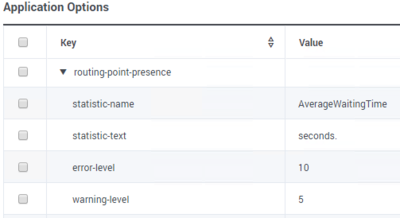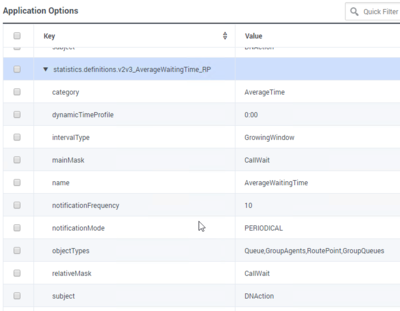system.cometd.timeout
Section: interaction-workspace
Default Value: 60000
Valid Values: An integer value greater than or equal to 0.
Changes Take Effect: After the next platform configuration refresh interval.
Introduced: 9.0.000.31
Specifies the duration, in milliseconds, before the session is considered closed when the connection with the server is lost.
system.feedback.submit-after-disconnect
Section: interaction-workspace
Default Value: false
Valid Values: true, false.
Changes Take Effect: After the next platform configuration refresh interval.
Introduced: 9.0.000.31
Related Options: system.cometd.timeout
Specifies whether a Feedback dialog box is displayed the next time the agent logs in after a session closed due to the Cometd defense. Managed by the system.cometd.timeout option.
system.feedback.message.max-length
Section: interaction-workspace
Default Value: 10000
Valid Values: An integer value from 500 through 50000.
Changes Take Effect: After the next platform configuration refresh interval.
Introduced: 9.0.000.31
Specifies the maximum number of characters in the feedback message.
system.feedback
Section: interaction-workspace
Default Value: false
Valid Values: true, false.
Changes Take Effect: After the next platform configuration refresh interval.
Introduced: 9.0.000.31
Specifies whether a Feedback button is displayed in the About window.
expression.gws-url.capturing-groups-<n>
Section: interaction-workspace
Default Value: https:\/\/(.*)-(?:gapi|gwa)-(.*)\.genesyscloud\.com
Valid Values:
Changes Take Effect: Immediately
Introduced: 9.0.000.93
Specifies that Workspace should extract a part of its url to capture groups containing information shared among services, such as the tenant or region. This option supports plugins and pair mapping (for example: system.telemetry.service-url-<n>, for MPLS networks).
system.telemetry.service-url-<n>
Section: interaction-workspace
Default Value: No default value
Valid Values: A valid FQDN of Telemetry Service (for example: https://telemetry-fqdn-1).
Changes Take Effect: Immediately
Introduced: 9.0.000.93
Modified: 9.0.000.94
Specifies the url of one of the Telemetry Services when there are multiple pairs in a region. (Refer to the expression.gws-url.capturing-groups-<n> option)
system.telemetry.service-url
Section: interaction-workspace
Default Value: No default value
Valid Values: Specifies the valid FQDN of the Telemetry Service (for example: https://telemetry-fqdn).
Changes Take Effect: Immediately
Introduced: 9.0.000.93
Modified: 9.0.000.94
The url of the Telemetry Service.
system.telemetry.monitor-interval
Section: interaction-workspace
Default Value: 60
Valid Values: From 0 to MAXINT.
Changes Take Effect: Immediately
Introduced: 9.0.000.93
Modified: 9.0.000.94
Specifies the duration, in seconds, between two checks of the metrics, events, or traces before publishing the data to the Telemetry Service.
system.telemetry.log-level
Section: interaction-workspace
Default Value: Info
Valid Values: Select a value from the following list: Trace, Debug, Info, Warning, Error, Off.
Changes Take Effect: Immediately
Introduced: 9.0.000.93
Specifies the telemetry log level.
system.telemetry.enable-traces
Section: interaction-workspace
Default Value: false
Valid Values: true, false.
Changes Take Effect: Immediately
Introduced: 9.0.000.93
Modified: 9.0.000.94
Specifies whether UI traces are sent to the Telemetry Service. Depends on system.telemetry.enabled
system.telemetry.enable-metrics
Section: interaction-workspace
Default Value: false
Valid Values: true, false.
Changes Take Effect: Immediately
Introduced: 9.0.000.93
Modified: 9.0.000.94
Specifies whether UI metrics and events are sent to the Telemetry Service. Depends on system.telemetry.enabled
system.telemetry.enabled
Section: interaction-workspace
Default Value: true
Valid Values: true, false.
Changes Take Effect: Immediately
Introduced: 9.0.000.93
Modified: 9.0.000.94
Specifies whether telemetry is used to push metrics and traces to the Telemetry Service.
intercommunication.voice.make-call-enabled
Section: interaction-workspace
Default Value: Agent, AgentGroup, RoutingPoint, Contact, TypeDestination, Skill
Valid Values: A comma-separated list of valid object types from the following list: Agent, AgentGroup, RoutingPoint, ACDQueue, Contact, TypeDestination, Skill, Teams.
Changes Take Effect: Immediately
Introduced: 9.0.000.31
Modified: 9.0.000.88
Specifies the list of targets enabled in Team Communication for making call.
intercommunication.voice.consultation-enabled
Section: interaction-workspace
Default Value: Agent, AgentGroup, RoutingPoint, Contact, TypeDestination, Skill
Valid Values: A comma-separated list of valid object types from the following list: Agent, AgentGroup, RoutingPoint, ACDQueue, Contact, TypeDestination, Skill, Teams.
Changes Take Effect: Immediately
Introduced: 9.0.000.31
Modified: 9.0.000.88
Specifies the list of targets enabled in Team Communication for a consultation.
intercommunication.voice.single-step-transfer-enabled
Section: interaction-workspace
Default Value: Agent, AgentGroup, RoutingPoint, Contact, TypeDestination, Skill
Valid Values: A comma-separated list of valid object types from the following list: Agent, AgentGroup, RoutingPoint, ACDQueue, Contact, TypeDestination, Skill, Teams.
Changes Take Effect: Immediately
Introduced: 9.0.000.31
Modified: 9.0.000.88
Specifies the list of targets enabled in Team Communication for a single step transfer.
intercommunication.voice.single-step-conference-enabled
Section: interaction-workspace
Default Value: Agent, AgentGroup, RoutingPoint, Contact, TypeDestination, Skill
Valid Values: A comma-separated list of valid object types from the following list: Agent, AgentGroup, RoutingPoint, ACDQueue, Contact, TypeDestination, Skill, Teams.
Changes Take Effect: Immediately
Introduced: 9.0.000.31
Modified: 9.0.000.88
Specifies the list of targets enabled in Team Communication for a single step conference.
teamcommunicator.permissions.ms-teams.exclude
Section: interaction-workspace
Default Value: No default value
Valid Values: A valid user properties attribute name and attribute value pair, grouped by parentheses in the Azure Active Directory.
Changes Take Effect: Immediately
Introduced: 9.0.000.94
Modified: 9.0.000.95
Specifies the user properties of Azure Active Directory users from which searches of MS Teams are to be excluded.
teamcommunicator.permissions.ms-teams.restrict-to
Section: interaction-workspace
Default Value: No default value
Valid Values: A valid user properties attribute name and attribute value pair, grouped by parentheses in the Azure Active Directory.
Changes Take Effect: Immediately
Introduced: 9.0.000.94
Modified: 9.0.000.95
Specifies the user properties of Azure Active Directory users to which searches of MS Teams are to be restricted.
teamcommunicator.permissions.ms-teams.restrict-to-ad-group-id
Section: interaction-workspace
Default Value: No default value
Valid Values: A valid Azure Active Directory group identifier.
Changes Take Effect: Immediately
Introduced: 9.0.000.94
Modified: 9.0.000.95
Specifies the id of the Azure Active Directory group to which searches of MS Teams users is to be restricted.
ms-teams.phone-number-collection-attribute
Section: interaction-workspace
Default Value: businessPhones
Valid Values: A valid string representing the attribute name.
Changes Take Effect: After the next platform configuration refresh interval.
Introduced: 9.0.000.94
Specifies the name of the Microsoft Teams user profile attributes, retrieved through GraphAPI, that specify the user's phone number.
ms-teams.graph-api.app-tenant-id
Section: interaction-workspace
Default Value: common
Valid Values: A valid Azure Application Tenant ID for the Workspace Web Edition application registered in the Azure Active Directory.
Changes Take Effect: After the next platform configuration refresh interval.
Introduced: 9.0.000.94
Specifies the tenant application ID for Graph API.
ms-teams.graph-api.app-client-id
Section: interaction-workspace
Default Value: ""
Valid Values: A valid Azure Application Client ID for the Workspace Web Edition application registered in the Azure Active Directory.
Changes Take Effect: After the next platform configuration refresh interval.
Introduced: 9.0.000.94
Application client ID for Graph API.
teamcommunicator.third-party-name
Section: interaction-workspace
Default Value: External/Third party
Valid Values: Any text string.
Changes Take Effect: After the next platform configuration refresh interval.
Introduced: 9.0.000.94
Specifies the text label for the external and third-party services filter in the Team Communicator search list.
teamcommunicator.list-filter-showing
Section: interaction-workspace
Default Value: Agent,AgentGroup,RoutingPoint,Skill,InteractionQueue,Contact,CustomContact
Valid Values: A comma-separated list of valid object types from the following list: Agent, AgentGroup, RoutingPoint, Skill, Contact, InteractionQueue, ACDQueue, CustomContact, Teams.
Changes Take Effect: Immediately
Introduced: 9.0.000.31
Modified: 9.0.000.88
Specifies the list of filters that an agent can use to search for contacts and internal targets by using the team communicator. The object types are presented in the specified order.
privilege.ms-teams.can-use
Section: interaction-workspace
Default Value: false
Valid Values: true, false
Changes Take Effect: After the next platform configuration refresh interval.
Introduced: 9.0.000.94
Enables the agent to make internal calls, transfers, conferences, and consultations with Microsoft Teams users in your organization.
teamcommunicator.corporate-favorites
Section: interaction-workspace
Default Value: No default value
Valid Values: A comma-separated list of favorite names (section names) that are defined in the Workspace application.
Changes Take Effect: Immediately
Introduced: 9.0.000.31
Modified: 9.0.000.88
Specifies the list of corporate favorites (quick dial favorites) that are configured in the Configuration Server for an Agent, Agent Group, Skill, Routing Point, Queue, Interaction Queue, or Custom Contact. See the procedure 'Creating Corporate Favorites' in the Configuration Guide for information about creating Corporate Favorite objects in the configuration layer. This option can be overridden by a routing strategy as described in the Configuration Guide.
teamcommunicator.max-favorites-size
Section: interaction-workspace
Default Value: 50
Valid Values: An integer value from 0 through 100.
Changes Take Effect: After the next platform configuration refresh interval.
Introduced: 9.0.000.31
Specifies the maximum size of the favorites list that is displayed while an agent is displaying favorites.
teamcommunicator.corporate-favorites
Section: interaction-workspace
Default Value: No default value
Valid Values: A comma-separated list of favorite names (section names) that are defined in the Workspace application.
Changes Take Effect: Immediately
Introduced: 9.0.000.31
Modified: 9.0.000.88
Specifies the list of corporate favorites (quick dial favorites) that are configured in the Configuration Server for an Agent, Agent Group, Skill, Routing Point, Queue, Interaction Queue, or Custom Contact. See the procedure 'Creating Corporate Favorites' in the Configuration Guide for information about creating Corporate Favorite objects in the configuration layer. This option can be overridden by a routing strategy as described in the Configuration Guide.
privilege.teamcommunicator.can-view-favorites
Section: interaction-workspace
Default Value: true
Valid Values: true, false.
Changes Take Effect: After the next platform configuration refresh interval.
Introduced: 9.0.000.31
Enables an agent to view favorites in Team Communicator.
presence.evaluate-presence
Section: interaction-workspace
Default Value: true
Valid Values: true, false.
Changes Take Effect: Immediately
Introduced: 9.0.000.31
Modified: 9.0.000.88,9.0.000.68
Specifies whether the presence (availability) of agents, agent groups, Routing Points and Queues (when configured) is shown in Team Communicator in the search results.
teamcommunicator.queue-presence-metrics
Section: interaction-workspace
Default Value: queue-presence
Valid Values: A comma separated value list of queue presence options section names.
Changes Take Effect: Immediately
Introduced: 9.0.000.88
Specifies a list of Queue presence sections. Each of these sections contains a valid statistic name related to the Queue, the text to be displayed in Team Communicator, a warning level value, an error level value, and a list of object ids that apply to this presence statistic.
teamcommunicator.routing-point-presence-metrics
Section: interaction-workspace
Default Value: routing-point-presence
Valid Values: A comma separated value list of routing point presence options section names.
Changes Take Effect: After the next platform configuration refresh interval.
Introduced: 9.0.000.68
Specifies a list of routing point presence sections. Each of these sections contains a valid statistic name related to the routing point, the text to be displayed in Team Communicator, a warning level value, an error level value, and a list of object ids that apply to this presence statistic.
associated-object-ids
Section: queue-presence
Default Value: No default value
Valid Values: A comma separated list of DN identifiers that represent Queue objects.
Changes Take Effect: After the next platform configuration refresh interval.
Introduced: 9.0.000.88
Specifies a comma separated list of object identifiers that represent the objects that store the statistic requested from Genesys Web Services that is displayed as the "presence metric" of the object displayed in Team Communicator.
The type of those objects must match the type specified by the value of the associated-object-type option.
If multiple values are specified by the value of the object-ids option, this option must contain the same number to associate the first object of object-ids with the first object of associated-object-ids, the second object of the object-ids with the second object of associated-object-ids and so on.
This option is applicable only if associated-object-type is also set.
associated-object-type
Section: queue-presence
Default Value: No default value
Valid Values: A valid Genesys Web Services statistic type.
Changes Take Effect: After the next platform configuration refresh interval.
Introduced: 9.0.000.88
Specifies the statistic type (from Genesys Web Services) that is to display the presence metric when this metric is not calculated directly on the object displayed in Team Communicator, but on the objects referenced in by the associated-object-ids option.
object-ids
Section: queue-presence
Default Value: No default value
Valid Values: A comma separated list of DN identifiers that represent Queue objects.
Changes Take Effect: After the next platform configuration refresh interval.
Introduced: 9.0.000.88
Specifies a comma separated list of DN identifiers that represent Queue objects to be displayed in Team Communicator for which this presence metric is applicable.
The object identifier format is: <DN Number>@<Switch Name>.
If this option is not specified in the section, the presence metric applies to all Queue objects that don't have an explicit presence metric assigned.
error-level
Section: queue-presence
Default Value: No default value
Valid Values: A positive integer or a double value.
Changes Take Effect: After the next platform configuration refresh interval.
Introduced: 9.0.000.88
Specifies the value at which a statistic is considered to be at the error level.
warning-level
Section: queue-presence
Default Value: No default value
Valid Values: A positive integer or a double value.
Changes Take Effect: After the next platform configuration refresh interval.
Introduced: 9.0.000.88
Specifies the value at which a statistic is considered to be at the warning level.
statistic-text
Section: queue-presence
Default Value: $I18n.AverageWaitingTime$
Valid Values: One of these two predefined constants, $I18n.AverageWaitingTime$ or $I18n.NumberInteractionsWaiting$, or, a string containing a valid Windows rules format time or number.
Changes Take Effect: After the next platform configuration refresh interval.
Introduced: 9.0.000.88
Specifies the formatting to be used to display the Queue presence statistic in Team Communicator. If no valid format is specified, TimeFormat is used if a time metric is recognized or Percentage if a percentage metric is recognized. If a Number metric is recognized or if the metric type is not recognized, then a raw number format is used.
You can specify one of the two predefined constants, $I18n.AverageWaitingTime$ or $I18n.NumberInteractionsWaiting$, or a string containing a valid Windows rules time or number format. For example: "interaction(s) Q4001 {0:HH:mm:ss} average waiting time" or "interaction(s) Q4001 {0}% abandoned". Refer to: https://msdn.microsoft.com/en-us/library/8kb3ddd4(v=vs.110).aspx
The two predefined constants can be used to enable localization:
- $I18n.AverageWaitingTime$ for "{0:HMM:ss} average waiting time"
- $I18n.NumberInteractionsWaiting$ for "{0} interaction(s) waiting"
Use the statistic-text option to display text beside the presence icon.
statistic-name
Section: queue-presence
Default Value: AverageWaitingTime
Valid Values: A valid "name" value of a Genesys Web Services statistic for a Queue.
Changes Take Effect: After the next platform configuration refresh interval.
Introduced: 9.0.000.88
The 'name' value of the Genesys Web Services statistic used to evaluate the presence for Queues. Genesys Web Services statistics can be found in the Statistics_Definitions.cfg file in the IP.
associated-object-ids
Section: routing-point-presence
Default Value: No default value
Valid Values: A comma separated list of DN identifiers that represent Routing Point objects.
Changes Take Effect: After the next platform configuration refresh interval.
Introduced: 9.0.000.67
Specifies a comma separated list of object identifiers that represent the objects that store the statistic requested from Genesys Web Services that is displayed as the "presence metric" of the object displayed in Team Communicator.
The type of those objects must match the type specified by the value of the associated-object-type option.
If multiple values are specified by the value of the object-ids option, this option must contain the same number to associate the first object of object-ids with the first object of associated-object-ids, the second object of the object-ids with the second object of associated-object-ids and so on.
This option is applicable only if associated-object-type is also set.
associated-object-type
Section: routing-point-presence
Default Value: No default value
Valid Values: A valid Genesys Web Services statistic type.
Changes Take Effect: After the next platform configuration refresh interval.
Introduced: 9.0.000.67
Specifies the statistic type (from Genesys Web Services) that is to display the presence metric when this metric is not calculated directly on the object displayed in Team Communicator, but on the objects referenced in by the associated-object-ids option.
object-ids
Section: routing-point-presence
Default Value: No default value
Valid Values: A comma separated list of DN identifiers that represent Routing Point objects.
Changes Take Effect: After the next platform configuration refresh interval.
Introduced: 9.0.000.67
Specifies a comma separated list of DN identifiers that represent Routing Point objects to be displayed in Team Communicator for which this presence metric is applicable.
The object identifier format is: <DN Number>@<Switch Name>.
If this option is not specified in the section, the presence metric applies to all Routing Point objects that don't have an explicit presence metric assigned.
error-level
Section: routing-point-presence
Default Value: No default value
Valid Values: A positive integer or a double value.
Changes Take Effect: After the next platform configuration refresh interval.
Introduced: 9.0.000.67
Specifies the value at which a statistic is considered to be at the error level.
warning-level
Section: routing-point-presence
Default Value: No default value
Valid Values: A positive integer or a double value.
Changes Take Effect: After the next platform configuration refresh interval.
Introduced: 9.0.000.67
Specifies the value at which a statistic is considered to be at the warning level.
statistic-text
Section: routing-point-presence
Default Value: $I18n.AverageWaitingTime$
Valid Values: One of these two predefined constants, $I18n.AverageWaitingTime$ or $I18n.NumberInteractionsWaiting$, or, a string containing a valid Windows rules format time or number.
Changes Take Effect: After the next platform configuration refresh interval.
Introduced: 9.0.000.67
Specifies the formatting to be used to display the Routing Point presence statistic in Team Communicator. If no valid format is specified, TimeFormat is used if a time metric is recognized or Percentage if a percentage metric is recognized. If a Number metric is recognized or if the metric type is not recognized, then a raw number format is used.
You can specify one of the two predefined constants, $I18n.AverageWaitingTime$ or $I18n.NumberInteractionsWaiting$, or a string containing a valid Windows rules time or number format. For example: "interaction(s) Q4001 {0:HH:mm:ss} average waiting time" or "interaction(s) Q4001 {0}% abandoned". Refer to: https://msdn.microsoft.com/en-us/library/8kb3ddd4(v=vs.110).aspx
The two predefined constants can be used to enable localization:
- $I18n.AverageWaitingTime$ for "{0:HMM:ss} average waiting time"
- $I18n.NumberInteractionsWaiting$ for "{0} interaction(s) waiting"
Use the statistic-text option to display text beside the presence icon.
statistic-name
Section: routing-point-presence
Default Value: AverageWaitingTime
Valid Values: A valid "name" value of a Genesys Web Services statistic for a routing point.
Changes Take Effect: After the next platform configuration refresh interval.
Introduced: 9.0.000.67
The 'name' value of the Genesys Web Services statistic used to evaluate the presence for Routing Points. Genesys Web Services statistics can be found in the Statistics_Definitions.cfg file in the IP.
intercommunication.<media-type>.routing-based-targets
Section: interaction-workspace
Default Value: No default value
Valid Values: A comma-separated list of valid object types from the following list: Agent, InteractionQueue
Changes Take Effect: After the next platform configuration refresh interval.
Introduced: 9.0.000.31
Modified: 9.0.000.65
Related Options: intercommunication.<media-type>.routing-based-actions
Specifies the list of targets that are contacted through the 'routing based' mechanism for the requests that are defined in the intercommunication.<media-type>.routing-based-actions option. Note: The targets 'AgentGroup' and 'Skill' are always addressed through routing; therefore, they are not affected by this option.
intercommunication.email.routing-based-targets
Section: interaction-workspace
Default Value: No default value
Valid Values: A comma-separated list of valid object types from the following list: Agent, InteractionQueue
Changes Take Effect: After the next platform configuration refresh interval.
Introduced: 9.0.000.31
Modified: 9.0.000.65
Related Options: intercommunication.email.routing-based-actions
Specifies the list of targets that are contacted through the 'routing based' mechanism for the requests that are specified in the intercommunication.email.routing-based-actions option. Note: The targets 'AgentGroup' and 'Skill' are always addressed through routing; therefore, they are not affected by this option.
intercommunication.chat.routing-based-targets
Section: interaction-workspace
Default Value: No default value
Valid Values: A comma-separated list of valid object types from the following list: Agent, InteractionQueue
Changes Take Effect: After the next platform configuration refresh interval.
Introduced: 9.0.000.31
Modified: 9.0.000.65
Related Options: intercommunication.chat.routing-based-actions
Defines the list of targets that are contacted through the 'routing based' mechanism for the requests that are defined in the intercommunication.chat.routing-based-actions option. Note: The targets 'AgentGroup' and 'Skill' are always addressed through routing; therefore, they are not affected by this option.
intercommunication.<media-type>.routing-based-actions
Section: interaction-workspace
Default Value: OneStepTransfer
Valid Values: A comma-separated list of valid operation names from the following list: OneStepTransfer.
Changes Take Effect: After the next platform configuration refresh interval.
Introduced: 9.0.000.31
Modified: 9.0.000.65
Specifies the list of 'routing based' actions that an agent is allowed to perform.
intercommunication.email.routing-based-actions
Section: interaction-workspace
Default Value: OneStepTransfer
Valid Values: A comma-separated list of valid operation names from the following list: OneStepTransfer.
Changes Take Effect: After the next platform configuration refresh interval.
Introduced: 9.0.000.31
Modified: 9.0.000.65
Specifies the list of 'routing based' actions that an agent is allowed to perform.
intercommunication.chat.routing-based-actions
Section: interaction-workspace
Default Value: InitTransfer,OneStepTransfer
Valid Values: A comma-separated list of valid operation names from the following list: InitTransfer, OneStepTransfer, OneStepConference.
Changes Take Effect: After the next platform configuration refresh interval.
Introduced: 9.0.000.31
Modified: 9.0.000.65
Specifies the list of 'routing based' actions that an agent is allowed to perform.
intercommunication.<media-type>.queue
Section: interaction-workspace
Default Value: No default value
Valid Values: Name of a valid Script object of type Interaction Queue
Changes Take Effect: After the next platform configuration refresh interval.
Introduced: 9.0.000.31
Modified: 9.0.000.65
Specifies the name of the Interaction Queue that is used by the 'routing based' feature for a Workitem. The following attached data are added by Worskpace: IW_RoutingBasedOriginalEmployeeId,IW_RoutingBasedTargetId,IW_RoutingBasedTargetType,IW_RoutingBasedRequestType.
intercommunication.chat.queue
Section: interaction-workspace
Default Value: No default value
Valid Values: Name of a valid Script object of type Interaction Queue
Changes Take Effect: After the next platform configuration refresh interval.
Introduced: 9.0.000.31
Modified: 9.0.000.65
Specifies the name of the Interaction Queue that is used by the 'routing based' feature for Chat. The following attached data are added by Worskpace:IW_RoutingBasedOriginalEmployeeId,IW_RoutingBasedTargetId,IW_RoutingBasedTargetType,IW_RoutingBasedRequestType.
intercommunication.email.queue
Section: interaction-workspace
Default Value: No default value
Valid Values: Name of a valid Script object of type Interaction Queue
Changes Take Effect: After the next platform configuration refresh interval.
Introduced: 9.0.000.31
Modified: 9.0.000.65
Specifies the name of the Interaction Queue that is used by the 'routing based' feature for email. The following attached data are added by Worskpace:IW_RoutingBasedOriginalEmployeeId,IW_RoutingBasedTargetId,IW_RoutingBasedTargetType,IW_RoutingBasedRequestType.
teamcommunicator.one-step-transfer-with-consultation.enabled
Section: interaction-workspace
Default Value: true
Valid Values: true, false.
Changes Take Effect: Immediately
Introduced: 9.0.000.84
Specifies whether agents can make a one-step transfer of a call when there is an active consultation on the call. When the value of this option is set to false, the one-step transfer button is not displayed and agents cannot perform a one-step transfer operation when there is an active consultation.
teamcommunicator.one-step-conference-with-consultation.enabled
Section: interaction-workspace
Default Value: true
Valid Values: true, false.
Changes Take Effect: Immediately
Introduced: 9.0.000.84
Specifies whether agents can make a one-step conference of a call when there is an active consultation on the call. When the value of this option is set to false, the one-step conference button is not displayed and agents cannot perform a one-step conference operation when there is an active consultation.
intercommunication.voice.single-step-transfer-enabled
Section: interaction-workspace
Default Value: Agent, AgentGroup, RoutingPoint, Contact, TypeDestination, Skill
Valid Values: A comma-separated list of valid object types from the following list: Agent, AgentGroup, RoutingPoint, ACDQueue, Contact, TypeDestination, Skill, Teams.
Changes Take Effect: Immediately
Introduced: 9.0.000.31
Modified: 9.0.000.88
Specifies the list of targets enabled in Team Communication for a single step transfer.
intercommunication.voice.single-step-conference-enabled
Section: interaction-workspace
Default Value: Agent, AgentGroup, RoutingPoint, Contact, TypeDestination, Skill
Valid Values: A comma-separated list of valid object types from the following list: Agent, AgentGroup, RoutingPoint, ACDQueue, Contact, TypeDestination, Skill, Teams.
Changes Take Effect: Immediately
Introduced: 9.0.000.31
Modified: 9.0.000.88
Specifies the list of targets enabled in Team Communication for a single step conference.
intercommunication.voice.make-call-enabled
Section: interaction-workspace
Default Value: Agent, AgentGroup, RoutingPoint, Contact, TypeDestination, Skill
Valid Values: A comma-separated list of valid object types from the following list: Agent, AgentGroup, RoutingPoint, ACDQueue, Contact, TypeDestination, Skill, Teams.
Changes Take Effect: Immediately
Introduced: 9.0.000.31
Modified: 9.0.000.88
Specifies the list of targets enabled in Team Communication for making call.
intercommunication.voice.consultation-enabled
Section: interaction-workspace
Default Value: Agent, AgentGroup, RoutingPoint, Contact, TypeDestination, Skill
Valid Values: A comma-separated list of valid object types from the following list: Agent, AgentGroup, RoutingPoint, ACDQueue, Contact, TypeDestination, Skill, Teams.
Changes Take Effect: Immediately
Introduced: 9.0.000.31
Modified: 9.0.000.88
Specifies the list of targets enabled in Team Communication for a consultation.
contact.lookup.voice.intercommunication.use-dialed-phone-number
Section: interaction-workspace
Default Value: true
Valid Values: true, false
Changes Take Effect: Immediately
Introduced: 9.0.000.68
If contact lookup is enabled, and intercommunication is configured, this option specifies that contact lookup is performed on the phone number typed by an agent for an outgoing call to Routing Point.
contact.lookup.enable
Section: interaction-workspace
Default Value: true
Valid Values: true, false
Changes Take Effect: After the next platform configuration refresh interval.
Introduced: 9.0.000.31
Related Options: contact.lookup.<media-type>.enable
Specifies that Universal Contact Server (UCS) lookup is activated for contacts when an interaction is presented to the Agent. This option can be overridden by a routing strategy as described in the Configuration Guide. Note: This option is taken into account only when attached data 'IdentifyCreateContact' is not set in the interaction and the contact.lookup.<media-type>.enable option is not specified for the applicable media type.
intercommunication.voice.routing-points
Section: interaction-workspace
Default Value: No default value
Valid Values: A comma-separated list of call number names in the following format: $dn_name@switch$
Changes Take Effect: After the next platform configuration refresh interval.
Introduced: 9.0.000.31
Modified: 9.0.000.65
Specifies the call number that is used by the Routing Base feature. The following attached data are added by Worskpace: IW_RoutingBasedOriginalEmployeeId,IW_RoutingBasedTargetId,IW_RoutingBasedTargetType,IW_RoutingBasedRequestType.
intercommunication.voice.routing-based-actions
Section: interaction-workspace
Default Value: MakeCall,
Valid Values: A comma-separated list of valid operation names from the following list: MakeCall, OneStepTransfer, InitTransfer, InitConference, OneStepConference.
Changes Take Effect: After the next platform configuration refresh interval.
Introduced: 9.0.000.31
Modified: 9.0.000.65
Specifies the list of Routing Based Actions that an agent may perform.
intercommunication.voice.routing-based-targets
Section: interaction-workspace
Default Value: No default value
Valid Values: A comma-separated list of valid object types from the following list: Agent, RoutingPoint, ACDQueue, TypeDestination, OutboundRecord, Contact
Changes Take Effect: Immediately
Introduced: 9.0.000.88
Specifies the list of targets that are contacted through the routing based mechanism for the requests that are defined by the intercommunication.voice.routing-based-actions option. Note: The targets AgentGroup and Skill are always addressed through routing; therefore, they are not affected by this option.
intercommunication.voice.routing-points
Section: interaction-workspace
Default Value: No default value
Valid Values: A comma-separated list of call number names in the following format: $dn_name@switch$
Changes Take Effect: After the next platform configuration refresh interval.
Introduced: 9.0.000.31
Modified: 9.0.000.65
Specifies the call number that is used by the Routing Base feature. The following attached data are added by Worskpace: IW_RoutingBasedOriginalEmployeeId,IW_RoutingBasedTargetId,IW_RoutingBasedTargetType,IW_RoutingBasedRequestType.
teamcommunicator.max-size
Section: interaction-workspace
Default Value: 50
Valid Values: An integer value from 0 through 100.
Changes Take Effect: After the next platform configuration refresh interval.
Introduced: 9.0.000.31
Related Options: teamcommunicator.show-all-internal-targets
Specifies the maximum size of the default list when the value of teamcommunicator.show-all-internal-targets is set to true.
teamcommunicator.show-all-internal-targets
Section: interaction-workspace
Default Value: false
Valid Values: true, false.
Changes Take Effect: After the next platform configuration refresh interval.
Introduced: 9.0.000.31
Specifies whether all internal targets are displayed by default in the Team Communicator when an agent is searching for a transfer or conference target, including all Agents, Agent Groups, Skills, and Routing Points.
privilege.teamcommunicator.display-agent-groups-availability
Section: interaction-workspace
Default Value: true
Valid Values: true, false.
Changes Take Effect: After the next platform configuration refresh interval.
Introduced: 9.0.000.31
Enables an agent to view the number of agents in the Ready state in agent groups in Team Communicator. Depends on 'Team Communicator - Can Use' and 'Team Communicator - Can View Favorites'.
presence.evaluate-presence
Section: interaction-workspace
Default Value: true
Valid Values: true, false.
Changes Take Effect: Immediately
Introduced: 9.0.000.31
Modified: 9.0.000.88,9.0.000.68
Specifies whether the presence (availability) of agents, agent groups, Routing Points and Queues (when configured) is shown in Team Communicator in the search results.
privilege.voice.can-use
Section: interaction-workspace
Default Value: true
Valid Values: true, false.
Changes Take Effect: After the next platform configuration refresh interval.
Introduced: 9.0.000.31
Enables the agent to use the Voice channel.
teamcommunicator.permissions.agent.exclude-from-agent-groups
Section: interaction-workspace
Default Value: No default value
Valid Values: Comma-separated list of Agent Groups; empty means no exclusion.
Changes Take Effect: Immediately
Introduced: 9.0.000.31
Modified: 9.0.000.84
Related Options: teamcommunicator.permissions.agent.restrict-to-agent-groups
Specifies the list of agent groups or virtual agent groups used to exclude agents returned in a Team Communicator search. Agents who belong to at least one of these agent groups are excluded from the list. Note: This overrides the teamcommunicator.permissions.agent.restrict-to-agent-groups filter where there is overlap. For example, if an agent belongs to groups A and B, and the exclude filter specifies B while the include filter specifies A, the agent is excluded from the returned list.
teamcommunicator.permissions.agent.restrict-to-agent-groups
Section: interaction-workspace
Default Value: No default value
Valid Values: Comma-separated list of Agent Groups; empty means no restriction applied.
Changes Take Effect: Immediately
Introduced: 9.0.000.31
Modified: 9.0.000.84
Specifies the list of agent groups or virtual agent groups used to restrict agents returned in a Team Communicator search. Agents who belong to at least one of these agent groups are included in the list.
interaction-management.move-to-workbin.restrict-to-my-team
Section: interaction-workspace
Default Value: false
Valid Values: true, false.
Changes Take Effect: After the next platform configuration refresh interval.
Introduced: 9.0.000.49
Specifies if the search applied in Team Communicator for Move to Workbin action should be restricted to the workbins of the logged agent team.
expression.phone-number.supported-characters
Section: interaction-workspace
Default Value: 0123456789+
Valid Values: Letters A to Z and a to z. Numbers 0 through 9. All special characters that are valid Windows file names.
Changes Take Effect: After the next platform configuration refresh interval.
Introduced: 9.0.000.31
Specifies the characters that are permitted when building a request to the T-Server that relies on a phone number. Any other characters from the original string coming from the User Interface are removed. This option can be overridden by a routing strategy as described in the Configuration Guide.
expression.validate.phone-number
Section: interaction-workspace
Default Value: ^[
Valid Values: A valid regular expression.
Changes Take Effect: After the next platform configuration refresh interval.
Introduced: 9.0.000.31
Specifies the regular expression used to validate a phone number. It is used to recognize the phone number of a target entered in the Team Communicator when performing a call, a transfer, or a conference. If the number entered by the agent in the Team Communicator edit box matches this expression, the 'Call', 'Start Voice Consultation', 'Instant Transfer', or 'Instant Conference' action is enabled for this number. When the agent executes the action, the entered phone number is modified by the logic specified by the expression.phone-number.supported-characters option before the telephony operation is executed. This expression is also used to display a warning message if the phone number on the Contact Profile is incorrect.
expression.validate.email-address
Section: interaction-workspace
Default Value: ^([A-
Valid Values: A valid regular expression.
Changes Take Effect: After the next platform configuration refresh interval.
Introduced: 9.0.000.31
Specifies the regular expression used to validate an email address. It is used to recognize an email address of a target entered in the Team Communicator, and also to display warning message if the email address on the Contact Profile is incorrect.
expression.phone-number.supported-characters
Section: interaction-workspace
Default Value: 0123456789+
Valid Values: Letters A to Z and a to z. Numbers 0 through 9. All special characters that are valid Windows file names.
Changes Take Effect: After the next platform configuration refresh interval.
Introduced: 9.0.000.31
Specifies the characters that are permitted when building a request to the T-Server that relies on a phone number. Any other characters from the original string coming from the User Interface are removed. This option can be overridden by a routing strategy as described in the Configuration Guide.
teamcommunicator.voice.single-step-transfer.exclude-numbers
Section: interaction-workspace
Default Value: No default value
Valid Values: A regular expression.
Changes Take Effect: After the next platform configuration refresh interval.
Introduced: 9.0.000.31
Related Options: expression.phone-number.supported-characters
Specifies the format for a phone number to exclude on single-step transfer. The check is done after Workspace applies a clean-up on the phone number the agent entered in Team Communicator based on the expression.phone-number.supported-characters option. For example, to exclude extensions that are 7 digits and start with the numbers 7 or 8, set this option to ^(7|8)\d{6}$.
teamcommunicator.voice.single-step-conference.exclude-numbers
Section: interaction-workspace
Default Value: No default value
Valid Values: A regular expression.
Changes Take Effect: After the next platform configuration refresh interval.
Introduced: 9.0.000.31
Related Options: expression.phone-number.supported-characters
Specifies the format for a phone number to exclude on single-step conference. The check is done after Workspace applies a clean-up on the phone number the agent entered in Team Communicator based on the expression.phone-number.supported-characters option. For example, to exclude extensions that are 7 digits and start with the numbers 7 or 8, set this option to ^(7|8)\d{6}$.
teamcommunicator.voice.make-call.exclude-numbers
Section: interaction-workspace
Default Value: No default value
Valid Values: A regular expression.
Changes Take Effect: After the next platform configuration refresh interval.
Introduced: 9.0.000.31
Related Options: expression.phone-number.supported-characters
Specifies the format for a phone number to exclude on making a call. The check is done after Workspace applies a clean-up on the phone number the agent entered in Team Communicator based on the expression.phone-number.supported-characters option. For example, to exclude extensions that are 7 digits and start with the numbers 7 or 8, set this option to ^(7|8)\d{6}$.
teamcommunicator.voice.list-status-reachable
Section: interaction-workspace
Default Value: NotReady
Valid Values: A case-sensitive comma-separated list of agent status from the following list: NotReady, Busy
Changes Take Effect: After the next platform configuration refresh interval.
Introduced: 9.0.000.31
Modified: 9.0.000.61
Specifies the list of unavailable statuses for which a target agent can be contacted for consultation, transfer, and conference requests. If the unavailable status of the target agent is not in the list of allowed statuses, the target agent will not be listed as available for consultation, transfer, and conference requests.
teamcommunicator.voice.consultation.exclude-numbers
Section: interaction-workspace
Default Value: No default value
Valid Values: A regular expression.
Changes Take Effect: After the next platform configuration refresh interval.
Introduced: 9.0.000.31
Related Options: expression.phone-number.supported-characters
Specifies the format for a phone number to exclude on consultation. The check is done after Workspace applies a clean-up on the phone number the agent entered in Team Communicator based on the expression.phone-number.supported-characters option. For example, to exclude extensions that are 7 digits and start with the numbers 7 or 8, set this option to ^(7|8)\d{6}$.
teamcommunicator.show-all-internal-targets
Section: interaction-workspace
Default Value: false
Valid Values: true, false.
Changes Take Effect: After the next platform configuration refresh interval.
Introduced: 9.0.000.31
Specifies whether all internal targets are displayed by default in the Team Communicator when an agent is searching for a transfer or conference target, including all Agents, Agent Groups, Skills, and Routing Points.
teamcommunicator.request-start-timer
Section: interaction-workspace
Default Value: 500
Valid Values: An integer value from 1 through 5000.
Changes Take Effect: After the next platform configuration refresh interval.
Introduced: 9.0.000.31
Specifies the request start timer wait interval, in milliseconds, between the last key pressed and the beginning of the search through the contact database.
teamcommunicator.recent-max-records
Section: interaction-workspace
Default Value: 10
Valid Values: An integer value from 1 through 50.
Changes Take Effect: After the next platform configuration refresh interval.
Introduced: 9.0.000.31
Specifies the number of recent internal targets to display in the list of recent targets.
teamcommunicator.max-suggestion-size
Section: interaction-workspace
Default Value: 10
Valid Values: An integer value from 1 through 50.
Changes Take Effect: After the next platform configuration refresh interval.
Introduced: 9.0.000.31
Specifies the maximum size of the suggestion list that is displayed while an agent is entering a contact or target name.
teamcommunicator.show-all-internal-targets
Section: interaction-workspace
Default Value: false
Valid Values: true, false.
Changes Take Effect: After the next platform configuration refresh interval.
Introduced: 9.0.000.31
Specifies whether all internal targets are displayed by default in the Team Communicator when an agent is searching for a transfer or conference target, including all Agents, Agent Groups, Skills, and Routing Points.
teamcommunicator.max-size
Section: interaction-workspace
Default Value: 50
Valid Values: An integer value from 0 through 100.
Changes Take Effect: After the next platform configuration refresh interval.
Introduced: 9.0.000.31
Related Options: teamcommunicator.show-all-internal-targets
Specifies the maximum size of the default list when the value of teamcommunicator.show-all-internal-targets is set to true.
teamcommunicator.load-at-startup
Section: interaction-workspace
Default Value: true
Valid Values: true, false.
Changes Take Effect: After the next platform configuration refresh interval.
Introduced: 9.0.000.31
Specifies whether all the configuration elements (Agents, Agent Groups, Queues, Routing Points, Skills) needed by Team Communicator are loaded at login. This option is used to help with performance at login if many agents login at the same time. When this option is set to false, the elements are not loaded at login, they are loaded the first time the focus is placed in the Team Communicator.
teamcommunicator.list-filter-showing
Section: interaction-workspace
Default Value: Agent,AgentGroup,RoutingPoint,Skill,InteractionQueue,Contact,CustomContact
Valid Values: A comma-separated list of valid object types from the following list: Agent, AgentGroup, RoutingPoint, Skill, Contact, InteractionQueue, ACDQueue, CustomContact, Teams.
Changes Take Effect: Immediately
Introduced: 9.0.000.31
Modified: 9.0.000.88
Specifies the list of filters that an agent can use to search for contacts and internal targets by using the team communicator. The object types are presented in the specified order.
teamcommunicator.always-clear-textbox-on-new-interaction
Section: interaction-workspace
Default Value: true
Valid Values: true, false.
Changes Take Effect: After the next platform configuration refresh interval.
Introduced: 9.0.000.31
Specifies whether the Team Communicator text search box is cleared after the interaction is initiated when the agent presses 'Enter' or clicks one of the medias in the Team Communicator results. When set to false, the Team Communicator text search box is cleared only if an interaction is initiated by the agent pressing 'Enter'.
teamcommunicator.add-recent-filters.voice
Section: interaction-workspace
Default Value: No default value
Valid Values: A comma-separated list of interaction types taken from the following values: internal, external, consultation.
Changes Take Effect: After the next platform configuration refresh interval.
Introduced: 9.0.000.31
Specifies whether to store incoming interactions into the Recent buffer. By default, the Recent buffer stores only the actions of the agent, such as recent outbound voice calls. If one or more of the valid values is specified, then recent inbound interactions of that type are also stored in the Recent buffer. This enables agents to see a record of missed calls of the specified type(s).
privilege.teamcommunicator.can-manage-favorites
Section: interaction-workspace
Default Value: false
Valid Values: true, false.
Changes Take Effect: After the next platform configuration refresh interval.
Introduced: 9.0.000.31
Enables an agent to add, edit, and remove personal favorites in Team Communicator.
presence.evaluate-presence
Section: interaction-workspace
Default Value: true
Valid Values: true, false.
Changes Take Effect: Immediately
Introduced: 9.0.000.31
Modified: 9.0.000.88,9.0.000.68
Specifies whether the presence (availability) of agents, agent groups, Routing Points and Queues (when configured) is shown in Team Communicator in the search results.
privilege.teamcommunicator.display-agent-groups-availability
Section: interaction-workspace
Default Value: true
Valid Values: true, false.
Changes Take Effect: After the next platform configuration refresh interval.
Introduced: 9.0.000.31
Enables an agent to view the number of agents in the Ready state in agent groups in Team Communicator. Depends on 'Team Communicator - Can Use' and 'Team Communicator - Can View Favorites'.
privilege.teamcommunicator.can-view-recent-calls
Section: interaction-workspace
Default Value: true
Valid Values: true, false.
Changes Take Effect: After the next platform configuration refresh interval.
Introduced: 9.0.000.31
Enables an agent to view recently contacted resources in Team Communicator.
privilege.teamcommunicator.can-view-all
Section: interaction-workspace
Default Value: true
Valid Values: true, false.
Changes Take Effect: After the next platform configuration refresh interval.
Introduced: 9.0.000.31
Enables an agent to search within all internal targets and contacts in Team Communicator.
privilege.teamcommunicator.can-use
Section: interaction-workspace
Default Value: true
Valid Values: true, false.
Changes Take Effect: After the next platform configuration refresh interval.
Introduced: 9.0.000.31
Enables access to the Team Communicator.
(Created target blank page For Version: HTCC:9.0.0DRAFT) |
(Modified comment string Agent Desktop with Agent Workspace) |
||
| (105 intermediate revisions by 3 users not shown) | |||
| Line 1: | Line 1: | ||
| − | <!-- | + | =Enabling Internal Communications= |
| + | |||
| + | The following procedures enable internal communication features in Agent Workspace. | ||
| + | |||
| + | ==Enabling Team Communicator== | ||
| + | |||
| + | Team Communicator is a universal lookup tool. Agents use the Team Communicator to start phone calls and emails. The following procedures enable features in Team Communicator. | ||
| + | |||
| + | You can enable agents to use Team Communicator to call a contact that is stored in the Universal Contact Server (UCS). | ||
| + | |||
| + | Before you begin, ensure that the following prerequisites are met: | ||
| + | |||
| + | * A <tt>GWS Application Server object</tt> application object exists in the Configuration Database. | ||
| + | * The <tt>GWS Application Server object</tt> application has a connection to Universal Contact Server. | ||
| + | * [[EnablingAgentsToManageContacts|Enabling Agents To Manage Contacts]]. | ||
| + | * [[SettingUpAgents#Provisioning_Workspace_Agent_Desktop_for_the_Voice_channel|Provisioning Agent Workspace for the Voice channel]]. | ||
| + | * [[Documentation:HTCC:Dep:InstallingAndDeploying|Elastic Search]]. | ||
| + | |||
| + | To enable agents to use Team Communicator to call a contact: | ||
| + | <ol> | ||
| + | <li>Grant the {{Optionslink|link=Options:Genesys_Web_Services:interaction-workspace:privilege-teamcommunicator-can-use}} privilege.</li> | ||
| + | <li>Optional. Grant one or more of the following privileges: | ||
| + | <ul> | ||
| + | <li>{{Optionslink|link=Options:Genesys_Web_Services:interaction-workspace:privilege-teamcommunicator-can-view-all}}: Allow an agent to search within all internal targets and contacts in Team Communicator.</li> | ||
| + | <li>{{Optionslink|link=Options:Genesys_Web_Services:interaction-workspace:privilege-teamcommunicator-can-view-recent-calls}}: Allow an agent to view recently contacted resources in Team Communicator.</li> | ||
| + | <li>{{Optionslink|link=Options:Genesys_Web_Services:interaction-workspace:privilege-teamcommunicator-display-agent-groups-availability}}: Allow an agent to view the number of agents who are ready for voice in agent groups in Team Communicator.</li> | ||
| + | <li>{{Optionslink|link=Options:Genesys_Web_Services:interaction-workspace:presence-evaluate-presence}}: Allow an agent to view the status of agents, agent groups, Routing Points, and Queues in Team Communicator.</li> | ||
| + | <li>{{Optionslink|link=Options:Genesys_Web_Services:interaction-workspace:privilege-teamcommunicator-can-manage-favorites}}: Allow an agent to add, edit, and remove personal favorites in Team Communicator.</li> | ||
| + | </ul> | ||
| + | </li> | ||
| + | <li>Configure the Team Communicator and related options in the <tt>interaction-workspace</tt> section of the <tt>GWS Application Server object</tt> application object: | ||
| + | <ul> | ||
| + | <li>{{Optionslink|link=Options:Genesys_Web_Services:interaction-workspace:teamcommunicator-add-recent-filters-voice}}: Specifies what interaction types to store in the Recent buffer.</li> | ||
| + | <li>{{Optionslink|link=Options:Genesys_Web_Services:interaction-workspace:teamcommunicator-always-clear-textbox-on-new-interaction}}: Specifies whether Workspace clears the team communicator search text box when the interaction is initiated by pressing 'Enter' or by clicking on one of the medias of team communicator results. When it is set to <tt>false</tt>, this option clears the team communicator search text box only when the interaction is initiated by pressing 'Enter'.</li> | ||
| + | <li>{{Optionslink|link=Options:Genesys_Web_Services:interaction-workspace:teamcommunicator-list-filter-showing}}: Specifies the list of filters that an agent can use to search for contacts and internal targets.</li> | ||
| + | <li>{{Optionslink|link=Options:Genesys_Web_Services:interaction-workspace:teamcommunicator-load-at-startup}}: Specifies if all the configuration objects related to favorites (Agents, Agent Groups, Queues, Routing Points, Skills) needed by Teamcommunicator are loaded at login.</li> | ||
| + | <li>{{Optionslink|link=Options:Genesys_Web_Services:interaction-workspace:teamcommunicator-max-size}}: Specifies the maximum size of the default list when the value of {{Optionslink|link=Options:Genesys_Web_Services:interaction-workspace:teamcommunicator-show-all-internal-targets}}} is set to <tt>true</tt>.</li> | ||
| + | <li>{{Optionslink|link=Options:Genesys_Web_Services:interaction-workspace:teamcommunicator-max-suggestion-size}}: Specifies the maximum size of the suggestion list that is displayed while an agent is entering a contact or target name.</li> | ||
| + | <li>{{Optionslink|link=Options:Genesys_Web_Services:interaction-workspace:teamcommunicator-recent-max-records}}: Specifies the number of recent internal targets to display in the list of recent targets.</li> | ||
| + | <li>{{Optionslink|link=Options:Genesys_Web_Services:interaction-workspace:teamcommunicator-request-start-timer}}: Specifies the request start timer wait interval, in milliseconds, between the last key pressed and the beginning of the search through the contact database.</li> | ||
| + | <li>{{Optionslink|link=Options:Genesys_Web_Services:interaction-workspace:teamcommunicator-show-all-internal-targets}}: Specify whether all internal targets are displayed by default in the Team Communicator when an agent is searching for a transfer or conference target, including all Agents, Agent Groups, Skills, and Routing Points. Enabling this option could affect the performance of Team Communicator.</li> | ||
| + | <li>{{Optionslink|link=Options:Genesys_Web_Services:interaction-workspace:teamcommunicator-voice-consultation-exclude-numbers}}: Specifies the format for phone numbers to be excluded on consultation.</li> | ||
| + | <li>{{Optionslink|link=Options:Genesys_Web_Services:interaction-workspace:teamcommunicator-voice-list-status-reachable}}: Specifies the list of unavailable statuses for which a target agent can be contacted for consultation, transfer, and conference requests.</li> | ||
| + | <li>{{Optionslink|link=Options:Genesys_Web_Services:interaction-workspace:teamcommunicator-voice-make-call-exclude-numbers}}: Specifies the format for phone numbers to be excluded on making a call.</li> | ||
| + | <li>{{Optionslink|link=Options:Genesys_Web_Services:interaction-workspace:teamcommunicator-voice-single-step-conference-exclude-numbers}}: Specifies the format for phone numbers to be excluded on single-step conference.</li> | ||
| + | <li>{{Optionslink|link=Options:Genesys_Web_Services:interaction-workspace:teamcommunicator-voice-single-step-transfer-exclude-numbers}}: Specifies the format for phone numbers to be excluded on single-step transfer.</li> | ||
| + | <li>{{Optionslink|link=Options:Genesys_Web_Services:interaction-workspace:expression-phone-number-supported-characters}}: Specifies the characters that are permitted when building a request to the ''T-Server'' that relies on a phone number. Any other characters from the original string coming from the User Interface are removed.</li> | ||
| + | <li>{{Optionslink|link=Options:Genesys_Web_Services:interaction-workspace:expression-validate-email-address}}: Specifies the regular expression used to recognize an email address of a target entered in the Team Communicator.</li> | ||
| + | <li>{{Optionslink|link=Options:Genesys_Web_Services:interaction-workspace:expression-validate-phone-number}}: Specifies the regular expression used to recognize a phone number of a target entered in the Team Communicator when it is used to start a call, transfer, or conference. If the number entered by the agent in the Team Communicator edit box matches this expression, the 'Call' or 'Start Voice Consultation' or 'Instant Transfer' or 'Instant Conference' action is enabled for this number. When the agent executes the action, the entered phone number is modified by the logic specified by the {{Optionslink|link=Options:Genesys_Web_Services:interaction-workspace:expression-phone-number-supported-characters}} option before the telephony operation is executed. | ||
| + | * {{Optionslink|link=Options:Genesys_Web_Services:interaction-workspace:interaction-management-move-to-workbin-restrict-to-my-team|interaction-management.move-to-workbin.restrict-to-my-team}}: Specifies if the search applied in Team Communicator for '''Move to Workbin''' action should be restricted to the workbins of the logged agent team. | ||
| + | </li> | ||
| + | </ul> | ||
| + | </li> | ||
| + | <li>To restrict which agents can be seen in Team Communicator search results, you can specify which groups an agent can or cannot see by specifying them in these configuration options: | ||
| + | <ul> | ||
| + | <li>{{Optionslink|link=Options:Genesys_Web_Services:interaction-workspace:teamcommunicator-permissions-agent-restrict-to-agent-groups}} — Agents who belong to at least one of these agent groups or virtual agent groups will be included in the list.</li> | ||
| + | <li>{{Optionslink|link=Options:Genesys_Web_Services:interaction-workspace:teamcommunicator-permissions-agent-exclude-from-agent-groups}} — Agents who belong to at least one of these agent groups or virtual agent groups will be excluded from the list (This overrides the <tt>teamcommunicator.permissions.agent.restrict-to-agent-groups</tt> filter where there is overlap).</li> | ||
| + | </ul> | ||
| + | </li> | ||
| + | <li>Ensure that the UCS application to which <tt>GWS Application Server object</tt> is connected is configured to support index searches in the Contact database: | ||
| + | <ul> | ||
| + | <li>Set the <tt>index\enabled</tt> option to <tt>true</tt>.</li> | ||
| + | <li>Set the <tt>index.contact\enabled</tt> option to <tt>true</tt>.</li> | ||
| + | </ul> | ||
| + | For more details about these settings, refer to the ''[[Documentation/ES|eServices 8.1 Reference Manual]]''. | ||
| + | </li> | ||
| + | </ol> | ||
| + | {{AnchorDiv|CallRouting}} | ||
| + | == Enabling call routing and voice call, conference, or transfer == | ||
| + | |||
| + | You can enable agents to use Team Communicator to call, conference, or transfer to an agent, agent group, skill, routing point or queue using a strategy. This procedure is mandatory for agent groups and skill targets. | ||
| + | |||
| + | {{NoteFormat|No extra configuration is required to transfer an interaction to an agent.|2}} | ||
| + | |||
| + | Before you begin, ensure that the following prerequisites are met: | ||
| + | |||
| + | * A working knowledge of Genesys Designer. | ||
| + | * A <tt>GWS Application Server object</tt> application object exists in the Configuration Database. | ||
| + | * To transfer to skills, you must have skills defined in the Configuration Database. | ||
| + | * To transfer to agent groups, you must have agent groups defined in the Configuration Database. | ||
| + | |||
| + | To enable agents to use Team Communicator to call, conference, or transfer to an agent, agent group, skill, or a routing point: | ||
| + | |||
| + | <ol type="1"> | ||
| + | <li>Set up your system infrastructure: | ||
| + | <ol type="a"> | ||
| + | <li>In the <tt>Configuration</tt> tab of the <tt>GWS Application Server object</tt> application, add connections to Stat Server.</li> | ||
| + | <li>In the connections, add a reference to the T-Server associated with the switch to which the agent logs in. | ||
| + | </li> | ||
| + | <li>Configure the [[Documentation:Options:HTCC:HTCC-interaction-workspace|Team Communicator]] options in the <tt>interaction-workspace</tt> section of the <tt>GWS Application Server object</tt> application object. | ||
| + | </li> | ||
| + | </ol> | ||
| + | </li> | ||
| + | <li>Set up your agents to be able to use the Team Communicator to call or transfer to other agents or other internal targets: | ||
| + | <ol type="a"> | ||
| + | <li>To let your agents make voice calls, set the value of the {{Optionslink|link=Options:Genesys_Web_Services:interaction-workspace:privilege-voice-can-use}} option, to <tt>true</tt>.</li> | ||
| + | <li>To ensure that the status of your agents, agent groups, Routing Point, and Queue is displayed in the Team Communicator of other agents who might be trying to call them, set the value of the {{Optionslink|link=Options:Genesys_Web_Services:interaction-workspace:presence-evaluate-presence}} option to <tt>true</tt>.</li> | ||
| + | <li>To enable your agents to view the number of targets who are in Ready status in an agent group, allow the {{Optionslink|link=Options:Genesys_Web_Services:interaction-workspace:privilege-teamcommunicator-display-agent-groups-availability}} privilege.</li> | ||
| + | <li>For small contact centers, where the number of potential transfer targets is low, you can configure Workspace to display ''all'' of the possible targets in the Team Communicator search results when an agent initiates a transfer or conference by searching in the Team Communicator. | ||
| + | <br> | ||
| + | To enable this functionality, set the value of the {{Optionslink|link=Options:Genesys_Web_Services:interaction-workspace:teamcommunicator-show-all-internal-targets}} option to <tt>true</tt>. | ||
| + | <br> | ||
| + | This option is limited by the value that is specified for the {{Optionslink|link=Options:Genesys_Web_Services:interaction-workspace:teamcommunicator-max-size}} option. | ||
| + | {{NoteFormat|Genesys strongly recommends that only small contact centers use this option. Agents in large contact centers will experience system performance issues if the <tt>teamcommunicator.show-all-internal-targets</tt> option is enabled.|1}} | ||
| + | </li> | ||
| + | </ol> | ||
| + | </li> | ||
| + | <li>You can choose to set up call routing to direct calls to specific agents based on strategies. To transfer to Skills and Groups, you must also specify a routing point by using the {{Optionslink|link=Options:Genesys_Web_Services:interaction-workspace:intercommunication-voice-routing-points}} option. | ||
| + | <ol type="a"> | ||
| + | <li>First determine which call flow scenarios you want handled by a routing-based mechanism based on targets, such as language or product skills, level of training, or availability, and types of calls, such as high priority customers, inquiries, sales, and so on.</li> | ||
| + | <li>Use [[Documentation/DES|Genesys Designer]], to create a routing strategy that uses routing targets (agents, agent groups, skills, and so on) to process routing-based actions by using the following attached data: | ||
| + | <ul> | ||
| + | <li><tt>IW_RoutingBasedOriginalEmployeeId</tt> — The employee ID of the agent who is transferring the interaction.</li> | ||
| + | <li><tt>IW_RoutingBasedTargetId</tt> — The ID (employee ID of another agent, AgentGroup name, Skill name, Routing Point name, ACD Queue name) of the target.</li> | ||
| + | <li><tt>IW_RoutingBasedTargetType</tt> — The type of the target (Agent, AgentGroup, Skill, RoutingPoint, ACDQueue)</li> | ||
| + | <li><tt>IW_RoutingBasedRequestType</tt> — Informs the strategy of the type of action is to be done (<tt>MakeCall,OneStepConference,InitConference,OneStepTransfer,InitTransfer</tt>)</li> | ||
| + | </ul> | ||
| + | </li> | ||
| + | <li>Depending on the type of target for which you want to use routing-based transfer, use Genesys Administrator Extension to set the value of the {{Optionslink|link=Options:Genesys_Web_Services:interaction-workspace:intercommunication-voice-routing-based-targets}} options as follows: | ||
| + | <ul> | ||
| + | <li>To use T-Server to handle transfers to Agent, Routing Point, Queue, and Directly Dialed (Type Destination), and have all other transfers handled by a strategy, set the value of this option to "" (empty)</li> | ||
| + | <li>To use routing-based transfer for Agents, add the value <tt>Agent</tt> to this option.</li> | ||
| + | <li>To use routing-based transfer for Routing Point, add the value <tt>RoutingPoint</tt> to this option.</li> | ||
| + | <li>To use routing-based transfer for ACD Queues, add the value <tt>ACDQueue</tt> to this option.</li> | ||
| + | <li>To use routing-based transfer for Directly Dialed (Type Destination), add the value <tt>TypeDestination</tt> to this option.</li> | ||
| + | <li>For agent groups and skills, it is not mandatory to set the routing-based target option because these target always use routing-based transfer.</li> | ||
| + | </ul> | ||
| + | </li> | ||
| + | <li>To specify whether a specific call type is to be handled by the routing-based mechanism, set the value of the {{Optionslink|link=Options:Genesys_Web_Services:interaction-workspace:intercommunication-voice-routing-based-actions}} option. | ||
| + | <ul> | ||
| + | <li><tt>MakeCall</tt>: Use the routing-based mechanism for external calls.</li> | ||
| + | <li><tt>OneStepTransfer</tt>: Use the routing-based mechanism for single-step transfers.</li> | ||
| + | <li><tt>InitTransfer</tt>: Use the routing-based mechanism for two-step transfers.</li> | ||
| + | <li><tt>InitConference</tt>: Use the routing-based mechanism for two-step conferences.</li> | ||
| + | <li><tt>OneStepConference</tt>: Use the routing-based mechanism for single-step conferences.</li> | ||
| + | </ul> | ||
| + | </li> | ||
| + | <li>Load the routing strategy on the Routing Point that is defined by the {{Optionslink|link=Options:Genesys_Web_Services:interaction-workspace:intercommunication-voice-routing-points}} option.</li> | ||
| + | <li>If {{Optionslink|link=Options:Genesys_Web_Services:interaction-workspace:contact-lookup-enable}} is enabled, and intercommunication is configured as above, use the {{Optionslink|link=Options:Genesys_Web_Services:interaction-workspace:contact-lookup-voice-intercommunication-use-dialed-phone-number}} option to specify that contact lookup is performed on the phone number typed by an agent for an outgoing call to Routing Point.</li> | ||
| + | </ol> | ||
| + | </li> | ||
| + | <li>Fine-tune the settings for contacting specific targets (<tt>Agent</tt>, <tt>AgentGroup</tt>, <tt>RoutingPoint</tt>, <tt>ACDQueue</tt>, <tt>Contact</tt>, and/or <tt>TypeDestination</tt>) that are using a routing-based mechanism by configuring action-specific options: | ||
| + | <ul> | ||
| + | <li>{{Optionslink|link=Options:Genesys_Web_Services:interaction-workspace:intercommunication-voice-consultation-enabled}}</li> | ||
| + | <li>{{Optionslink|link=Options:Genesys_Web_Services:interaction-workspace:intercommunication-voice-make-call-enabled}}</li> | ||
| + | <li>{{Optionslink|link=Options:Genesys_Web_Services:interaction-workspace:intercommunication-voice-single-step-conference-enabled}}</li> | ||
| + | <li>{{Optionslink|link=Options:Genesys_Web_Services:interaction-workspace:intercommunication-voice-single-step-transfer-enabled}}</li> | ||
| + | </ul> | ||
| + | </li> | ||
| + | <li>To control whether agents can make one-step transfers and conferences while there is an active consultation on a voice call, configure the following options. Setting the options to <tt>true</tt> means that the one-step transfer or one-step conference buttons are available during voice calls with active consultations. | ||
| + | <ul> | ||
| + | <li>{{Optionslink|link=Options:Genesys_Web_Services:interaction-workspace:teamcommunicator-one-step-conference-with-consultation-enabled}}</li> | ||
| + | <li>{{Optionslink|link=Options:Genesys_Web_Services:interaction-workspace:teamcommunicator-one-step-transfer-with-consultation-enabled}}</li> | ||
| + | </ul> | ||
| + | </li> | ||
| + | </ol> | ||
| + | |||
| + | ==Enabling multimedia interaction transfer== | ||
| + | |||
| + | You can enable agents to use Team Communicator to transfer a multimedia interaction (Email and Chat) to an agent, agent group, or skill by using a strategy. This procedure is mandatory to transfer to agent groups and skills. | ||
| + | |||
| + | Before you begin, ensure that the following prerequisites are met: | ||
| + | |||
| + | * A working knowledge of Genesys Designer. | ||
| + | * A <tt>GWS Application Server object</tt> application object exists in the Configuration Database. | ||
| + | * To transfer to skills, you must have skills defined in the Configuration Database. | ||
| + | * To transfer to agent groups, you must have agent groups defined in the Configuration Database. | ||
| + | |||
| + | To enable agents to use Team Communicator to transfer a multimedia interactions: | ||
| + | |||
| + | <ol type="1"> | ||
| + | <li>By using [[Documentation/DES|Genesys Designer]], configure a routed-based transfer workflow by using these steps: | ||
| + | <ol type="a"> | ||
| + | <li>Create an Interaction Queue/Interaction View pair. The Interaction Queue is used as a part of the workflow; however, Interaction Queues are not available as transfer targets in the agent interface.</li> | ||
| + | <li>Create a routing strategy to process routing-based actions. To help you write the appropriate strategy, Workspace Web Edition adds the following attached data to the interaction: | ||
| + | * <tt>IW_RoutingBasedOriginalEmployeeId</tt> — The employee ID of the agent who is transferring the interaction. | ||
| + | * <tt>IW_RoutingBasedTargetId</tt> — The ID (employee ID of another agent, AgentGroup name, Skill name) of the target. | ||
| + | * <tt>IW_RoutingBasedTargetType</tt> — The type of the target (Agent, AgentGroup, or Skill) | ||
| + | * <tt>IW_RoutingBasedRequestType</tt> — Informs the strategy of the type of action is to be done. This attached data has only one value available for this release: <tt>OneStepTransfer</tt> | ||
| + | </li> | ||
| + | <li>Link the above Queue to the strategy.</li> | ||
| + | <li>Activate the strategy.</li> | ||
| + | </ol> | ||
| + | </li> | ||
| + | <li>Using GAX, set the values of the following configuration options to the Queue that you created in Step 1: | ||
| + | <ul> | ||
| + | <li>interaction-workspace/ {{Optionslink|link=Options:Genesys_Web_Services:interaction-workspace:intercommunication-email-queue}}</li> | ||
| + | <li>interaction-workspace/{{Optionslink|link=Options:Genesys_Web_Services:interaction-workspace:intercommunication-chat-queue}}</li> | ||
| + | <li>interaction-workspace/{{Optionslink|link=Options:Genesys_Web_Services:interaction-workspace:intercommunication-zmedia-type-zqueue}}</li> | ||
| + | </ul> | ||
| + | </li> | ||
| + | <li>Use the following options to specify the routing-based actions that are permitted: | ||
| + | <ul> | ||
| + | <li>{{Optionslink|link=Options:Genesys_Web_Services:interaction-workspace:intercommunication-chat-routing-based-actions}}</li> | ||
| + | <li>{{Optionslink|link=Options:Genesys_Web_Services:interaction-workspace:intercommunication-email-routing-based-actions}}</li> | ||
| + | <li>{{Optionslink|link=Options:Genesys_Web_Services:interaction-workspace:intercommunication-zmedia-type-zrouting-based-actions}}</li> | ||
| + | </ul> | ||
| + | </li> | ||
| + | <li>Depending on the type of target for which you want to use routing-based transfer, use GAX to set the values of the {{Optionslink|link=Options:Genesys_Web_Services:interaction-workspace:intercommunication-chat-routing-based-targets}}, {{Optionslink|link=Options:Genesys_Web_Services:interaction-workspace:intercommunication-email-routing-based-targets}}, and/or {{Optionslink|link=Options:Genesys_Web_Services:interaction-workspace:intercommunication-zmedia-type-zrouting-based-targets}} configuration options as follows: | ||
| + | <ul> | ||
| + | <li>To use Interaction Server to handle agent-to-agent transfer and have all other transfers handled by a strategy, set the values of these options to "" (empty)</li> | ||
| + | <li>To use routing-based transfer for Agents, set the values of these options to <tt>Agent</tt>.</li> | ||
| + | <li>For agent groups and skills, it is not mandatory to set the routing-based target options because these target always use routing-based transfer.</li> | ||
| + | </ul> | ||
| + | </li> | ||
| + | <li>Log out agents and log them back in again.</li> | ||
| + | </ol> | ||
| + | |||
| + | {{AnchorDiv|presence}} | ||
| + | == Enabling an agent to view routing point and queue presence information in Team Communicator== | ||
| + | This section describes how you can configure Workspace to display presence information, including warning and error levels, in the Team Communicator for Routing Point Objects and Queues. | ||
| + | |||
| + | Each object or group of objects for which you want to define presence must have its own section defined in the Workspace Application object in the Configuration Database. In this example configuration, a section named '''[https://docs.genesys.com/Documentation/Options/Current/HTCC/GWS-routing-point-presence routing-point-presence]''' has been created and the '''AverageWaitingtime''' statistic has been specified. "seconds." is defined as the display text and the values <tt>5</tt> and <tt>10</tt> have been specified for the warning and error levels that determine when the presence icons change from ready to warning to error levels: | ||
| + | |||
| + | [[File:GAPI_900_Routing_Point_Presence_Example.png|400px]] | ||
| + | |||
| + | The '''statistic-name''' option references '''AverageWaitingTime''', the "name" value of the '''statistics.definitions.v2v3_AverageWaitingTime_RP''' option, defined in the '''[[EnablingAgentstoViewKPIs#Statistics_Definitions.cfg|Statistics_Definitions.cfg]]''' file and found in the Workspace application options in Genesys Administrator Extension: | ||
| + | |||
| + | [[File:GAPI_900_AverageWaitingTime_Statistic.png|400px]] | ||
| + | |||
| + | You can also configure statistics in a section named '''[https://docs.genesys.com/Documentation/Options/Current/HTCC/GWS-queue-presence queue-presence]''' to display presence information in Team Communicator for queues. | ||
| + | |||
| + | ===Defining a Routing Point Presence Object section=== | ||
| + | Use Genesys Administrator Extension to define a new section in the options of Workspace Application object. | ||
| + | * Use any string representing the Routing Point object concatenated with any logical identifier as the name of the section. | ||
| + | * Define the values that are to be displayed for the Routing Point as the Options and Values of the section. | ||
| + | |||
| + | Refer to the Table - '''Mandatory and Optional Options for Routing Point Presence Sections''' for a complete list of the mandatory and optional options that you can define for each presence Object. | ||
| + | |||
| + | {| class="genesystable" | ||
| + | |+ '''Mandatory and Optional Options for Routing Point Presence Sections''' | ||
| + | |- valign="top" | ||
| + | !'''Key''' | ||
| + | !'''Mandatory''' | ||
| + | |- valign="top" | ||
| + | | {{Optionslink|link=Options:Genesys_Web_Services:routing-point-presence:statistic-name}} | ||
| + | | Yes | ||
| + | |- valign="top" | ||
| + | | {{Optionslink|link=Options:Genesys_Web_Services:routing-point-presence:statistic-text}} | ||
| + | | Yes | ||
| + | |- valign="top" | ||
| + | | {{Optionslink|link=Options:Genesys_Web_Services:routing-point-presence:warning-level}} | ||
| + | | No | ||
| + | |- valign="top" | ||
| + | | {{Optionslink|link=Options:Genesys_Web_Services:routing-point-presence:error-level}} | ||
| + | | No | ||
| + | |- valign="top" | ||
| + | | {{Optionslink|link=Options:Genesys_Web_Services:routing-point-presence:object-ids}} | ||
| + | | No | ||
| + | |- valign="top" | ||
| + | | {{Optionslink|link=Options:Genesys_Web_Services:routing-point-presence:associated-object-type}} | ||
| + | | No | ||
| + | |- valign="top" | ||
| + | | {{Optionslink|link=Options:Genesys_Web_Services:routing-point-presence:associated-object-ids}} | ||
| + | | No | ||
| + | |} | ||
| + | |||
| + | ===Defining a Queue Presence Object section=== | ||
| + | Use Genesys Administrator Extension to define a new section in the options of Workspace Application object. | ||
| + | * Use any string representing the Queue object concatenated with any logical identifier as the name of the section. | ||
| + | * Define the values that are to be displayed for the Queue as the Options and Values of the section. | ||
| + | |||
| + | Refer to the Table - '''Mandatory and Optional Options for Queue Presence Sections''' for a complete list of the mandatory and optional options that you can define for each presence Object. | ||
| + | |||
| + | {| class="genesystable" | ||
| + | |+ '''Mandatory and Optional Options for Queue Presence Sections''' | ||
| + | |- valign="top" | ||
| + | !'''Key''' | ||
| + | !'''Mandatory''' | ||
| + | |- valign="top" | ||
| + | | {{Optionslink|link=Options:Genesys_Web_Services:queue-presence:statistic-name}} | ||
| + | | Yes | ||
| + | |- valign="top" | ||
| + | | {{Optionslink|link=Options:Genesys_Web_Services:queue-presence:statistic-text}} | ||
| + | | Yes | ||
| + | |- valign="top" | ||
| + | | {{Optionslink|link=Options:Genesys_Web_Services:queue-presence:warning-level}} | ||
| + | | No | ||
| + | |- valign="top" | ||
| + | | {{Optionslink|link=Options:Genesys_Web_Services:queue-presence:error-level}} | ||
| + | | No | ||
| + | |- valign="top" | ||
| + | | {{Optionslink|link=Options:Genesys_Web_Services:queue-presence:object-ids}} | ||
| + | | No | ||
| + | |- valign="top" | ||
| + | | {{Optionslink|link=Options:Genesys_Web_Services:queue-presence:associated-object-type}} | ||
| + | | No | ||
| + | |- valign="top" | ||
| + | | {{Optionslink|link=Options:Genesys_Web_Services:queue-presence:associated-object-ids}} | ||
| + | | No | ||
| + | |} | ||
| + | |||
| + | ===Displaying object statistics=== | ||
| + | Workspace enables you to assign the Object presence statistics that you have defined on the Application object at one or more of the following levels: | ||
| + | * '''Application level''' — Display Object Statistic to all agents | ||
| + | * '''Tenant level''' — Display Object Statistic to all the agents of the Tenant | ||
| + | * '''Agent Group level''' — Display Object Statistic to all the agents of the Agent Group | ||
| + | * '''Agent level''' — Display Object Statistic to the agent | ||
| + | |||
| + | To assign an Object presence statistic to a specific configuration hierarchy level, define and configure the {{Optionslink|link=Options:Genesys_Web_Services:interaction-workspace:teamcommunicator-routing-point-presence-metrics}} option for Routing Points or the {{Optionslink|link=Options:Genesys_Web_Services:interaction-workspace:teamcommunicator-queue-presence-metrics}} option for Queues in the <tt>interaction-workspace</tt> section of the level. The value of this option is a comma-separated list of Presence Object sections that are to be interpreted. | ||
| + | |||
| + | Use the following Team Communicator option to assign object presence to Team Communicator: | ||
| + | * {{Optionslink|link=Options:Genesys_Web_Services:interaction-workspace:presence-evaluate-presence}}: Specifies whether the presence (availability) of agents, agent groups, Routing Points (when configured), and Queues is shown in Team Communicator search results. | ||
| + | |||
| + | Display precedence rules: | ||
| + | * When there is a presence section that does not have a specified '''object-ids''' key and a presence section which applies to object "queue 1", the second section will apply to "queue 1"; the presence of all other objects is defined by the first section. | ||
| + | * When there are multiple presence sections that do not have '''object-ids''', only the first presence section in the list is taken into account. | ||
| + | * When an object is listed in multiple presence sections, only the first one in the list is taken into account. | ||
| + | * When all presence sections have explicit '''object-ids''' keys, the objects that are not explicitly listed in any presence section are displayed without presence information. | ||
| + | |||
| + | ===Example=== | ||
| + | |||
| + | The following is an example of a contact center that displays routing points in Team Communicator and also uses virtual queues to calculate statistics for presence on routing points. | ||
| + | * Routing Points RP1, RP2, RP3 are available in Team Communicator as target for voice call transfers. | ||
| + | * Virtual Queues VQ1, VQ2 are not available in Team Communicator, but are technical objects that are available for background operations. | ||
| + | * The availability of RP1 is based on the "Number of Waiting Calls" on RP1. | ||
| + | * The availability of RP2 is based on the "Estimated Waiting Time" of VQ1. | ||
| + | * The availability of RP3 is based on the "Estimated Waiting Time" of VQ2. | ||
| + | Use the following configuration to get the expected presence metric of the routing points described above: | ||
| + | |||
| + | * '''Section:''' <tt>routing-point-presence1</tt> | ||
| + | ** <tt>statistic-name=CurrNumberWaitingCalls</tt> | ||
| + | ** <tt>statistic-text=interaction(s) waiting.</tt> | ||
| + | ** <tt>warning-level=5</tt> | ||
| + | ** <tt>error-level=10</tt> | ||
| + | ** <tt>object-ids=RP1@Switch1</tt> | ||
| + | |||
| + | * '''Section:''' <tt>routing-point-presence2</tt> | ||
| + | ** <tt>statistic-name=ExpectedWaitTime</tt> | ||
| + | ** <tt>statistic-text=second(s) to wait</tt> | ||
| + | ** <tt>warning-level=30</tt> | ||
| + | ** <tt>error-level=60</tt> | ||
| + | ** <tt>object-ids=RP2@Switch1,RP3@Switch1</tt> | ||
| + | ** <tt>associated-object-type=Queue</tt> | ||
| + | ** <tt>associated-object-ids=VQ1@Switch1,VQ2@Switch1</tt> | ||
| + | |||
| + | * '''Section:''' <tt>interaction-workspace</tt> | ||
| + | ** <tt>presence.evaluate-presence=routing-point-presence1,routing-point-presence2</tt> | ||
| + | |||
| + | In this configuration, any routing point apart from RP1, RP2, and RP3 will not display presence in Team Communicator. | ||
| + | {{AnchorDiv|CorpFav}} | ||
| + | ==Creating Corporate Favorites== | ||
| + | |||
| + | You can enable the use of corporate favorites in the Team Communicator. Administrators must create, edit, and remove favorites by using Genesys Administrator Extension. You can configure the system so that each agent is assigned one or more '''quick dial''' favorites lists. You do not have to assign the same list of favorites to every agent. | ||
| + | |||
| + | Before you begin, ensure that the following prerequisites are met: | ||
| + | * An understanding of [[IntroToConfigOptions|Configuration options]] | ||
| + | * A <tt>GWS Application Server object</tt> application object exists in the Configuration Database. | ||
| + | |||
| + | To enable the use of corporate favorites: | ||
| + | |||
| + | <ol type="1"> | ||
| + | <li>Using GAX, create a new section in the appropriate object (the <tt>GWS Application Server object</tt> application, <tt>Tenant</tt>, <tt>Agent Group</tt>, or <tt>Agent</tt>), and name it with the name of the Corporate Favorite that you want to create.</li> | ||
| + | <li>Configure the new Corporate Favorite section to be one of the following types: | ||
| + | <ul> | ||
| + | <li><tt>Agent</tt></li> | ||
| + | <li><tt>Agent Group</tt></li> | ||
| + | <li><tt>Skill</tt></li> | ||
| + | <li><tt>Routing Point</tt></li> | ||
| + | <li><tt>Custom Contact</tt></li> | ||
| + | <li><tt>Interaction Queue</tt></li> | ||
| + | <li><tt>Queue</tt></li> | ||
| + | </ul> | ||
| + | </ol> | ||
| + | ====Attached Data==== | ||
| + | You can have multiple instances of the same object type, such as a routing point, in corporate favorites with different attached data for each. For example: | ||
| + | {| | ||
| + | ! '''[Fav-English]''' | ||
| + | ! '''[Fav-Spanish]''' | ||
| + | |- | ||
| + | | type: RoutingPoint | ||
| + | | type: RoutingPoint | ||
| + | |- | ||
| + | | id: 6666@MySwitch<br> | ||
| + | '''Note:''' the following characters are not supported for the id:<br>?|{}[]()"\, | ||
| + | | id: 6666@MySwitch<br> | ||
| + | '''Note:''' the following characters are not supported for the id:<br>?|{}[]()"\, | ||
| + | |- | ||
| + | | display-name: English | ||
| + | | display-name: Spanish | ||
| + | |- | ||
| + | | attached-data.lang: en | ||
| + | | attached-data.lang: es | ||
| + | |} | ||
| + | {{AnchorDiv|CorpFavType}} | ||
| + | ====Corporate Favorite Options by Type==== | ||
| + | The Table '''Corporate Favorite Options by Type''' defines the Corporate Favorite types and the mandatory options. | ||
| + | |||
| + | {{NoteFormat|A corporate favorite that has '''Custom Contact''' specified as the type only appears in a Favorites search and the Recent list if the contact was previously called. '''Search All''' only searches within targets that specify the following types: '''Agent''', '''Contact''', '''Routing Point''', '''Skill''', '''Queue''', '''Interaction Queue''', and '''Agent Group'''.}} | ||
| + | |||
| + | {| class="genesystable" class="pdf-table-landscape" | ||
| + | |+ '''Corporate Favorite Options by Type''' | ||
| + | |- valign="top" | ||
| + | ! '''Type''' | ||
| + | ! '''Options''' | ||
| + | ! '''Mandatory''' | ||
| + | ! '''Valid values''' | ||
| + | ! '''Example''' | ||
| + | |- | ||
| + | | style="text-align: center" colspan="1" rowspan="5" | Agent | ||
| + | | type | ||
| + | | Yes | ||
| + | | Agent | ||
| + | | Agent | ||
| + | |- valign="top" | ||
| + | | id | ||
| + | | Yes | ||
| + | | <user name of the agent> | ||
| + | | User123<br> | ||
| + | '''Note:''' the following characters are not supported for the id: ?|{}[]()"\, | ||
| + | |- valign="top" | ||
| + | | capabilities | ||
| + | | No | ||
| + | | empty, Engage, OneStepTransfer, OneStepConference, TwoStepTransfer, TwoStepConference, Consultation | ||
| + | | Refer to [[EnablingComms#CorpFavTransferConfConsult|Creating different Corporate Favorites for Transfer, and Conference targets]]. | ||
| + | |- valign="top" | ||
| + | | category | ||
| + | | No | ||
| + | | <a semicolon-separated list of category names> | ||
| + | | CorporateCategory1;FavoriteAgents | ||
| + | |- valign="top" | ||
| + | | display-name | ||
| + | | No | ||
| + | | <display name of the agent> | ||
| + | | Jim Brown | ||
| + | |- | ||
| + | | style="text-align: center" colspan="1" rowspan="5" | Agent Group | ||
| + | | type | ||
| + | | Yes | ||
| + | | AgentGroup | ||
| + | | AgentGroup | ||
| + | |- valign="top" | ||
| + | | id | ||
| + | | Yes | ||
| + | | <name of the agent group> | ||
| + | | Agent Group Meridian<br> | ||
| + | '''Note:''' the following characters are not supported for the id: ?|{}[]()"\, | ||
| + | |- valign="top" | ||
| + | | capabilities | ||
| + | | No | ||
| + | | empty, Engage, OneStepTransfer, OneStepConference, TwoStepTransfer, TwoStepConference, Consultation | ||
| + | | Refer to [[EnablingComms#CorpFavTransferConfConsult|Creating different Corporate Favorites for Transfer, and Conference targets]]. | ||
| + | |- valign="top" | ||
| + | | category | ||
| + | | No | ||
| + | | <a semicolon-separated list of category names> | ||
| + | | CorporateCategory1;FavoriteAgents | ||
| + | |- valign="top" | ||
| + | | display-name | ||
| + | | No | ||
| + | | <display name of the agent group> | ||
| + | | Meridian | ||
| + | |- | ||
| + | | style="text-align: center" colspan="1" rowspan="5" | Skill | ||
| + | | type | ||
| + | | Yes | ||
| + | | Skill | ||
| + | | Skill | ||
| + | |- valign="top" | ||
| + | | id | ||
| + | | Yes | ||
| + | | <name of the skill> | ||
| + | | French<br> | ||
| + | '''Note:''' the following characters are not supported for the id: ?|{}[]()"\, | ||
| + | |- valign="top" | ||
| + | | capabilities | ||
| + | | No | ||
| + | | empty, Engage, OneStepTransfer, OneStepConference, TwoStepTransfer, TwoStepConference, Consultation | ||
| + | | Refer to [[EnablingComms#CorpFavTransferConfConsult|Creating different Corporate Favorites for Transfer, and Conference targets]]. | ||
| + | |- valign="top" | ||
| + | | category | ||
| + | | No | ||
| + | | <a semicolon-separated list of category names> | ||
| + | | French Speaking Agents;Mandarin Speaking Agents | ||
| + | |- valign="top" | ||
| + | | display-name | ||
| + | | No | ||
| + | | <display name of the skill> | ||
| + | | French | ||
| + | |- | ||
| + | | style="text-align: center" colspan="1" rowspan="6" | Routing Point | ||
| + | | type | ||
| + | | Yes | ||
| + | | RoutingPoint | ||
| + | | RoutingPoint | ||
| + | |- valign="top" | ||
| + | | id | ||
| + | | Yes | ||
| + | | The DN number in the following format: <DN number>@<switch> | ||
| + | | 123@MySwitch<br> | ||
| + | '''Note:''' the following characters are not supported for the id: ?|{}[]()"\, | ||
| + | |- valign="top" | ||
| + | | capabilities | ||
| + | | No | ||
| + | | empty, Engage, OneStepTransfer, OneStepConference, TwoStepTransfer, TwoStepConference, Consultation | ||
| + | | Refer to [[EnablingComms#CorpFavTransferConfConsult|Creating different Corporate Favorites for Transfer, and Conference targets]]. | ||
| + | |- valign="top" | ||
| + | | category | ||
| + | | No | ||
| + | | <a semicolon-separated list of category names> | ||
| + | | CorpRoutingPoint | ||
| + | |- valign="top" | ||
| + | | display-name | ||
| + | | No | ||
| + | | <display name of the routing point> | ||
| + | | Support | ||
| + | |- valign="top" | ||
| + | | attached-data.<AttachedDataKey> | ||
| + | | No | ||
| + | | <an attached data key> | ||
| + | | attached-data.lang: en | ||
| + | |- | ||
| + | | style="text-align: center" colspan="1" rowspan="8" | Directly Dialed | ||
| + | | type | ||
| + | | Yes | ||
| + | | CustomContact | ||
| + | | CustomContact | ||
| + | |- valign="top" | ||
| + | | capabilities | ||
| + | | No | ||
| + | | empty, Engage, OneStepTransfer, OneStepConference, TwoStepTransfer, TwoStepConference, Consultation | ||
| + | | Refer to [[EnablingComms#CorpFavTransferConfConsult|Creating different Corporate Favorites for Transfer, and Conference targets]]. | ||
| + | |- valign="top" | ||
| + | | category | ||
| + | | No | ||
| + | | <a semicolon-separated list of category names> | ||
| + | | External Resources | ||
| + | |- valign="top" | ||
| + | | firstname | ||
| + | | No | ||
| + | | <any string> | ||
| + | | First | ||
| + | |- valign="top" | ||
| + | | lastname | ||
| + | | No | ||
| + | | <any string> | ||
| + | | External | ||
| + | |- valign="top" | ||
| + | | phonenumber | ||
| + | | colspan="1" rowspan="2" | Yes (one or both) | ||
| + | | <a semicolon-separated list of phone numbers> | ||
| + | | +1555234567890;+555123454321 | ||
| + | |- valign="top" | ||
| + | | emailaddress | ||
| + | | <a semicolon-separated list of email addresses> | ||
| + | | external1@mail.dom;external2@mail.dom | ||
| + | |- valign="top" | ||
| + | | display-name | ||
| + | | No | ||
| + | | <display name of the custom contact> | ||
| + | | Angie Davis | ||
| + | |- | ||
| + | | style="text-align: center" colspan="1" rowspan="4" | Interaction Queue | ||
| + | | type | ||
| + | | Yes | ||
| + | | InteractionQueue | ||
| + | | InteractionQueue | ||
| + | |- valign="top" | ||
| + | | id | ||
| + | | Yes | ||
| + | | <script name of the interaction queue> | ||
| + | | 123<br> | ||
| + | '''Note:''' the following characters are not supported for the id: ?|{}[]()"\, | ||
| + | |- valign="top" | ||
| + | | category | ||
| + | | No | ||
| + | | <a semicolon-separated list of category names> | ||
| + | | CorporateCategory1;FavoriteAgents | ||
| + | |- valign="top" | ||
| + | | display-name | ||
| + | | No | ||
| + | | <display name of the interaction queue> | ||
| + | | Quality Assurance | ||
| + | |||
| + | |||
| + | |- | ||
| + | | style="text-align: center" colspan="1" rowspan="6" | Queue | ||
| + | | type | ||
| + | | Yes | ||
| + | | ACDQueue | ||
| + | | ACDQueue | ||
| + | |- valign="top" | ||
| + | | id | ||
| + | | Yes | ||
| + | | The DN number in the following format: <DN number>@<switch> | ||
| + | | 123@MySwitch<br> | ||
| + | '''Note:''' the following characters are not supported for the id: ?|{}[]()"\, | ||
| + | |- valign="top" | ||
| + | | capabilities | ||
| + | | No | ||
| + | | empty, Engage, OneStepTransfer, OneStepConference, TwoStepTransfer, TwoStepConference, Consultation | ||
| + | | Refer to [[EnablingComms#CorpFavTransferConfConsult|Creating different Corporate Favorites for Transfer, and Conference targets]]. | ||
| + | |- valign="top" | ||
| + | | category | ||
| + | | No | ||
| + | | <a semicolon-separated list of category names> | ||
| + | | CorpACDQueue | ||
| + | |- valign="top" | ||
| + | | display-name | ||
| + | | No | ||
| + | | <display name of the routing point> | ||
| + | | Support | ||
| + | |- valign="top" | ||
| + | | attached-data.<AttachedDataKey> | ||
| + | | No | ||
| + | | <an attached data key> | ||
| + | | attached-data.lang: en | ||
| + | |} | ||
| + | |||
| + | <ol type="1" start="3"> | ||
| + | <li>Grant the following privilege: to the agents that you want to enable for favorites: | ||
| + | <ul> | ||
| + | <li>{{Optionslink|link=Options:Genesys_Web_Services:interaction-workspace:privilege-teamcommunicator-can-view-favorites}}: Allow an agent to view favorites in Team Communicator.</li> | ||
| + | </ul> | ||
| + | </li> | ||
| + | <li>In the configuration layer, in options of the related section (or Tenant/Agent Group/Agent annexes), configure the following options in the <tt>interaction-workspace</tt> section of agent, agent group, tenant, and/or application annexes: | ||
| + | * {{Optionslink|link=Options:Genesys_Web_Services:interaction-workspace:teamcommunicator-corporate-favorites}} -- The list of corporate favorites (quick dial favorites) that are configured in Configuration Server for an Agent, Agent Group, Skill, Routing Point, Queue, Interaction Queue, or Custom Contact in the same tenant as the agent. Favorites that are configured at the agent level take precedence over those that are configured at the agent group level, which take precedence over the tenant level, which takes precedence over the application level. | ||
| + | * {{Optionslink|link=Options:Genesys_Web_Services:interaction-workspace:teamcommunicator-max-favorites-size}} -- The maximum number of favorites to display to the agent in the Team Communicator drop-down view. | ||
| + | </li> | ||
| + | <!-- | ||
| + | <li>To enable each interaction to have an independent list of corporate favorites that are dynamically loaded into the corporate favorites in the team communicator view of the current interaction, configure the following options:</li> | ||
| + | <ol type=a> | ||
| + | <li>Configure a Transaction object of type <tt>list</tt>. For example, you could configure a Transaction object that is named: <tt>IW_CorporateFavoritesOverrideOptions</tt>.</li> | ||
| + | <li>In the <tt>interaction-workspace</tt> section configure the <tt>teamcommunicator.corporate-favorites</tt> option to a value such as <tt>fav1</tt> as described in the previous steps.</li> | ||
| + | <li>To the {{Optionslink|link=Options:Genesys_Web_Services:interaction-workspace:interaction-override-option-key}} option in the <tt>interaction-workspace</tt> section, set a valid key name, for example <tt>IW_OverrideOptions</tt>.</li> | ||
| + | <li>Add the Transaction object name to the <tt>AttachedData</tt> in your strategy. In this example, set the value of <tt>IW_OverrideOptions</tt> to <tt>IW_CorporateFavoritesOverrideOptions</tt>.</li> | ||
| + | </ol> | ||
| + | --> | ||
| + | </ol> | ||
| + | |||
| + | {{AnchorDiv|CorpFavTransferConfConsult}} | ||
| + | ===Creating different Corporate Favorites for Transfer, and Conference<!--, and Consult--> targets=== | ||
| + | You can specify different Corporate Favorites to be displayed in Team Communicator for the following call actions by using the '''capabilities''' option in the section for a given Corporate Favorite: Main Window Team Communicator, Transfer, and Conference, and Consult. | ||
| + | |||
| + | The {{Optionslink|link=Options:Genesys_Web_Services:interaction-workspace:teamcommunicator-corporate-favorites}} option specifies which Corporate Favorites are displayed in Team Communicator. This option can be configured at the '''Agent''', '''Agent Group''', and '''Application''' level and can be overridden by a [[OverridingInteractionWorkspaceOptions|Routing Strategy]]. The value of this option is a list of sections that contain [[EnablingComms#CorpFavType|options]] that describe the Corporate Favorite. | ||
| + | |||
| + | The following values are supported for the '''capabilities''' option: | ||
| + | * If the '''capabilities''' option is set to a specific list of values, then the use of corporate favorites is possible only for these capabilities. | ||
| + | ** '''Engage''': The corporate favorite is enabled in the Main Window Team Communicator to create a new outbound interaction (voice or email). | ||
| + | ** '''OneStepTransfer''': The Corporate Favorite can be used for one-step call transfers. | ||
| + | ** '''OneStepConference''': The Corporate Favorite can be used for one-step call conferences. | ||
| + | ** '''TwoStepTransfer''': The Corporate Favorite can be used for a consultation call which can be completed as a call transfer. | ||
| + | ** '''TwoStepConference''': The Corporate Favorite can be used for a consultation call which can be completed as a call conference. | ||
| + | ** '''Consultation''': The Corporate Favorite can be used for consultation calls that cannot be completed as a call transfer or call conference. | ||
| + | * If the '''capabilities''' option is not set, then the Corporate Favorite can be used for any call operation. | ||
| + | * If the '''capabilities''' option is set with no value specified (empty), then the Corporate Favorite cannot be used for any call operation. | ||
| + | |||
| + | Here are some example Corporate Favorites with different values set for the '''capabilities''' option. | ||
| + | |||
| + | {| border="1" | ||
| + | |- | ||
| + | ! Corporate Favorite | ||
| + | ! Value of capabilities | ||
| + | ! Functionality | ||
| + | |- | ||
| + | | CorpFav1 | ||
| + | | Engage,OneStepConference,Consultation | ||
| + | | This Corporate Favorite is available for new outbound interaction creation. It is displayed in the '''Instant Conference''' and '''Consultation''' button Team Communicators. | ||
| + | |- | ||
| + | | CorpFav2 | ||
| + | | Engage,OneStepTransfer,TwoStepTransfer | ||
| + | | This Corporate Favorite is available for new outbound interaction creation. It is displayed in the '''Instant Transfer''' and '''Consultation with Transfer option''' button Team Communicators. | ||
| + | |- | ||
| + | | CorpFav3 | ||
| + | | Engage,TwoStepTransfer,TwoStepConference | ||
| + | | This Corporate Favorite is available for new outbound interaction creation. It is displayed in the '''Consultation with Transfer option''' and '''Consultation with Conference option''' button Main Window Team Communicator. | ||
| + | |} | ||
| + | |||
| + | For an '''Agent''' object assigned the three Corporate Favorites, the Corporate Favorites are available in the following buttons: | ||
| + | |||
| + | * '''Main Team Communicator''': CorpFav1, CorpFav2, and CorpFav3 are all displayed. | ||
| + | * '''One-Step Transfer''': CorpFav2 is displayed. | ||
| + | * '''One-Step Conference''': CorpFav1 is displayed. | ||
| + | * '''Consultation''': CorpFav1, CorpFav2, and CorpFav3 are all displayed. | ||
| + | *: Once the consultation is established: | ||
| + | ** '''Complete Transfer''': CorpFav2 and CorpFav3 are displayed. | ||
| + | ** '''Complete Conference''': CorpFav3 is displayed. | ||
| + | |||
| + | ===Assignment of Favorites=== | ||
| + | When you create corporate favorites, you assign to them a type that is based on the scope to which it is applied: agent, agent group, tenant, or application. You can create multiple favorites and assign them in a hierarchy. For example, you create four favorites: <tt>fav1</tt>, <tt>fav2</tt>, <tt>fav3</tt>, and <tt>fav4</tt>. You then make the following assignments: | ||
| + | |||
| + | #application—<tt>teamcommunicator.corporate-favorites="fav1,fav2"</tt> | ||
| + | #tenant—<tt>teamcommunicator.corporate-favorites="fav4"</tt> | ||
| + | #agent—<tt>teamcommunicator.corporate-favorites="fav1,fav3"</tt> | ||
| + | |||
| + | The final list of favorites that are assigned to the agent are: <tt>"fav1,fav3"</tt> | ||
| + | |||
| + | {{AnchorDiv|MSTeams}} | ||
| + | ==Microsoft Teams integration== | ||
| + | Workspace Web Edition can be integrated with Microsoft Teams in a Microsoft Azure Single sign-on environment. The integration enables Agent Workspace users to search for Microsoft Teams users in the Azure Active Directory from Team Communicator. Search All and Search Favorites are supported. Microsoft Teams user real-time presence (availability) is displayed in Team Communicator. Agent Workspace users can transfer inbound calls to Microsoft Teams users, including blind transfers and consultation call transfers (two-step transfer), and can conference an inbound call with a Microsoft Teams user. | ||
| + | |||
| + | To enable Microsoft Teams integration for an agent or agent group configure the following mandatory options: | ||
| + | * Grant the {{Optionslink|link=Options:Genesys_Web_Services:interaction-workspace:privilege-ms-teams-can-use}} privilege. | ||
| + | * Add the value <tt>Teams</tt> to the {{Optionslink|link=Options:Genesys_Web_Services:interaction-workspace:teamcommunicator-list-filter-showing}} option. | ||
| + | * (Optional) Update the value of the {{Optionslink|link=Options:Genesys_Web_Services:interaction-workspace:teamcommunicator-third-party-name}} to <tt>MS Teams</tt>, <tt>Teams</tt>, or other service name. The default name for third-party services is <tt>External/Third party</tt>. | ||
| + | {{AnchorDiv|MSTeamsSSO}} | ||
| + | ===Configuring SSO for Microsoft Teams integration=== | ||
| + | Agents who are enabled for Microsoft Teams integration and who are in tenants using [https://all.docs.genesys.com/PEC-Admin/Current/Admin/SSO single sign-on (SSO)] with Microsoft on Azure can log in to Agent Workspace using their Microsoft domain credentials. Consult the [https://docs.microsoft.com/en-us/azure/active-directory/manage-apps/add-application-portal Microsoft Azure documentation] for information on how to complete SSO setup for enterprise applications. | ||
| + | |||
| + | To enable Workspace Web Edition for SSO with Microsoft Azure, follow these steps: | ||
| + | # In Microsoft Azure, create an Azure Enterprise Application in the Azure Active Directory. | ||
| + | ## Select '''Azure AD SAML Toolkit''' as the baseline. | ||
| + | ## Name your application something like '''genesys-sso-integration'''. | ||
| + | ## Confirm that your application was created correctly by viewing the '''Overview''' in the Azure AD Gallery. | ||
| + | # Under Single Sign-on, click '''SAML''' to enable the SAML single sign-on method. | ||
| + | # From the SAML Single Sign-on tab, download the <tt>Federation Metadata XML</tt> file and save it with the name of the application. For example, <tt>genesys-sso-integration.xml</tt>. | ||
| + | # In [https://all.docs.genesys.com/PEC-AS/Current/ManageCC/Single_Sign-On Genesys Agent Setup] (note, this is only available to Genesys Multicloud CX customers), set up SAML configuration and create the Genesys Web Services SAML metadata file. | ||
| + | # Upload the file to the application that you created in Microsoft Azure. | ||
| + | # Save the application. | ||
| + | |||
| + | ===Register WWE on the Azure Portal=== | ||
| + | You must register Workspace Web Edition on the [https://portal.azure.com/ Azure portal]. Login as the administrator on your Azure subscription and create a new application registration in Azure active directory. After the application is registered, you receive a unique '''Application Client ID''' and '''Directory Tenant ID'''. | ||
| + | |||
| + | # On the Azure portal navigate to '''Azure Active Directory'''. | ||
| + | # On the Active Directory section menu, click '''App registrations'''. | ||
| + | # In the App registrations section, click '''New registration'''. | ||
| + | # Add the following information: | ||
| + | #* '''Application name''': <name of your application> | ||
| + | #* '''Access Type''': Single tenant | ||
| + | #* '''Redirect Type''': Single-page application (SPA) | ||
| + | #* '''Redirect URI''': The '''auth-login.html''' webpage for your Workspace Web Edition application. For example: <nowiki>https://<wwe-domain>/ui/wwe/auth-login.html</nowiki> | ||
| + | # Click '''Register'''. A confirmation message is displayed if you have created your new registration correctly, then the '''Overview''' section is displayed. | ||
| + | # From the '''Overview''' section, note the '''Application Client ID''' and '''Directory Tenant ID''' to be used to configure Workspace Web Edition. | ||
| + | # Select '''Authentication'''. | ||
| + | # If you are using multiple Workspace Web Edition domains, in the '''Authentication''' section of the newly created Application, add redirect URIs for each domain. | ||
| + | # In the '''Authentication''' section, select the following tokens for the application, then click '''Save''': | ||
| + | #* '''Access Tokens''' | ||
| + | #* '''ID Tokens''' | ||
| + | # To add permissions for Microsoft Graph API, select '''API Permissions'''. | ||
| + | # in the '''API Permissions''' section, click '''Add a permission'''. | ||
| + | # Select '''Microsoft Graph'''. | ||
| + | # Select '''Delegated permissions'''. | ||
| + | # Search for and select the following types of permissions: | ||
| + | #* <tt>User.Read.All</tt> | ||
| + | #* <tt>Presence.Read.All</tt> | ||
| + | #* <tt>Group.Read.All</tt> | ||
| + | # Click '''Add permissions''' to validate your selections. | ||
| + | # Click '''Grant admin consent''' for the Azure subscription administrator. | ||
| + | # Click '''Yes''' to validate the action. A confirmation message is displayed. You can view your permissions under the '''Configured permissions''' section. | ||
| + | |||
| + | ===Configure Teams ids in Workspace Web Edition=== | ||
| + | Set the unique '''Application Client ID''' and '''Directory Tenant ID''' as the values of the following Workspace Web Edition options: | ||
| + | * {{Optionslink|link=Options:Genesys_Web_Services:interaction-workspace:ms-teams-graph-api-app-client-id}} | ||
| + | * {{Optionslink|link=Options:Genesys_Web_Services:interaction-workspace:ms-teams-graph-api-app-tenant-id}} | ||
| + | |||
| + | Set the value of the {{Optionslink|link=Options:Genesys_Web_Services:interaction-workspace:ms-teams-phone-number-collection-attribute}} option to the attribute in the Microsoft Active Directory profile which defines the phone number of the Teams users. By default, the <tt>businessPhones</tt> attribute is used. Workspace Web Edition uses this number to make a call to a selected Teams user. | ||
| + | |||
| + | ===Filtering the Microsoft Teams users search=== | ||
| + | You can restrict which Microsoft Teams users in your organization are valid search targets for Agent Workspace users based on Azure Active Directory group membership or profile attributes. Use the following options to define which users are searchable: | ||
| + | * {{Optionslink|link=Options:Genesys_Web_Services:interaction-workspace:teamcommunicator-permissions-ms-teams-restrict-to-ad-group-id}} | ||
| + | *: The object id of the Teams group, for example: <tt>1925b245-c54f-4165-f16d1b12658a</tt> | ||
| + | * {{Optionslink|link=Options:Genesys_Web_Services:interaction-workspace:teamcommunicator-permissions-ms-teams-restrict-to}} | ||
| + | *: A valid user properties attribute name and attribute value pair, grouped by parentheses, for example: <tt>jobTitle(Agent), department(CallCenter, Sales)</tt> | ||
| + | * {{Optionslink|link=Options:Genesys_Web_Services:interaction-workspace:teamcommunicator-permissions-ms-teams-exclude}} | ||
| + | *: A valid user properties attribute name and attribute value pair, grouped by parentheses, for example: <tt>companyName(sample), country(Germany,GB)</tt> | ||
| + | |||
| + | ===Favorites and Corporate Favorites=== | ||
| + | Workspace Web Edition supports adding, editing, and removing Microsoft Teams users for both personal and [[EnablingComms#CorpFav|corporate favorites]]. | ||
| + | |||
| + | {| class="genesystable" class="pdf-table-landscape" | ||
| + | |+ '''Corporate Favorite Options by Type for Microsoft Teams integration''' | ||
| + | |- valign="top" | ||
| + | ! Type | ||
| + | ! Options | ||
| + | ! Mandatory | ||
| + | ! Valid Values | ||
| + | ! Example | ||
| + | |- valign="top" | ||
| + | | rowspan="4"|Teams | ||
| + | | type | ||
| + | | yes | ||
| + | | Teams | ||
| + | | Teams | ||
| + | |- valign="top" | ||
| + | | id | ||
| + | | yes | ||
| + | | <userPrincipalName of the teams user> | ||
| + | | <userid>@<yourorganization.com> | ||
| + | |- valign="top" | ||
| + | | category | ||
| + | | no | ||
| + | | <a semicolon-separated list of category names> | ||
| + | | Legal;Sales;Accountant | ||
| + | |- valign="top" | ||
| + | | display-name | ||
| + | | no | ||
| + | | <display name of the agent> | ||
| + | | Avril Mai | ||
| + | |} | ||
| + | ===Transfer, conference, and consult=== | ||
| + | Workspace Web Edition supports call single-step transfer, single-step conference, consultation, and two-step transfer to Microsoft Teams users. To enable one or more of these features, add the value <tt>Teams</tt> to the following options: | ||
| + | * {{Optionslink|link=Options:Genesys_Web_Services:interaction-workspace:intercommunication-voice-single-step-conference-enabled}} | ||
| + | * {{Optionslink|link=Options:Genesys_Web_Services:interaction-workspace:intercommunication-voice-single-step-transfer-enabled}} | ||
| + | * {{Optionslink|link=Options:Genesys_Web_Services:interaction-workspace:intercommunication-voice-consultation-enabled}} | ||
| + | * {{Optionslink|link=Options:Genesys_Web_Services:interaction-workspace:intercommunication-voice-make-call-enabled}} | ||
| + | |||
| + | {{AnchorDiv|Telemetry}} | ||
| + | ==Enabling Telemetry and Agent Feedback== | ||
| + | The Genesys [https://all.docs.genesys.com/TLM Telemetry Service] acts as an observability gateway to gather telemetry data, metrics, and logs for Genesys Multicloud software that has services running outside the data center and out of range of the Cloud Observability framework, such as Workspace Web Edition. The Workspace system telemetry options control how Workspace sends metrics and logs to the Telemetry Service. Use the following options to set up the telemetry mechanism: | ||
| + | * {{Optionslink|link=Options:Genesys_Web_Services:interaction-workspace:system-telemetry-enabled}}: Specifies whether telemetry is used to push metrics and traces to the Telemetry Service. | ||
| + | * {{Optionslink|link=Options:Genesys_Web_Services:interaction-workspace:system-telemetry-enable-metrics}}: Specifies whether UI metrics and events are sent to the Telemetry Service. | ||
| + | * {{Optionslink|link=Options:Genesys_Web_Services:interaction-workspace:system-telemetry-enable-traces}}: Specifies whether UI traces are sent to the Telemetry Service. | ||
| + | * {{Optionslink|link=Options:Genesys_Web_Services:interaction-workspace:system-telemetry-log-level}}: Specifies the telemetry log level. | ||
| + | * {{Optionslink|link=Options:Genesys_Web_Services:interaction-workspace:system-telemetry-monitor-interval}}: Specifies the duration, in seconds, between two checks of the metrics, events, or traces before publishing the data to the Telemetry Service. | ||
| + | * {{Optionslink|link=Options:Genesys_Web_Services:interaction-workspace:system-telemetry-service-url}}: Specifies the url of the telemetry service. | ||
| + | * {{Optionslink|link=Options:Genesys_Web_Services:interaction-workspace:system-telemetry-service-url-zn-}}: Specifies the url of one of the telemetry services when there are multiple pairs in a region. The "-<n>" in this option refers to the number specified for "-<n>" in the {{Optionslink|link=Options:Genesys_Web_Services:interaction-workspace:expression-gws-url-capturing-groups-zn-}} option. It tells Workspace to use the url pattern specified by the '''expression.gws-url.capturing-groups-<n>''' option for the Telemetry Service url. | ||
| + | |||
| + | With system telemetry enabled, you can also enable the agent feedback mechanism. It is useful for administrators to receive feedback from agents about call quality, software behavior, and disconnection events. You can enable the '''Feedback''' menu item in the '''Main''' menu which allows agents to view and use the '''Feedback''' dialog box. When an agent clicks '''Send''', their feedback is sent to the Telemetry Service. Use the following options to enable the Feedback mechanism: | ||
| + | * {{Optionslink|link=Options:Genesys_Web_Services:interaction-workspace:system-feedback}}: Specifies whether the Feedback dialog is available for agents to provide feedback about interaction quality, software behavior, and disconnection events. | ||
| + | * {{Optionslink|link=Options:Genesys_Web_Services:interaction-workspace:system-feedback-message-max-length}}: Specifies the maximum number characters allowed for the feedback message from an agent. | ||
| + | * {{Optionslink|link=Options:Genesys_Web_Services:interaction-workspace:system-feedback-submit-after-disconnect}}: Specifies whether a Feedback dialog box is displayed the next time the agent logs in after a session closed due to the Cometd defense. Managed by the {{Optionslink|link=Options:Genesys_Web_Services:interaction-workspace:system-cometd-timeout}} option. | ||
| + | <!-- | ||
| + | == Enabling the Instant Messaging (IM) channel== | ||
| + | |||
| + | You can enable agents to use the Instant Messaging channel for internal communication and interaction consultation. | ||
| + | |||
| + | Before you begin, ensure that the following prerequisites are met: | ||
| + | |||
| + | * The <tt>GWS Application Server object</tt> application object exists in the Configuration Database. | ||
| + | * The <tt>GWS Application Server object</tt> application has a connection to SIP Server. | ||
| + | |||
| + | To enable the Instant Messaging channel: | ||
| + | |||
| + | <ol> | ||
| + | <li>Configure the [[IM|IM]] options in the <tt>interaction-workspace</tt> section of the <tt>GWS Application Server object</tt> application object.</li> | ||
| + | <li>Ensure that the SIP DN of the Place used for Instant Messaging has the following options defined in the [[Documentation:Options:IW:WDE-TServer:Current|TServer section]]: | ||
| + | * {{Optionslink|link=Options:Workspace_Desktop_Ediiton:TServer:multimedia}} = <tt>true</tt> | ||
| + | * {{Optionslink|link=Options:Workspace_Desktop_Edition:TServer:voice}} = <tt>true</tt> | ||
| + | * {{Optionslink|link=Options:Workspace_Desktop_Edition:TServer:sip-signaling-chat}} = <tt>none</tt> | ||
| + | {{NoteFormat|Workspace does not support a Place that uses one DN for voice and one DN for IM.}} | ||
| + | </li> | ||
| + | </ol> | ||
| + | |||
| + | <!-- | ||
| + | == Enabling the Instant Messaging (IM) channel== | ||
| + | |||
| + | You can enable agents to use the Instant Messaging channel for internal communication and interaction consultation. | ||
| + | |||
| + | Before you begin, ensure that the following prerequisites are met: | ||
| + | |||
| + | * The <tt>GWS Application Server object</tt> application object exists in the Configuration Database. | ||
| + | * The <tt>GWS Application Server object</tt> application has a connection to SIP Server. | ||
| + | |||
| + | To enable the Instant Messaging channel: | ||
| + | |||
| + | <ol> | ||
| + | <li>Configure the [[IM|IM]] options in the <tt>interaction-workspace</tt> section of the <tt>GWS Application Server object</tt> application object.</li> | ||
| + | <li>Ensure that the SIP DN of the Place used for Instant Messaging has the following options defined in the [[Documentation:Options:IW:WDE-TServer:Current|TServer section]]: | ||
| + | * {{Optionslink|link=Options:Workspace_Desktop_Ediiton:TServer:multimedia}} = <tt>true</tt> | ||
| + | * {{Optionslink|link=Options:Workspace_Desktop_Edition:TServer:voice}} = <tt>true</tt> | ||
| + | * {{Optionslink|link=Options:Workspace_Desktop_Edition:TServer:sip-signaling-chat}} = <tt>none</tt> | ||
| + | {{NoteFormat|Workspace does not support a Place that uses one DN for voice and one DN for IM.}} | ||
| + | </li> | ||
| + | </ol> | ||
| + | |||
| + | ====im.agent.prompt-color==== | ||
| + | *Default Value: <tt>#385078</tt> | ||
| + | *Valid Values: Valid Hexadecimal (HTML) color code | ||
| + | *Changes take effect: When the session is started or restarted. | ||
| + | *Description: Specifies the color of the prompt for messages the agent enters in the IM view. | ||
| + | |||
| + | ====im.agent.text-color==== | ||
| + | *Default Value: <tt>#385078</tt> | ||
| + | *Valid Values: Valid Hexadecimal (HTML) color code | ||
| + | *Changes take effect: When the session is started or restarted. | ||
| + | *Description: Specifies the text color of messages the agent enters in the IM view. | ||
| + | |||
| + | ====im.auto-answer==== | ||
| + | *Default Value: <tt>false</tt> | ||
| + | *Valid Values: <tt>true</tt>, <tt>false</tt> | ||
| + | *Changes take effect: When the session is started or restarted. | ||
| + | *Description: Specifies whether an IM interaction is automatically accepted and joined when an Interaction Server Invite event is received. This option can be overridden by a routing strategy as described in this [[OverridingInteractionWorkspaceOptions|Configuration Guide]]. | ||
| + | |||
| + | ====im.other-agent.prompt-color==== | ||
| + | *Default Value: <tt>#D88000</tt> | ||
| + | *Valid Values: Valid Hexadecimal (HTML) color code | ||
| + | *Changes take effect: When the session is started or restarted. | ||
| + | *Description: Specifies the color of the prompt for messages the other agent enters in the IM view | ||
| + | |||
| + | ====im.other-agent.text-color==== | ||
| + | *Default Value: <tt>#D88000</tt> | ||
| + | *Valid Values: Valid Hexadecimal (HTML) color code | ||
| + | *Changes take effect: When the session is started or restarted. | ||
| + | *Description: Specifies the text color of messages the other agent enters in the IM view. For example: <tt>#FF0000</tt> for a red color. | ||
| + | |||
| + | ====im.system.text-color==== | ||
| + | *Default Value: <tt>#8C8C8C</tt> | ||
| + | *Valid Values: Valid Hexadecimal (HTML) color code | ||
| + | *Changes take effect: When the session is started or restarted. | ||
| + | *Description: Specifies the text color of system messages in the IM view. | ||
| + | |||
| + | ====im.time-stamp==== | ||
| + | *Default Value: <tt>true</tt> | ||
| + | *Valid Values: <tt>true</tt>, <tt>false</tt> | ||
| + | *Changes take effect: When the session is started or restarted. | ||
| + | *Description: Specifies whether the time stamp is displayed in the IM transcript area. | ||
| + | |||
| + | ====im.prompt-for-end==== | ||
| + | *Default Value: <tt>false</tt> | ||
| + | *Valid Values: <tt>true</tt>, <tt>false</tt> | ||
| + | *Changes take effect: When the session is started or restarted. | ||
| + | *Description: Specifies if the application prompts a confirmation message when a user clicks '''end'''. This option can be overridden by a routing strategy as described in this [[OverridingInteractionWorkspaceOptions|Configuration Guide]]. | ||
| + | |||
| + | ====im.toast-timeout==== | ||
| + | *Default Value: <tt>10</tt> | ||
| + | *Valid Values: From <tt>0</tt> to <tt>MAXINT</tt> | ||
| + | *Changes take effect: When the session is started or restarted. | ||
| + | *Description: Defines the duration, in seconds, that the IM interaction notification is displayed in the Information area of the Main Window before the IM is rejected. The value <tt>0</tt> means the interaction notification is displayed until the agent accepts the interaction. | ||
| + | |||
| + | ====im.new-message-bell==== | ||
| + | *Default Value: | ||
| + | *Valid Values: All special characters that are valid in a URL file path, the '|' separator, and numeric values. | ||
| + | *Changes take effect: When the session is started or restarted. | ||
| + | *Description: Specifies the configuration string for the new IM message sound. For example: 'BELL|7|0'. The value has three components that are separated by the pipe ('|') character. The first is the sound file name (the BELL, RING, CHORD or WARNING predefined aliases or an absolute URL to a MP3 file). The second is a priority — the higher the integer, the higher the priority. The last is the duration, which can have the following values: | ||
| + | **<tt>0</tt> — play the whole sound once | ||
| + | **an integer greater than <tt>0</tt> — the length of time, in milliseconds, to play and repeat the sound | ||
| + | |||
| + | ====im.ringing-bell==== | ||
| + | *Default Value: | ||
| + | *Valid Values: All special characters that are valid in a URL file path, the '|' separator, and numeric values. | ||
| + | *Changes take effect: When the session is started or restarted. | ||
| + | *Description: Specifies the path of the sound file that is played when Instant Messaging interaction is ringing. For example: 'BELL|7|0'. The value has three components that are separated by the pipe ('|') character. The first is the sound file name (the BELL, RING, CHORD or WARNING predefined aliases or an absolute URL to a MP3 file). The second is a priority — the higher the integer, the higher the priority. The last is the duration, which can have the following values: | ||
| + | **<tt>-1</tt> — play and repeat the sound until an explicit message, such as event established, causes it to stop. | ||
| + | **<tt>0</tt> — play the whole sound once | ||
| + | **an integer greater than <tt>0</tt> — the length of time, in milliseconds, to play and repeat the sound | ||
| + | |||
| + | ====privilege.im.can-use==== | ||
| + | *Default Value: <tt>false</tt> | ||
| + | *Valid Values: <tt>true</tt>, <tt>false</tt> | ||
| + | *Changes take effect: When the session is started or restarted. | ||
| + | *Description: Enable an agent to use IM. | ||
| + | |||
| + | ====privilege.im.can-release==== | ||
| + | *Default Value: <tt>true</tt> | ||
| + | *Valid Values: <tt>true</tt>, <tt>false</tt> | ||
| + | *Changes take effect: When the session is started or restarted. | ||
| + | *Description: Enables an agent to manually end an IM session. Depends on {{Optionslink|link=Options:Genesys_Web_Services:interaction-workspace:privilege-im-can-use}}. | ||
| + | |||
| + | ====privilege.im.can-make==== | ||
| + | *Default Value: <tt>true</tt> | ||
| + | *Valid Values: <tt>true</tt>, <tt>false</tt> | ||
| + | *Changes take effect: When the session is started or restarted. | ||
| + | *Description: Allows an agent to create a new instant messaging session from any area that has this functionality. Depends on {{Optionslink|link=Options:Genesys_Web_Services:interaction-workspace:privilege-im-can-use}}. | ||
| + | |||
| + | ====intercommunication.im.routing-based-actions==== | ||
| + | *Default Value: <tt>MakeIM</tt> | ||
| + | *Valid Values: A comma-separated list of valid operation names from the following list: <tt>MakeIM</tt>. | ||
| + | *Changes take effect: When the session is started or restarted. | ||
| + | *Description: Specifies the list of 'routing-based' actions that an agent is allowed to perform. | ||
| + | |||
| + | ====intercommunication.im.routing-based-targets==== | ||
| + | *Default Value: | ||
| + | *Valid Values: A comma-separated list of valid object types from the following list: <tt>Agent</tt>, <tt>RoutingPoint</tt> | ||
| + | *Changes take effect: When the session is started or restarted. | ||
| + | *Description: Specifies the list of targets that are contacted through the 'routing-based' mechanism for the requests that are defined in the option <tt>intercommunication.im.routing-based-actions</tt>.<br/>'''Note:''' The targets 'AgentGroup' and 'Skill' are always addressed through routing; therefore, they are not affected by this option. | ||
| + | |||
| + | ====intercommunication.im.routing-points==== | ||
| + | *Default Value: | ||
| + | *Valid Values: A call number name in the following format: <tt>$dn_name$</tt>. | ||
| + | *Changes take effect: When the session is started or restarted. | ||
| + | *Description: Determines the call number that is used by the routing-based feature. The following attached data are added by Worskpace: IW_RoutingBasedOriginalEmployeeId,IW_RoutingBasedTargetId,IW_RoutingBasedTargetType,IW_RoutingBasedRequestType. | ||
| + | |||
| + | --> | ||
| + | [[Category:V:HTCC:9.0.0DRAFT]] | ||
Latest revision as of 15:29, July 29, 2022
Enabling Internal Communications
The following procedures enable internal communication features in Agent Workspace.
Enabling Team Communicator
Team Communicator is a universal lookup tool. Agents use the Team Communicator to start phone calls and emails. The following procedures enable features in Team Communicator.
You can enable agents to use Team Communicator to call a contact that is stored in the Universal Contact Server (UCS).
Before you begin, ensure that the following prerequisites are met:
- A GWS Application Server object application object exists in the Configuration Database.
- The GWS Application Server object application has a connection to Universal Contact Server.
- Enabling Agents To Manage Contacts.
- Provisioning Agent Workspace for the Voice channel.
- Elastic Search.
To enable agents to use Team Communicator to call a contact:
- Grant the privilege.teamcommunicator.can-use privilege.
- Optional. Grant one or more of the following privileges:
- privilege.teamcommunicator.can-view-all: Allow an agent to search within all internal targets and contacts in Team Communicator.
- privilege.teamcommunicator.can-view-recent-calls: Allow an agent to view recently contacted resources in Team Communicator.
- privilege.teamcommunicator.display-agent-groups-availability: Allow an agent to view the number of agents who are ready for voice in agent groups in Team Communicator.
- presence.evaluate-presence: Allow an agent to view the status of agents, agent groups, Routing Points, and Queues in Team Communicator.
- privilege.teamcommunicator.can-manage-favorites: Allow an agent to add, edit, and remove personal favorites in Team Communicator.
- Configure the Team Communicator and related options in the interaction-workspace section of the GWS Application Server object application object:
- teamcommunicator.add-recent-filters.voice: Specifies what interaction types to store in the Recent buffer.
- teamcommunicator.always-clear-textbox-on-new-interaction: Specifies whether Workspace clears the team communicator search text box when the interaction is initiated by pressing 'Enter' or by clicking on one of the medias of team communicator results. When it is set to false, this option clears the team communicator search text box only when the interaction is initiated by pressing 'Enter'.
- teamcommunicator.list-filter-showing: Specifies the list of filters that an agent can use to search for contacts and internal targets.
- teamcommunicator.load-at-startup: Specifies if all the configuration objects related to favorites (Agents, Agent Groups, Queues, Routing Points, Skills) needed by Teamcommunicator are loaded at login.
- teamcommunicator.max-size: Specifies the maximum size of the default list when the value of teamcommunicator.show-all-internal-targets} is set to true.
- teamcommunicator.max-suggestion-size: Specifies the maximum size of the suggestion list that is displayed while an agent is entering a contact or target name.
- teamcommunicator.recent-max-records: Specifies the number of recent internal targets to display in the list of recent targets.
- teamcommunicator.request-start-timer: Specifies the request start timer wait interval, in milliseconds, between the last key pressed and the beginning of the search through the contact database.
- teamcommunicator.show-all-internal-targets: Specify whether all internal targets are displayed by default in the Team Communicator when an agent is searching for a transfer or conference target, including all Agents, Agent Groups, Skills, and Routing Points. Enabling this option could affect the performance of Team Communicator.
- teamcommunicator.voice.consultation.exclude-numbers: Specifies the format for phone numbers to be excluded on consultation.
- teamcommunicator.voice.list-status-reachable: Specifies the list of unavailable statuses for which a target agent can be contacted for consultation, transfer, and conference requests.
- teamcommunicator.voice.make-call.exclude-numbers: Specifies the format for phone numbers to be excluded on making a call.
- teamcommunicator.voice.single-step-conference.exclude-numbers: Specifies the format for phone numbers to be excluded on single-step conference.
- teamcommunicator.voice.single-step-transfer.exclude-numbers: Specifies the format for phone numbers to be excluded on single-step transfer.
- expression.phone-number.supported-characters: Specifies the characters that are permitted when building a request to the T-Server that relies on a phone number. Any other characters from the original string coming from the User Interface are removed.
- expression.validate.email-address: Specifies the regular expression used to recognize an email address of a target entered in the Team Communicator.
- expression.validate.phone-number: Specifies the regular expression used to recognize a phone number of a target entered in the Team Communicator when it is used to start a call, transfer, or conference. If the number entered by the agent in the Team Communicator edit box matches this expression, the 'Call' or 'Start Voice Consultation' or 'Instant Transfer' or 'Instant Conference' action is enabled for this number. When the agent executes the action, the entered phone number is modified by the logic specified by the expression.phone-number.supported-characters option before the telephony operation is executed.
- interaction-management.move-to-workbin.restrict-to-my-team: Specifies if the search applied in Team Communicator for Move to Workbin action should be restricted to the workbins of the logged agent team.
- To restrict which agents can be seen in Team Communicator search results, you can specify which groups an agent can or cannot see by specifying them in these configuration options:
- teamcommunicator.permissions.agent.restrict-to-agent-groups — Agents who belong to at least one of these agent groups or virtual agent groups will be included in the list.
- teamcommunicator.permissions.agent.exclude-from-agent-groups — Agents who belong to at least one of these agent groups or virtual agent groups will be excluded from the list (This overrides the teamcommunicator.permissions.agent.restrict-to-agent-groups filter where there is overlap).
- Ensure that the UCS application to which GWS Application Server object is connected is configured to support index searches in the Contact database:
- Set the index\enabled option to true.
- Set the index.contact\enabled option to true.
For more details about these settings, refer to the eServices 8.1 Reference Manual.
Enabling call routing and voice call, conference, or transfer
You can enable agents to use Team Communicator to call, conference, or transfer to an agent, agent group, skill, routing point or queue using a strategy. This procedure is mandatory for agent groups and skill targets.
Before you begin, ensure that the following prerequisites are met:
- A working knowledge of Genesys Designer.
- A GWS Application Server object application object exists in the Configuration Database.
- To transfer to skills, you must have skills defined in the Configuration Database.
- To transfer to agent groups, you must have agent groups defined in the Configuration Database.
To enable agents to use Team Communicator to call, conference, or transfer to an agent, agent group, skill, or a routing point:
- Set up your system infrastructure:
- In the Configuration tab of the GWS Application Server object application, add connections to Stat Server.
- In the connections, add a reference to the T-Server associated with the switch to which the agent logs in.
- Configure the Team Communicator options in the interaction-workspace section of the GWS Application Server object application object.
- Set up your agents to be able to use the Team Communicator to call or transfer to other agents or other internal targets:
- To let your agents make voice calls, set the value of the privilege.voice.can-use option, to true.
- To ensure that the status of your agents, agent groups, Routing Point, and Queue is displayed in the Team Communicator of other agents who might be trying to call them, set the value of the presence.evaluate-presence option to true.
- To enable your agents to view the number of targets who are in Ready status in an agent group, allow the privilege.teamcommunicator.display-agent-groups-availability privilege.
- For small contact centers, where the number of potential transfer targets is low, you can configure Workspace to display all of the possible targets in the Team Communicator search results when an agent initiates a transfer or conference by searching in the Team Communicator.
To enable this functionality, set the value of the teamcommunicator.show-all-internal-targets option to true.
This option is limited by the value that is specified for the teamcommunicator.max-size option.ImportantGenesys strongly recommends that only small contact centers use this option. Agents in large contact centers will experience system performance issues if the teamcommunicator.show-all-internal-targets option is enabled.
- You can choose to set up call routing to direct calls to specific agents based on strategies. To transfer to Skills and Groups, you must also specify a routing point by using the intercommunication.voice.routing-points option.
- First determine which call flow scenarios you want handled by a routing-based mechanism based on targets, such as language or product skills, level of training, or availability, and types of calls, such as high priority customers, inquiries, sales, and so on.
- Use Genesys Designer, to create a routing strategy that uses routing targets (agents, agent groups, skills, and so on) to process routing-based actions by using the following attached data:
- IW_RoutingBasedOriginalEmployeeId — The employee ID of the agent who is transferring the interaction.
- IW_RoutingBasedTargetId — The ID (employee ID of another agent, AgentGroup name, Skill name, Routing Point name, ACD Queue name) of the target.
- IW_RoutingBasedTargetType — The type of the target (Agent, AgentGroup, Skill, RoutingPoint, ACDQueue)
- IW_RoutingBasedRequestType — Informs the strategy of the type of action is to be done (MakeCall,OneStepConference,InitConference,OneStepTransfer,InitTransfer)
- Depending on the type of target for which you want to use routing-based transfer, use Genesys Administrator Extension to set the value of the intercommunication.voice.routing-based-targets options as follows:
- To use T-Server to handle transfers to Agent, Routing Point, Queue, and Directly Dialed (Type Destination), and have all other transfers handled by a strategy, set the value of this option to "" (empty)
- To use routing-based transfer for Agents, add the value Agent to this option.
- To use routing-based transfer for Routing Point, add the value RoutingPoint to this option.
- To use routing-based transfer for ACD Queues, add the value ACDQueue to this option.
- To use routing-based transfer for Directly Dialed (Type Destination), add the value TypeDestination to this option.
- For agent groups and skills, it is not mandatory to set the routing-based target option because these target always use routing-based transfer.
- To specify whether a specific call type is to be handled by the routing-based mechanism, set the value of the intercommunication.voice.routing-based-actions option.
- MakeCall: Use the routing-based mechanism for external calls.
- OneStepTransfer: Use the routing-based mechanism for single-step transfers.
- InitTransfer: Use the routing-based mechanism for two-step transfers.
- InitConference: Use the routing-based mechanism for two-step conferences.
- OneStepConference: Use the routing-based mechanism for single-step conferences.
- Load the routing strategy on the Routing Point that is defined by the intercommunication.voice.routing-points option.
- If contact.lookup.enable is enabled, and intercommunication is configured as above, use the contact.lookup.voice.intercommunication.use-dialed-phone-number option to specify that contact lookup is performed on the phone number typed by an agent for an outgoing call to Routing Point.
- Fine-tune the settings for contacting specific targets (Agent, AgentGroup, RoutingPoint, ACDQueue, Contact, and/or TypeDestination) that are using a routing-based mechanism by configuring action-specific options:
- To control whether agents can make one-step transfers and conferences while there is an active consultation on a voice call, configure the following options. Setting the options to true means that the one-step transfer or one-step conference buttons are available during voice calls with active consultations.
Enabling multimedia interaction transfer
You can enable agents to use Team Communicator to transfer a multimedia interaction (Email and Chat) to an agent, agent group, or skill by using a strategy. This procedure is mandatory to transfer to agent groups and skills.
Before you begin, ensure that the following prerequisites are met:
- A working knowledge of Genesys Designer.
- A GWS Application Server object application object exists in the Configuration Database.
- To transfer to skills, you must have skills defined in the Configuration Database.
- To transfer to agent groups, you must have agent groups defined in the Configuration Database.
To enable agents to use Team Communicator to transfer a multimedia interactions:
- By using Genesys Designer, configure a routed-based transfer workflow by using these steps:
- Create an Interaction Queue/Interaction View pair. The Interaction Queue is used as a part of the workflow; however, Interaction Queues are not available as transfer targets in the agent interface.
- Create a routing strategy to process routing-based actions. To help you write the appropriate strategy, Workspace Web Edition adds the following attached data to the interaction:
- IW_RoutingBasedOriginalEmployeeId — The employee ID of the agent who is transferring the interaction.
- IW_RoutingBasedTargetId — The ID (employee ID of another agent, AgentGroup name, Skill name) of the target.
- IW_RoutingBasedTargetType — The type of the target (Agent, AgentGroup, or Skill)
- IW_RoutingBasedRequestType — Informs the strategy of the type of action is to be done. This attached data has only one value available for this release: OneStepTransfer
- Link the above Queue to the strategy.
- Activate the strategy.
- Using GAX, set the values of the following configuration options to the Queue that you created in Step 1:
- interaction-workspace/ intercommunication.email.queue
- interaction-workspace/intercommunication.chat.queue
- interaction-workspace/intercommunication.<media-type>.queue
- Use the following options to specify the routing-based actions that are permitted:
- Depending on the type of target for which you want to use routing-based transfer, use GAX to set the values of the intercommunication.chat.routing-based-targets, intercommunication.email.routing-based-targets, and/or intercommunication.<media-type>.routing-based-targets configuration options as follows:
- To use Interaction Server to handle agent-to-agent transfer and have all other transfers handled by a strategy, set the values of these options to "" (empty)
- To use routing-based transfer for Agents, set the values of these options to Agent.
- For agent groups and skills, it is not mandatory to set the routing-based target options because these target always use routing-based transfer.
- Log out agents and log them back in again.
Enabling an agent to view routing point and queue presence information in Team Communicator
This section describes how you can configure Workspace to display presence information, including warning and error levels, in the Team Communicator for Routing Point Objects and Queues.
Each object or group of objects for which you want to define presence must have its own section defined in the Workspace Application object in the Configuration Database. In this example configuration, a section named routing-point-presence has been created and the AverageWaitingtime statistic has been specified. "seconds." is defined as the display text and the values 5 and 10 have been specified for the warning and error levels that determine when the presence icons change from ready to warning to error levels:
The statistic-name option references AverageWaitingTime, the "name" value of the statistics.definitions.v2v3_AverageWaitingTime_RP option, defined in the Statistics_Definitions.cfg file and found in the Workspace application options in Genesys Administrator Extension:
You can also configure statistics in a section named queue-presence to display presence information in Team Communicator for queues.
Defining a Routing Point Presence Object section
Use Genesys Administrator Extension to define a new section in the options of Workspace Application object.
- Use any string representing the Routing Point object concatenated with any logical identifier as the name of the section.
- Define the values that are to be displayed for the Routing Point as the Options and Values of the section.
Refer to the Table - Mandatory and Optional Options for Routing Point Presence Sections for a complete list of the mandatory and optional options that you can define for each presence Object.
| Key | Mandatory |
|---|---|
| statistic-name | Yes |
| statistic-text | Yes |
| warning-level | No |
| error-level | No |
| object-ids | No |
| associated-object-type | No |
| associated-object-ids | No |
Defining a Queue Presence Object section
Use Genesys Administrator Extension to define a new section in the options of Workspace Application object.
- Use any string representing the Queue object concatenated with any logical identifier as the name of the section.
- Define the values that are to be displayed for the Queue as the Options and Values of the section.
Refer to the Table - Mandatory and Optional Options for Queue Presence Sections for a complete list of the mandatory and optional options that you can define for each presence Object.
| Key | Mandatory |
|---|---|
| statistic-name | Yes |
| statistic-text | Yes |
| warning-level | No |
| error-level | No |
| object-ids | No |
| associated-object-type | No |
| associated-object-ids | No |
Displaying object statistics
Workspace enables you to assign the Object presence statistics that you have defined on the Application object at one or more of the following levels:
- Application level — Display Object Statistic to all agents
- Tenant level — Display Object Statistic to all the agents of the Tenant
- Agent Group level — Display Object Statistic to all the agents of the Agent Group
- Agent level — Display Object Statistic to the agent
To assign an Object presence statistic to a specific configuration hierarchy level, define and configure the teamcommunicator.routing-point-presence-metrics option for Routing Points or the teamcommunicator.queue-presence-metrics option for Queues in the interaction-workspace section of the level. The value of this option is a comma-separated list of Presence Object sections that are to be interpreted.
Use the following Team Communicator option to assign object presence to Team Communicator:
- presence.evaluate-presence: Specifies whether the presence (availability) of agents, agent groups, Routing Points (when configured), and Queues is shown in Team Communicator search results.
Display precedence rules:
- When there is a presence section that does not have a specified object-ids key and a presence section which applies to object "queue 1", the second section will apply to "queue 1"; the presence of all other objects is defined by the first section.
- When there are multiple presence sections that do not have object-ids, only the first presence section in the list is taken into account.
- When an object is listed in multiple presence sections, only the first one in the list is taken into account.
- When all presence sections have explicit object-ids keys, the objects that are not explicitly listed in any presence section are displayed without presence information.
Example
The following is an example of a contact center that displays routing points in Team Communicator and also uses virtual queues to calculate statistics for presence on routing points.
- Routing Points RP1, RP2, RP3 are available in Team Communicator as target for voice call transfers.
- Virtual Queues VQ1, VQ2 are not available in Team Communicator, but are technical objects that are available for background operations.
- The availability of RP1 is based on the "Number of Waiting Calls" on RP1.
- The availability of RP2 is based on the "Estimated Waiting Time" of VQ1.
- The availability of RP3 is based on the "Estimated Waiting Time" of VQ2.
Use the following configuration to get the expected presence metric of the routing points described above:
- Section: routing-point-presence1
- statistic-name=CurrNumberWaitingCalls
- statistic-text=interaction(s) waiting.
- warning-level=5
- error-level=10
- object-ids=RP1@Switch1
- Section: routing-point-presence2
- statistic-name=ExpectedWaitTime
- statistic-text=second(s) to wait
- warning-level=30
- error-level=60
- object-ids=RP2@Switch1,RP3@Switch1
- associated-object-type=Queue
- associated-object-ids=VQ1@Switch1,VQ2@Switch1
- Section: interaction-workspace
- presence.evaluate-presence=routing-point-presence1,routing-point-presence2
In this configuration, any routing point apart from RP1, RP2, and RP3 will not display presence in Team Communicator.
Creating Corporate Favorites
You can enable the use of corporate favorites in the Team Communicator. Administrators must create, edit, and remove favorites by using Genesys Administrator Extension. You can configure the system so that each agent is assigned one or more quick dial favorites lists. You do not have to assign the same list of favorites to every agent.
Before you begin, ensure that the following prerequisites are met:
- An understanding of Configuration options
- A GWS Application Server object application object exists in the Configuration Database.
To enable the use of corporate favorites:
- Using GAX, create a new section in the appropriate object (the GWS Application Server object application, Tenant, Agent Group, or Agent), and name it with the name of the Corporate Favorite that you want to create.
- Configure the new Corporate Favorite section to be one of the following types:
- Agent
- Agent Group
- Skill
- Routing Point
- Custom Contact
- Interaction Queue
- Queue
Attached Data
You can have multiple instances of the same object type, such as a routing point, in corporate favorites with different attached data for each. For example:
| [Fav-English] | [Fav-Spanish] |
|---|---|
| type: RoutingPoint | type: RoutingPoint |
| id: 6666@MySwitch Note: the following characters are not supported for the id: |
id: 6666@MySwitch Note: the following characters are not supported for the id: |
| display-name: English | display-name: Spanish |
| attached-data.lang: en | attached-data.lang: es |
Corporate Favorite Options by Type
The Table Corporate Favorite Options by Type defines the Corporate Favorite types and the mandatory options.
| Type | Options | Mandatory | Valid values | Example |
|---|---|---|---|---|
| Agent | type | Yes | Agent | Agent |
| id | Yes | <user name of the agent> | User123 Note: the following characters are not supported for the id: ?|{}[]()"\, | |
| capabilities | No | empty, Engage, OneStepTransfer, OneStepConference, TwoStepTransfer, TwoStepConference, Consultation | Refer to Creating different Corporate Favorites for Transfer, and Conference targets. | |
| category | No | <a semicolon-separated list of category names> | CorporateCategory1;FavoriteAgents | |
| display-name | No | <display name of the agent> | Jim Brown | |
| Agent Group | type | Yes | AgentGroup | AgentGroup |
| id | Yes | <name of the agent group> | Agent Group Meridian Note: the following characters are not supported for the id: ?|{}[]()"\, | |
| capabilities | No | empty, Engage, OneStepTransfer, OneStepConference, TwoStepTransfer, TwoStepConference, Consultation | Refer to Creating different Corporate Favorites for Transfer, and Conference targets. | |
| category | No | <a semicolon-separated list of category names> | CorporateCategory1;FavoriteAgents | |
| display-name | No | <display name of the agent group> | Meridian | |
| Skill | type | Yes | Skill | Skill |
| id | Yes | <name of the skill> | French Note: the following characters are not supported for the id: ?|{}[]()"\, | |
| capabilities | No | empty, Engage, OneStepTransfer, OneStepConference, TwoStepTransfer, TwoStepConference, Consultation | Refer to Creating different Corporate Favorites for Transfer, and Conference targets. | |
| category | No | <a semicolon-separated list of category names> | French Speaking Agents;Mandarin Speaking Agents | |
| display-name | No | <display name of the skill> | French | |
| Routing Point | type | Yes | RoutingPoint | RoutingPoint |
| id | Yes | The DN number in the following format: <DN number>@<switch> | 123@MySwitch Note: the following characters are not supported for the id: ?|{}[]()"\, | |
| capabilities | No | empty, Engage, OneStepTransfer, OneStepConference, TwoStepTransfer, TwoStepConference, Consultation | Refer to Creating different Corporate Favorites for Transfer, and Conference targets. | |
| category | No | <a semicolon-separated list of category names> | CorpRoutingPoint | |
| display-name | No | <display name of the routing point> | Support | |
| attached-data.<AttachedDataKey> | No | <an attached data key> | attached-data.lang: en | |
| Directly Dialed | type | Yes | CustomContact | CustomContact |
| capabilities | No | empty, Engage, OneStepTransfer, OneStepConference, TwoStepTransfer, TwoStepConference, Consultation | Refer to Creating different Corporate Favorites for Transfer, and Conference targets. | |
| category | No | <a semicolon-separated list of category names> | External Resources | |
| firstname | No | <any string> | First | |
| lastname | No | <any string> | External | |
| phonenumber | Yes (one or both) | <a semicolon-separated list of phone numbers> | +1555234567890;+555123454321 | |
| emailaddress | <a semicolon-separated list of email addresses> | external1@mail.dom;external2@mail.dom | ||
| display-name | No | <display name of the custom contact> | Angie Davis | |
| Interaction Queue | type | Yes | InteractionQueue | InteractionQueue |
| id | Yes | <script name of the interaction queue> | 123 Note: the following characters are not supported for the id: ?|{}[]()"\, | |
| category | No | <a semicolon-separated list of category names> | CorporateCategory1;FavoriteAgents | |
| display-name | No | <display name of the interaction queue> | Quality Assurance
| |
| Queue | type | Yes | ACDQueue | ACDQueue |
| id | Yes | The DN number in the following format: <DN number>@<switch> | 123@MySwitch Note: the following characters are not supported for the id: ?|{}[]()"\, | |
| capabilities | No | empty, Engage, OneStepTransfer, OneStepConference, TwoStepTransfer, TwoStepConference, Consultation | Refer to Creating different Corporate Favorites for Transfer, and Conference targets. | |
| category | No | <a semicolon-separated list of category names> | CorpACDQueue | |
| display-name | No | <display name of the routing point> | Support | |
| attached-data.<AttachedDataKey> | No | <an attached data key> | attached-data.lang: en |
- Grant the following privilege: to the agents that you want to enable for favorites:
- privilege.teamcommunicator.can-view-favorites: Allow an agent to view favorites in Team Communicator.
- In the configuration layer, in options of the related section (or Tenant/Agent Group/Agent annexes), configure the following options in the interaction-workspace section of agent, agent group, tenant, and/or application annexes:
- teamcommunicator.corporate-favorites -- The list of corporate favorites (quick dial favorites) that are configured in Configuration Server for an Agent, Agent Group, Skill, Routing Point, Queue, Interaction Queue, or Custom Contact in the same tenant as the agent. Favorites that are configured at the agent level take precedence over those that are configured at the agent group level, which take precedence over the tenant level, which takes precedence over the application level.
- teamcommunicator.max-favorites-size -- The maximum number of favorites to display to the agent in the Team Communicator drop-down view.
Creating different Corporate Favorites for Transfer, and Conference targets
You can specify different Corporate Favorites to be displayed in Team Communicator for the following call actions by using the capabilities option in the section for a given Corporate Favorite: Main Window Team Communicator, Transfer, and Conference, and Consult.
The teamcommunicator.corporate-favorites option specifies which Corporate Favorites are displayed in Team Communicator. This option can be configured at the Agent, Agent Group, and Application level and can be overridden by a Routing Strategy. The value of this option is a list of sections that contain options that describe the Corporate Favorite.
The following values are supported for the capabilities option:
- If the capabilities option is set to a specific list of values, then the use of corporate favorites is possible only for these capabilities.
- Engage: The corporate favorite is enabled in the Main Window Team Communicator to create a new outbound interaction (voice or email).
- OneStepTransfer: The Corporate Favorite can be used for one-step call transfers.
- OneStepConference: The Corporate Favorite can be used for one-step call conferences.
- TwoStepTransfer: The Corporate Favorite can be used for a consultation call which can be completed as a call transfer.
- TwoStepConference: The Corporate Favorite can be used for a consultation call which can be completed as a call conference.
- Consultation: The Corporate Favorite can be used for consultation calls that cannot be completed as a call transfer or call conference.
- If the capabilities option is not set, then the Corporate Favorite can be used for any call operation.
- If the capabilities option is set with no value specified (empty), then the Corporate Favorite cannot be used for any call operation.
Here are some example Corporate Favorites with different values set for the capabilities option.
| Corporate Favorite | Value of capabilities | Functionality |
|---|---|---|
| CorpFav1 | Engage,OneStepConference,Consultation | This Corporate Favorite is available for new outbound interaction creation. It is displayed in the Instant Conference and Consultation button Team Communicators. |
| CorpFav2 | Engage,OneStepTransfer,TwoStepTransfer | This Corporate Favorite is available for new outbound interaction creation. It is displayed in the Instant Transfer and Consultation with Transfer option button Team Communicators. |
| CorpFav3 | Engage,TwoStepTransfer,TwoStepConference | This Corporate Favorite is available for new outbound interaction creation. It is displayed in the Consultation with Transfer option and Consultation with Conference option button Main Window Team Communicator. |
For an Agent object assigned the three Corporate Favorites, the Corporate Favorites are available in the following buttons:
- Main Team Communicator: CorpFav1, CorpFav2, and CorpFav3 are all displayed.
- One-Step Transfer: CorpFav2 is displayed.
- One-Step Conference: CorpFav1 is displayed.
- Consultation: CorpFav1, CorpFav2, and CorpFav3 are all displayed.
- Once the consultation is established:
- Complete Transfer: CorpFav2 and CorpFav3 are displayed.
- Complete Conference: CorpFav3 is displayed.
Assignment of Favorites
When you create corporate favorites, you assign to them a type that is based on the scope to which it is applied: agent, agent group, tenant, or application. You can create multiple favorites and assign them in a hierarchy. For example, you create four favorites: fav1, fav2, fav3, and fav4. You then make the following assignments:
- application—teamcommunicator.corporate-favorites="fav1,fav2"
- tenant—teamcommunicator.corporate-favorites="fav4"
- agent—teamcommunicator.corporate-favorites="fav1,fav3"
The final list of favorites that are assigned to the agent are: "fav1,fav3"
Microsoft Teams integration
Workspace Web Edition can be integrated with Microsoft Teams in a Microsoft Azure Single sign-on environment. The integration enables Agent Workspace users to search for Microsoft Teams users in the Azure Active Directory from Team Communicator. Search All and Search Favorites are supported. Microsoft Teams user real-time presence (availability) is displayed in Team Communicator. Agent Workspace users can transfer inbound calls to Microsoft Teams users, including blind transfers and consultation call transfers (two-step transfer), and can conference an inbound call with a Microsoft Teams user.
To enable Microsoft Teams integration for an agent or agent group configure the following mandatory options:
- Grant the privilege.ms-teams.can-use privilege.
- Add the value Teams to the teamcommunicator.list-filter-showing option.
- (Optional) Update the value of the teamcommunicator.third-party-name to MS Teams, Teams, or other service name. The default name for third-party services is External/Third party.
Configuring SSO for Microsoft Teams integration
Agents who are enabled for Microsoft Teams integration and who are in tenants using single sign-on (SSO) with Microsoft on Azure can log in to Agent Workspace using their Microsoft domain credentials. Consult the Microsoft Azure documentation for information on how to complete SSO setup for enterprise applications.
To enable Workspace Web Edition for SSO with Microsoft Azure, follow these steps:
- In Microsoft Azure, create an Azure Enterprise Application in the Azure Active Directory.
- Select Azure AD SAML Toolkit as the baseline.
- Name your application something like genesys-sso-integration.
- Confirm that your application was created correctly by viewing the Overview in the Azure AD Gallery.
- Under Single Sign-on, click SAML to enable the SAML single sign-on method.
- From the SAML Single Sign-on tab, download the Federation Metadata XML file and save it with the name of the application. For example, genesys-sso-integration.xml.
- In Genesys Agent Setup (note, this is only available to Genesys Multicloud CX customers), set up SAML configuration and create the Genesys Web Services SAML metadata file.
- Upload the file to the application that you created in Microsoft Azure.
- Save the application.
Register WWE on the Azure Portal
You must register Workspace Web Edition on the Azure portal. Login as the administrator on your Azure subscription and create a new application registration in Azure active directory. After the application is registered, you receive a unique Application Client ID and Directory Tenant ID.
- On the Azure portal navigate to Azure Active Directory.
- On the Active Directory section menu, click App registrations.
- In the App registrations section, click New registration.
- Add the following information:
- Application name: <name of your application>
- Access Type: Single tenant
- Redirect Type: Single-page application (SPA)
- Redirect URI: The auth-login.html webpage for your Workspace Web Edition application. For example: https://<wwe-domain>/ui/wwe/auth-login.html
- Click Register. A confirmation message is displayed if you have created your new registration correctly, then the Overview section is displayed.
- From the Overview section, note the Application Client ID and Directory Tenant ID to be used to configure Workspace Web Edition.
- Select Authentication.
- If you are using multiple Workspace Web Edition domains, in the Authentication section of the newly created Application, add redirect URIs for each domain.
- In the Authentication section, select the following tokens for the application, then click Save:
- Access Tokens
- ID Tokens
- To add permissions for Microsoft Graph API, select API Permissions.
- in the API Permissions section, click Add a permission.
- Select Microsoft Graph.
- Select Delegated permissions.
- Search for and select the following types of permissions:
- User.Read.All
- Presence.Read.All
- Group.Read.All
- Click Add permissions to validate your selections.
- Click Grant admin consent for the Azure subscription administrator.
- Click Yes to validate the action. A confirmation message is displayed. You can view your permissions under the Configured permissions section.
Configure Teams ids in Workspace Web Edition
Set the unique Application Client ID and Directory Tenant ID as the values of the following Workspace Web Edition options:
Set the value of the ms-teams.phone-number-collection-attribute option to the attribute in the Microsoft Active Directory profile which defines the phone number of the Teams users. By default, the businessPhones attribute is used. Workspace Web Edition uses this number to make a call to a selected Teams user.
Filtering the Microsoft Teams users search
You can restrict which Microsoft Teams users in your organization are valid search targets for Agent Workspace users based on Azure Active Directory group membership or profile attributes. Use the following options to define which users are searchable:
- teamcommunicator.permissions.ms-teams.restrict-to-ad-group-id
- The object id of the Teams group, for example: 1925b245-c54f-4165-f16d1b12658a
- teamcommunicator.permissions.ms-teams.restrict-to
- A valid user properties attribute name and attribute value pair, grouped by parentheses, for example: jobTitle(Agent), department(CallCenter, Sales)
- teamcommunicator.permissions.ms-teams.exclude
- A valid user properties attribute name and attribute value pair, grouped by parentheses, for example: companyName(sample), country(Germany,GB)
Favorites and Corporate Favorites
Workspace Web Edition supports adding, editing, and removing Microsoft Teams users for both personal and corporate favorites.
| Type | Options | Mandatory | Valid Values | Example |
|---|---|---|---|---|
| Teams | type | yes | Teams | Teams |
| id | yes | <userPrincipalName of the teams user> | <userid>@<yourorganization.com> | |
| category | no | <a semicolon-separated list of category names> | Legal;Sales;Accountant | |
| display-name | no | <display name of the agent> | Avril Mai |
Transfer, conference, and consult
Workspace Web Edition supports call single-step transfer, single-step conference, consultation, and two-step transfer to Microsoft Teams users. To enable one or more of these features, add the value Teams to the following options:
- intercommunication.voice.single-step-conference-enabled
- intercommunication.voice.single-step-transfer-enabled
- intercommunication.voice.consultation-enabled
- intercommunication.voice.make-call-enabled
Enabling Telemetry and Agent Feedback
The Genesys Telemetry Service acts as an observability gateway to gather telemetry data, metrics, and logs for Genesys Multicloud software that has services running outside the data center and out of range of the Cloud Observability framework, such as Workspace Web Edition. The Workspace system telemetry options control how Workspace sends metrics and logs to the Telemetry Service. Use the following options to set up the telemetry mechanism:
- system.telemetry.enabled: Specifies whether telemetry is used to push metrics and traces to the Telemetry Service.
- system.telemetry.enable-metrics: Specifies whether UI metrics and events are sent to the Telemetry Service.
- system.telemetry.enable-traces: Specifies whether UI traces are sent to the Telemetry Service.
- system.telemetry.log-level: Specifies the telemetry log level.
- system.telemetry.monitor-interval: Specifies the duration, in seconds, between two checks of the metrics, events, or traces before publishing the data to the Telemetry Service.
- system.telemetry.service-url: Specifies the url of the telemetry service.
- system.telemetry.service-url-<n>: Specifies the url of one of the telemetry services when there are multiple pairs in a region. The "-<n>" in this option refers to the number specified for "-<n>" in the expression.gws-url.capturing-groups-<n> option. It tells Workspace to use the url pattern specified by the expression.gws-url.capturing-groups-<n> option for the Telemetry Service url.
With system telemetry enabled, you can also enable the agent feedback mechanism. It is useful for administrators to receive feedback from agents about call quality, software behavior, and disconnection events. You can enable the Feedback menu item in the Main menu which allows agents to view and use the Feedback dialog box. When an agent clicks Send, their feedback is sent to the Telemetry Service. Use the following options to enable the Feedback mechanism:
- system.feedback: Specifies whether the Feedback dialog is available for agents to provide feedback about interaction quality, software behavior, and disconnection events.
- system.feedback.message.max-length: Specifies the maximum number characters allowed for the feedback message from an agent.
- system.feedback.submit-after-disconnect: Specifies whether a Feedback dialog box is displayed the next time the agent logs in after a session closed due to the Cometd defense. Managed by the system.cometd.timeout option.