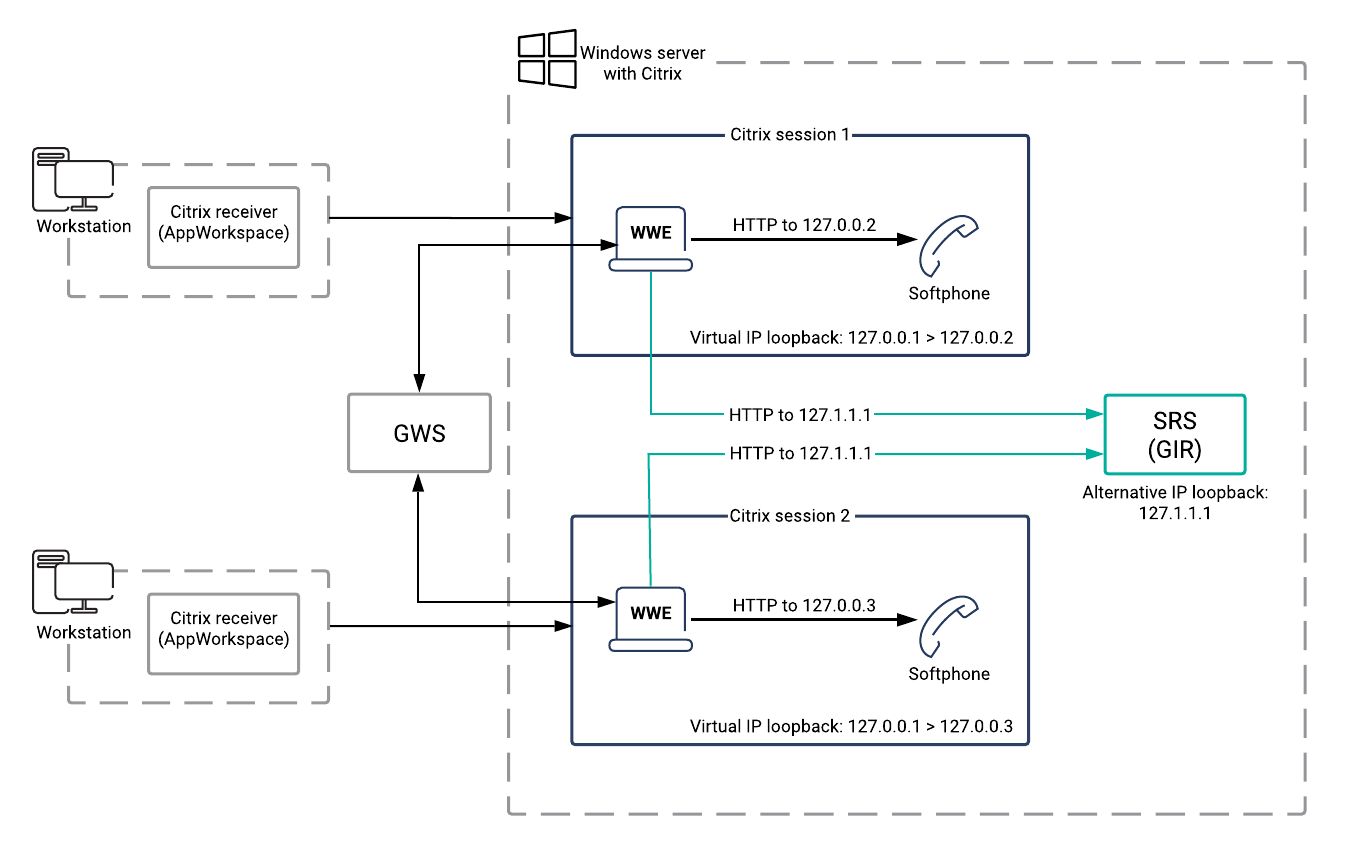screen-recording.client.secure-connection
Section: interaction-workspace
Default Value: true
Valid Values: True or false, specifying if secure connection will be used
Changes Take Effect: After the next platform configuration refresh interval.
Introduced: 9.0.000.31
Specifies whether a secure connection is used for communication with Screen Recording Client
screen-recording.client.address
Section: interaction-workspace
Default Value: 127.0.0.1
Valid Values: String corresponding to the Screen Recording Client ip address or host name
Changes Take Effect: After the next platform configuration refresh interval.
Introduced: 9.0.000.31
Specifies the IP address or host name on which Screen Recording Client listens for credentials.
screen-recording.client.port
Section: interaction-workspace
Default Value: 443
Valid Values: String corresponding to the Screen Recording Client port number
Changes Take Effect: After the next platform configuration refresh interval.
Introduced: 9.0.000.31
Specifies the port on which Screen Recording Client listens for credentials.
screen-recording.client.address
Section: interaction-workspace
Default Value: 127.0.0.1
Valid Values: String corresponding to the Screen Recording Client ip address or host name
Changes Take Effect: After the next platform configuration refresh interval.
Introduced: 9.0.000.31
Specifies the IP address or host name on which Screen Recording Client listens for credentials.
privilege.screen-recording.can-use
Section: interaction-workspace
Default Value: false
Valid Values: true, false.
Changes Take Effect: After the next platform configuration refresh interval.
Introduced: 9.0.000.31
Enables the usage of Screen Recording Client.
privilege.voice.alert-prevent-recording.can-use
Section: interaction-workspace
Default Value: true
Valid Values: true, false.
Changes Take Effect: Immediately
Introduced: 9.0.000.76
Enables agents to be alerted if the current call is not being recorded.
privilege.active-recording.can-monitor-recording
Section: interaction-workspace
Default Value: true
Valid Values: true, false.
Changes Take Effect: After the next platform configuration refresh interval.
Introduced: 9.0.000.31
Specifies whether the call monitoring indicator is displayed to agents when their calls are being recorded. The Call Recording functionality (for VoIP\/SIP enabled agents only) enables you to record the current voice interaction with a contact or an internal target.
privilege.active-recording.can-resume
Section: interaction-workspace
Default Value: true
Valid Values: true, false.
Changes Take Effect: After the next platform configuration refresh interval.
Introduced: 9.0.000.31
Enables an agent to resume the Active Recording.
privilege.active-recording.can-pause
Section: interaction-workspace
Default Value: true
Valid Values: true, false.
Changes Take Effect: After the next platform configuration refresh interval.
Introduced: 9.0.000.31
Enables an agent to pause the Active Recording.
privilege.active-recording.can-stop
Section: interaction-workspace
Default Value: true
Valid Values: true, false.
Changes Take Effect: After the next platform configuration refresh interval.
Introduced: 9.0.000.31
Enables an agent to stop the Active Recording.
privilege.active-recording.can-start
Section: interaction-workspace
Default Value: true
Valid Values: true, false.
Changes Take Effect: After the next platform configuration refresh interval.
Introduced: 9.0.000.31
Enables an agent to start the Active Recording.
privilege.active-recording.can-use
Section: interaction-workspace
Default Value: true
Valid Values: true, false.
Changes Take Effect: After the next platform configuration refresh interval.
Introduced: 9.0.000.31
Enables an agent to use the Active Recording functionality.
(Update with the copy of version: 8.5.2DRAFT) |
|||
| (15 intermediate revisions by 3 users not shown) | |||
| Line 1: | Line 1: | ||
| − | = | + | = Recording Setup= |
| + | ==Active Recording Setup== | ||
You can enable your agents to record calls. You can enable call recording for single agents, agent groups, skills, or for all users. | You can enable your agents to record calls. You can enable call recording for single agents, agent groups, skills, or for all users. | ||
| − | Workspace supports only call recording from SIP Server using Media Server Markup Language (MSML)-based call recording, provided by | + | Workspace supports only call recording from SIP Server using [[Documentation:GVP:Solution:Welcome:8.1.0|Media Server Markup Language (MSML)-based call recording]], provided by the [[Documentation/GVP|Genesys Voice Platform]] (GVP). |
| − | To enable the Active Recording feature, set the value of the <tt>{{Optionslink|link=Options: | + | To enable the Active Recording feature, set the value of the <tt>{{Optionslink|link=Options:Genesys_Web_Services:interaction-workspace:privilege-active-recording-can-use}}</tt> option to <tt>true</tt>. |
{{NoteFormat|Do not set up this same recording option under both the <tt>crm-adapter</tt> section and the <tt>interaction-workspace</tt> section. In the case where both options are available, Genesys recommends recording be set up in the <tt>interaction-workspace</tt> section only.|1}} | {{NoteFormat|Do not set up this same recording option under both the <tt>crm-adapter</tt> section and the <tt>interaction-workspace</tt> section. In the case where both options are available, Genesys recommends recording be set up in the <tt>interaction-workspace</tt> section only.|1}} | ||
Once you have enabled an agent, agent group, and so on, to use Active Recording, you can disable certain recording features by setting the value of one or more of the following configuration options to <tt>false</tt>: | Once you have enabled an agent, agent group, and so on, to use Active Recording, you can disable certain recording features by setting the value of one or more of the following configuration options to <tt>false</tt>: | ||
| − | * <tt>{{Optionslink|link=Options: | + | * <tt>{{Optionslink|link=Options:Genesys_Web_Services:interaction-workspace:privilege-active-recording-can-start}}</tt> — Agents can start Active Recording at any time during the call. When set to <tt>false</tt>, call recording starts automatically and there is no Start Recording button in the agent interface. |
| − | * <tt>{{Optionslink|link=Options: | + | * <tt>{{Optionslink|link=Options:Genesys_Web_Services:interaction-workspace:privilege-active-recording-can-stop}}</tt> — Agents can stop an Active Recording at any time during the call. When set to <tt>false</tt>, call recording stops automatically and there is no Stop Recording button in the agent interface. |
| − | * <tt>{{Optionslink|link=Options: | + | * <tt>{{Optionslink|link=Options:Genesys_Web_Services:interaction-workspace:privilege-active-recording-can-pause}}</tt> — Agents can pause an Active Recording at any time during the call. When set to <tt>false</tt>, there is no Pause Recording button in the agent interface. Enabling an agent to pause a recording is useful for ensuring that private customer information is not included in the recording. |
| − | * <tt>{{Optionslink|link=Options: | + | * <tt>{{Optionslink|link=Options:Genesys_Web_Services:interaction-workspace:privilege-active-recording-can-resume}}</tt> — Agents can resume a paused Active Recording at any time during the call. When set to <tt>false</tt>, there is no Rresume Recording button in the agent interface; agents will not be able to resume a paused call. |
| − | You can disable the call monitoring indicator during recorded calls by setting the value of the <tt>{{Optionslink|link=Options: | + | You can disable the call monitoring indicator during recorded calls by setting the value of the <tt>{{Optionslink|link=Options:Genesys_Web_Services:interaction-workspace:privilege-active-recording-can-monitor-recording}}</tt> option to <tt>false</tt>. This is useful if you are automatically recording a call and do not want the agent to know that he or she is being monitored. |
| + | |||
| + | If your environment enables contacts to opt out of call recording, set the value of the {{Optionslink|link=Options:Genesys_Web_Services:interaction-workspace:privilege-voice-alert-prevent-recording-can-use}} option to <tt>true</tt> to display an alert to agents when call recording is not available for a call. When a contact opts out of call recording, the '''Start Recording''' button is not displayed. | ||
| + | ==Screen Recording Client== | ||
| + | |||
| + | Workspace Web Edition provides the following option to enable the Screen Recording Client: | ||
| + | |||
| + | *{{Optionslink|link=Options:Genesys_Web_Services:interaction-workspace:privilege-screen-recording-can-use}}: Enables the usage of Screen Recording Client. | ||
| + | |||
| + | {{AnchorDiv|GSPVDI}} | ||
| + | |||
| + | ===Screen recording in a Genesys Softphone VDI environment=== | ||
| + | |||
| + | In environments that deploy [https://all.docs.genesys.com/PEC-GS/Current/Administrator/SPDeploy#VDIAdapter|Genesys Softphone in a VDI environment], such as Citrix Xenapp, the [https://all.docs.genesys.com/PEC-REC/Current/Administrator/ScreenRecordingConfig|Screen Recording Service] (SRS) must listen on an alternative Loopback IP address. To specify the location of the SRS, set the value of the {{Optionslink|link=Options:Genesys_Web_Services:interaction-workspace:screen-recording-client-address|screen-recording.client.address}} option to the alternative Loopback IP Address, such as <tt><nowiki>127.1.1.1</nowiki></tt>. | ||
| + | |||
| + | Make the following additional configurations: | ||
| + | * Set {{Optionslink|link=Options:Genesys_Web_Services:interaction-workspace:screen-recording-client-port|screen-recording.client.port}} to correspond to the port of the address specified by the {{Optionslink|link=Options:Genesys_Web_Services:interaction-workspace:screen-recording-client-address|screen-recording.client.address}} option. | ||
| + | * Set the value of the {{Optionslink|link=Options:Genesys_Web_Services:interaction-workspace:screen-recording-client-secure-connection|screen-recording.client.secure-connection}} option to <tt>true</tt> if a secure client connection is to be used (recommended). | ||
| + | |||
| + | The following architectural diagram shows how Workspace running in multiple VDI sessions connects directly to the SRS while the Genesys Softphone connection remains on the regular loopback affected by Virtual IP Loopback. The SRS uses the explicitly configured alternative IP Loopback. | ||
| + | |||
| + | [[File:GAPI_900_SRS_And_GSP_VDI.png|WWE, SRS, and Genesys Softphone VDI architectural diagram]] | ||
[[Category:V:HTCC:9.0.0DRAFT]] | [[Category:V:HTCC:9.0.0DRAFT]] | ||
Latest revision as of 21:06, December 22, 2020
Recording Setup
Active Recording Setup
You can enable your agents to record calls. You can enable call recording for single agents, agent groups, skills, or for all users.
Workspace supports only call recording from SIP Server using Media Server Markup Language (MSML)-based call recording, provided by the Genesys Voice Platform (GVP).
To enable the Active Recording feature, set the value of the privilege.active-recording.can-use option to true.
Once you have enabled an agent, agent group, and so on, to use Active Recording, you can disable certain recording features by setting the value of one or more of the following configuration options to false:
- privilege.active-recording.can-start — Agents can start Active Recording at any time during the call. When set to false, call recording starts automatically and there is no Start Recording button in the agent interface.
- privilege.active-recording.can-stop — Agents can stop an Active Recording at any time during the call. When set to false, call recording stops automatically and there is no Stop Recording button in the agent interface.
- privilege.active-recording.can-pause — Agents can pause an Active Recording at any time during the call. When set to false, there is no Pause Recording button in the agent interface. Enabling an agent to pause a recording is useful for ensuring that private customer information is not included in the recording.
- privilege.active-recording.can-resume — Agents can resume a paused Active Recording at any time during the call. When set to false, there is no Rresume Recording button in the agent interface; agents will not be able to resume a paused call.
You can disable the call monitoring indicator during recorded calls by setting the value of the privilege.active-recording.can-monitor-recording option to false. This is useful if you are automatically recording a call and do not want the agent to know that he or she is being monitored.
If your environment enables contacts to opt out of call recording, set the value of the privilege.voice.alert-prevent-recording.can-use option to true to display an alert to agents when call recording is not available for a call. When a contact opts out of call recording, the Start Recording button is not displayed.
Screen Recording Client
Workspace Web Edition provides the following option to enable the Screen Recording Client:
- privilege.screen-recording.can-use: Enables the usage of Screen Recording Client.
Screen recording in a Genesys Softphone VDI environment
In environments that deploy Softphone in a VDI environment, such as Citrix Xenapp, the Recording Service (SRS) must listen on an alternative Loopback IP address. To specify the location of the SRS, set the value of the screen-recording.client.address option to the alternative Loopback IP Address, such as 127.1.1.1.
Make the following additional configurations:
- Set screen-recording.client.port to correspond to the port of the address specified by the screen-recording.client.address option.
- Set the value of the screen-recording.client.secure-connection option to true if a secure client connection is to be used (recommended).
The following architectural diagram shows how Workspace running in multiple VDI sessions connects directly to the SRS while the Genesys Softphone connection remains on the regular loopback affected by Virtual IP Loopback. The SRS uses the explicitly configured alternative IP Loopback.