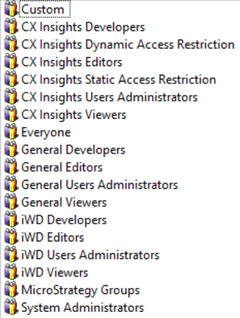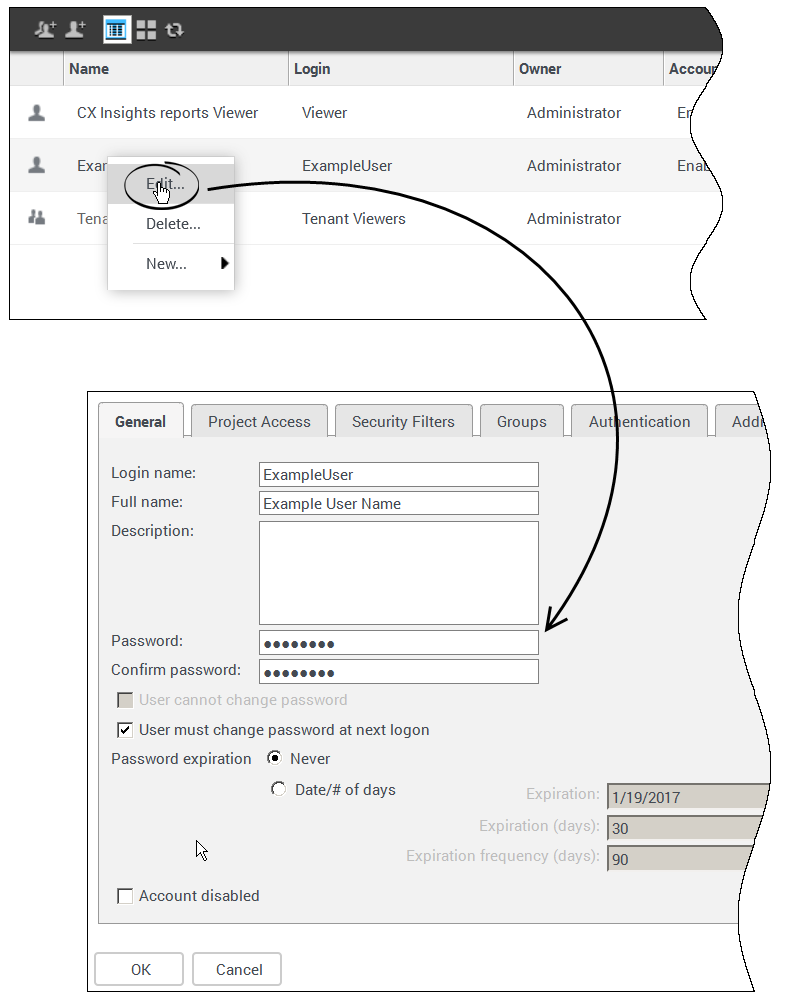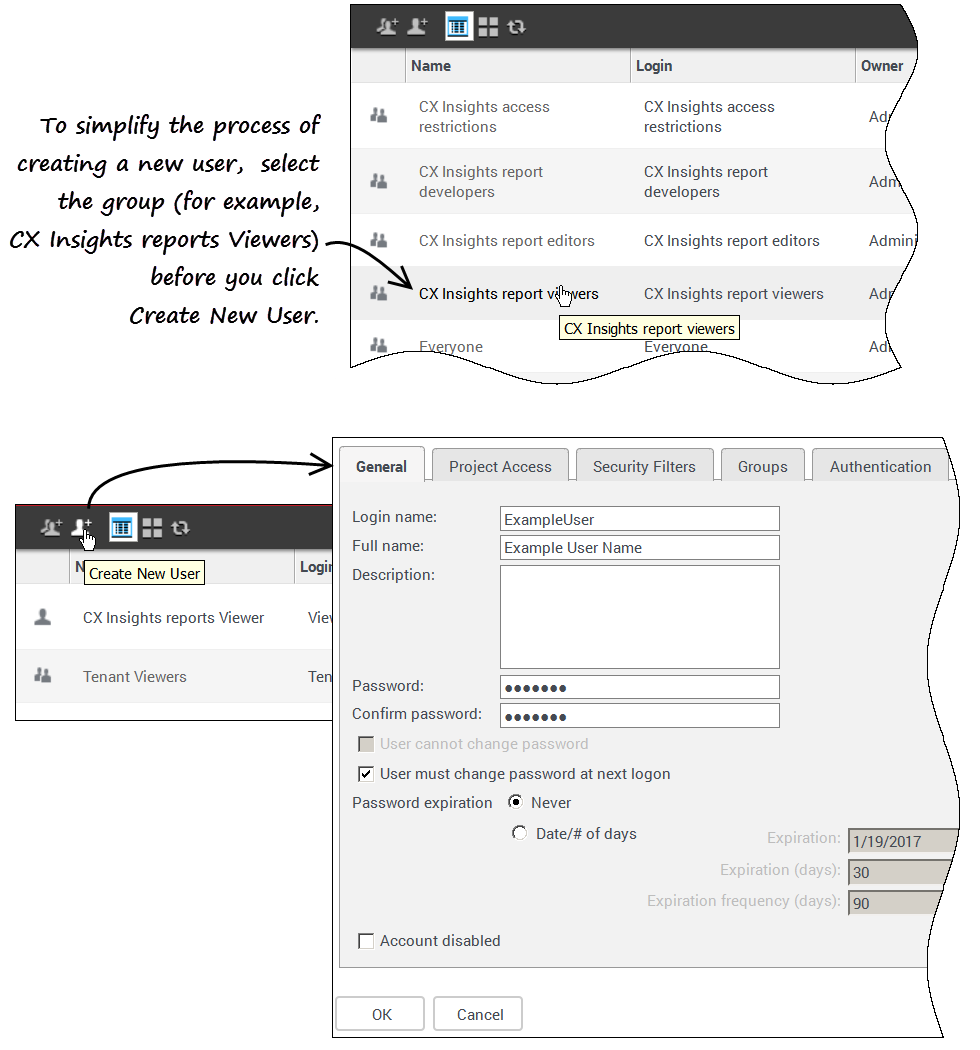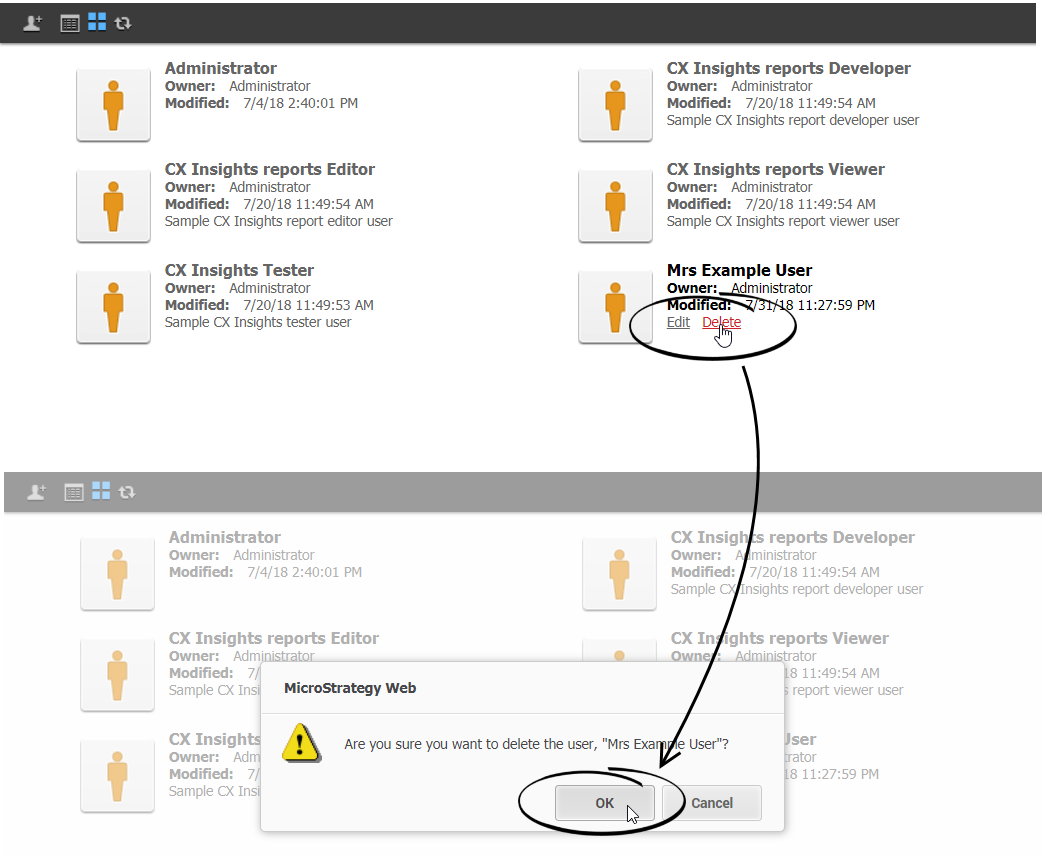Genesys CX Insights
Genesys Customer Experience Insights (Genesys CX Insights or sometimes GCXI) provides a presentation layer that extracts data from the Genesys Info Mart database, and presents it in readable historical reports to enable business and contact center managers to make better business decisions for streamlining operations, reducing costs, and providing better services.
Genesys CX Insights has replaced Genesys Interactive Insights (GI2) as the historical reporting presentation layer. See also Genesys Info Mart and Reporting and Analytics Aggregates (RAA).
Glossary
(Update with the copy of version: draft) |
(Update with the copy of version: draft) |
||
| (11 intermediate revisions by 4 users not shown) | |||
| Line 1: | Line 1: | ||
=Genesys CX Insights User Management= | =Genesys CX Insights User Management= | ||
| − | + | {{Template:PEC_Migrated|Target=[https://all.docs.genesys.com/PEC-REP/Current/Administrator/HRCXIUsrMgmt#PredefinedUserGroups Genesys CX Insights User Management]}} | |
| + | Genesys Customer Experience Insights ({{Glossaryterm|term=Genesys CX Insights|text=GCXI or Genesys CX Insights}}) provides Historical Reporting tools. | ||
| + | |||
| + | This page describes the steps you can take to create an account for a new user, change your password, or to change another user's password. | ||
== Managing your own account== | == Managing your own account== | ||
This section provides information about managing your own account. | This section provides information about managing your own account. | ||
| Line 16: | Line 19: | ||
{{NoteFormat|If you have forgotten your password, or otherwise cannot log in in, contact your administrator / next level of support.}} | {{NoteFormat|If you have forgotten your password, or otherwise cannot log in in, contact your administrator / next level of support.}} | ||
| − | #On the Genesys | + | #On the Genesys Engage cloud Portal, click '''All Apps''' > '''Reporting'''. |
#At the Genesys CX Insights login screen, enter your user name and current password. | #At the Genesys CX Insights login screen, enter your user name and current password. | ||
#On the Genesys CX Insights menu, click your user name, and click '''Preferences'''. | #On the Genesys CX Insights menu, click your user name, and click '''Preferences'''. | ||
| Line 27: | Line 30: | ||
|media1=HRCXIChangeMyPassword.png | |media1=HRCXIChangeMyPassword.png | ||
}} | }} | ||
| + | |||
{{AnchorDiv|ManageOtherUsers}} | {{AnchorDiv|ManageOtherUsers}} | ||
| − | == Managing other users== | + | ==Managing other users== |
| − | + | Most users cannot manage their own accounts. As an administrator, you can do so for them, as described in this section. | |
| − | + | {{AnchorDiv|PredefinedUserGroups}} | |
| − | + | ==Predefined User Groups== | |
| − | + | [[File:HRCXIGCXIProject_90011.png|right|thumb|240px|Predefined User Groups]] | |
| − | The table '''User | + | When you create a user, you must add them to at least one user group, thereby controlling the user's ability to work with reports and dashboards. Normally, you can do this by assigning users to the predefined user groups described in this section. |
| + | |||
| + | <onlyinclude> | ||
| + | {{AnchorDiv|groups90011}} | ||
| + | ===Predefined user groups and privileges=== | ||
| + | If you require permissions different from those assigned to the predefined groups, Genesys recommends that you avoid modifying privileges for the predefined user groups, because these user groups are overwritten during upgrades. Instead, create custom groups by duplicating the user group you wish to modify, and edit the duplicate group. Note that the group structure in release 9.0.011 and later is unlike earlier releases of the software, and each group contains only users (and does not contain other groups). | ||
| + | |||
| + | {The '''User Groups''' table lists and describes the predefined GCXI user groups. | ||
| + | |||
| + | {| | ||
| + | ! '''Groups ''' | ||
| + | ! '''Summary''' | ||
| + | ! '''Project Access Level*''' | ||
| + | |+'''User groups''' | ||
| + | |- | ||
| + | |Custom | ||
| + | |Customer-defined user groups. | ||
| + | |User-defined | ||
| + | |- | ||
| + | |CX Insights Developers | ||
| + | |Members of this groups can create, edit, or view objects in the Genesys CX Insights project. | ||
| + | |Genesys CX Insights | ||
| + | |- | ||
| + | |CX Insights Dynamic Access Restrictions | ||
| + | |Security Filter you can use to restrict access to data based on user name, geographical location, line of business, or organizational role. | ||
| + | |Genesys CX Insights | ||
| + | |- | ||
| + | |CX Insights Editors | ||
| + | |Members of this groups can edit or view objects in the Genesys CX Insights project. | ||
| + | |Genesys CX Insights | ||
| + | |- | ||
| + | |CX Insights Static Access Restrictions | ||
| + | |Security Filter you can use you prevent members of specified user groups from viewing data for a list of objects you specify. | ||
| + | |Genesys CX Insights | ||
| + | |- | ||
| + | |CX Insights User Administrators | ||
| + | |Members of this group can manage users in the Genesys CX Insights project. | ||
| + | |Genesys CX Insights | ||
| + | |- | ||
| + | |CX Insights Viewers | ||
| + | |Members of this groups can view objects in the Genesys CX Insights project. | ||
| + | |Genesys CX Insights | ||
| + | |- | ||
| + | |Everyone | ||
| + | |The ''Everyone'' group provides a way for you to easily apply privileges, security role memberships, or permissions to all users. All users are automatically members of this group. | ||
| + | |none | ||
| + | |- | ||
| + | |General Developers | ||
| + | |Members of this group can create, edit, and view objects in any project. | ||
| + | |all | ||
| + | |- | ||
| + | |General Editors | ||
| + | |Members of this group can edit and view objects in any project. | ||
| + | |all | ||
| + | |- | ||
| + | |General User Administrators | ||
| + | |Members of this group can manage users in any project. | ||
| + | |all | ||
| + | |- | ||
| + | |General Viewers | ||
| + | |Members of this group can view objects in any project. | ||
| + | |all | ||
| + | |- | ||
| + | |iWD Developers | ||
| + | |Members of this group can create, edit, and view objects in the CX Insights for iWD project. | ||
| + | |iWD | ||
| + | |- | ||
| + | |iWD Editors | ||
| + | |Members of this group can edit and view objects in the CX Insights for iWD project. | ||
| + | |iWD | ||
| + | |- | ||
| + | |iWD User Administrators | ||
| + | |Members of this group can manage users in the CX Insights for iWD project. | ||
| + | |iWD | ||
| + | |- | ||
| + | |iWD Viewers | ||
| + | |Members of this group can view objects in the CX Insights for iWD project. | ||
| + | |iWD | ||
| + | |- | ||
| + | |MicroStrategy Groups | ||
| + | |Built-in groups that are included in all MicroStrategy deployments. | ||
| + | |none | ||
| + | |- | ||
| + | |System Administration | ||
| + | |Members of this group have unrestricted management capabilities. | ||
| + | |all | ||
| + | |- | ||
| + | |colspan=4| | ||
| + | *Some groups provide access only to a specific project: | ||
| + | **'CX Insights' — membership in groups with this prefix allows users to work within the Genesys CX Insights project only. | ||
| + | **'General' — membership in groups with this prefix allows users to work in any project. | ||
| + | **'iWD' — membership in groups with this prefix allows users to work within the iWD project only. | ||
| + | |- | ||
| + | |} | ||
| + | {{AnchorDiv|SSOandCS}} | ||
| + | ===Single sign-on=== | ||
| + | When enabled, Single-sign on (SSO) allows logged-in users to navigate across multiple applications without re-entering their credentials. | ||
| + | |||
| + | The '''Configuration Server Access Groups''' table shows how Genesys CX Insights user groups map to Configuration Server Access Groups: | ||
| + | |||
{| | {| | ||
| − | |||
| − | |||
| − | |||
| − | |||
| − | |||
| − | |||
| − | |||
| − | |||
| − | |||
|- | |- | ||
| − | | ''' | + | ! Parent folder |
| − | | | + | ! Config Server Access Group |
| − | | | + | ! Mapping to MicroStrategy Users Groups |
| − | | | + | |+'''Configuration Server Access Groups''' |
| − | | | + | |- |
| − | | | + | | environment/Access Groups/$customer/ |
| − | | | + | | $customer Administrators |
| − | | | + | | CX Insights Developers, CX Insights Users Administrators |
| + | |- | ||
| + | | environment/Access Groups/$customer/ | ||
| + | | $customer Managers | ||
| + | | CX Insights Editors | ||
|- | |- | ||
| − | | | + | | environment/Access Groups/$customer/ |
| − | | | + | | $customer Supervisors |
| − | | | + | | CX Insights Viewers |
| − | |||
| − | |||
| − | |||
| − | |||
| − | |||
|- | |- | ||
| − | | | + | | environment/Access Groups/$customer/GCXI |
| − | | | + | | CX Insights Users Administrators |
| − | | | + | | CX Insights Users Administrator |
| − | | | + | |- |
| − | | | + | | environment/Access Groups/$customer/GCXI |
| − | | | + | | CX Insights Developers |
| − | | | + | | CX Insights Developers |
| − | | | + | |- |
| + | | environment/Access Groups/$customer/GCXI | ||
| + | | CX Insights Editors | ||
| + | | CX Insights Editors | ||
| + | |- | ||
| + | | environment/Access Groups/$customer/GCXI | ||
| + | | CX Insights Viewers | ||
| + | | CX Insights Viewers | ||
|- | |- | ||
|} | |} | ||
| − | + | To learn more about Configuration Server Access Groups, talk to your Genesys representative. | |
| + | |||
| + | {{AnchorDiv|UserManagementPermissions}} | ||
| + | == Permissions needed to manage other users== | ||
| + | To manage the accounts of other users, you must be a member of one of the ''Administrator'' user groups described in the following table, which describes the types of accounts each of the Administrator types can manage, and the actions they can carry out on each. | ||
| + | |||
| + | The following table describes the permissions needed to manage users. | ||
{| | {| | ||
| − | ! | + | !style="text-align:right;"|Managing Group |
| − | ! | + | !Administrator |
| − | |+ style="text-align:left;"|<b>Table: | + | !General Users Administrators |
| + | !CX lnsights Users Administrators | ||
| + | !iWD Users Administrators | ||
| + | |- | ||
| + | !style="text-align:left;"|Managed Group | ||
| + | !colspan=4| | ||
| + | |+ style="text-align:left;"|<b>Table: User management capabilities</b> | ||
| + | |- | ||
| + | |Custom | ||
| + | |Full Control | ||
| + | |Full Control | ||
| + | |Full Control | ||
| + | |Full Control | ||
| + | |- | ||
| + | |MicroStrategy Groups | ||
| + | |Full Control | ||
| + | |No Access | ||
| + | |No Access | ||
| + | |No Access | ||
| + | |- | ||
| + | |System Administrators | ||
| + | |Full Control | ||
| + | |No Access | ||
| + | |No Access | ||
| + | |No Access | ||
| + | |- | ||
| + | |Everyone | ||
| + | |Full Control | ||
| + | |View / Modify / Modify children | ||
| + | |View / Modify / Modify children | ||
| + | |View / Modify / Modify children | ||
| + | |- | ||
| + | |General Developers | ||
| + | |Full Control | ||
| + | |View / Modify / Modify children | ||
| + | |No Access | ||
| + | |No Access | ||
| + | |- | ||
| + | |General Editors | ||
| + | |Full Control | ||
| + | |View / Modify / Modify children | ||
| + | |No Access | ||
| + | |No Access | ||
|- | |- | ||
| − | | | + | |General Viewers |
| − | | | + | |Full Control |
| + | |View / Modify / Modify children | ||
| + | |No Access | ||
| + | |No Access | ||
|- | |- | ||
| − | | | + | |General Users Administrators |
| − | | | + | |Full Control |
| + | |View / Modify / Modify children | ||
| + | |No Access | ||
| + | |No Access | ||
|- | |- | ||
| − | | | + | |CX Insights Static Access Restriction |
| − | | | + | |Full Control |
| + | |View / Modify / Modify children | ||
| + | |View / Modify children | ||
| + | |No Access | ||
|- | |- | ||
| − | | | + | |CX Insights Dynamic Access Restriction |
| − | | | + | |Full Control |
| + | |View / Modify / Modify children | ||
| + | |View / Modify children | ||
| + | |No Access | ||
|- | |- | ||
| − | | | + | |CX Insights Developers |
| − | | | + | |Full Control |
| + | |View / Modify / Modify children | ||
| + | |View / Modify / Modify children | ||
| + | |No Access | ||
|- | |- | ||
| − | | | + | |CX Insights Editors |
| − | | | + | |Full Control |
| + | |View / Modify / Modify children | ||
| + | |View / Modify / Modify children | ||
| + | |No Access | ||
|- | |- | ||
| − | | | + | |CX Insights Viewers |
| − | | | + | |Full Control |
| + | |View / Modify / Modify children | ||
| + | |View / Modify / Modify children | ||
| + | |No Access | ||
|- | |- | ||
| − | | | + | |CX Insights Users Administrators |
| − | | | + | |Full Control |
| + | |View / Modify / Modify children | ||
| + | |View / Modify / Modify children | ||
| + | |No Access | ||
|- | |- | ||
| − | | | + | |iWD Developers |
| − | | | + | |Full Control |
| + | |View / Modify / Modify children | ||
| + | |No Access | ||
| + | |View / Modify / Modify children | ||
| + | |- | ||
| + | |iWD Editors | ||
| + | |Full Control | ||
| + | |View / Modify / Modify children | ||
| + | |No Access | ||
| + | |View / Modify / Modify children | ||
| + | |- | ||
| + | |iWD Viewers | ||
| + | |Full Control | ||
| + | |View / Modify / Modify children | ||
| + | |No Access | ||
| + | |View / Modify / Modify children | ||
|- | |- | ||
| − | | | + | |iWD Users Administrators |
| − | | | + | |Full Control |
| + | |View / Modify / Modify children | ||
| + | |No Access | ||
| + | |View / Modify / Modify children | ||
|- | |- | ||
|} | |} | ||
| − | + | </onlyinclude> | |
| + | |||
| + | |||
{{AnchorDiv|SubtractiveAccessRights}} | {{AnchorDiv|SubtractiveAccessRights}} | ||
===Subtractive access rights=== | ===Subtractive access rights=== | ||
| Line 130: | Line 322: | ||
}} | }} | ||
| + | {{AnchorDiv|Changinganotheruserspassword}} | ||
{{CloudStep_Stack | {{CloudStep_Stack | ||
|title=Changing another user's password | |title=Changing another user's password | ||
| Line 135: | Line 328: | ||
To edit another user's account, you must log in as a member of a group that has the '''Create And Edit Users And Groups''' privilege. | To edit another user's account, you must log in as a member of a group that has the '''Create And Edit Users And Groups''' privilege. | ||
| − | + | {{NoteFormat|For users who are created without membership in any group other than Everyone, only the administrator who created the user can change the user's password. New users must always be members of at least one group, other than Everyone.|2}} | |
#In your web browser, open the MicroStrategy Web Administrator page: <source lang="TEXT">http://<hostname>:<port>/MicroStrategy/servlet/mstrServerAdmin</source> | #In your web browser, open the MicroStrategy Web Administrator page: <source lang="TEXT">http://<hostname>:<port>/MicroStrategy/servlet/mstrServerAdmin</source> | ||
#On the page that appears, select your server. | #On the page that appears, select your server. | ||
| Line 145: | Line 338: | ||
#Select '''User must change password at next login''', and make any other changes if required. | #Select '''User must change password at next login''', and make any other changes if required. | ||
#Click '''OK'''. | #Click '''OK'''. | ||
| − | |||
|media1=HRCXIChangeOtherPassword.png | |media1=HRCXIChangeOtherPassword.png | ||
}} | }} | ||
| Line 161: | Line 353: | ||
#Specify user information as appropriate, on each tab in the editor. If you need more information about any field, see the MicroStrategy Web Administrator Help. Be sure to: | #Specify user information as appropriate, on each tab in the editor. If you need more information about any field, see the MicroStrategy Web Administrator Help. Be sure to: | ||
##Include a '''Login Name''', '''Full Name''', '''Password''', '''Confirm Password''' and other selections in accordance with your password policies (on the '''General''' tab). | ##Include a '''Login Name''', '''Full Name''', '''Password''', '''Confirm Password''' and other selections in accordance with your password policies (on the '''General''' tab). | ||
| − | ##Assign at least one '''Group''' (on the '''Groups''' tab). By default, all users are also members of the group '''Everyone'''. | + | ##Assign at least one '''Group''' (on the '''Groups''' tab). By default, all users are also members of the group '''Everyone''', but you must assign at least one group, or the new user account will not be editable by other administrators. |
#Click '''OK'''. | #Click '''OK'''. | ||
#To verify that the user was created, open one of the groups to which you added the user (or open the group '''Everyone'''). | #To verify that the user was created, open one of the groups to which you added the user (or open the group '''Everyone'''). | ||
| − | |||
|media1=HRCXIAddAUser.png | |media1=HRCXIAddAUser.png | ||
}} | }} | ||
| Line 182: | Line 373: | ||
|media1=GCXIDeleteUser.png | |media1=GCXIDeleteUser.png | ||
}} | }} | ||
| + | |||
| + | {{AnchorDiv|GCXI_USERS_ENABLED}} | ||
| + | {{NoteFormat|Beginning with Genesys CX Insights release 9.0.013, the default user accounts (Developer, Editor, Viewer), are disabled by default. A new container management variable, <tt><nowiki>GCXI_USERS_ENABLED=false|true</nowiki></tt>, is added, which you can use to enable the default accounts.}} | ||
[[Category:V:PSAAS:Public]] | [[Category:V:PSAAS:Public]] | ||
Latest revision as of 15:01, December 17, 2020
Contents
Genesys CX Insights User Management
Genesys Customer Experience Insights (GCXI or Genesys CX Insights) provides Historical Reporting tools.
This page describes the steps you can take to create an account for a new user, change your password, or to change another user's password.
Managing your own account
This section provides information about managing your own account.
Video: Changing your own password
This video describes how to change your own password, if your permissions allow it.
Changing your own password
Use the following steps to change your password. Not all users are permitted to change their password; contact your administrator to find out if the functionality described on this page is available for your use.
- On the Genesys Engage cloud Portal, click All Apps > Reporting.
- At the Genesys CX Insights login screen, enter your user name and current password.
- On the Genesys CX Insights menu, click your user name, and click Preferences.
- Click Change Password.
- In the Old Password field, type your current password.
- In the New Password field, type your new password, and re-type it in the New Password Verification field.
- Passwords must be at least 8 characters, have at least one uppercase character, one lowercase character, and one number.
- Click Change Password.
Managing other users
Most users cannot manage their own accounts. As an administrator, you can do so for them, as described in this section.
Predefined User Groups
When you create a user, you must add them to at least one user group, thereby controlling the user's ability to work with reports and dashboards. Normally, you can do this by assigning users to the predefined user groups described in this section.
Predefined user groups and privileges
If you require permissions different from those assigned to the predefined groups, Genesys recommends that you avoid modifying privileges for the predefined user groups, because these user groups are overwritten during upgrades. Instead, create custom groups by duplicating the user group you wish to modify, and edit the duplicate group. Note that the group structure in release 9.0.011 and later is unlike earlier releases of the software, and each group contains only users (and does not contain other groups).
{The User Groups table lists and describes the predefined GCXI user groups.
| Groups | Summary | Project Access Level* | |
|---|---|---|---|
| Custom | Customer-defined user groups. | User-defined | |
| CX Insights Developers | Members of this groups can create, edit, or view objects in the Genesys CX Insights project. | Genesys CX Insights | |
| CX Insights Dynamic Access Restrictions | Security Filter you can use to restrict access to data based on user name, geographical location, line of business, or organizational role. | Genesys CX Insights | |
| CX Insights Editors | Members of this groups can edit or view objects in the Genesys CX Insights project. | Genesys CX Insights | |
| CX Insights Static Access Restrictions | Security Filter you can use you prevent members of specified user groups from viewing data for a list of objects you specify. | Genesys CX Insights | |
| CX Insights User Administrators | Members of this group can manage users in the Genesys CX Insights project. | Genesys CX Insights | |
| CX Insights Viewers | Members of this groups can view objects in the Genesys CX Insights project. | Genesys CX Insights | |
| Everyone | The Everyone group provides a way for you to easily apply privileges, security role memberships, or permissions to all users. All users are automatically members of this group. | none | |
| General Developers | Members of this group can create, edit, and view objects in any project. | all | |
| General Editors | Members of this group can edit and view objects in any project. | all | |
| General User Administrators | Members of this group can manage users in any project. | all | |
| General Viewers | Members of this group can view objects in any project. | all | |
| iWD Developers | Members of this group can create, edit, and view objects in the CX Insights for iWD project. | iWD | |
| iWD Editors | Members of this group can edit and view objects in the CX Insights for iWD project. | iWD | |
| iWD User Administrators | Members of this group can manage users in the CX Insights for iWD project. | iWD | |
| iWD Viewers | Members of this group can view objects in the CX Insights for iWD project. | iWD | |
| MicroStrategy Groups | Built-in groups that are included in all MicroStrategy deployments. | none | |
| System Administration | Members of this group have unrestricted management capabilities. | all | |
| |||
Single sign-on
When enabled, Single-sign on (SSO) allows logged-in users to navigate across multiple applications without re-entering their credentials.
The Configuration Server Access Groups table shows how Genesys CX Insights user groups map to Configuration Server Access Groups:
| Parent folder | Config Server Access Group | Mapping to MicroStrategy Users Groups |
|---|---|---|
| environment/Access Groups/$customer/ | $customer Administrators | CX Insights Developers, CX Insights Users Administrators |
| environment/Access Groups/$customer/ | $customer Managers | CX Insights Editors |
| environment/Access Groups/$customer/ | $customer Supervisors | CX Insights Viewers |
| environment/Access Groups/$customer/GCXI | CX Insights Users Administrators | CX Insights Users Administrator |
| environment/Access Groups/$customer/GCXI | CX Insights Developers | CX Insights Developers |
| environment/Access Groups/$customer/GCXI | CX Insights Editors | CX Insights Editors |
| environment/Access Groups/$customer/GCXI | CX Insights Viewers | CX Insights Viewers |
To learn more about Configuration Server Access Groups, talk to your Genesys representative.
Permissions needed to manage other users
To manage the accounts of other users, you must be a member of one of the Administrator user groups described in the following table, which describes the types of accounts each of the Administrator types can manage, and the actions they can carry out on each.
The following table describes the permissions needed to manage users.
| Managing Group | Administrator | General Users Administrators | CX lnsights Users Administrators | iWD Users Administrators |
|---|---|---|---|---|
| Managed Group | ||||
| Custom | Full Control | Full Control | Full Control | Full Control |
| MicroStrategy Groups | Full Control | No Access | No Access | No Access |
| System Administrators | Full Control | No Access | No Access | No Access |
| Everyone | Full Control | View / Modify / Modify children | View / Modify / Modify children | View / Modify / Modify children |
| General Developers | Full Control | View / Modify / Modify children | No Access | No Access |
| General Editors | Full Control | View / Modify / Modify children | No Access | No Access |
| General Viewers | Full Control | View / Modify / Modify children | No Access | No Access |
| General Users Administrators | Full Control | View / Modify / Modify children | No Access | No Access |
| CX Insights Static Access Restriction | Full Control | View / Modify / Modify children | View / Modify children | No Access |
| CX Insights Dynamic Access Restriction | Full Control | View / Modify / Modify children | View / Modify children | No Access |
| CX Insights Developers | Full Control | View / Modify / Modify children | View / Modify / Modify children | No Access |
| CX Insights Editors | Full Control | View / Modify / Modify children | View / Modify / Modify children | No Access |
| CX Insights Viewers | Full Control | View / Modify / Modify children | View / Modify / Modify children | No Access |
| CX Insights Users Administrators | Full Control | View / Modify / Modify children | View / Modify / Modify children | No Access |
| iWD Developers | Full Control | View / Modify / Modify children | No Access | View / Modify / Modify children |
| iWD Editors | Full Control | View / Modify / Modify children | No Access | View / Modify / Modify children |
| iWD Viewers | Full Control | View / Modify / Modify children | No Access | View / Modify / Modify children |
| iWD Users Administrators | Full Control | View / Modify / Modify children | No Access | View / Modify / Modify children |
Subtractive access rights
In Genesys CX Insights / Microstrategy, access rights are controlled using a subtractive model. User access rights are restricted based on group membership. If a user is a member of more than one group, then the access restrictions of the most restrictive group are enforced. For example, a user who is a member of the groups Tenant Developers and Tenant Editors, has the privileges of Tenant Editors only. For this reason, Genesys recommends that you make each user a member of exactly one Admin Group and / or one Reporting Group.
If you are accustomed to historical reporting in Genesys Interactive Insights (GI2) / Business Objects, note that GCXI uses an entirely different approach to limiting access, and while the term access restrictions in GCXI refers to access rights granted to user groups, the same term in GI2 refers to restrictions placed on objects, rows, query types, and connections in the GI2 universe.
Video: Managing users
This video describes how to manage users, including how to:
- create users
- delete users
- change users' passwords
- change users' permissions
Changing another user's password
Use the following steps to change a password for another user (for example when they have forgotten their password) or to otherwise manage an existing user account.
To edit another user's account, you must log in as a member of a group that has the Create And Edit Users And Groups privilege.
- In your web browser, open the MicroStrategy Web Administrator page:
http://<hostname>:<port>/MicroStrategy/servlet/mstrServerAdmin
- On the page that appears, select your server.
- On the MicroStrategy Web Administrator login screen, enter your user name and current password, and click Login. The Tools page opens.
- Click User Manager.
- Click a group of which the user is a member. A list appears, showing all the users in that group.
- Right-click the user's name, and in the menu, click Edit.
- In the Password field, enter the new password, and enter it again in the Confirm Password field.
- Select User must change password at next login, and make any other changes if required.
- Click OK.
Creating a new user
Use the following steps to create a new user account.
To edit another user's account, you must log in as a member of a group that has the Create And Edit Users And Groups privilege.
- In your web browser, open the MicroStrategy Web Administrator page:
http://<hostname>:<port>/MicroStrategy/servlet/mstrServerAdmin
- On the page that appears, select your server.
- On the MicroStrategy Web Administrator login screen, enter your user name and current password, and click Login. The Tools page opens.
- Click User Manager.
- On the menu, click Create New User.
- Specify user information as appropriate, on each tab in the editor. If you need more information about any field, see the MicroStrategy Web Administrator Help. Be sure to:
- Include a Login Name, Full Name, Password, Confirm Password and other selections in accordance with your password policies (on the General tab).
- Assign at least one Group (on the Groups tab). By default, all users are also members of the group Everyone, but you must assign at least one group, or the new user account will not be editable by other administrators.
- Click OK.
- To verify that the user was created, open one of the groups to which you added the user (or open the group Everyone).
Deleting a user
Use the following steps to delete a user account.
To edit another user's account, you must log in as a member of a group that has the Create And Edit Users And Groups privilege.
- In your web browser, open the MicroStrategy Web Administrator page:
http://<hostname>:<port>/MicroStrategy/servlet/mstrServerAdmin
- On the page that appears, select your server.
- On the MicroStrategy Web Administrator login screen, enter your user name and current password, and click Login. The Tools page opens.
- Click User Manager.
- Open a group of which the user is a member, for example Everyone.
- Hover over the user you plan to delete, and click Delete.
- Click OK.