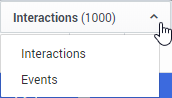(Update with the copy of version: draft) |
(Modified comment string {{Template:PEC_Migrated}} with __NOINDEX__ {{Template:PEC_Migrated}}) |
||
| (4 intermediate revisions by 3 users not shown) | |||
| Line 1: | Line 1: | ||
=Working with the Search Results grid= | =Working with the Search Results grid= | ||
| + | |||
| + | __NOINDEX__ | ||
| + | {{Template:PEC_Migrated}} | ||
| + | |||
| + | |||
You can modify the Search Results grid to display a list of interactions with details specific to your inquiry. | You can modify the Search Results grid to display a list of interactions with details specific to your inquiry. | ||
| Line 17: | Line 22: | ||
===Configure the grid columns=== | ===Configure the grid columns=== | ||
<ol> | <ol> | ||
| − | <li>At the top right corner of the '''Search Results''' grid, click the '''Select Columns''' icon <span style=" vertical-align: bottom;">[[ | + | <li>At the top right corner of the '''Search Results''' grid, click the '''Select Columns''' icon <span style=" vertical-align: bottom;">[[File:Reportedit.png|25px]]</span>. </li> |
<li>Select the columns you want to display and clear those you do not want to display.</li> | <li>Select the columns you want to display and clear those you do not want to display.</li> | ||
<li>Click the '''Select Columns''' icon to close the list. The list closes and the selected columns are displayed.</li> | <li>Click the '''Select Columns''' icon to close the list. The list closes and the selected columns are displayed.</li> | ||
| Line 30: | Line 35: | ||
Perform one of the following: | Perform one of the following: | ||
# Explore > Search | # Explore > Search | ||
| − | # Explore > Saved Searches > Click the '''Run''' icon <span style=" vertical-align: bottom;">[[ | + | # Explore > Saved Searches > Click the '''Run''' icon <span style=" vertical-align: bottom;">[[File:Blackrunicon.png|25px]]. |
{{NoteFormat| When you first access '''Explore > Search''', the list that appears includes all the interactions in the system.}} | {{NoteFormat| When you first access '''Explore > Search''', the list that appears includes all the interactions in the system.}} | ||
| Line 44: | Line 49: | ||
The following image represents the menu you should open at the top of the list: | The following image represents the menu you should open at the top of the list: | ||
| − | [[ | + | [[File:Searchresultslistoption.png]] |
| Line 50: | Line 55: | ||
===Play an interaction from the Search Results grid=== | ===Play an interaction from the Search Results grid=== | ||
<ol> | <ol> | ||
| − | <li>To play an interaction from the '''Search Result'''s grid click '''Play''' <span style=" vertical-align: bottom;">[[ | + | <li>To play an interaction from the '''Search Result'''s grid click '''Play''' <span style=" vertical-align: bottom;">[[File:Playiconfromgrid.png|25px]]</span> on the row associated with the interaction you want to play back. |
* If you are trying to play back an audio interaction, the interaction is activated in the [[mediaplayer|Media Player]]. | * If you are trying to play back an audio interaction, the interaction is activated in the [[mediaplayer|Media Player]]. | ||
* If the interaction is not an audio interaction, the interaction transcript is opened. | * If the interaction is not an audio interaction, the interaction transcript is opened. | ||
| Line 60: | Line 65: | ||
===Open a segmented interaction=== | ===Open a segmented interaction=== | ||
| − | Interactions imported from the Genesys Interaction Recording system may be divided into segments. When this happens a plus sign appears instead of a Play icon <span style=" vertical-align: bottom;">[[ | + | Interactions imported from the Genesys Interaction Recording system may be divided into segments. When this happens a plus sign appears instead of a Play icon <span style=" vertical-align: bottom;">[[File:Playiconfromgrid.png|25px]]</span>. |
<ol> | <ol> | ||
<li>In the Search Results grid click the plus icon associated with the interaction you want to open. | <li>In the Search Results grid click the plus icon associated with the interaction you want to open. | ||
| − | When the interaction row is expanded a list of the interaction's segments is displayed. Each segment is identified with a Play icon <span style=" vertical-align: bottom;">[[ | + | When the interaction row is expanded a list of the interaction's segments is displayed. Each segment is identified with a Play icon <span style=" vertical-align: bottom;">[[File:Playiconfromgrid.png|25px]]</span>.</li> |
{{NoteFormat| The first segment is automatically played in the Media Player. Playback stops when the end of the segment is reached.}} | {{NoteFormat| The first segment is automatically played in the Media Player. Playback stops when the end of the segment is reached.}} | ||
| − | <li>To play another segment from the same interaction click its Play icon <span style=" vertical-align: bottom;">[[ | + | <li>To play another segment from the same interaction click its Play icon <span style=" vertical-align: bottom;">[[File:Playiconfromgrid.png|25px]]</span>.</li> |
</ol> | </ol> | ||
{{AnchorDiv|searchcriteria}} | {{AnchorDiv|searchcriteria}} | ||
Latest revision as of 12:39, October 2, 2020
Contents
Working with the Search Results grid
Important
This content may not be the latest Genesys Engage cloud content. To find the latest content, go to Recording in Genesys Engage cloud.
You can modify the Search Results grid to display a list of interactions with details specific to your inquiry.
From the Search Results grid you can:
- Configure grid columns
- Generate the interactions list
- Change the type of search results grid
- Play an interaction
- Open a segmented interaction
- View search criteria
Configure the grid columns
- At the top right corner of the Search Results grid, click the Select Columns icon
 .
. - Select the columns you want to display and clear those you do not want to display.
- Click the Select Columns icon to close the list. The list closes and the selected columns are displayed.
Important
To return the grid columns to their default state, click the Select Columns icon and the Reset to defaults link at the bottom of the list.
You can also change the order of the columns by dragging a column to a new location among the columns you selected to view.Generate an interactions list in the Interactions grid
Perform one of the following:
Important
When you first access Explore > Search, the list that appears includes all the interactions in the system.Change the type of search results grid
- Access the Interaction grid.
- Select one of the following from the menu above the Interactions grid (on the left):
- Interactions - A list of all the interactions the meet the search criteria.
- Events - A list of all the events that meet the search criteria.
- Screen Recordings - A list of all the Screen Recording interactions that meet the search criteria.
The following image represents the menu you should open at the top of the list:
Play an interaction from the Search Results grid
- To play an interaction from the Search Results grid click Play
 on the row associated with the interaction you want to play back.
on the row associated with the interaction you want to play back.
- If you are trying to play back an audio interaction, the interaction is activated in the Media Player.
- If the interaction is not an audio interaction, the interaction transcript is opened.
Open a segmented interaction
Interactions imported from the Genesys Interaction Recording system may be divided into segments. When this happens a plus sign appears instead of a Play icon ![]() .
.
- In the Search Results grid click the plus icon associated with the interaction you want to open.
When the interaction row is expanded a list of the interaction's segments is displayed. Each segment is identified with a Play icon
 .
. - To play another segment from the same interaction click its Play icon
 .
.
Important
The first segment is automatically played in the Media Player. Playback stops when the end of the segment is reached.View search criteria
If the Search Results grid was generated in response to a specific search, the upper left corner of the grid contains a summary of the search criteria and settings that were employed during the search.
- Hover over the summary to see details about the search criteria.
If the grid was generated in response to a search for terms, a Related Search list will appear below the search criteria.
If the system determines that one or more of the search terms was misspelled, it will correct the error and indicate the correction in a note below the search criteria.
For additional information, see Create a New Search.
This page was last edited on October 2, 2020, at 12:39.
Comments or questions about this documentation? Contact us for support!