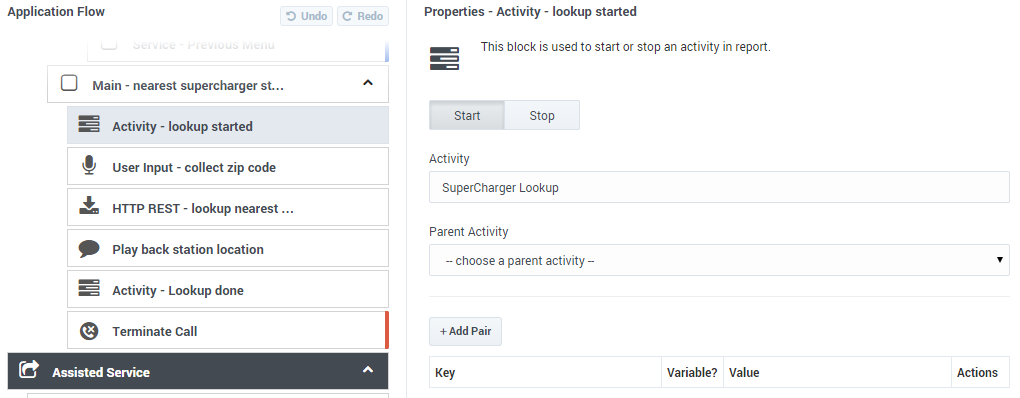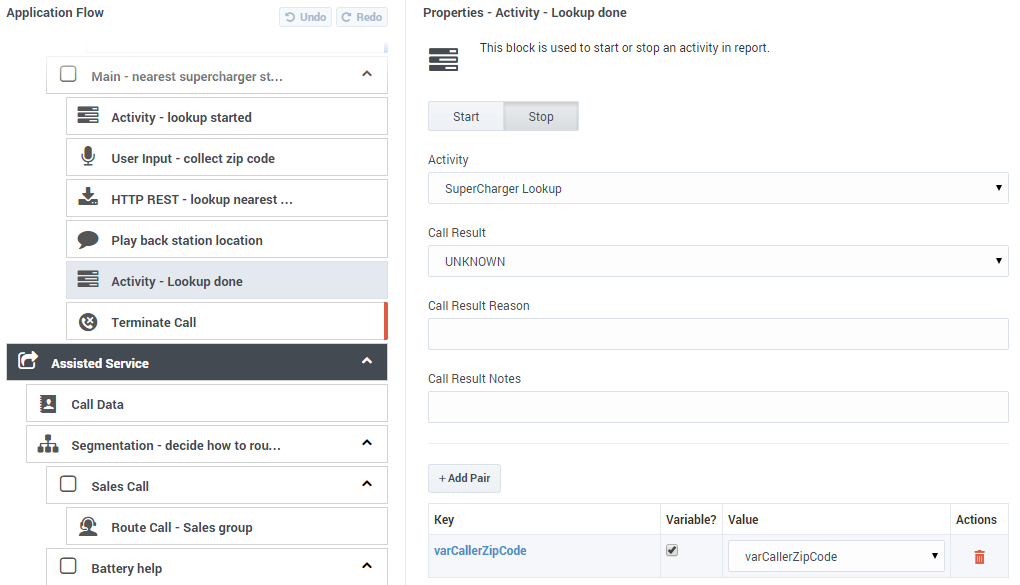(Created target blank page For Version: PSAAS:Public) |
(Modified comment string {{Template:PEC_Migrated}} with __NOINDEX__ {{Template:PEC_Migrated}}) |
||
| (3 intermediate revisions by 2 users not shown) | |||
| Line 1: | Line 1: | ||
| − | < | + | = Activity Block = |
| + | |||
| + | __NOINDEX__ | ||
| + | {{Template:PEC_Migrated}} | ||
| + | |||
| + | |||
| + | |||
| + | You can add the '''Activity''' block to Self Service or Assisted Service phases to start or stop activity in a report. You can also nest activities to provide additional details. | ||
| + | |||
| + | Do not use '''Activity''' blocks for modules, as Designer reports module activity automatically. | ||
| + | |||
| + | {{NoteFormat|VAR action IDs are stripped of spaces and pipe characters (<tt>|</tt>). This includes implicit actions that are generated when a caller enters a [[SharedModulesBar|shared module]].}} | ||
| + | |||
| + | ==Start tab== | ||
| + | Click '''Start''' to indicate this block is the start of the activity. | ||
| + | |||
| + | Enter the name of the activity (IVR Action) in the '''Activity''' field. Optionally, you can select a parent activity by clicking the '''Parent Activity''' drop-down menu. | ||
| + | |||
| + | Click '''Add Pair''' to include data, values, or variables to store in the metric data of the activity. | ||
| + | |||
| + | [[File:des_activity.png]] | ||
| + | |||
| + | ==Stop Tab== | ||
| + | Click '''Stop''' to indicate this block is the end of the activity. | ||
| + | |||
| + | Enter information in the following fields: '''Call Result''', '''Call Result Reason''', and '''Call Result Notes'''. | ||
| + | |||
| + | Next, click '''Add Pair''' to include data, values, or variables to store in the metric data of the activity. | ||
| + | |||
| + | [[File:des_activity2.png]] | ||
| + | |||
| + | [[Category:V:PSAAS:Public]] | ||
Latest revision as of 12:32, October 2, 2020
Activity Block
You can add the Activity block to Self Service or Assisted Service phases to start or stop activity in a report. You can also nest activities to provide additional details.
Do not use Activity blocks for modules, as Designer reports module activity automatically.
Start tab
Click Start to indicate this block is the start of the activity.
Enter the name of the activity (IVR Action) in the Activity field. Optionally, you can select a parent activity by clicking the Parent Activity drop-down menu.
Click Add Pair to include data, values, or variables to store in the metric data of the activity.
Stop Tab
Click Stop to indicate this block is the end of the activity.
Enter information in the following fields: Call Result, Call Result Reason, and Call Result Notes.
Next, click Add Pair to include data, values, or variables to store in the metric data of the activity.