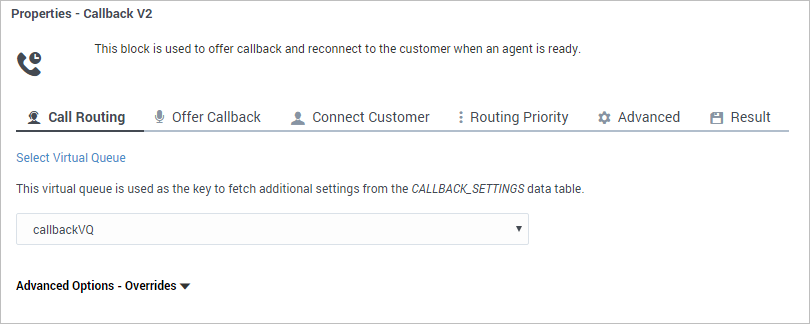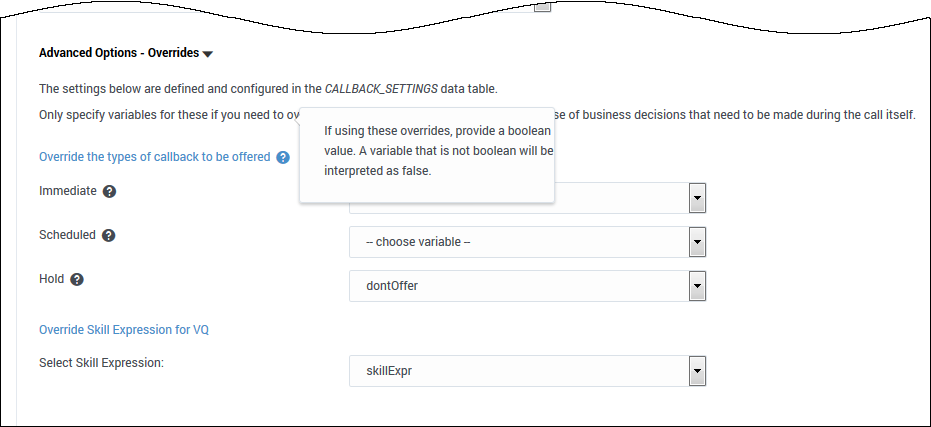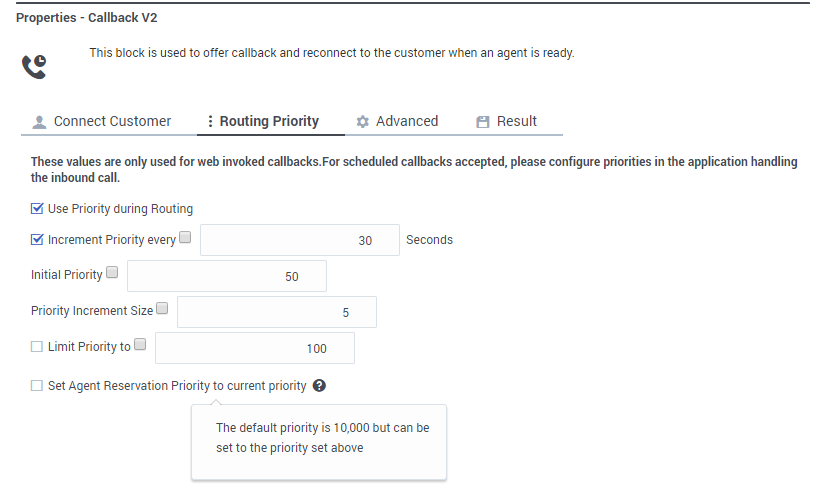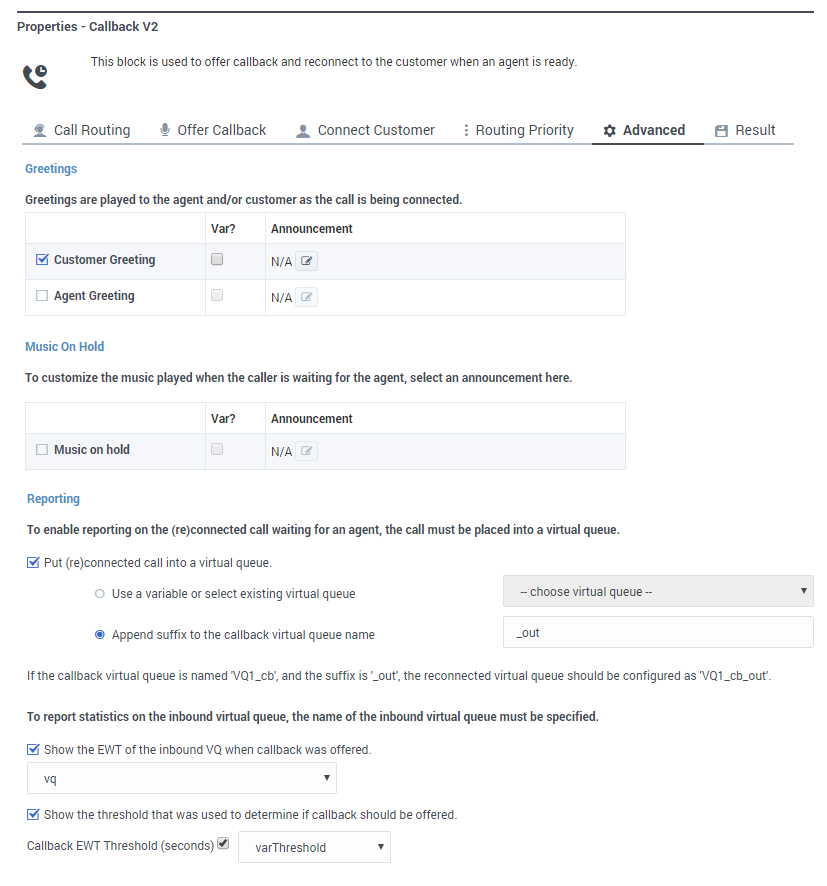Call Progress Detection
Also known as CPD. Detection of tones and signals to monitor the status of a call (for example, on-hook, off-hook, or busy). The technology that is used in outbound dialing situations in which the person or object that answers an outbound call is determined by a computer device. CPD equipment analyzes the sounds on the receiving end of the telephone call, and determines what answered the call, if it was answered. Result codes that reflect the outcome of the outbound dialing are passed to the outbound-calling software, so that it can determine the next step in the outbound-calling process.
See also Genesys Call Progress Detection.
Glossary
Call Progress Detection
Also known as CPD. Detection of tones and signals to monitor the status of a call (for example, on-hook, off-hook, or busy). The technology that is used in outbound dialing situations in which the person or object that answers an outbound call is determined by a computer device. CPD equipment analyzes the sounds on the receiving end of the telephone call, and determines what answered the call, if it was answered. Result codes that reflect the outcome of the outbound dialing are passed to the outbound-calling software, so that it can determine the next step in the outbound-calling process.
See also Genesys Call Progress Detection.
Glossary
(Created target blank page For Version: PSAAS:Public) |
(Update with the copy of version: draft) |
||
| (17 intermediate revisions by 3 users not shown) | |||
| Line 1: | Line 1: | ||
| − | <!-- | + | = Callback V2= |
| + | |||
| + | {{Template:PEC_Migrated}} | ||
| + | |||
| + | You can use the '''Callback V2''' block in the '''Assisted Service''' phase of your '''Default''' type application for inbound calls. Designer supports the following types of callbacks: | ||
| + | |||
| + | * Immediate (or in-queue) callbacks, where the caller requests a callback when the next agent is available. | ||
| + | * Scheduled callbacks, when the caller selects a preferred time and date for the callback. | ||
| + | * Web-invoked callbacks, where the caller requests a callback using an HTTP request (such as a website or a mobile application to request a callback when an agent is available). | ||
| + | |||
| + | You can use the '''Callback V2''' block in the '''Initialize''' phase of your '''Callback''' type application for Scheduled callback. This block processes the Scheduled callback at the desired time. | ||
| + | |||
| + | Before using the '''Callback V2''' block, you must first create a [[Variables|variable]] for the callback virtual queue. Then, you can use Special Days, Business Hours, and Data Tables (under [[BusinessObjectsBar|Business Controls]]) to specify your business requirements and associate those settings with the virtual queue. | ||
| + | |||
| + | The settings for callback virtual queues are stored in the [[CallbackV2#callback_settings|Callback_Settings]] data table. | ||
| + | |||
| + | {{NoteFormat|If redirecting a caller to an application that contains IVR callback, only '''1-step transfers''' are supported.}} | ||
| + | |||
| + | ==Sample callback scenarios== | ||
| + | The following scenarios describe sample call flows for immediate and scheduled callbacks. | ||
| + | ===Immediate callbacks=== | ||
| + | * The session starts when the customer's call arrives. | ||
| + | * The caller is offered immediate (or in-queue) callback. They accept, and confirm the number they want to be called at. | ||
| + | * At this point, the caller can hang up. The voice interaction is converted to a virtual call and added to the queue. | ||
| + | * While the virtual call waits in the queue, the session remains active and continues to monitor statistics for the call, such as the Estimated Wait Time (EWT) and it's position in the queue. | ||
| + | * When an agent that satisfies the required skill expression is ready, the customer is called. | ||
| + | * Music on hold plays while the call is being routed to the agent. | ||
| + | * Once the agent connects to the call, the virtual call is removed from the queue and the session ends. | ||
| + | * (Optional) If survey is enabled and the caller has agreed to take it, the caller is taken to the survey application after the agent disconnects. | ||
| + | |||
| + | ===Scheduled callbacks=== | ||
| + | * The session starts when the customer's call arrives. | ||
| + | * The caller is offered a scheduled callback. They accept, and confirm the number they want to be called at, along with the date and time when they would like to receive the callback. | ||
| + | * At this point, the caller can hang up. | ||
| + | * When an agent that satisfies the required skill expression is available, the customer is called. | ||
| + | * Music on hold plays while the call is being routed to the agent. | ||
| + | * Once the agent connects to the call, the virtual call is removed from the queue and the session ends. | ||
| + | * (Optional) If survey is enabled and the caller has agreed to take it, the caller is taken to the survey application after the agent disconnects. | ||
| + | |||
| + | ==Call Routing tab== | ||
| + | Select the '''Virtual Queue''' that you are going to use for callback. Designer uses this Virtual Queue to fetch the associated configuration settings from the '''CALLBACK_SETTINGS''' data table. | ||
| + | |||
| + | [[File:des_callback_v2_callrouting.png]] | ||
| + | |||
| + | ===Advanced Options - Overrides=== | ||
| + | (Optional) You can expand the '''Advanced Options - Overrides''' section to select your own variables for certain parameters. For example, your business might require that an offer or skill expression parameter override the current setting in '''CALLBACK_SETTINGS''' with a different value. | ||
| + | |||
| + | {{NoteFormat|Variables used for overrides must be provided as ''boolean'' values (for example, <tt>true/false</tt>, or <tt>0/1</tt>). Otherwise, Designer interprets the variable lookup as <tt>false</tt>.}} | ||
| + | |||
| + | [[File:des_callback_callrouting_var.png]] | ||
| + | |||
| + | ==Offer Callback tab== | ||
| + | In the drop-down menu, select '''Callback V2 - Offer Callback''' to use the pre-packaged template for callback. | ||
| + | |||
| + | The inbound callback feature is provided by a series of [[SharedModulesBar|shared modules]]. The '''Callback V2''' block hands off the call to one main shared module that guides callers through the callback process. This shared module might rely on one or more supporting shared modules to extend its functionality (such as to collect a phone number or negotiate a time for '''Scheduled''' callback). When the callback process is complete, the main shared module returns the call to your application. | ||
| + | |||
| + | For ease of use, you can use shared module templates that provide pre-packaged callback functionality. The templates are read-only and cannot be edited or deleted. If you want to modify these templates, go to the '''Shared Modules''' list and click '''Clone''' beside a template to create a copy for editing. | ||
| + | |||
| + | {{NoteFormat|Although you can copy a template to modify its prompts or behavior, you must not change its inputs or outputs. Doing so might cause unexpected behavior or application errors. If you want to change audio prompts only, you can modify audio resources in the '''Callback V2 Audio''' audio collection, which you can access by going to the [[MediaResources|Media Resources]] window.|3}} | ||
| + | |||
| + | ==Connect Customer tab== | ||
| + | In the drop-down menu, select '''Callback V2 - Calling Back''' to use the pre-packaged template for callback. | ||
| + | |||
| + | The outbound callback feature is provided by a [[SharedModulesBar|shared module]]. | ||
| + | |||
| + | For ease of use, you can use a shared module template that provides pre-packaged callback functionality. The template is read-only and cannot be edited or deleted. If you want to modify this template, go to the '''Shared Modules''' list and click '''Clone''' beside the template to create a copy for editing. | ||
| + | |||
| + | {{NoteFormat|Although you can copy a template to modify its prompts or behavior, you must not change its inputs or outputs. Doing so might cause unexpected behavior or application errors. If you want to change audio prompts only, you can modify audio resources in the '''Callback V2 Audio''' audio collection, which you can access by going to the [[MediaResources|Media Resources]] window.|3}} | ||
| + | |||
| + | ==Routing Priority tab== | ||
| + | Enable the '''Use Priority during Routing''' check box to use priority-based routing, which prioritizes your calls depending on your business requirements. | ||
| + | |||
| + | To prioritize calls, you should set the '''Initial Priority''' based on your business segmentation (for example, ''Gold'' customers start at Initial Priority = 50, ''Silver'' customers start at Initial Priority = 30, and ''Bronze'' customers start at Initial Priority = 0). | ||
| + | |||
| + | Enable the '''Increment Priority every _____ seconds''' check box to specify the time interval between priority increments. If you enable the other check box beside the field, you can select a variable that specifies the overall '''Routing Timeout''' and '''Priority Increment Interval''' properties. | ||
| + | |||
| + | If the '''Increment Priority every _____ seconds''' option is enabled, you can use the '''Limit Priority to''' option to set a maximum priority value. For example, if the initial priority is 50, you can use this option to not let the priority value increase beyond 100. | ||
| + | |||
| + | If you enable the other check box beside the field, you can select a variable for this option. | ||
| + | |||
| + | If '''Use Priority during Routing''' is enabled, you can also choose to enable the '''Set Agent Reservation Priority to current priority''' option. This will apply the current priority of the call at the time an agent was found for the callback to the agent reservation request. If you choose not to enable this option, the default priority value of 10,000 is used. | ||
| + | |||
| + | ====Example==== | ||
| + | |||
| + | [[File:des_callback_v2_routing_priority_tab.png]] | ||
| + | |||
| + | {{NoteFormat|Ideally, the [[RouteCall|Route Call block]] and '''Callback V2''' block should have their priorities synchronized, so that their rate of increase is the same. One way you can do this is by using variables for the '''Initial Priority''', '''Increment Priority every...''', '''Priority Increment Size''', and the '''Limit Priority to...''' settings.|2}} | ||
| + | {{AnchorDiv|advanced}} | ||
| + | ==Advanced tab== | ||
| + | <!-- | ||
| + | === Routing allocation === | ||
| + | Use this option to select the variable that contains a set of routing allocations for each Virtual Queue (VQ), as sourced from the '''CALLBACK_ROUTING_ALLOCATIONS''' data table. The routing allocations enable you to assign a weighing to each routing target, such as a particular skill. | ||
| + | |||
| + | For more information about setting up routing allocations, see [[CallbackV2#routing_allocation|Routing Allocation Data Table]]. --> | ||
| + | |||
| + | ===Greetings=== | ||
| + | Enable the check box beside '''Customer Greeting''' and/or '''Agent Greeting''' to play an audio file to that person while the call is being connected. | ||
| + | |||
| + | For customers, you might use this feature to play a legal disclaimer, or to announce that the call might be recorded (if you use call recording in your contact center). For agents, you might use a variable to announce the customer name or other relevant information. | ||
| + | |||
| + | After you enable '''Customer Greeting''' and/or '''Agent Greeting''', you can select an audio file to play by clicking the icon in the '''Announcement''' field. This is useful for customer greetings that play a static disclaimer audio file. | ||
| + | |||
| + | Optionally, enable the '''Var?''' check box to use a variable to dynamically select the audio file. This is useful for agent greetings that use a variable to provide call-specific information, such as the customer name. | ||
| + | |||
| + | ===Music on Hold=== | ||
| + | Enable '''Music on hold''' to select the music file that plays while callers are on hold. | ||
| + | <!-- HOLD FOR FUTURE ITERATION -- ITERATION 7 TBD | ||
| + | ===Answering Machine=== | ||
| + | If Call Progress Detection (CPD) is enabled, you can select the messages to play if an answering machine (or voicemail account) is detected during a callback attempt. | ||
| + | |||
| + | These scenarios apply to callbacks where an agent is available, but an answering machine is detected during the callback attempt: | ||
| + | * '''First Message''' is the message to play when an answering machine is first detected. ("This is Company ABC calling you back, as requested...") | ||
| + | * '''Subsequent Message''' is the message to play if an answering machine is detected during subsequent callback attempts. ("It seems we are unable to reach you at this time, but we will try again later...") | ||
| + | * '''Final Message''' is the message to play if an answering machine is detected during the final callback attempt. ("It seems we are unable to reconnect with you. If you still need to speak to a customer representative, please call back during regular business hours...") | ||
| + | |||
| + | You can also specify a '''Purge Callback Message''' to play during scenarios when there are no available agents and an answering machine is detected. This is typically a courtesy message to let the person who requested a callback know that a live agent will not be able to return their call. This message is only played once, even if multiple callback attempts are made. | ||
| + | |||
| + | {{NoteFormat|CPD can be enabled by going to the [[CallbackV2#callback_settings|CALLBACK_SETTINGS]] data table and changing the '''Enable CPD''' value to <tt>true</tt>. Genesys also recommends setting the '''CPD Timeout''' value to <tt>15</tt> seconds.|2}} | ||
| + | --> | ||
| + | ===Reporting=== | ||
| + | Enable '''Put (re)connected call into a virtual queue''' if you would like to place the real interaction in a separate virtual queue for reporting purposes, to differentiate between regular calls and calls routed to agents as a result of a callback. | ||
| + | |||
| + | You can either select a virtual queue that is defined in the application or you can add a suffix to the virtual queue that is used for the inbound call. For example, if the callback virtual queue is named ''VQ1_cb'', and the suffix is ''_out'', the reconnected virtual queue should be configured as ''VQ1_cb_out''. | ||
| + | |||
| + | The following options enable you to specify the metrics to display in reporting: | ||
| + | |||
| + | Enable '''Show the EWT of the inbound VQ when callback was offered''' to specify the name of the inbound virtual queue. You can select a variable or one of the virtual queues available in the drop-down menu. | ||
| + | |||
| + | Enable '''Show the threshold that was used to determine if callback should be offered''' to specify the '''Callback EWT Threshold value''' (in seconds). You can select a variable or enter an integer. | ||
| + | |||
| + | ===Survey=== | ||
| + | (If survey is enabled) Enable '''Route to a different RP than previously specified in Setup Survey block''' if you need to change the routing point to use for the survey application after the agent disconnects. Otherwise, the routing point configured in the [[Survey|Setup Survey block]] is used. | ||
| + | |||
| + | ===Example=== | ||
| + | [[File:des_callback_v2_advanced.png]] | ||
| + | |||
| + | ==Result tab== | ||
| + | (Optional) In the drop-down, select a variable to store the outcome of the callback interaction. | ||
| + | |||
| + | {{AnchorDiv|callback_settings}} | ||
| + | |||
| + | ==Callback Settings Data Table== | ||
| + | The callback settings for each virtual queue are stored in a special data table called '''CALLBACK_SETTINGS'''. You can view the settings for this data table by selecting it on the [[DataTables|Data Tables]] page. | ||
| + | |||
| + | The data table includes a default queue that is already populated with the recommended values. To add a new virtual queue, simply add a new row to the data table. Each parameter is automatically assigned the default setting, but you can edit the values to further refine and customize the callback settings for each virtual queue. | ||
| + | |||
| + | If you are making changes to this data table, note the following: | ||
| + | * If your application is not automatically detecting the caller’s number (ANI), you might have to use the ''Dial Prefix'' setting to enter a country calling code, or use the audio prompts to ask callers to include their country code when manually entering their callback phone number. | ||
| + | * The value for ''Slot Duration (minutes)'' must be a divisor of 60. The recommended values are <tt>15</tt> (default), <tt>20</tt>, <tt>30</tt>, or <tt>60</tt>, with <tt>60</tt> being the maximum value you can use. | ||
| + | |||
| + | ===Parameters=== | ||
| + | This data table contains the following parameters: | ||
| + | |||
| + | {{{!}} class="sortable pdf-table-landscape" | ||
| + | ! style="width: 25%"{{!}}'''Setting''' | ||
| + | ! '''Key''' | ||
| + | ! '''Description''' | ||
| + | ! '''Default Value''' | ||
| + | ! '''Web Callbacks (for API – see [[CallbackV2#webapi|note]])''' | ||
| + | {{!}}- | ||
| + | {{!}}VQ | ||
| + | {{!}} (section name) | ||
| + | {{!}}Name of the Virtual Queue. | ||
| + | {{!}}(none) | ||
| + | {{!}} | ||
| + | {{!}}- | ||
| + | {{!}}Immediate Enabled | ||
| + | {{!}}_immediate_enabled | ||
| + | {{!}}Enables (or disables) the option to offer Immediate Callbacks. | ||
| + | {{!}}true | ||
| + | {{!}} ✗ | ||
| + | {{!}}- | ||
| + | {{!}}Scheduled Enabled | ||
| + | {{!}}_scheduled_enabled | ||
| + | {{!}}Enables (or disables) the option to offer Scheduled Callbacks. | ||
| + | {{!}}true | ||
| + | {{!}} ✗ | ||
| + | {{!}}- | ||
| + | {{!}}Hold Enabled | ||
| + | {{!}}_hole_enabled | ||
| + | {{!}}Enables (or disables) the option to Hold (or Reject) a callback. | ||
| + | {{!}}true | ||
| + | {{!}} ✗ | ||
| + | {{!}}- | ||
| + | {{!}}Logged In Check | ||
| + | {{!}}_logged_in_check | ||
| + | {{!}}Checks to see if any agents are logged in before offering Immediate Callback. If this feature is enabled and no agents are logged in, Immediate callback is not offered. | ||
| + | {{!}}false | ||
| + | {{!}} ✗ | ||
| + | {{!}}- | ||
| + | {{!}}Immediate Blackout (minutes) | ||
| + | {{!}}_immediate_blackout | ||
| + | {{!}}This value acts as a cut-off time (in minutes) before the end of the business day when Immediate callbacks won't be offered. For example, if the business closes at 5:00 PM and the '''Immediate Blackout''' value is set to 60 minutes (default), customers who call and receive an estimated waiting time that exceeds 4:00 PM (i.e. 60 minutes before closing) won't be offered an Immediate callback. | ||
| + | {{NoteFormat|If '''Immediate Offer Hours''' is configured, this option is ignored.}} | ||
| + | {{!}}60 | ||
| + | {{!}} ✗ | ||
| + | {{!}}- | ||
| + | {{!}}Callback Purge Time (minutes) | ||
| + | {{!}}_callback_purge_time | ||
| + | {{!}}Duration (in minutes) to keep a callback session alive before we make a courtesy call to reschedule or cancel the callback because no agents were found and the callback cannot be processed. However, the courtesy call will be made at the end of the business day if the business closes before the callback session alive time. | ||
| + | {{NoteFormat|You might want the courtesy outbound call to happen at the end of the business day. To do this, set the value of this parameter to a number that is greater than the total number of minutes the office is open. For example, an office with business hours of 09:00–17:00 would be open 480 minutes (or 8 hours). Setting this parameter to a higher value, such as 500, would initiate an outbound call to the customer after business hours (for example, to inform them that no agents were available and to provide them with the option to reschedule or cancel the callback). {{!}}2}} | ||
| + | {{!}}120 | ||
| + | {{!}} ✓ | ||
| + | {{!}}- | ||
| + | {{!}}Call Display Name | ||
| + | {{!}}_call_display_name | ||
| + | {{!}}Name to display for Caller-ID. | ||
| + | {{!}} | ||
| + | {{!}} ✓ | ||
| + | {{!}}- | ||
| + | {{!}}Call Display Number | ||
| + | {{!}}_call_display_number | ||
| + | {{!}}Number to display for Caller-ID. | ||
| + | {{!}} | ||
| + | {{!}} ✓ | ||
| + | {{!}}- | ||
| + | {{!}}Enable CPD | ||
| + | {{!}}_cpd_enable | ||
| + | {{!}}Enables (or disables) {{Glossaryterm|term=Call Progress Detection}}. | ||
| + | {{!}}false | ||
| + | {{!}} ✓ | ||
| + | {{!}}- | ||
| + | {{!}}CPD Timeout (seconds) | ||
| + | {{!}}_cpd_timeguard | ||
| + | {{!}}Specifies the maximum time (in seconds) allowed for {{Glossaryterm|term=Call Progress Detection}} after the call is connected. | ||
| + | {{!}}3 | ||
| + | {{!}} ✓ | ||
| + | {{!}}- | ||
| + | {{!}}Dial Prefix | ||
| + | {{!}}_prefix_dial_out | ||
| + | {{!}}The prefix to add to the phone number for outbound dialing. (This should only be used to add the country code, if desired. The <tt>+</tt> should not be added here, since it should already be configured in the dial plan.) | ||
| + | {{NoteFormat|If your application is not automatically detecting the caller’s number (ANI), you might have to use this setting to enter a country calling code, or use the audio prompts to ask callers to include their country code when manually entering their callback phone number.}} | ||
| + | {{!}} | ||
| + | {{!}} ✓ | ||
| + | {{!}}- | ||
| + | {{!}}Dial Retry Timeout (seconds) | ||
| + | {{!}}_dial_retry_timeout | ||
| + | {{!}}Time to wait (in seconds) before making another attempt to dial an outbound call, if the previous attempt failed. | ||
| + | {{!}}30 | ||
| + | {{!}} ✓ | ||
| + | {{!}}- | ||
| + | {{!}}Max Dial Attempts | ||
| + | {{!}}_max_dial_attempts | ||
| + | {{!}}Maximum number of times to try dialing an outbound call. | ||
| + | {{!}}3 | ||
| + | {{!}} ✓ | ||
| + | {{!}}- | ||
| + | {{!}}Min Time Before Callback (seconds) | ||
| + | {{!}}_min_time_before_callback | ||
| + | {{!}}Minimum time (in seconds) between the disconnection of the inbound call and the dialing of the outbound call. | ||
| + | {{!}}60 | ||
| + | {{!}} ✓ | ||
| + | {{!}}- | ||
| + | {{!}}Snooze Duration (minutes) | ||
| + | {{!}}_snooze_duration | ||
| + | {{!}}Time to wait (in minutes) before dialing a caller who chose the "snooze" option from the menu. | ||
| + | {{!}}5 | ||
| + | {{!}} ✓ | ||
| + | {{!}}- | ||
| + | {{!}}Pushed Callback Expiry Time (minutes) | ||
| + | {{!}}_pushed_callback_expiry_time | ||
| + | {{!}}Duration (in minutes) to keep user-originated callback sessions alive. | ||
| + | {{!}}120 | ||
| + | {{!}} ✓ | ||
| + | <!--{{!}}- | ||
| + | {{!}}Push Notification Threshold (minutes) | ||
| + | {{!}}_push_notification_threhold | ||
| + | {{!}}Estimated duration (in minutes) before callback time for courtesy push notification to be sent. | ||
| + | {{!}}5 | ||
| + | {{!}} ✓--> | ||
| + | {{!}}- | ||
| + | {{!}}Skill Expression | ||
| + | {{!}}_target | ||
| + | {{!}}The skill expression to use for targeting an agent. (Example: <tt>Billing>0&Collections>0</tt>) | ||
| + | {{!}} | ||
| + | {{!}} ✓ | ||
| + | {{!}}- | ||
| + | {{!}}Attach Userdata | ||
| + | {{!}}_attach_udata | ||
| + | {{!}}Specifies the format in which the user data should be attached to the interaction before it is routed to an agent. | ||
| + | * Selecting '''single_json''' will attach all user data as one JSON object (key: GMS_UserData). | ||
| + | * Selecting '''separate_keys''' will attach each user data as a separate key. (The name of the key will be the same as the user data key.) | ||
| + | {{!}}separate_keys | ||
| + | {{!}} ✓ | ||
| + | {{!}}- | ||
| + | {{!}}Business Hours | ||
| + | {{!}}_business_hours_service | ||
| + | {{!}}Name of the Business Hours entry for this VQ. This name must correspond to one of the entries in Business Hours. | ||
| + | * If '''Immediate Offer Hours''' is not configured, these hours apply to both immediate and scheduled callbacks. | ||
| + | * If '''Immediate Offer Hours''' is configured, these hours apply only to scheduled callbacks. | ||
| + | * For immediate callbacks, these hours indicate when immediate callback is to be offered (up until the time specified by '''Immediate Blackout''', if configured). | ||
| + | * For scheduled callbacks, these hours indicate when timeslots will be available for booking scheduled callbacks. | ||
| + | {{!}} | ||
| + | {{!}} ✗ | ||
| + | {{!}}- | ||
| + | {{!}}Immediate Offer Hours | ||
| + | {{!}}_immediate_offer_hours | ||
| + | {{!}}Name of the Business Hours object that defines the hours when Immediate callback is to be offered. This name must correspond to one of the entries in Business Hours. However, this option uses the timezone of the Designer application. | ||
| + | * Immediate callback will not be offered if the current time plus the '''Estimated Wait Time''' (EWT) is outside of the hours defined in '''Business Hours''' (_business_hours_service). For example, if Business Hours are set to Monday-Friday, 09:00 - 17:00, the EWT is 10 minutes, and the current time is Monday at 16:55, then Immediate callback will not be offered. | ||
| + | {{NoteFormat| | ||
| + | * This option disables both '''Immediate Enabled''' and '''Immediate Blackout (minutes)'''. | ||
| + | * If '''Immediate Offer Hours''' is configured, the override for offering Immediate callback configured in the '''Callback V2''' block is ignored.}} | ||
| + | {{!}} | ||
| + | {{!}} ✗ | ||
| + | {{!}}- | ||
| + | {{!}}Call Direction | ||
| + | {{!}}_call_direction | ||
| + | {{!}}Determines who will initiate the call to the target. <!-- When this value is '''USERORIGINATED''' (not yet supported), this implies the user (device) will initiate the call to be connected to the agent. If '''USERTERMINATED''' is specified, then the enterprise will initiate the call to the specified target. --> | ||
| + | {{!}}USERTERMINATED | ||
| + | {{!}} (n/a) | ||
| + | {{!}}- | ||
| + | {{!}}Slot Capacity | ||
| + | {{!}}_max_request_by_time_bucket | ||
| + | {{!}}How many callbacks can be offered for each slot. | ||
| + | {{!}}5 | ||
| + | {{!}} ✗ | ||
| + | {{!}}- | ||
| + | {{!}}Slot Duration (minutes) | ||
| + | {{!}}_request_time_bucket | ||
| + | {{!}}Duration (in minutes) of the time slots for scheduled callbacks. | ||
| + | {{NoteFormat|This value must be a divisor of 60. The recommended values are <tt>15</tt> (default), <tt>20</tt>, <tt>30</tt>, or <tt>60</tt>, with <tt>60</tt> being the maximum value you can use.}} | ||
| + | {{!}}15 | ||
| + | {{!}} ✗ | ||
| + | {{!}}- | ||
| + | {{!}}Routing Point | ||
| + | {{!}}_route_point | ||
| + | {{!}}Routing Point (RP) to use for making the outbound call. | ||
| + | {{!}} | ||
| + | {{!}} ✓ | ||
| + | {{!}}- | ||
| + | {{!}}Callback Application | ||
| + | {{!}}_service | ||
| + | {{!}}The name of the Designer callback application. | ||
| + | {{!}} | ||
| + | {{!}} ✓ | ||
| + | {{!}}- | ||
| + | {{!}}Application Stream | ||
| + | {{!}}_stream | ||
| + | {{!}}Specifies the stream of the application (of '''Callback''' type) that will be used. | ||
| + | {{!}}Live | ||
| + | {{!}}✓ | ||
| + | {{!}}- | ||
| + | {{!}}Callback TTL (seconds) | ||
| + | {{!}}_ttl | ||
| + | {{!}}Specifies how long (in seconds) the callback record is stored on the system. This setting is fixed at 14 days (starting from the Desired Callback Time) and cannot be changed. | ||
| + | {{!}}259200 | ||
| + | {{!}} ✓ | ||
| + | {{!}}- | ||
| + | {{!}}} | ||
| + | |||
| + | {{AnchorDiv|webapi}} | ||
| + | {{NoteFormat|'''Web Callbacks (API)''': If you are booking callbacks directly with the API, not all settings in the CALLBACK_SETTINGS data table are taken into account. The parameters that are included with API callbacks are marked with a checkmark (✓) in the '''Web Callback''' column. Parameters with a crossmark (✗) can be checked manually with the appropriate API calls prior to booking the callback. For more information, see {{#Widget:ExtLink|link=https://all.docs.genesys.com/PEC-CAB/Current/Administrator/CallbackRESTAPIsandTutorials|displaytext=Genesys Engage REST APIs and tutorials for Callback}}.}} | ||
| + | |||
| + | <!-- CONTENT FOR KUVASZ (MAY 2020) BUT HIDDEN UNTIL TBD | ||
| + | {{AnchorDiv|routing_allocation}} | ||
| + | == Routing Allocations Data Table == | ||
| + | You can use routing allocations to route calls based on a set of defined allocations for each routing target. The allocation settings are managed in a system data table called '''CALLBACK_ROUTING_ALLOCATIONS''', which you can access from the [[DataTables|Data Tables]] page. | ||
| + | |||
| + | [[File:des_callback_routing_allocations.png]] | ||
| + | |||
| + | === Parameters === | ||
| + | The data table contains the following parameters: | ||
| + | |||
| + | {| class="sortable pdf-table-landscape" | ||
| + | ! style="width: 25%"|'''Setting''' | ||
| + | ! '''Description''' | ||
| + | |- | ||
| + | |Routing Service | ||
| + | |Name of the Virtual Queue (VQ). Example: <tt>SalesVQ</tt> | ||
| + | |- | ||
| + | |Routing Allocation | ||
| + | |Specifies the order of the routing allocation. Example: <tt>2</tt> | ||
| + | '''Note:''' Designer only uses the first 3 allocations defined for a VQ. | ||
| + | |- | ||
| + | |Skill Expression | ||
| + | |The routing target (Skill Expression) to be used for routing. Example: <tt>(AnySkill > 5)</tt> | ||
| + | |- | ||
| + | |Weight | ||
| + | |Weight to be assigned to the routing target. Example: <tt>25</tt> | ||
| + | '''Note:''' The weight indicates an allocation ratio and is not a percentage. The total value of weights assigned to the routing targets of a VQ do not need to add up to 100. | ||
| + | |} | ||
| + | |||
| + | After the allocations are defined, you can use a [[DataTable|Data Table block]] to reference the data table and specify the lookup key and the variable in which to store the results. | ||
| + | |||
| + | For example, this '''Data Table''' block is configured to reference the allocations for the Routing Service (i.e. Virtual Queue) specified by the '''VQ''' variable and load the results into a variable called '''routingAllocations''': | ||
| + | |||
| + | |||
| + | [[File:des_data_table_routing_allocation.png]] | ||
| + | |||
| + | |||
| + | This variable can then be selected in the '''Routing allocation''' section on the [[CallbackV2#advanced|Advanced tab]] of the '''Callback V2''' block: | ||
| + | |||
| + | |||
| + | [[File:des_callback_advanced_routing_allocation.png]] | ||
| + | |||
| + | |||
| + | If you specify a routing allocation, this setting takes precedence over skill expressions specified elsewhere, such as by the '''Override Skill Expression for VQ''' option in the '''Advanced Options - Overrides''' section or the '''CALLBACK_SETTINGS''' data table. | ||
| + | |||
| + | {{NoteFormat|If you make any changes to the '''CALLBACK_ROUTING_ALLOCATIONS''' data table, the changes are picked up by the next '''Callback V2''' block in the application that references it. You don't need to re-publish any applications that are referencing it.}}--> | ||
| + | |||
| + | [[Category:V:PSAAS:Public]] | ||
Latest revision as of 19:23, January 14, 2021
Contents
Callback V2
You can use the Callback V2 block in the Assisted Service phase of your Default type application for inbound calls. Designer supports the following types of callbacks:
- Immediate (or in-queue) callbacks, where the caller requests a callback when the next agent is available.
- Scheduled callbacks, when the caller selects a preferred time and date for the callback.
- Web-invoked callbacks, where the caller requests a callback using an HTTP request (such as a website or a mobile application to request a callback when an agent is available).
You can use the Callback V2 block in the Initialize phase of your Callback type application for Scheduled callback. This block processes the Scheduled callback at the desired time.
Before using the Callback V2 block, you must first create a variable for the callback virtual queue. Then, you can use Special Days, Business Hours, and Data Tables (under Business Controls) to specify your business requirements and associate those settings with the virtual queue.
The settings for callback virtual queues are stored in the Callback_Settings data table.
Sample callback scenarios
The following scenarios describe sample call flows for immediate and scheduled callbacks.
Immediate callbacks
- The session starts when the customer's call arrives.
- The caller is offered immediate (or in-queue) callback. They accept, and confirm the number they want to be called at.
- At this point, the caller can hang up. The voice interaction is converted to a virtual call and added to the queue.
- While the virtual call waits in the queue, the session remains active and continues to monitor statistics for the call, such as the Estimated Wait Time (EWT) and it's position in the queue.
- When an agent that satisfies the required skill expression is ready, the customer is called.
- Music on hold plays while the call is being routed to the agent.
- Once the agent connects to the call, the virtual call is removed from the queue and the session ends.
- (Optional) If survey is enabled and the caller has agreed to take it, the caller is taken to the survey application after the agent disconnects.
Scheduled callbacks
- The session starts when the customer's call arrives.
- The caller is offered a scheduled callback. They accept, and confirm the number they want to be called at, along with the date and time when they would like to receive the callback.
- At this point, the caller can hang up.
- When an agent that satisfies the required skill expression is available, the customer is called.
- Music on hold plays while the call is being routed to the agent.
- Once the agent connects to the call, the virtual call is removed from the queue and the session ends.
- (Optional) If survey is enabled and the caller has agreed to take it, the caller is taken to the survey application after the agent disconnects.
Call Routing tab
Select the Virtual Queue that you are going to use for callback. Designer uses this Virtual Queue to fetch the associated configuration settings from the CALLBACK_SETTINGS data table.
Advanced Options - Overrides
(Optional) You can expand the Advanced Options - Overrides section to select your own variables for certain parameters. For example, your business might require that an offer or skill expression parameter override the current setting in CALLBACK_SETTINGS with a different value.
Offer Callback tab
In the drop-down menu, select Callback V2 - Offer Callback to use the pre-packaged template for callback.
The inbound callback feature is provided by a series of shared modules. The Callback V2 block hands off the call to one main shared module that guides callers through the callback process. This shared module might rely on one or more supporting shared modules to extend its functionality (such as to collect a phone number or negotiate a time for Scheduled callback). When the callback process is complete, the main shared module returns the call to your application.
For ease of use, you can use shared module templates that provide pre-packaged callback functionality. The templates are read-only and cannot be edited or deleted. If you want to modify these templates, go to the Shared Modules list and click Clone beside a template to create a copy for editing.
Connect Customer tab
In the drop-down menu, select Callback V2 - Calling Back to use the pre-packaged template for callback.
The outbound callback feature is provided by a shared module.
For ease of use, you can use a shared module template that provides pre-packaged callback functionality. The template is read-only and cannot be edited or deleted. If you want to modify this template, go to the Shared Modules list and click Clone beside the template to create a copy for editing.
Routing Priority tab
Enable the Use Priority during Routing check box to use priority-based routing, which prioritizes your calls depending on your business requirements.
To prioritize calls, you should set the Initial Priority based on your business segmentation (for example, Gold customers start at Initial Priority = 50, Silver customers start at Initial Priority = 30, and Bronze customers start at Initial Priority = 0).
Enable the Increment Priority every _____ seconds check box to specify the time interval between priority increments. If you enable the other check box beside the field, you can select a variable that specifies the overall Routing Timeout and Priority Increment Interval properties.
If the Increment Priority every _____ seconds option is enabled, you can use the Limit Priority to option to set a maximum priority value. For example, if the initial priority is 50, you can use this option to not let the priority value increase beyond 100.
If you enable the other check box beside the field, you can select a variable for this option.
If Use Priority during Routing is enabled, you can also choose to enable the Set Agent Reservation Priority to current priority option. This will apply the current priority of the call at the time an agent was found for the callback to the agent reservation request. If you choose not to enable this option, the default priority value of 10,000 is used.
Example
Advanced tab
Greetings
Enable the check box beside Customer Greeting and/or Agent Greeting to play an audio file to that person while the call is being connected.
For customers, you might use this feature to play a legal disclaimer, or to announce that the call might be recorded (if you use call recording in your contact center). For agents, you might use a variable to announce the customer name or other relevant information.
After you enable Customer Greeting and/or Agent Greeting, you can select an audio file to play by clicking the icon in the Announcement field. This is useful for customer greetings that play a static disclaimer audio file.
Optionally, enable the Var? check box to use a variable to dynamically select the audio file. This is useful for agent greetings that use a variable to provide call-specific information, such as the customer name.
Music on Hold
Enable Music on hold to select the music file that plays while callers are on hold.
Reporting
Enable Put (re)connected call into a virtual queue if you would like to place the real interaction in a separate virtual queue for reporting purposes, to differentiate between regular calls and calls routed to agents as a result of a callback.
You can either select a virtual queue that is defined in the application or you can add a suffix to the virtual queue that is used for the inbound call. For example, if the callback virtual queue is named VQ1_cb, and the suffix is _out, the reconnected virtual queue should be configured as VQ1_cb_out.
The following options enable you to specify the metrics to display in reporting:
Enable Show the EWT of the inbound VQ when callback was offered to specify the name of the inbound virtual queue. You can select a variable or one of the virtual queues available in the drop-down menu.
Enable Show the threshold that was used to determine if callback should be offered to specify the Callback EWT Threshold value (in seconds). You can select a variable or enter an integer.
Survey
(If survey is enabled) Enable Route to a different RP than previously specified in Setup Survey block if you need to change the routing point to use for the survey application after the agent disconnects. Otherwise, the routing point configured in the Setup Survey block is used.
Example
Result tab
(Optional) In the drop-down, select a variable to store the outcome of the callback interaction.
Callback Settings Data Table
The callback settings for each virtual queue are stored in a special data table called CALLBACK_SETTINGS. You can view the settings for this data table by selecting it on the Data Tables page.
The data table includes a default queue that is already populated with the recommended values. To add a new virtual queue, simply add a new row to the data table. Each parameter is automatically assigned the default setting, but you can edit the values to further refine and customize the callback settings for each virtual queue.
If you are making changes to this data table, note the following:
- If your application is not automatically detecting the caller’s number (ANI), you might have to use the Dial Prefix setting to enter a country calling code, or use the audio prompts to ask callers to include their country code when manually entering their callback phone number.
- The value for Slot Duration (minutes) must be a divisor of 60. The recommended values are 15 (default), 20, 30, or 60, with 60 being the maximum value you can use.
Parameters
This data table contains the following parameters:
| Setting | Key | Description | Default Value | Web Callbacks (for API – see note) |
|---|---|---|---|---|
| VQ | (section name) | Name of the Virtual Queue. | (none) | |
| Immediate Enabled | _immediate_enabled | Enables (or disables) the option to offer Immediate Callbacks. | true | ✗ |
| Scheduled Enabled | _scheduled_enabled | Enables (or disables) the option to offer Scheduled Callbacks. | true | ✗ |
| Hold Enabled | _hole_enabled | Enables (or disables) the option to Hold (or Reject) a callback. | true | ✗ |
| Logged In Check | _logged_in_check | Checks to see if any agents are logged in before offering Immediate Callback. If this feature is enabled and no agents are logged in, Immediate callback is not offered. | false | ✗ |
| Immediate Blackout (minutes) | _immediate_blackout | This value acts as a cut-off time (in minutes) before the end of the business day when Immediate callbacks won't be offered. For example, if the business closes at 5:00 PM and the Immediate Blackout value is set to 60 minutes (default), customers who call and receive an estimated waiting time that exceeds 4:00 PM (i.e. 60 minutes before closing) won't be offered an Immediate callback.
Important If Immediate Offer Hours is configured, this option is ignored. |
60 | ✗ |
| Callback Purge Time (minutes) | _callback_purge_time | Duration (in minutes) to keep a callback session alive before we make a courtesy call to reschedule or cancel the callback because no agents were found and the callback cannot be processed. However, the courtesy call will be made at the end of the business day if the business closes before the callback session alive time.
Important You might want the courtesy outbound call to happen at the end of the business day. To do this, set the value of this parameter to a number that is greater than the total number of minutes the office is open. For example, an office with business hours of 09:00–17:00 would be open 480 minutes (or 8 hours). Setting this parameter to a higher value, such as 500, would initiate an outbound call to the customer after business hours (for example, to inform them that no agents were available and to provide them with the option to reschedule or cancel the callback). |2 |
120 | ✓ |
| Call Display Name | _call_display_name | Name to display for Caller-ID. | ✓ | |
| Call Display Number | _call_display_number | Number to display for Caller-ID. | ✓ | |
| Enable CPD | _cpd_enable | Enables (or disables) Call Progress Detection. | false | ✓ |
| CPD Timeout (seconds) | _cpd_timeguard | Specifies the maximum time (in seconds) allowed for Call Progress Detection after the call is connected. | 3 | ✓ |
| Dial Prefix | _prefix_dial_out | The prefix to add to the phone number for outbound dialing. (This should only be used to add the country code, if desired. The + should not be added here, since it should already be configured in the dial plan.)
Important If your application is not automatically detecting the caller’s number (ANI), you might have to use this setting to enter a country calling code, or use the audio prompts to ask callers to include their country code when manually entering their callback phone number. |
✓ | |
| Dial Retry Timeout (seconds) | _dial_retry_timeout | Time to wait (in seconds) before making another attempt to dial an outbound call, if the previous attempt failed. | 30 | ✓ |
| Max Dial Attempts | _max_dial_attempts | Maximum number of times to try dialing an outbound call. | 3 | ✓ |
| Min Time Before Callback (seconds) | _min_time_before_callback | Minimum time (in seconds) between the disconnection of the inbound call and the dialing of the outbound call. | 60 | ✓ |
| Snooze Duration (minutes) | _snooze_duration | Time to wait (in minutes) before dialing a caller who chose the "snooze" option from the menu. | 5 | ✓ |
| Pushed Callback Expiry Time (minutes) | _pushed_callback_expiry_time | Duration (in minutes) to keep user-originated callback sessions alive. | 120 | ✓ |
| Skill Expression | _target | The skill expression to use for targeting an agent. (Example: Billing>0&Collections>0) | ✓ | |
| Attach Userdata | _attach_udata | Specifies the format in which the user data should be attached to the interaction before it is routed to an agent.
|
separate_keys | ✓ |
| Business Hours | _business_hours_service | Name of the Business Hours entry for this VQ. This name must correspond to one of the entries in Business Hours.
|
✗ | |
| Immediate Offer Hours | _immediate_offer_hours | Name of the Business Hours object that defines the hours when Immediate callback is to be offered. This name must correspond to one of the entries in Business Hours. However, this option uses the timezone of the Designer application.
Important
|
✗ | |
| Call Direction | _call_direction | Determines who will initiate the call to the target. | USERTERMINATED | (n/a) |
| Slot Capacity | _max_request_by_time_bucket | How many callbacks can be offered for each slot. | 5 | ✗ |
| Slot Duration (minutes) | _request_time_bucket | Duration (in minutes) of the time slots for scheduled callbacks.
Important This value must be a divisor of 60. The recommended values are 15 (default), 20, 30, or 60, with 60 being the maximum value you can use. |
15 | ✗ |
| Routing Point | _route_point | Routing Point (RP) to use for making the outbound call. | ✓ | |
| Callback Application | _service | The name of the Designer callback application. | ✓ | |
| Application Stream | _stream | Specifies the stream of the application (of Callback type) that will be used. | Live | ✓ |
| Callback TTL (seconds) | _ttl | Specifies how long (in seconds) the callback record is stored on the system. This setting is fixed at 14 days (starting from the Desired Callback Time) and cannot be changed. | 259200 | ✓ |