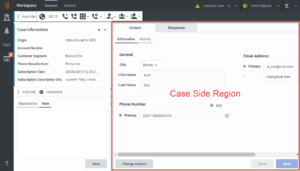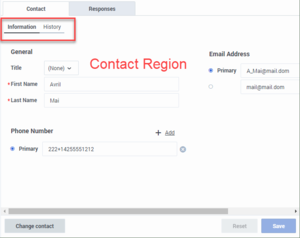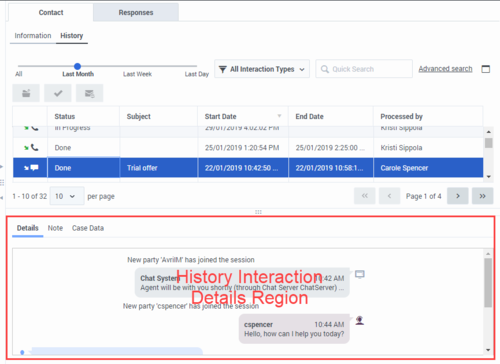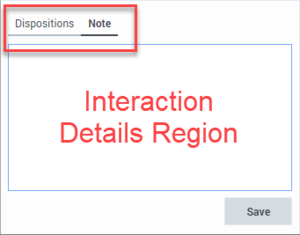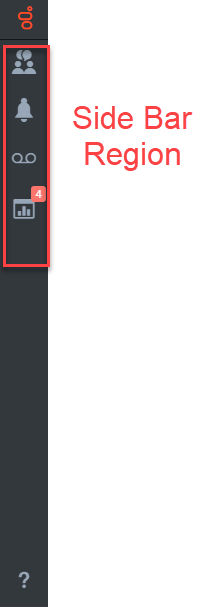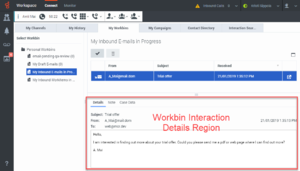side-bar.web-content.url-encoding-defense-enabled
Section: interaction-workspace
Default Value: No default value
Valid Values: A comma-separated list of one or more modes and the optional FORCE modifier in this format: <mode>[|FORCE]. Valid modes: INTERNAL, BACKGROUND, HIDDEN, EXTERNAL.
Changes Take Effect: Immediately
Introduced: 9.0.000.94
Specifies the list of modes on which the url encoding defense is applied. If the '<mode>' is not set, the url is unmodified (not encoded). If the '<mode>' is set but no hexadecimal character (%XX, where X is a hexa) is found in the url, the url is encoded. If the '<mode>|FORCE' is set, the url is always encoded.
workspace.web-content.url-encoding-defense-enabled
Section: interaction-workspace
Default Value: INTERNAL
Valid Values: A comma-separated list of one or more modes and the optional FORCE modifier in this format: <mode>[|FORCE]. Valid modes: INTERNAL, BACKGROUND, HIDDEN, EXTERNAL.
Changes Take Effect: Immediately
Introduced: 9.0.000.94
Specifies the list of modes on which the url encoding defense is applied. If the '<mode>' is not set, the url is unmodified (not encoded). If the '<mode>' is set but no hexadecimal character (%XX, where X is a hexa) is found in the url, the url is encoded. If the '<mode>|FORCE' is set, the url is always encoded.
interation.web-content.url-encoding-defense-enabled
Section: interaction-workspace
Default Value: INTERNAL,BACKGROUND,HIDDEN|FORCE
Valid Values: A comma-separated list of one or more modes and the optional FORCE modifier in this format: <mode>[|FORCE]. Valid modes: INTERNAL, BACKGROUND, HIDDEN, EXTERNAL.
Changes Take Effect: Immediately
Introduced: 9.0.000.94
Specifies the list of modes on which the url encoding defense is applied. If the '<mode>' is not set, the url is unmodified (not encoded). If the '<mode>' is set but no hexadecimal character (%XX, where X is a hexa) is found in the url, the url is encoded. If the '<mode>|FORCE' is set, the url is always encoded. This option can be overridden by a routing strategy as described in the Configuration Guide.
workspace.web-content
Section: interaction-workspace
Default Value: No default value
Valid Values: A comma-separated value list of option section names that correspond to the extension views, for example: Extension1, Extension2, etc...
Changes Take Effect: After the next platform configuration refresh interval.
Introduced: 9.0.000.31
The list of Web Applications that are configured to be displayed at the Workspace level. Refer to the Procedure: Enabling integration of web applications in the agent interface for information about creating web application objects in the configuration layer.
Section: interaction-workspace
Default Value: ConnectRegion,MonitoringRegion
Valid Values: A comma-separated list of valid view names from the following list (plus the custom subregion specified in a section): Connect, Monitoring.
Changes Take Effect: After the next platform configuration refresh interval.
Introduced: 9.0.000.31
Modified: 9.0.000.68
Specifies the order (left to right, top to bottom) in which the views are displayed in the Navigation Bar Region. If this option is not configured, then the default ordering is used. If you do not specify all the options, then the default setting is used for any item not specified.
Section: interaction-workspace
Default Value: ConnectRegion,MonitoringRegion
Valid Values: A comma-separated list of valid view names from the following list (plus the custom subregion specified in a section): Connect, Monitoring.
Changes Take Effect: After the next platform configuration refresh interval.
Introduced: 9.0.000.31
Modified: 9.0.000.68
Specifies the order (left to right, top to bottom) in which the views are displayed in the Navigation Bar Region. If this option is not configured, then the default ordering is used. If you do not specify all the options, then the default setting is used for any item not specified.
Section: interaction-workspace
Default Value: MyChannelsView,
Valid Values: A comma-separated list of valid view names from the following list (plus the custom views specified by the section names in the option 'workspace.web-content'): MyChannelsView,MyCampaignsView,MyHistoryView,WorkbinsView,InteractionsSearchView,ContactDirectoryView
Changes Take Effect: After the next platform configuration refresh interval.
Introduced: 9.0.000.31
Specifies the order (left to right, top to bottom) in which the views are displayed in the Connect Region. If this option is not configured, then the default ordering is used. If you do not specify all the options, then the default setting is used for any item not specified.
Section: interaction-workspace
Default Value: MyChannelsView,
Valid Values: A comma-separated list of valid view names from the following list (plus the custom views specified by the section names in the option 'workspace.web-content'): MyChannelsView,MyCampaignsView,MyHistoryView,WorkbinsView,InteractionsSearchView,ContactDirectoryView.
Changes Take Effect: After the next platform configuration refresh interval.
Introduced: 9.0.000.31
Specifies in precedence order the view selected by default in the Connect Region (Default view is the first configured view, if visible; else it's the second configured view, if visible, and so on). If this option is not configured, then the default setting is used. If you do not specify all the options, then the default order is used except where an item order is specified.
workspace.web-content
Section: interaction-workspace
Default Value: No default value
Valid Values: A comma-separated value list of option section names that correspond to the extension views, for example: Extension1, Extension2, etc...
Changes Take Effect: After the next platform configuration refresh interval.
Introduced: 9.0.000.31
The list of Web Applications that are configured to be displayed at the Workspace level. Refer to the Procedure: Enabling integration of web applications in the agent interface for information about creating web application objects in the configuration layer.
views.SideBarRegion.order
Section: interaction-workspace
Default Value: TeamCommunicatorView,
Valid Values: A comma-separated list of valid view names from the following list (plus the custom views): TeamCommunicatorView,NotificationsView,VoiceMailView,PerformanceTrackerView
Changes Take Effect: After the next platform configuration refresh interval.
Introduced: 9.0.000.31
Specifies the order (top to bottom) in which the views are displayed in the SideBar Region. If this option is not configured, then the default ordering is used. If you do not specify all the options, then the default setting is used for any item not specified.
views.SideBarRegion.order
Section: interaction-workspace
Default Value: TeamCommunicatorView,
Valid Values: A comma-separated list of valid view names from the following list (plus the custom views): TeamCommunicatorView,NotificationsView,VoiceMailView,PerformanceTrackerView
Changes Take Effect: After the next platform configuration refresh interval.
Introduced: 9.0.000.31
Specifies the order (top to bottom) in which the views are displayed in the SideBar Region. If this option is not configured, then the default ordering is used. If you do not specify all the options, then the default setting is used for any item not specified.
workspace.web-content
Section: interaction-workspace
Default Value: No default value
Valid Values: A comma-separated value list of option section names that correspond to the extension views, for example: Extension1, Extension2, etc...
Changes Take Effect: After the next platform configuration refresh interval.
Introduced: 9.0.000.31
The list of Web Applications that are configured to be displayed at the Workspace level. Refer to the Procedure: Enabling integration of web applications in the agent interface for information about creating web application objects in the configuration layer.
views.SideBarRegion.order
Section: interaction-workspace
Default Value: TeamCommunicatorView,
Valid Values: A comma-separated list of valid view names from the following list (plus the custom views): TeamCommunicatorView,NotificationsView,VoiceMailView,PerformanceTrackerView
Changes Take Effect: After the next platform configuration refresh interval.
Introduced: 9.0.000.31
Specifies the order (top to bottom) in which the views are displayed in the SideBar Region. If this option is not configured, then the default ordering is used. If you do not specify all the options, then the default setting is used for any item not specified.
workspace.web-content
Section: interaction-workspace
Default Value: No default value
Valid Values: A comma-separated value list of option section names that correspond to the extension views, for example: Extension1, Extension2, etc...
Changes Take Effect: After the next platform configuration refresh interval.
Introduced: 9.0.000.31
The list of Web Applications that are configured to be displayed at the Workspace level. Refer to the Procedure: Enabling integration of web applications in the agent interface for information about creating web application objects in the configuration layer.
interaction.web-content
Section: interaction-workspace
Default Value: No default value
Valid Values: A comma-separated list of option section names that correspond to web extension views. For example: Extension1, Extension2
Changes Take Effect: After the next platform configuration refresh interval.
Introduced: 9.0.000.31
Specifies the list of Web Applications that are configured to be displayed at the Interaction level. Refer to 'Enabling integration of web applications in the agent interface' in the Configuration Guide for information about creating web application objects in the configuration layer. This option can be overridden by a routing strategy as described in the Configuration Guide.
security.web-content.sandbox-rights.default-authorizations
Section: interaction-workspace
Default Value: ALLOW-SCRIPTS,ALLOW-FORMS,ALLOW-POPUPS,ALLOW-SAME-ORIGIN
Valid Values: Comma-separated list of default sandbox rights authorization that are set up for the embedded Web Application in INTERNAL, BACKGROUND or HIDDEN mode (based on iframes) in order to unlock some security restrictions : ALLOW-SCRIPTS, ALLOW-FORMS, ALLOW-POPUPS, ALLOW-SAME-ORIGIN, ALLOW-DOWNLOADS, ALLOW-PRESENTATION, ALLOW-POINTER-LOCK
Changes Take Effect: Immediately
Introduced: 9.0.000.31
Modified: 9.0.000.76
Specifies the default sandbox rights authorization options that are set up to embedded Web Application in INTERNAL, BACKGROUND or HIDDEN mode (based on iframes), in order to remove restrictions and enable features.
interaction.web-content
Section: interaction-workspace
Default Value: No default value
Valid Values: A comma-separated list of option section names that correspond to web extension views. For example: Extension1, Extension2
Changes Take Effect: After the next platform configuration refresh interval.
Introduced: 9.0.000.31
Specifies the list of Web Applications that are configured to be displayed at the Interaction level. Refer to 'Enabling integration of web applications in the agent interface' in the Configuration Guide for information about creating web application objects in the configuration layer. This option can be overridden by a routing strategy as described in the Configuration Guide.
interaction.web-content
Section: interaction-workspace
Default Value: No default value
Valid Values: A comma-separated list of option section names that correspond to web extension views. For example: Extension1, Extension2
Changes Take Effect: After the next platform configuration refresh interval.
Introduced: 9.0.000.31
Specifies the list of Web Applications that are configured to be displayed at the Interaction level. Refer to 'Enabling integration of web applications in the agent interface' in the Configuration Guide for information about creating web application objects in the configuration layer. This option can be overridden by a routing strategy as described in the Configuration Guide.
views.WorkbinInteractionDetailsRegion.order
Section: interaction-workspace
Default Value: InteractionDetailView,ContactInteractionNotePadView,StaticCaseDataView
Valid Values: A comma-separated list of valid view names from the following list (plus the custom views): InteractionDetailView,ContactInteractionNotePadView,StaticCaseDataView,...
Changes Take Effect: After the next platform configuration refresh interval.
Introduced: 9.0.000.31
Modified: 9.0.000.68
Specifies the order (left to right, top to bottom) in which the views are displayed in the Workbin Interaction Details Region. If this option is not configured, then the default ordering is used. If you do not specify all the options, then the default setting is used for any item not specified.
views.WorkbinInteractionDetailsRegion.activate-order
Section: interaction-workspace
Default Value: InteractionDetailView,ContactInteractionNotePadView,StaticCaseDataView
Valid Values: A comma-separated list of valid view names from the following list (plus the custom views): InteractionDetailView,ContactInteractionNotePadView,StaticCaseDataView,...
Changes Take Effect: After the next platform configuration refresh interval.
Introduced: 9.0.000.31
Modified: 9.0.000.68
Specifies in precedence order the view selected by default in the Workbin Interaction Details Region (Default view is the first configured view, if visible; else it's the second configured view, if visible, and so on). If this option is not configured, then the default setting is used. If you do not specify all the options, then the default order is used except where an item order is specified.
views.SideBarRegion.order
Section: interaction-workspace
Default Value: TeamCommunicatorView,
Valid Values: A comma-separated list of valid view names from the following list (plus the custom views): TeamCommunicatorView,NotificationsView,VoiceMailView,PerformanceTrackerView
Changes Take Effect: After the next platform configuration refresh interval.
Introduced: 9.0.000.31
Specifies the order (top to bottom) in which the views are displayed in the SideBar Region. If this option is not configured, then the default ordering is used. If you do not specify all the options, then the default setting is used for any item not specified.
Section: interaction-workspace
Default Value: ConnectRegion,MonitoringRegion
Valid Values: A comma-separated list of valid view names from the following list (plus the custom subregion specified in a section): Connect, Monitoring.
Changes Take Effect: After the next platform configuration refresh interval.
Introduced: 9.0.000.31
Modified: 9.0.000.68
Specifies the order (left to right, top to bottom) in which the views are displayed in the Navigation Bar Region. If this option is not configured, then the default ordering is used. If you do not specify all the options, then the default setting is used for any item not specified.
Section: interaction-workspace
Default Value: DashboardView,MyAgentsView
Valid Values: A comma-separated list of valid view names from the following list (plus the custom views specified by the section names in the option 'workspace.web-content'): DashboardView,MyAgentsView
Changes Take Effect: After the next platform configuration refresh interval.
Introduced: 9.0.000.31
Specifies the order (left to right, top to bottom) in which the views are displayed in the Monitoring Region. If this option is not configured, then the default ordering is used. If you do not specify all the options, then the default setting is used for any item not specified.
Section: interaction-workspace
Default Value: DashboardView,MyAgentsView
Valid Values: A comma-separated list of valid view names from the following list (plus the custom views specified by the section names in the option 'workspace.web-content'): DashboardView,MyAgentsView
Changes Take Effect: After the next platform configuration refresh interval.
Introduced: 9.0.000.31
Specifies in precedence order the view selected by default in the Monitoring Region (Default view is the first configured view, if visible; else it's the second configured view, if visible, and so on). If this option is not configured, then the default setting is used. If you do not specify all the options, then the default order is used except where an item order is specified.
Section: interaction-workspace
Default Value: MyChannelsView,
Valid Values: A comma-separated list of valid view names from the following list (plus the custom views specified by the section names in the option 'workspace.web-content'): MyChannelsView,MyCampaignsView,MyHistoryView,WorkbinsView,InteractionsSearchView,ContactDirectoryView
Changes Take Effect: After the next platform configuration refresh interval.
Introduced: 9.0.000.31
Specifies the order (left to right, top to bottom) in which the views are displayed in the Connect Region. If this option is not configured, then the default ordering is used. If you do not specify all the options, then the default setting is used for any item not specified.
Section: interaction-workspace
Default Value: MyChannelsView,
Valid Values: A comma-separated list of valid view names from the following list (plus the custom views specified by the section names in the option 'workspace.web-content'): MyChannelsView,MyCampaignsView,MyHistoryView,WorkbinsView,InteractionsSearchView,ContactDirectoryView.
Changes Take Effect: After the next platform configuration refresh interval.
Introduced: 9.0.000.31
Specifies in precedence order the view selected by default in the Connect Region (Default view is the first configured view, if visible; else it's the second configured view, if visible, and so on). If this option is not configured, then the default setting is used. If you do not specify all the options, then the default order is used except where an item order is specified.
Section: interaction-workspace
Default Value: ConnectRegion,MonitoringRegion
Valid Values: A comma-separated list of valid view names from the following list (plus the custom subregion specified in a section): Connect, Monitoring.
Changes Take Effect: After the next platform configuration refresh interval.
Introduced: 9.0.000.31
Modified: 9.0.000.68
Specifies in precedence order the view selected by default in the Navigation Bar Region (Default view is the first configured view, if visible; else it's the second configured view, if visible, and so on). If this option is not configured, then the default setting is used. If you do not specify all the options, then the default order is used except where an item order is specified.
views.InteractionDetailsRegion.order
Section: interaction-workspace
Default Value: DispositionView,ContactInteractionNotePadView
Valid Values: A comma-separated list of valid view names from the following list (plus the custom views): DispositionView,ContactInteractionNotePadView.
Changes Take Effect: After the next platform configuration refresh interval.
Introduced: 9.0.000.31
Modified: 9.0.000.68
Specifies the order (left to right, top to bottom) in which the views are displayed in the Interaction Details Region. If this option is not configured, then the default ordering is used. If you do not specify all the options, then the default setting is used for any item not specified.
views.InteractionDetailsRegion.activate-order
Section: interaction-workspace
Default Value: ContactInteractionNotePadView,DispositionView
Valid Values: A comma-separated list of valid view names from the following list (plus the custom views): ContactInteractionNotePadView,DispositionView.
Changes Take Effect: After the next platform configuration refresh interval.
Introduced: 9.0.000.31
Modified: 9.0.000.68
Specifies, in order of precedence, the view selected by default in the Interaction Details Region. (The default view is the first configured view, if visible; otherwise, it's the second configured view, if visible, and so on). If this option is not configured, then the default setting is used. If you do not specify all the options, then the default order is used, except where an item order is specified.
views.HistoryInteractionDetailsRegion.order
Section: interaction-workspace
Default Value: InteractionDetailView,ContactInteractionNotePadView,StaticCaseDataView
Valid Values: A comma-separated list of valid view names from the following list (plus the custom views): InteractionDetailView,ContactInteractionNotePadView,StaticCaseDataView,...
Changes Take Effect: After the next platform configuration refresh interval.
Introduced: 9.0.000.31
Modified: 9.0.000.68
Specifies the order (left to right, top to bottom) in which the views are displayed in the History Interaction Details Region. If this option is not configured, then the default ordering is used. If you do not specify all the options, then the default setting is used for any item not specified.
views.HistoryInteractionDetailsRegion.activate-order
Section: interaction-workspace
Default Value: InteractionDetailView,ContactInteractionNotePadView,StaticCaseDataView
Valid Values: A comma-separated list of valid view names from the following list (plus the custom views): InteractionDetailView,ContactInteractionNotePadView,StaticCaseDataView,...
Changes Take Effect: After the next platform configuration refresh interval.
Introduced: 9.0.000.31
Modified: 9.0.000.68
Specifies, in order of precedence, the view selected by default in the History Interaction Details Region. (The default view is the first configured view, if visible; otherwise, it's the second configured view, if visible, and so on). If this option is not configured, then the default setting is used. If you do not specify all the options, then the default order is used, except where an item order is specified.
views.ContactRegion.order
Section: interaction-workspace
Default Value: ContactInformationView,ContactHistoryView
Valid Values: A comma-separated list of valid view names from the following list (plus the custom views): ContactInformationView,ContactHistoryView.
Changes Take Effect: After the next platform configuration refresh interval.
Introduced: 9.0.000.31
Modified: 9.0.000.68
Specifies the order (left to right, top to bottom) in which the views are displayed in the Contact Region. If this option is not configured, then the default ordering is used. If you do not specify all the options, then the default setting is used for any item not specified.
views.ContactRegion.activate-order
Section: interaction-workspace
Default Value: ContactInformationView,ContactHistoryView
Valid Values: A comma-separated list of valid view names from the following list (plus the custom views): ContactInformationView,ContactHistoryView.
Changes Take Effect: After the next platform configuration refresh interval.
Introduced: 9.0.000.31
Modified: 9.0.000.68
Specifies, in order of precedence, the view selected by default in the Contact region. (The default view is the first configured view, if visible; otherwise, it's the second configured view, if visible, and so on). If this option is not configured, then the default setting is used. If you do not specify all the options, then the default order is used, except where an item order is specified.
views.CaseSideRegion.order
Section: interaction-workspace
Default Value: AgentAssistSuggestionsView,CoBrowseView,ContactView,SRLView,RelatedView
Valid Values: A comma-separated list of valid view names from the following list (plus the custom views specified by the section names in the option 'interaction.web-content'): ExtensionSectionName,CoBrowseView,ContactView,SRLView,RelatedView. CoBrowseView is not supported for on-premises deployments.
Changes Take Effect: Immediately
Introduced: 9.0.000.31
Modified: 9.0.000.94, 9.0.000.93, 9.0.000.68
Specifies the order (left to right, top to bottom) in which the views are displayed in the Case Side Region. If this option is not configured, then the default ordering is used. If you do not specify all the options, then the default setting is used for any item not specified.
views.CaseSideRegion.activate-order
Section: interaction-workspace
Default Value: AgentAssistSuggestionsView,ContactView,SRLView,RelatedView,CoBrowseView
Valid Values: A comma-separated list of valid view names from the following list (plus the custom views specified by the section names in the option 'interaction.web-content'): ContactView,ExtensionSectionName,SRLView,RelatedView,CoBrowseView. CoBrowseView is not supported for on-premises deployments.
Changes Take Effect: Immediately
Introduced: 9.0.000.31
Modified: 9.0.000.94, 9.0.000.93, 9.0.000.68
Specifies, in order of precedence, the view selected by default in the Case Side Region. (The default view is the first configured view, if visible; otherwise, it's the second configured view, if visible, and so on.) If this option is not configured, then the default setting is used. If you do not specify all the options, then the default order is used, except where an item order is specified.
views.ApplicationMenuBarRegion.order
Section: interaction-workspace
Default Value: '*',AllTimeStatisticsView,AgentStateView,AgentMenuView
Valid Values: Comma-separated list of valid view names from AllTimeStatisticsView,AgentStateView,AgentMenuView, and the custom view names.
Changes Take Effect: After the next platform configuration refresh interval.
Introduced: 100.0.004.0312
Specifies the order (left to right) in which the views are displayed in the Application Menu bar region. If this option is not configured, then the default ordering is used. If only some of the views are specified, then the default order is used for views that are not specified. You can also specify custom views added via the Service Client API (SCAPI).
interaction.web-content
Section: interaction-workspace
Default Value: No default value
Valid Values: A comma-separated list of option section names that correspond to web extension views. For example: Extension1, Extension2
Changes Take Effect: After the next platform configuration refresh interval.
Introduced: 9.0.000.31
Specifies the list of Web Applications that are configured to be displayed at the Interaction level. Refer to 'Enabling integration of web applications in the agent interface' in the Configuration Guide for information about creating web application objects in the configuration layer. This option can be overridden by a routing strategy as described in the Configuration Guide.
(Created target blank page For Version: HTCC:9.0.0) |
(Update with the copy of version: 9.0.0DRAFT) |
||
| (8 intermediate revisions by 2 users not shown) | |||
| Line 1: | Line 1: | ||
| − | <!-- | + | = Configuring the User Interface= |
| + | You can set the Workspace Views options to configure the sorting order and the default tab selection of tabbed views within each window. | ||
| + | |||
| + | The sort order can be customized by using the <tt>views.<RegionName>.order</tt> options. | ||
| + | |||
| + | The default tab selection can be configured by using the <tt>views.<RegionName>.activate-order</tt> options. | ||
| + | |||
| + | The first in the list, if present, is selected by default. If the first in the list is absent, the second in the list is presented by default, and so on. Both options support out-of-the-box view names and names of custom views added to tab areas. | ||
| + | |||
| + | If you use custom views, you should use the section names that are specified in the {{Optionslink|link=Options:Genesys_Web_Services:interaction-workspace:interaction-web-content}} option. Refer to option descriptions that include this option for more details. | ||
| + | |||
| + | Workspace Web Edition provides the following options to configure the default tab and tab display order in regions where there are multiple tabs: | ||
| + | |||
| + | ==Application Menu Bar Region== | ||
| + | [[File:GAPI_900_AppMenuBarRegion.png|Center|700px]] | ||
| + | * {{Optionslink|link=Options:Genesys_Web_Services:interaction-workspace:views-ApplicationMenuBarRegion-order}}: Specifies the order (left to right) in which the views are displayed in the Application Menu bar region. If this option is not configured, then the default ordering is used. If only some of the views are specified, then the default order is used for views that are not specified. You can also specify custom views added via the Service Client API (SCAPI). | ||
| + | |||
| + | ==Case Side Region== | ||
| + | [[File:GAPI_900_CaseSideRegion.png|Center|300px]] | ||
| + | * {{Optionslink|link=Options:Genesys_Web_Services:interaction-workspace:views-CaseSideRegion-activate-order}}: Specifies, in order of precedence, the view selected by default in the Case Side Region. (The default view is the first configured view, if visible; otherwise, it's the second configured view, if visible, and so on). If this option is not configured, then the default setting is used. If you do not specify all the options, then the default order is used, except where an item order is specified. | ||
| + | * {{Optionslink|link=Options:Genesys_Web_Services:interaction-workspace:views-CaseSideRegion-order}}: Specifies the order (left to right, top to bottom) in which the views are displayed in the Case Side Region. If this option is not configured, then the default ordering is used. If you do not specify all the options, then the default setting is used for any item not specified. | ||
| + | ==Contact Region== | ||
| + | [[File:GAPI_900_ContactRegion.png|Center|300px]] | ||
| + | * {{Optionslink|link=Options:Genesys_Web_Services:interaction-workspace:views-ContactRegion-activate-order}}: Specifies, in order of precedence, the view selected by default view in the Contact region. (The default view is the first configured view, if visible; otherwise, it's the second configured view, if visible, and so on). If this option is not configured, then the default setting is used. If you do not specify all the options, then the default order is used, except where an item order is specified. | ||
| + | * {{Optionslink|link=Options:Genesys_Web_Services:interaction-workspace:views-ContactRegion-order}}: Specifies the order (left to right, top to bottom) in which the views are displayed in the Contact Region. If this option is not configured, then the default ordering is used. If you do not specify all the options, then the default setting is used for any item not specified. | ||
| + | ==History Interaction Details Region== | ||
| + | [[File:GAPI_900_HistoryInteractionDetailsRegion.png|Center|500px]] | ||
| + | * {{Optionslink|link=Options:Genesys_Web_Services:interaction-workspace:views-HistoryInteractionDetailsRegion-activate-order}}: Specifies, in order of precedence, the view selected by default view in the History Interaction Details Region. (The default view is the first configured view, if visible; otherwise, it's the second configured view, if visible, and so on). If this option is not configured, then the default setting is used. If you do not specify all the options, then the default order is used, except where an item order is specified. | ||
| + | * {{Optionslink|link=Options:Genesys_Web_Services:interaction-workspace:views-HistoryInteractionDetailsRegion-order}}: Specifies the order (left to right, top to bottom) in which the views are displayed in the History Interaction Details Region. If this option is not configured, then the default ordering is used. If you do not specify all the options, then the default setting is used for any item not specified. | ||
| + | |||
| + | ==Interaction Details Region== | ||
| + | [[File:GAPI_900_InteractionDetailsRegion.png|Center|300px]] | ||
| + | * {{Optionslink|link=Options:Genesys_Web_Services:interaction-workspace:views-InteractionDetailsRegion-activate-order}}: Specifies, in order of precedence, the view selected by default view in the Interaction Details Region. (The default view is the first configured view, if visible; otherwise, it's the second configured view, if visible, and so on). If this option is not configured, then the default setting is used. If you do not specify all the options, then the default order is used, except where an item order is specified. | ||
| + | * {{Optionslink|link=Options:Genesys_Web_Services:interaction-workspace:views-InteractionDetailsRegion-order}}: Specifies the order (left to right, top to bottom) in which the views are displayed in the Interaction Details Region. If this option is not configured, then the default ordering is used. If you do not specify all the options, then the default setting is used for any item not specified. | ||
| + | <!--===My Workspace Region=== | ||
| + | [[File:GAPI_900_MyWorkspaceRegion.png|Center|300px]] | ||
| + | * {{Optionslink|link=Options:Genesys_Web_Services:interaction-workspace:views-MyWorkspaceRegion-activate-order}}: Specifies, in order of precedence, the view selected by default view in the My Workspace Region. (The default view is the first configured view, if visible; otherwise, it's the second configured view, if visible, and so on). If this option is not configured, then the default setting is used. If you do not specify all the options, then the default order is used, except where an item order is specified. | ||
| + | * {{Optionslink|link=Options:Genesys_Web_Services:interaction-workspace:views-MyWorkspaceRegion-order}}: Specifies the order (left to right, top to bottom) in which the views are displayed in the My Workspace Region. If this option is not configured, then the default ordering is used. If you do not specify all the options, then the default setting is used for any item not specified. | ||
| + | --> | ||
| + | {{AnchorDiv|NavigationBarRegion}} | ||
| + | ==Navigation Bar Region== | ||
| + | [[File:GAPI_900_NavigationBarRegion.png|Center|500px]] | ||
| + | * {{Optionslink|link=Options:Genesys_Web_Services:interaction-workspace:views-NavigationBarRegion-activate-order}}: Specifies in precedence order the view selected by default in the Navigation Bar Region (Default view is the first configured view, if visible; else it's the second configured view, if visible, else ...). If this option is not configured, then the default setting is used. If you do not specify all the options, then the default order is used except where an item order is specified. | ||
| + | * {{Optionslink|link=Options:Genesys_Web_Services:interaction-workspace:views-NavigationBarRegion-ConnectRegion-activate-order}}: Specifies in precedence order the view selected by default in the Connect Region (Default view is the first configured view, if visible; else it's the second configured view, if visible, else ...). If this option is not configured, then the default setting is used. If you do not specify all the options, then the default order is used except where an item order is specified. | ||
| + | * {{Optionslink|link=Options:Genesys_Web_Services:interaction-workspace:views-NavigationBarRegion-ConnectRegion-order}}: Specifies the order (left to right, top to bottom) in which the views are displayed in the Connect Region. If this option is not configured, then the default ordering is used. If you do not specify all the options, then the default setting is used for any item not specified. | ||
| + | * {{Optionslink|link=Options:Genesys_Web_Services:interaction-workspace:views-NavigationBarRegion-MonitoringRegion-activate-order}}:Specifies in precedence order the view selected by default in the Monitoring Region (Default view is the first configured view, if visible; else it's the second configured view, if visible, else ...). If this option is not configured, then the default setting is used. If you do not specify all the options, then the default order is used except where an item order is specified. | ||
| + | * {{Optionslink|link=Options:Genesys_Web_Services:interaction-workspace:views-NavigationBarRegion-MonitoringRegion-order}}: Specifies the order (left to right, top to bottom) in which the views are displayed in the Monitoring Region. If this option is not configured, then the default ordering is used. If you do not specify all the options, then the default setting is used for any item not specified. | ||
| + | * {{Optionslink|link=Options:Genesys_Web_Services:interaction-workspace:views-NavigationBarRegion-order}}: Specifies the order (left to right, top to bottom) in which the views are displayed in the Navigation Bar Region. If this option is not configured, then the default ordering is used. If you do not specify all the options, then the default setting is used for any item not specified. | ||
| + | {{AnchorDiv|SideBarRegion}} | ||
| + | ==Side Bar Region== | ||
| + | [[File:GAPI_900_SideBarRegion.png|Center]] | ||
| + | * {{Optionslink|link=Options:Genesys_Web_Services:interaction-workspace:views-SideBarRegion-order}}: Specifies the order (top to bottom) in which the views are displayed in the SideBar Region. If this option is not configured, then the default ordering is used. If you do not specify all the options, then the default setting is used for any item not specified. | ||
| + | |||
| + | ==Workbin Interaction Details Region== | ||
| + | [[File:GAPI_900_WorkbinInteractionRegion.png|Center|300px]] | ||
| + | * {{Optionslink|link=Options:Genesys_Web_Services:interaction-workspace:views-WorkbinInteractionDetailsRegion-activate-order}}: Specifies, in order of precedence, the view selected by default view in the Workbin Interaction Details Region. (The default view is the first configured view, if visible; otherwise, it's the second configured view, if visible, and so on). If this option is not configured, then the default setting is used. If you do not specify all the options, then the default order is used, except where an item order is specified. | ||
| + | * {{Optionslink|link=Options:Genesys_Web_Services:interaction-workspace:views-WorkbinInteractionDetailsRegion-order}}: Specifies the order (left to right, top to bottom) in which the views are displayed in the Workbin Interaction Details Region. If this option is not configured, then the default ordering is used. If you do not specify all the options, then the default setting is used for any item not specified. | ||
| + | {{AnchorDiv|WebApp}} | ||
| + | ==Enabling integration of web applications in the agent interface== | ||
| + | '''Purpose:''' | ||
| + | To enable an agent to view or use a third-party web application or website in Agent Workspace as either a tab, a popup window, in the background at the interaction level, or hidden. | ||
| + | |||
| + | Workspace supports web applications at four different levels: | ||
| + | # When an interaction is selected or displayed (the interaction level). | ||
| + | # When the application is selected in the Side Bar. | ||
| + | # When the application is selected in the Navigation Bar. | ||
| + | # When nothing is selected or displayed (the Workspace level). | ||
| + | |||
| + | To avoid any conflict and security constraints between Workspace and the external website or web application, the external web site or web application is displayed in a dedicated iframe. | ||
| + | |||
| + | {{NoteFormat|The embedded web application should not use confirmation dialogs that are based on the '''onbeforeunload''' Javascript handler as these can negatively impact some Workspace functionality.|3}} | ||
| + | |||
| + | '''Prerequisites''' | ||
| + | * A <tt>GWS Application Server</tt> object exists in the Configuration Database. | ||
| + | '''Start''' | ||
| + | <ol type="1"> | ||
| + | <li>You must create a new option section for each third-party web application that you want to use in Workspace. These sections must be created in the <tt>GWS Application Server</tt> object options, Tenant, Agent Group, or Agent annex. For example, create sections called <tt>SearchEngine</tt>, <tt>MyCompanyWebApp</tt> and <tt>SearchLocation</tt>.</li> | ||
| + | <li>In each section, you must create the following options: | ||
| + | |||
| + | <ul> | ||
| + | <li><tt>label</tt>: Specifies the label to be used for the name of the tab in the workspace or the button in multimedia interaction.</li> | ||
| + | <li><tt>url</tt>: Specifies the URL of the web application. This URL can contain field codes. | ||
| + | |||
| + | {{NoteFormat| | ||
| + | <ul> | ||
| + | <li>If this attribute is left blank, Workspace does not display the web application.</li> | ||
| + | <li>If you configured Web Services to use HTTPS (for example, the URL for Workspace is in the following format: <tt><nowiki>https://<host>:<securePort>/ui/wwe/index.html</nowiki></tt>), then the URL for the external web application must also be in HTTPS.</li> | ||
| + | <li>When you specify a URL in your application which contains another URL that includes the hash (#) character, replace the hash with <tt>%23</tt>, otherwise the generated URL will be truncated. | ||
| + | </ul> | ||
| + | |1}} | ||
| + | |||
| + | The following field codes are supported for both the <tt>label</tt> and <tt>url</tt> options: | ||
| + | <ul> | ||
| + | <li><tt>Agent.FullName</tt></li> | ||
| + | <li><tt>Agent.UserName</tt></li> | ||
| + | <li><tt>Agent.LastName</tt></li> | ||
| + | <li><tt>Agent.FirstName</tt></li> | ||
| + | <li><tt>Agent.EmployeeId</tt></li> | ||
| + | <!-- <li><tt>Interaction.MainParty</tt></li> --> | ||
| + | <li><tt>AttachedData.Y</tt> ('''Note:''' This field code is only applicable for custom views; refer to the {{Optionslink|link=Options:Genesys_Web_Services:interaction-workspace:interaction-web-content}} option.)</li> | ||
| + | <li><tt>Interaction.Id</tt> ('''Note:''' This is a client-side ID that is lost on the next session or refresh. This field code is applicable for custom views; refer to the {{Optionslink|link=Options:Genesys_Web_Services:interaction-workspace:interaction-web-content}} option.)</li> | ||
| + | </ul> | ||
| + | An external web site URL can be defined using the <tt>$AttachedData.Y$</tt> parameter to have flexible text in the URL where <tt>Y</tt> represents an attached data name. | ||
| + | {{NoteFormat| | ||
| + | <ul> | ||
| + | <li>If the <tt>$AttachedData.Y$</tt> parameter is specified for the external website URL, and <tt>Y</tt> is not part of the attached data associated with an interaction, the external website is not displayed.</li> | ||
| + | <li>If an agent manually adds the attached data to the interaction (or if it's added by any other means), then the external website tab is displayed with the content of the external website.</li> | ||
| + | </ul> | ||
| + | Refer to the description of <tt>attached-data-update-handle-mode</tt> below for more information. | ||
| + | |3}} | ||
| + | <br> | ||
| + | For example, the external website specified as follows: | ||
| + | <source lang="text"> | ||
| + | label = Customer Location | ||
| + | url = http://www.bing.com/search?q=$AttachedData.CustomerLocation$ | ||
| + | </source> | ||
| + | With this URL, if an interaction is received with a <tt>CustomerLocation</tt> attached data with the value of <tt>Paris</tt>, then the external website will be displayed in a dedicated tab called '''Customer Location''', and the external web site will be <tt><nowiki>http://www.bing.com/search?q=Paris</nowiki></tt> | ||
| + | </li> | ||
| + | <li><tt>mode</tt>: Specifies the mode Workspace uses to display the web application. The default value is <tt>INTERNAL</tt>. The possible values are: | ||
| + | <ul> | ||
| + | <li><tt>INTERNAL</tt>: The web application is displayed in a dedicated tab in Workspace. It can be viewed and used when the agent clicks the tab to display it. This is the default behavior.</li> | ||
| + | <li><tt>EXTERNAL</tt>: The web application is displayed in a popup window.</li> | ||
| + | <li><tt>BACKGROUND</tt>: The interaction is displayed in collapsed or floating mode and when the interaction is selected, the web application is displayed in the background (Workspace area). When the interaction is deselected or closed, the web application is replaced with the previous panel that was displayed in the background. This mode is applicable only at the interaction level. '''Note:''' The behavior of the <tt>BACKGROUND</tt> mode is different when specified for an web application in the Navigation Toolbar (see below).</li> | ||
| + | <li><tt>HIDDEN</tt>: The web application is loaded but not displayed in Workspace. You can use this mode to integrate Workspace with a non-web application.</li> | ||
| + | </ul> | ||
| + | </li> | ||
| + | <li><tt>attached-data-update-handle-mode</tt>: Specifies how to handle attached data changes when an external website is configured with attached data. The possible values are: | ||
| + | <ul> | ||
| + | <li><tt>0</tt> (default value): Specifies that when the attached data is updated or deleted, the external website is not updated.</li> | ||
| + | <li><tt>1</tt>: Specifies the following actions to occur: | ||
| + | <ul> | ||
| + | <li>When the attached data is updated, the external website is updated with the new URL.</li> | ||
| + | <li>When the attached data is deleted, the external website is not updated.</li> | ||
| + | </ul> | ||
| + | </li> | ||
| + | <li><tt>2</tt>: Specifies the following actions to occur: | ||
| + | <ul> | ||
| + | <li>When the attached data is updated, the external website is updated with the new URL.</li> | ||
| + | <li>When the attached data is deleted, the external website disappears.</li> | ||
| + | </ul> | ||
| + | </li> | ||
| + | </ul> | ||
| + | </li> | ||
| + | <li> | ||
| + | <tt>allow</tt>: for security purposes, many workstation resources cannot be requested or used by an application running in a cross-origin iframe. The <tt>allow</tt> option enables Workspace to authorize the use of the workstation resources specified by the following option values: | ||
| + | <ul> | ||
| + | <li><tt>GEOLOCATION</tt>: Enables the use of a Geolocation API to obtain the geographical position of a user.</li> | ||
| + | <li><tt>MICROPHONE</tt>: Enables the use of the workstation microphone.</li> | ||
| + | <li><tt>CAMERA</tt>: Enables the use of the workstation web camera.</li> | ||
| + | <li><tt>MIDI</tt>: Enables the use of the Web-MIDI (Audio) API to play sounds on the user workstation.</li> | ||
| + | <li><tt>ENCRYPTED-MEDIA</tt>: Enables access to a media key system used to create keys for decrypting a media stream.</li> | ||
| + | <li><tt>CLIPBOARD-READ</tt>: Enables the use of the clipboard API to read the content of the clipboard in the page displayed in the iframe.</li> | ||
| + | <li><tt>CLIPBOARD-WRITE</tt>: Enables the use of the clipboard API to write content to the clipboard in the page displayed in the iframe.</li> | ||
| + | </ul> | ||
| + | For example, to enable the microphone and web camera, the <tt>allow</tt> option would be specified as follows: | ||
| + | <source lang="text"> | ||
| + | [MyWebSite] | ||
| + | url = "http://my-website.com/" | ||
| + | label = "My Website" | ||
| + | allow = "MICROPHONE,CAMERA" | ||
| + | </source> | ||
| + | </li> | ||
| + | <li> | ||
| + | <tt>sandbox</tt>: for security purposes, many types of code are not permitted to run in a cross-origin iframe without authorization. The <tt>sandbox</tt> option enables Workspace to authorize the use of restricted content specified by the following option values: | ||
| + | <ul> | ||
| + | <li><tt>ALLOW-SCRIPTS</tt>: Allows the embedded browsing context to run scripts.</li> | ||
| + | <li><tt>ALLOW-FORMS</tt>: Allows the embedded browsing context to submit forms.</li> | ||
| + | <li><tt>ALLOW-SAME-ORIGIN</tt>: Allows the content to be treated as being the same origin as Workspace.</li> | ||
| + | <li><tt>ALLOW-POPUPS</tt>: Allows popups, such as: <tt>from window.open, target="_blank", showModalDialog</tt> | ||
| + | <li><tt>ALLOW-PRESENTATION</tt>: Allows embedders to have control over whether an iframe can start a presentation session.</li> | ||
| + | <li><tt>ALLOW-POINTER-LOCK</tt>: Allows the embedded browsing context to use the [https://developer.mozilla.org/en-US/docs/Web/API/Pointer_Lock_API Pointer Lock API].</li> | ||
| + | </ul> | ||
| + | For example, to allow ''only'' scripts and popups to run in your iframe, the <tt>sandbox</tt> option would be specified as follows: | ||
| + | <source lang="text"> | ||
| + | [MyWebSite] | ||
| + | url = "http://my-website.com/" | ||
| + | label = "My Website" | ||
| + | allow = "MICROPHONE,CAMERA" | ||
| + | sandbox = "ALLOW-SCRIPTS,ALLOW-POPUPS" | ||
| + | </source> | ||
| + | All other access is not authorized. | ||
| + | {{NoteFormat| | ||
| + | <ul> | ||
| + | <li>Workspace does not allow iframes to open modal windows, such as the Javascript <tt>confirm()</tt> or <tt>prompt()</tt> functions.</li> | ||
| + | <li>Workspace does not allow the "top-navigation" to be replaced, meaning that embedded iframe content cannot navigate (load) content to the top-level browsing context.</li> | ||
| + | </ul> | ||
| + | |1}} | ||
| + | If you do not use the <tt>sandbox</tt> option in your website configuration, then the value of the {{Optionslink|link=Options:Genesys_Web_Services:interaction-workspace:security-web-content-sandbox-rights-default-authorizations}} option is applied. | ||
| + | </li> | ||
| + | </ul> | ||
| + | </li> | ||
| + | <li>To display a web application when an interaction is displayed or selected, configure the following option in the <tt>interaction-workspace</tt> section: | ||
| + | <ul> | ||
| + | <li>{{Optionslink|link=Options:Genesys_Web_Services:interaction-workspace:interaction-web-content}}: Defines the list of option section names that represent Web Applications which are configured to be displayed at the interaction level (that is, when an interaction view is displayed or selected. For example: <tt>SearchLocation</tt>. All modes are supported.</li> | ||
| + | </ul> | ||
| + | <p>For example, in the tenant object, configure the following sections and options: | ||
| + | <source lang="text"> | ||
| + | [SearchLocation] | ||
| + | attached-data-update-handle-mode=1 | ||
| + | label=Search Location | ||
| + | url=http://myhost/service-client-api/GoogleMaps.html?InteractionId=$Interaction.Id$&att=$AttachedData.GSW_CAMPAIGN_NAME$ | ||
| + | mode=BACKGROUND | ||
| + | |||
| + | [interaction-workspace] | ||
| + | interaction.web-content=SearchLocation | ||
| + | </source> | ||
| + | </p> | ||
| + | {{NoteFormat|Refer to [[ConfigUI|Configuring the User Interface]] for more information.|2}} | ||
| + | </li> | ||
| + | <li>You can configure the [[ConfigUI#SideBarRegion|Side Bar Region]] of Workspace to display a custom application. To be included, your web application must be defined by a custom section specified in the {{Optionslink|link=Options:Genesys_Web_Services:interaction-workspace:workspace-web-content}} option. | ||
| + | <p>Use the following options in your custom section: | ||
| + | <ul> | ||
| + | <li><tt>label</tt>: Content of the tooltip for your application icon.</li> | ||
| + | <li><tt>icon</tt>: File location of your application icon.</li> | ||
| + | <li><tt>url</tt>: Address of your web application.</li> | ||
| + | <li><tt>mode</tt>: <tt>INTERNAL</tt>, <tt>EXTERNAL</tt>, or <tt>HIDDEN</tt></li> | ||
| + | </ul> | ||
| + | </p> | ||
| + | <p> | ||
| + | The following three display modes are supported for the Side Bar: | ||
| + | <ul> | ||
| + | <li><tt>INTERNAL</tt>: When your application is selected, the website is displayed in the Side Bar in the order specified by the {{Optionslink|link=Options:Genesys_Web_Services:interaction-workspace:views-SideBarRegion-order}} option.</li> | ||
| + | <li><tt>EXTERNAL</tt>: When your application is selected, the website is displayed in an external window. To have the website pop to your agents when they login, It must be referenced only by the option: {{Optionslink|link=Options:Genesys_Web_Services:interaction-workspace:workspace-web-content}} not the {{Optionslink|link=Options:Genesys_Web_Services:interaction-workspace:views-SideBarRegion-order}} option.</li> | ||
| + | <li><tt>HIDDEN</tt>: When your application is selected, the website is displayed in a hidden IFRAME.</li> | ||
| + | </ul> | ||
| + | Use the {{Optionslink|link=Options:Genesys_Web_Services:interaction-workspace:views-SideBarRegion-order}} option to define in what order you want your application to display. | ||
| + | </p> | ||
| + | <p>The following shows the default configuration for the Side Bar: | ||
| + | <source lang="text"> | ||
| + | [interaction-workspace] | ||
| + | views.SideBarRegion.order=TeamCommunicatorView,NotificationsView,VoiceMailView | ||
| + | </source> | ||
| + | </p> | ||
| + | <p>The following shows a custom configuration that includes custom regions and web applications (Popup, Custom, and Button): | ||
| + | <source lang="text"> | ||
| + | [interaction-workspace] | ||
| + | views.SideBarRegion.order=TeamCommunicatorView,Popup,NotificationsView,Custom,Button | ||
| + | [Popup] | ||
| + | label=Click to get a popup | ||
| + | icon=https://web-site1/icon-side-bar.png | ||
| + | url=https://web-site1 | ||
| + | mode=EXTERNAL | ||
| + | [Custom] | ||
| + | label=Click to see a custom site in the Side Bar | ||
| + | icon=https://web-site2/icon-side-bar.png | ||
| + | url=https://web-site2 | ||
| + | [Button] | ||
| + | label=Click to apply an action | ||
| + | icon=https://web-site3/icon-side-bar.png | ||
| + | url=https://web-site3/action | ||
| + | </source> | ||
| + | </p> | ||
| + | {{NoteFormat|Refer to [[ConfigUI|Configuring the User Interface]] for more information.|2}} | ||
| + | </li> | ||
| + | <li>You can configure the [[ConfigUI#NavigationBarRegion|Navigation Bar Region]] of Workspace to display a custom application. To be included, your web application must be defined by a custom section specified in the {{Optionslink|link=Options:Genesys_Web_Services:interaction-workspace:workspace-web-content}} option. | ||
| + | <p>Use the following options in your custom section to define a new region: | ||
| + | <ul> | ||
| + | <li><tt>label</tt>: Specifies the label to be used for the name of the custom tab in the Navigation Bar.</li> | ||
| + | <li><tt>tooltip</tt>: Specifies the tooltip to be used for the name of the custom tab in the Navigation Bar</li> | ||
| + | <li><tt>url</tt>: Address of your web application.</li> | ||
| + | <li><tt>mode</tt>: <tt>INTERNAL</tt> or <tt>BACKGROUND</tt></li> | ||
| + | </ul> | ||
| + | </p> | ||
| + | <p>In the <tt>interaction-workspace</tt> section, define the following two options | ||
| + | <tt>views.NavigationBarRegion.<custom-region>.activate-order</tt> (refer to the {{Optionslink|link=Options:Genesys_Web_Services:interaction-workspace:views-NavigationBarRegion-ConnectRegion-activate-order}} option) | ||
| + | <tt>views.NavigationBarRegion.<custom-region>.order</tt> (refer to the {{Optionslink|link=Options:Genesys_Web_Services:interaction-workspace:views-NavigationBarRegion-ConnectRegion-order}} option) | ||
| + | </p> | ||
| + | <p> | ||
| + | The following two display modes are supported for the Navigation Bar: | ||
| + | <ul> | ||
| + | <li><tt>INTERNAL</tt>: When your application is selected in the Navigation Bar, the website is displayed as a tab below the Navigation Bar in the order specified by the <tt>views.NavigationBarRegion.<custom-region>.order</tt> option.</li> | ||
| + | <li><tt>BACKGROUND</tt>: When your application is selected, the website is displayed in the Workspace under the Navigation Bar without any regions (tabs) to allow maximum space for your application.</li> | ||
| + | </ul> | ||
| + | Use the {{Optionslink|link=Options:Genesys_Web_Services:interaction-workspace:views-NavigationBarRegion-order}} option to define in what order you want your application to display. | ||
| + | </p> | ||
| + | <p>The following shows the default configuration for the Navigation Bar: | ||
| + | <source lang="text"> | ||
| + | [interaction-workspace] | ||
| + | views.NavigationBarRegion.activate-order=ConnectRegion,MonitoringRegion | ||
| + | views.NavigationBarRegion.order=ConnectRegion,MonitoringRegion | ||
| + | views.NavigationBarRegion.ConnectRegion.activate-order=MyChannelsView,MyCampaignsView,MyHistoryView | ||
| + | views.NavigationBarRegion.ConnectRegion.order=MyChannelsView,MyCampaignsView,MyHistoryView | ||
| + | views.NavigationBarRegion.MonitoringRegion.activate-order=CustomMyStatReportView,CustomCcReportView,MyAgentsView | ||
| + | views.NavigationBarRegion.MonitoringRegion.order=CustomMyStatReportView,CustomCcReportView,MyAgentsView | ||
| + | </source> | ||
| + | </p> | ||
| + | <p>The following shows a custom configuration that includes custom regions and web applications (customregion1, customregion2, website1, website2, and so on): | ||
| + | <source lang="text"> | ||
| + | [interaction-workspace] | ||
| + | views.NavigationBarRegion.activate-order=ConnectRegion,customregion1,MonitoringRegion,customregion2 | ||
| + | views.NavigationBarRegion.order=customregion1,Connect,Monitoring,customregion2 | ||
| + | views.NavigationBarRegion.ConnectRegion.activate-order=MyChannelsView,MyCampaignsView,MyHistoryView,website1 | ||
| + | views.NavigationBarRegion.ConnectRegion.order=MyChannelsView,MyCampaignsView,MyHistoryView,website1 | ||
| + | views.NavigationBarRegion.MonitoringRegion.activate-order=website2,CustomMyStatReportView,CustomCcReportView, | ||
| + | views.NavigationBarRegion.MonitoringRegion.order=CustomMyStatReportView,website2,CustomCcReportView | ||
| + | views.NavigationBarRegion.customregion1.activate-order=website3,website4,MyAgentsView | ||
| + | views.NavigationBarRegion.customregion1.order=website3,website4,MyAgentsView | ||
| + | views.NavigationBarRegion.customregion2.activate-order=website5 | ||
| + | views.NavigationBarRegion.customregion2.order=website5 | ||
| + | [customregion1] | ||
| + | label=Custom Region 1 | ||
| + | tooltip=Some details about the custom region 1 | ||
| + | [customregion2] | ||
| + | label=Custom Region 2 | ||
| + | tooltip=Some details about the custom region 2 | ||
| + | [website1] | ||
| + | url=https://web-site1 | ||
| + | label=Site 1 | ||
| + | [website2] | ||
| + | url=https://web-site2 | ||
| + | label=Site 2 | ||
| + | [website3] | ||
| + | url=https://web-site3 | ||
| + | label=Site 3 | ||
| + | [website4] | ||
| + | url=https://web-site4 | ||
| + | label=Site 4 | ||
| + | [website5] | ||
| + | url=https://web-site5 | ||
| + | label=Site 5 | ||
| + | mode=BACKGROUND | ||
| + | </source> | ||
| + | </p> | ||
| + | {{NoteFormat|If <tt>ConnectRegion</tt> or <tt>MonitoringRegion</tt> aren't referenced by {{Optionslink|link=Options:Genesys_Web_Services:interaction-workspace:views-NavigationBarRegion-order}}, then it appears at the end of the list.}} | ||
| + | {{NoteFormat|Refer to [[ConfigUI|Configuring the User Interface]] for more information.|2}} | ||
| + | </li> | ||
| + | <li>To display a web application when the Workspace view is displayed, configure the following option in the <tt>interaction-workspace</tt> section: | ||
| + | <ul> | ||
| + | <li>{{Optionslink|link=Options:Genesys_Web_Services:interaction-workspace:workspace-web-content}}: Defines the list of option section names that represent Web Applications which are configured to be displayed at the Workspace level (that is, when ''no'' interaction is displayed or selected). For example: <tt>MyCompanyWebApp</tt>. Only the <tt>EXTERNAL</tt> and <tt>HIDDEN</tt> modes are supported.</li> | ||
| + | </ul> | ||
| + | <p>For example, in the tenant object, configure the following sections and options: | ||
| + | <source lang="text"> | ||
| + | [MyCompanyWebApp] | ||
| + | label=Genesys | ||
| + | url=http://www.genesys.com | ||
| + | mode=EXTERNAL | ||
| + | |||
| + | [interaction-workspace] | ||
| + | workspace.web-content=MyCompanyWebApp | ||
| + | </source> | ||
| + | </p> | ||
| + | {{NoteFormat|Refer to [[ConfigUI|Configuring the User Interface]] for more information.|2}} | ||
| + | </li> | ||
| + | <li> | ||
| + | Sometimes URLs contain characters, such as '#' that can cause your custom application to not display in the Workspace UI. Workspace includes the following options to enable you to specify which treatment, if any, is applied to the URL when Workspace displays your custom application: | ||
| + | <ul> | ||
| + | <li>In an interaction, use the {{Optionslink|link=Options:Genesys_Web_Services:interaction-workspace:interation-web-content-url-encoding-defense-enabled}} option,</li> | ||
| + | <li>In the Workspace UI or Navigation bar, use the {{Optionslink|link=Options:Genesys_Web_Services:interaction-workspace:workspace-web-content-url-encoding-defense-enabled}} option, | ||
| + | <li>In the side bar, use the {{Optionslink|link=Options:Genesys_Web_Services:interaction-workspace:side-bar-web-content-url-encoding-defense-enabled}} option. | ||
| + | </ul> | ||
| + | The possible treatments are: | ||
| + | <ul> | ||
| + | <li>Encoding</li> | ||
| + | <li>Encoding if no encoding is detected.</li> | ||
| + | <li>No encoding</li> | ||
| + | </ul> | ||
| + | To encode if no encoding is detected, Workspace searches the URL specified for the embedded application for a percent (‘%’) character followed by hexadecimal values (for example, '%23'). If no hexadecimal values are identified, Workspace encodes the URL using the '''EncodeURI''' javascript function. This function excludes specific characters from being encoded. Refer to the [https://developer.mozilla.org/en-US/docs/Web/JavaScript/Reference/Global_Objects/encodeURI EncodeURI] documentation for information. You can choose to apply the treatment by mode, including forcing the treatment. Refer to the configuration option descriptions for details about how to configure these options. | ||
| + | </li> | ||
| + | </ol> | ||
| + | '''End''' | ||
| + | |||
| + | <!-- | ||
| + | ==Rebranding== | ||
| + | Workspace provides the following options for rebranding the user interface with your own corporate look and feel: | ||
| + | |||
| + | * {{Optionslink|link=Options:Genesys_Web_Services:interaction-workspace:rebranding-company-logo}}: Specifies the URL of the company logo to be displayed at the right top corner of the application. The maximum size for the logo is 100 x 24 pixels. | ||
| + | * {{Optionslink|link=Options:Genesys_Web_Services:interaction-workspace:rebranding-login-company-logo}}: Specifies the URL of the company logo used on the '''Login''' page. The maximum size for the logo is 320 x 32 pixels. | ||
| + | * {{Optionslink|link=Options:Genesys_Web_Services:interaction-workspace:rebranding-about-company-logo}}: Specifies the URL of the company logo used in the '''About''' page. The maximum size for the logo is 320 x 32 pixels. | ||
| + | * {{Optionslink|link=Options:Genesys_Web_Services:interaction-workspace:rebranding-product-major-name}}: Specifies the major name of the product. | ||
| + | * {{Optionslink|link=Options:Genesys_Web_Services:interaction-workspace:rebranding-product-minor-name}}: Specifies the minor name of the product. | ||
| + | * {{Optionslink|link=Options:Genesys_Web_Services:interaction-workspace:rebranding-product-version}}: Specifies the product version. | ||
| + | * {{Optionslink|link=Options:Genesys_Web_Services:interaction-workspace:rebranding-company-favicon}}: Specifies the favicon used for the address bar or in tab related to Workspace Web Edition. The maximum size for the favicon is 100 x 24 pixels. | ||
| + | --> | ||
| + | [[Category:V:HTCC:9.0.0]] | ||
Latest revision as of 13:18, March 22, 2023
Configuring the User Interface
You can set the Workspace Views options to configure the sorting order and the default tab selection of tabbed views within each window.
The sort order can be customized by using the views.<RegionName>.order options.
The default tab selection can be configured by using the views.<RegionName>.activate-order options.
The first in the list, if present, is selected by default. If the first in the list is absent, the second in the list is presented by default, and so on. Both options support out-of-the-box view names and names of custom views added to tab areas.
If you use custom views, you should use the section names that are specified in the interaction.web-content option. Refer to option descriptions that include this option for more details.
Workspace Web Edition provides the following options to configure the default tab and tab display order in regions where there are multiple tabs:
Application Menu Bar Region
- views.ApplicationMenuBarRegion.order: Specifies the order (left to right) in which the views are displayed in the Application Menu bar region. If this option is not configured, then the default ordering is used. If only some of the views are specified, then the default order is used for views that are not specified. You can also specify custom views added via the Service Client API (SCAPI).
Case Side Region
- views.CaseSideRegion.activate-order: Specifies, in order of precedence, the view selected by default in the Case Side Region. (The default view is the first configured view, if visible; otherwise, it's the second configured view, if visible, and so on). If this option is not configured, then the default setting is used. If you do not specify all the options, then the default order is used, except where an item order is specified.
- views.CaseSideRegion.order: Specifies the order (left to right, top to bottom) in which the views are displayed in the Case Side Region. If this option is not configured, then the default ordering is used. If you do not specify all the options, then the default setting is used for any item not specified.
Contact Region
- views.ContactRegion.activate-order: Specifies, in order of precedence, the view selected by default view in the Contact region. (The default view is the first configured view, if visible; otherwise, it's the second configured view, if visible, and so on). If this option is not configured, then the default setting is used. If you do not specify all the options, then the default order is used, except where an item order is specified.
- views.ContactRegion.order: Specifies the order (left to right, top to bottom) in which the views are displayed in the Contact Region. If this option is not configured, then the default ordering is used. If you do not specify all the options, then the default setting is used for any item not specified.
History Interaction Details Region
- views.HistoryInteractionDetailsRegion.activate-order: Specifies, in order of precedence, the view selected by default view in the History Interaction Details Region. (The default view is the first configured view, if visible; otherwise, it's the second configured view, if visible, and so on). If this option is not configured, then the default setting is used. If you do not specify all the options, then the default order is used, except where an item order is specified.
- views.HistoryInteractionDetailsRegion.order: Specifies the order (left to right, top to bottom) in which the views are displayed in the History Interaction Details Region. If this option is not configured, then the default ordering is used. If you do not specify all the options, then the default setting is used for any item not specified.
Interaction Details Region
- views.InteractionDetailsRegion.activate-order: Specifies, in order of precedence, the view selected by default view in the Interaction Details Region. (The default view is the first configured view, if visible; otherwise, it's the second configured view, if visible, and so on). If this option is not configured, then the default setting is used. If you do not specify all the options, then the default order is used, except where an item order is specified.
- views.InteractionDetailsRegion.order: Specifies the order (left to right, top to bottom) in which the views are displayed in the Interaction Details Region. If this option is not configured, then the default ordering is used. If you do not specify all the options, then the default setting is used for any item not specified.
- views.NavigationBarRegion.activate-order: Specifies in precedence order the view selected by default in the Navigation Bar Region (Default view is the first configured view, if visible; else it's the second configured view, if visible, else ...). If this option is not configured, then the default setting is used. If you do not specify all the options, then the default order is used except where an item order is specified.
- views.NavigationBarRegion.ConnectRegion.activate-order: Specifies in precedence order the view selected by default in the Connect Region (Default view is the first configured view, if visible; else it's the second configured view, if visible, else ...). If this option is not configured, then the default setting is used. If you do not specify all the options, then the default order is used except where an item order is specified.
- views.NavigationBarRegion.ConnectRegion.order: Specifies the order (left to right, top to bottom) in which the views are displayed in the Connect Region. If this option is not configured, then the default ordering is used. If you do not specify all the options, then the default setting is used for any item not specified.
- views.NavigationBarRegion.MonitoringRegion.activate-order:Specifies in precedence order the view selected by default in the Monitoring Region (Default view is the first configured view, if visible; else it's the second configured view, if visible, else ...). If this option is not configured, then the default setting is used. If you do not specify all the options, then the default order is used except where an item order is specified.
- views.NavigationBarRegion.MonitoringRegion.order: Specifies the order (left to right, top to bottom) in which the views are displayed in the Monitoring Region. If this option is not configured, then the default ordering is used. If you do not specify all the options, then the default setting is used for any item not specified.
- views.NavigationBarRegion.order: Specifies the order (left to right, top to bottom) in which the views are displayed in the Navigation Bar Region. If this option is not configured, then the default ordering is used. If you do not specify all the options, then the default setting is used for any item not specified.
Side Bar Region
- views.SideBarRegion.order: Specifies the order (top to bottom) in which the views are displayed in the SideBar Region. If this option is not configured, then the default ordering is used. If you do not specify all the options, then the default setting is used for any item not specified.
Workbin Interaction Details Region
- views.WorkbinInteractionDetailsRegion.activate-order: Specifies, in order of precedence, the view selected by default view in the Workbin Interaction Details Region. (The default view is the first configured view, if visible; otherwise, it's the second configured view, if visible, and so on). If this option is not configured, then the default setting is used. If you do not specify all the options, then the default order is used, except where an item order is specified.
- views.WorkbinInteractionDetailsRegion.order: Specifies the order (left to right, top to bottom) in which the views are displayed in the Workbin Interaction Details Region. If this option is not configured, then the default ordering is used. If you do not specify all the options, then the default setting is used for any item not specified.
Enabling integration of web applications in the agent interface
Purpose: To enable an agent to view or use a third-party web application or website in Agent Workspace as either a tab, a popup window, in the background at the interaction level, or hidden.
Workspace supports web applications at four different levels:
- When an interaction is selected or displayed (the interaction level).
- When the application is selected in the Side Bar.
- When the application is selected in the Navigation Bar.
- When nothing is selected or displayed (the Workspace level).
To avoid any conflict and security constraints between Workspace and the external website or web application, the external web site or web application is displayed in a dedicated iframe.
Prerequisites
- A GWS Application Server object exists in the Configuration Database.
Start
- You must create a new option section for each third-party web application that you want to use in Workspace. These sections must be created in the GWS Application Server object options, Tenant, Agent Group, or Agent annex. For example, create sections called SearchEngine, MyCompanyWebApp and SearchLocation.
- In each section, you must create the following options:
- label: Specifies the label to be used for the name of the tab in the workspace or the button in multimedia interaction.
- url: Specifies the URL of the web application. This URL can contain field codes.
Important
- If this attribute is left blank, Workspace does not display the web application.
- If you configured Web Services to use HTTPS (for example, the URL for Workspace is in the following format: https://<host>:<securePort>/ui/wwe/index.html), then the URL for the external web application must also be in HTTPS.
- When you specify a URL in your application which contains another URL that includes the hash (#) character, replace the hash with %23, otherwise the generated URL will be truncated.
The following field codes are supported for both the label and url options:
- Agent.FullName
- Agent.UserName
- Agent.LastName
- Agent.FirstName
- Agent.EmployeeId
- AttachedData.Y (Note: This field code is only applicable for custom views; refer to the interaction.web-content option.)
- Interaction.Id (Note: This is a client-side ID that is lost on the next session or refresh. This field code is applicable for custom views; refer to the interaction.web-content option.)
An external web site URL can be defined using the $AttachedData.Y$ parameter to have flexible text in the URL where Y represents an attached data name.
Warning- If the $AttachedData.Y$ parameter is specified for the external website URL, and Y is not part of the attached data associated with an interaction, the external website is not displayed.
- If an agent manually adds the attached data to the interaction (or if it's added by any other means), then the external website tab is displayed with the content of the external website.
Refer to the description of attached-data-update-handle-mode below for more information.
For example, the external website specified as follows:label = Customer Location url = http://www.bing.com/search?q=$AttachedData.CustomerLocation$
With this URL, if an interaction is received with a CustomerLocation attached data with the value of Paris, then the external website will be displayed in a dedicated tab called Customer Location, and the external web site will be http://www.bing.com/search?q=Paris
- mode: Specifies the mode Workspace uses to display the web application. The default value is INTERNAL. The possible values are:
- INTERNAL: The web application is displayed in a dedicated tab in Workspace. It can be viewed and used when the agent clicks the tab to display it. This is the default behavior.
- EXTERNAL: The web application is displayed in a popup window.
- BACKGROUND: The interaction is displayed in collapsed or floating mode and when the interaction is selected, the web application is displayed in the background (Workspace area). When the interaction is deselected or closed, the web application is replaced with the previous panel that was displayed in the background. This mode is applicable only at the interaction level. Note: The behavior of the BACKGROUND mode is different when specified for an web application in the Navigation Toolbar (see below).
- HIDDEN: The web application is loaded but not displayed in Workspace. You can use this mode to integrate Workspace with a non-web application.
- attached-data-update-handle-mode: Specifies how to handle attached data changes when an external website is configured with attached data. The possible values are:
- 0 (default value): Specifies that when the attached data is updated or deleted, the external website is not updated.
- 1: Specifies the following actions to occur:
- When the attached data is updated, the external website is updated with the new URL.
- When the attached data is deleted, the external website is not updated.
- 2: Specifies the following actions to occur:
- When the attached data is updated, the external website is updated with the new URL.
- When the attached data is deleted, the external website disappears.
-
allow: for security purposes, many workstation resources cannot be requested or used by an application running in a cross-origin iframe. The allow option enables Workspace to authorize the use of the workstation resources specified by the following option values:
- GEOLOCATION: Enables the use of a Geolocation API to obtain the geographical position of a user.
- MICROPHONE: Enables the use of the workstation microphone.
- CAMERA: Enables the use of the workstation web camera.
- MIDI: Enables the use of the Web-MIDI (Audio) API to play sounds on the user workstation.
- ENCRYPTED-MEDIA: Enables access to a media key system used to create keys for decrypting a media stream.
- CLIPBOARD-READ: Enables the use of the clipboard API to read the content of the clipboard in the page displayed in the iframe.
- CLIPBOARD-WRITE: Enables the use of the clipboard API to write content to the clipboard in the page displayed in the iframe.
For example, to enable the microphone and web camera, the allow option would be specified as follows:
[MyWebSite] url = "http://my-website.com/" label = "My Website" allow = "MICROPHONE,CAMERA"
-
sandbox: for security purposes, many types of code are not permitted to run in a cross-origin iframe without authorization. The sandbox option enables Workspace to authorize the use of restricted content specified by the following option values:
- ALLOW-SCRIPTS: Allows the embedded browsing context to run scripts.
- ALLOW-FORMS: Allows the embedded browsing context to submit forms.
- ALLOW-SAME-ORIGIN: Allows the content to be treated as being the same origin as Workspace.
- ALLOW-POPUPS: Allows popups, such as: from window.open, target="_blank", showModalDialog
- ALLOW-PRESENTATION: Allows embedders to have control over whether an iframe can start a presentation session.
- ALLOW-POINTER-LOCK: Allows the embedded browsing context to use the Pointer Lock API.
For example, to allow only scripts and popups to run in your iframe, the sandbox option would be specified as follows:
[MyWebSite] url = "http://my-website.com/" label = "My Website" allow = "MICROPHONE,CAMERA" sandbox = "ALLOW-SCRIPTS,ALLOW-POPUPS"
All other access is not authorized.
Important- Workspace does not allow iframes to open modal windows, such as the Javascript confirm() or prompt() functions.
- Workspace does not allow the "top-navigation" to be replaced, meaning that embedded iframe content cannot navigate (load) content to the top-level browsing context.
If you do not use the sandbox option in your website configuration, then the value of the security.web-content.sandbox-rights.default-authorizations option is applied.
- To display a web application when an interaction is displayed or selected, configure the following option in the interaction-workspace section:
- interaction.web-content: Defines the list of option section names that represent Web Applications which are configured to be displayed at the interaction level (that is, when an interaction view is displayed or selected. For example: SearchLocation. All modes are supported.
For example, in the tenant object, configure the following sections and options:
[SearchLocation] attached-data-update-handle-mode=1 label=Search Location url=http://myhost/service-client-api/GoogleMaps.html?InteractionId=$Interaction.Id$&att=$AttachedData.GSW_CAMPAIGN_NAME$ mode=BACKGROUND [interaction-workspace] interaction.web-content=SearchLocation
TipRefer to Configuring the User Interface for more information. - You can configure the Side Bar Region of Workspace to display a custom application. To be included, your web application must be defined by a custom section specified in the workspace.web-content option.
Use the following options in your custom section:
- label: Content of the tooltip for your application icon.
- icon: File location of your application icon.
- url: Address of your web application.
- mode: INTERNAL, EXTERNAL, or HIDDEN
The following three display modes are supported for the Side Bar:
- INTERNAL: When your application is selected, the website is displayed in the Side Bar in the order specified by the views.SideBarRegion.order option.
- EXTERNAL: When your application is selected, the website is displayed in an external window. To have the website pop to your agents when they login, It must be referenced only by the option: workspace.web-content not the views.SideBarRegion.order option.
- HIDDEN: When your application is selected, the website is displayed in a hidden IFRAME.
Use the views.SideBarRegion.order option to define in what order you want your application to display.
The following shows the default configuration for the Side Bar:
[interaction-workspace] views.SideBarRegion.order=TeamCommunicatorView,NotificationsView,VoiceMailView
The following shows a custom configuration that includes custom regions and web applications (Popup, Custom, and Button):
[interaction-workspace] views.SideBarRegion.order=TeamCommunicatorView,Popup,NotificationsView,Custom,Button [Popup] label=Click to get a popup icon=https://web-site1/icon-side-bar.png url=https://web-site1 mode=EXTERNAL [Custom] label=Click to see a custom site in the Side Bar icon=https://web-site2/icon-side-bar.png url=https://web-site2 [Button] label=Click to apply an action icon=https://web-site3/icon-side-bar.png url=https://web-site3/action
TipRefer to Configuring the User Interface for more information. - You can configure the Navigation Bar Region of Workspace to display a custom application. To be included, your web application must be defined by a custom section specified in the workspace.web-content option.
Use the following options in your custom section to define a new region:
- label: Specifies the label to be used for the name of the custom tab in the Navigation Bar.
- tooltip: Specifies the tooltip to be used for the name of the custom tab in the Navigation Bar
- url: Address of your web application.
- mode: INTERNAL or BACKGROUND
In the interaction-workspace section, define the following two options views.NavigationBarRegion.<custom-region>.activate-order (refer to the views.NavigationBarRegion.ConnectRegion.activate-order option) views.NavigationBarRegion.<custom-region>.order (refer to the views.NavigationBarRegion.ConnectRegion.order option)
The following two display modes are supported for the Navigation Bar:
- INTERNAL: When your application is selected in the Navigation Bar, the website is displayed as a tab below the Navigation Bar in the order specified by the views.NavigationBarRegion.<custom-region>.order option.
- BACKGROUND: When your application is selected, the website is displayed in the Workspace under the Navigation Bar without any regions (tabs) to allow maximum space for your application.
Use the views.NavigationBarRegion.order option to define in what order you want your application to display.
The following shows the default configuration for the Navigation Bar:
[interaction-workspace] views.NavigationBarRegion.activate-order=ConnectRegion,MonitoringRegion views.NavigationBarRegion.order=ConnectRegion,MonitoringRegion views.NavigationBarRegion.ConnectRegion.activate-order=MyChannelsView,MyCampaignsView,MyHistoryView views.NavigationBarRegion.ConnectRegion.order=MyChannelsView,MyCampaignsView,MyHistoryView views.NavigationBarRegion.MonitoringRegion.activate-order=CustomMyStatReportView,CustomCcReportView,MyAgentsView views.NavigationBarRegion.MonitoringRegion.order=CustomMyStatReportView,CustomCcReportView,MyAgentsView
The following shows a custom configuration that includes custom regions and web applications (customregion1, customregion2, website1, website2, and so on):
[interaction-workspace] views.NavigationBarRegion.activate-order=ConnectRegion,customregion1,MonitoringRegion,customregion2 views.NavigationBarRegion.order=customregion1,Connect,Monitoring,customregion2 views.NavigationBarRegion.ConnectRegion.activate-order=MyChannelsView,MyCampaignsView,MyHistoryView,website1 views.NavigationBarRegion.ConnectRegion.order=MyChannelsView,MyCampaignsView,MyHistoryView,website1 views.NavigationBarRegion.MonitoringRegion.activate-order=website2,CustomMyStatReportView,CustomCcReportView, views.NavigationBarRegion.MonitoringRegion.order=CustomMyStatReportView,website2,CustomCcReportView views.NavigationBarRegion.customregion1.activate-order=website3,website4,MyAgentsView views.NavigationBarRegion.customregion1.order=website3,website4,MyAgentsView views.NavigationBarRegion.customregion2.activate-order=website5 views.NavigationBarRegion.customregion2.order=website5 [customregion1] label=Custom Region 1 tooltip=Some details about the custom region 1 [customregion2] label=Custom Region 2 tooltip=Some details about the custom region 2 [website1] url=https://web-site1 label=Site 1 [website2] url=https://web-site2 label=Site 2 [website3] url=https://web-site3 label=Site 3 [website4] url=https://web-site4 label=Site 4 [website5] url=https://web-site5 label=Site 5 mode=BACKGROUND
ImportantIf ConnectRegion or MonitoringRegion aren't referenced by views.NavigationBarRegion.order, then it appears at the end of the list.TipRefer to Configuring the User Interface for more information. - To display a web application when the Workspace view is displayed, configure the following option in the interaction-workspace section:
- workspace.web-content: Defines the list of option section names that represent Web Applications which are configured to be displayed at the Workspace level (that is, when no interaction is displayed or selected). For example: MyCompanyWebApp. Only the EXTERNAL and HIDDEN modes are supported.
For example, in the tenant object, configure the following sections and options:
[MyCompanyWebApp] label=Genesys url=http://www.genesys.com mode=EXTERNAL [interaction-workspace] workspace.web-content=MyCompanyWebApp
TipRefer to Configuring the User Interface for more information. -
Sometimes URLs contain characters, such as '#' that can cause your custom application to not display in the Workspace UI. Workspace includes the following options to enable you to specify which treatment, if any, is applied to the URL when Workspace displays your custom application:
- In an interaction, use the interation.web-content.url-encoding-defense-enabled option,
- In the Workspace UI or Navigation bar, use the workspace.web-content.url-encoding-defense-enabled option,
- In the side bar, use the side-bar.web-content.url-encoding-defense-enabled option.
The possible treatments are:
- Encoding
- Encoding if no encoding is detected.
- No encoding
To encode if no encoding is detected, Workspace searches the URL specified for the embedded application for a percent (‘%’) character followed by hexadecimal values (for example, '%23'). If no hexadecimal values are identified, Workspace encodes the URL using the EncodeURI javascript function. This function excludes specific characters from being encoded. Refer to the EncodeURI documentation for information. You can choose to apply the treatment by mode, including forcing the treatment. Refer to the configuration option descriptions for details about how to configure these options.
End