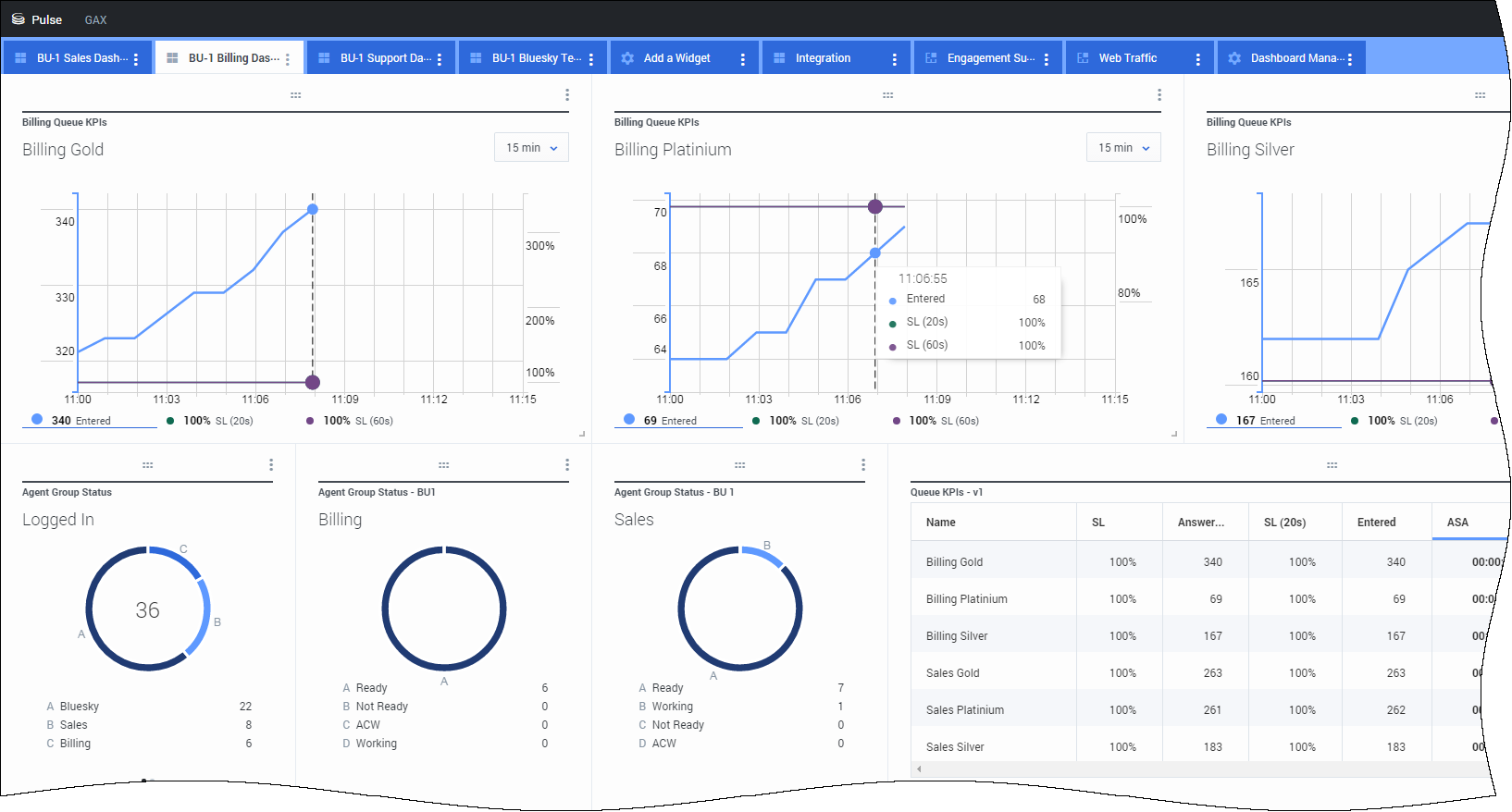(Created target blank page For Version: PSAAS:Julie) |
m (Text replacement - "Genesys Engage Cloud" to "Genesys Engage cloud") |
||
| (3 intermediate revisions by the same user not shown) | |||
| Line 1: | Line 1: | ||
| − | <!-- | + | =CX Contact Solutions Guide= |
| + | |||
| + | {{Template:PEC_Migrated}} | ||
| + | |||
| + | |||
| + | |||
| + | CX Contact is part of a fully customizable cloud solution that enables you to set up, run, and fine-tune your outbound campaigns. | ||
| + | |||
| + | Through a series of Genesys Engage cloud products, you can define your routing application, import contact lists, set up a campaign, apply compliance rules, and monitor and assess your campaign through real-time and historical reports. | ||
| + | |||
| + | Here are the four stages you'll go through to make the most out of CX Contact in Genesys Engage cloud: | ||
| + | |||
| + | [[CXCSolutions#Stage1|Stage 1—Configuring outbound routing]] <br> | ||
| + | [[CXCSolutions#Stage2|Stage 2—Setting up a campaign]] <br> | ||
| + | [[CXCSolutions#Stage3|Stage 3—Dialing and call handling]] <br> | ||
| + | [[CXCSolutions#Stage4|Stage 4—Monitoring a campaign]]<br> | ||
| + | |||
| + | {{AnchorDiv|Stage1}} | ||
| + | ==Stage 1—Configuring outbound routing== | ||
| + | |||
| + | Genesys handles the initial configuration of outbound routing. | ||
| + | |||
| + | Using [[Documentation:PSAAS:Administrator:Accounts|Platform Administration]], we configure the routing points, agent groups, and virtual queues. We use [[Documentation:PSAAS:Administrator:Designer|Designer]] to configure voice scripting and call flow. | ||
| + | |||
| + | After that, you can log into these applications at any time to tweak the settings. Here are a few instructions: | ||
| + | |||
| + | * [[Documentation:PSAAS:Administrator:ConfigOutbound|How to set up Outbound Routing]] | ||
| + | *[[Documentation:PSAAS:Administrator:DN|How to create and modify DNs]] | ||
| + | *[[Documentation:PSAAS:Administrator:Agents|How to set up agents]] | ||
| + | * [[Documentation:DES:Help:RouteCall|How to add the Route Call Block in Designer]] | ||
| + | |||
| + | {{AnchorDiv|Stage2}} | ||
| + | ==Stage 2—Setting up a campaign== | ||
| + | |||
| + | {{CloudStep_Stack | ||
| + | |title= | ||
| + | |video=297189522 | ||
| + | |text= | ||
| + | Before you sign into the CX Contact application to set up your campaigns, you should visit the [[Documentation:CXC:CXCHelp:Terminology|Campaign Structure and Terminology]] page in the CX Contact Help manual to learn about the following five components that make up a campaign: | ||
| + | *[[Documentation:CXC:CXCHelp:Terminology#DialingProfile|Dialing profile]] | ||
| + | *[[Documentation:CXC:CXCHelp:Terminology#SessionProfile|Session profile]] | ||
| + | *[[Documentation:CXC:CXCHelp:Terminology#CampTemplate|Campaign template]] | ||
| + | *[[Documentation:CXC:CXCHelp:Terminology#CampaignGroup|Campaign group]] | ||
| + | *[[Documentation:CXC:CXCHelp:Terminology#CallingList|Contact list]] | ||
| + | |||
| + | After that, you can log into CX Contact to set up and manage your campaigns. | ||
| + | }} | ||
| + | |||
| + | Many of the key features and tasks available to you in CX Contact are listed in the table below. '''Note''': Clicking any of the links in this table will take you to the CX Contact Help manual. | ||
| + | |||
| + | {| | ||
| + | !Category | ||
| + | !Key Tasks | ||
| + | |- | ||
| + | |[[Documentation:CXC:CXCHelp:CampaignsTab|Campaigns]] | ||
| + | | | ||
| + | *[[Documentation:CXC:CXCHelp:DialingProfile|Create a dialing profile]] | ||
| + | *[[Documentation:CXC:CXCHelp:Campaigns|Create a campaign template]] | ||
| + | *[[Documentation:CXC:CXCHelp:CampaignGrps|Create a campaign group]] | ||
| + | *[[Documentation:CXC:CXCHelp:ApplyTreatments|Apply call treatments]] | ||
| + | *[[Documentation:CXC:CXCHelp:CampaignsPage|Learn about the metrics displayed on the campaign dashboard]] | ||
| + | |- | ||
| + | |[[Documentation:CXC:CXCHelp:ComplianceTab|Compliance]] | ||
| + | | | ||
| + | *[[Documentation:CXC:CXCHelp:CompTools#AttemptRules|Suppress contact attempts based on the results of previous attempts]] | ||
| + | *[[Documentation:CXC:CXCHelp:CompTools#CustomTZ|Assign a time zone to phone numbers containing a specific country code or area code]] | ||
| + | *[[Documentation:CXC:CXCHelp:CompTools#LocationRules|Suppress contact attempts based on the location of contacts]] | ||
| + | *[[Documentation:CXC:CXCHelp:CompTools#TimesRegion|Define allowable calling windows for each day of the week for a given region]] | ||
| + | *[[Documentation:CXC:CXCHelp:CompTools#ContactDates|Suppress contact attempts by date]] | ||
| + | *[[Documentation:CXC:CXCHelp:Suppression|Import or manage a suppression list]] | ||
| + | |- | ||
| + | |[[Documentation:CXC:CXCHelp:ListsTab|Contact Lists]] | ||
| + | | | ||
| + | * [[Documentation:CXC:CXCHelp:AboutLists|Learn about contact list fields, formats, and database tables]] | ||
| + | * [[Documentation:CXC:CXCHelp:Lists|Import or manage a contact list or contacts within a list]] | ||
| + | *[[Documentation:CXC:CXCHelp:ListWeighting|Set weights for contact lists]] | ||
| + | * [[Documentation:CXC:CXCHelp:ListRules|Define list rules]] | ||
| + | *[[Documentation:CXC:CXCHelp:FTPAutomation|Create List Automation tasks]] | ||
| + | *[[Documentation:CXC:CXCHelp:DataMapping|Create data mapping schemas]] | ||
| + | *[[Documentation:CXC:CXCHelp:FieldLabels|Define or edit user field labels]] | ||
| + | *[[Documentation:CXC:CXCHelp:ListsSpecFiles|Import specification files]] | ||
| + | |- | ||
| + | |[[Documentation:CXC:CXCHelp:SettingsTab|Settings]] | ||
| + | | | ||
| + | * [[Documentation:CXC:CXCHelp:SettingsTab#GeneralSettings|Define or edit General settings]] | ||
| + | * [[Documentation:CXC:CXCHelp:SettingsTab#SecuritylSettings|Define or edit Security settings]] | ||
| + | * [[Documentation:CXC:CXCHelp:SettingsTab#PacingSettings|Define or edit Pacing settings]] | ||
| + | |- | ||
| + | |} | ||
| + | |||
| + | {{AnchorDiv|Stage3}} | ||
| + | ==Stage 3—Dialing and bridging to an agent== | ||
| + | |||
| + | ===Dialing=== | ||
| + | |||
| + | When you set up a campaign in CX Contact, you'll need to choose a dialing mode or IVR mode that best suits your campaign. Your choice will depend on the type of campaign you're running, the number of agents (if any) assigned to the campaign, and compliance regulations. | ||
| + | |||
| + | Depending on the dialing mode or IVR mode selected, you can also apply pacing and optimization parameters to influence dialing behavior. Refer to the [[Documentation:CXC:CXCHelp:DialingModes|Dialing modes and IVR modes]] page for a complete description of each dialing mode and IVR mode as well as the pacing options and optimization parameters that apply to each. | ||
| + | |||
| + | Before starting a dialing event, the system refers to all selected pacing options, optimization parameters, call treatments, and compliance rules in place. It places the call and then, for agent-assisted campaigns, hands the call off to an agent once it detects a voice on the line. | ||
| + | |||
| + | ===Call handling === | ||
| + | |||
| + | All interactions take place via the [[Documentation:PSAAS:Agent:AgentDesktop|Agent Desktop]] application. The way in which an agent handles a call depends on the dialing mode or IVR mode used in a campaign. | ||
| + | |||
| + | {{CloudStep_Stack | ||
| + | |video=169628530 | ||
| + | |text=For Predictive and Progressive dialing and IVR modes, the outbound calls are directed to the agents' workstation and dialed automatically. The video to the left shows you how agents handle these calls. | ||
| + | |||
| + | In a Preview dialing mode, agents preview the customer case information and then manually dial the customer's phone number. | ||
| + | |||
| + | For a complete description of how agents use Agent Desktop to handle each type of outbound call, refer to the [[Documentation:PSAAS:Agent:Outbound|Outbound campaigns]] page in the Agent Desktop Help manual. | ||
| + | }} | ||
| + | |||
| + | {{AnchorDiv|Stage4}} | ||
| + | ==Stage 4—Monitoring a campaign== | ||
| + | Once you've set up your campaigns, you'll want to monitor the status of those that are still running and look at the results of those that have ended. You can use a series of Genesys reporting tools to accomplish these tasks. | ||
| + | |||
| + | ===Real-time reporting=== | ||
| + | |||
| + | To monitor the status of an ongoing campaign in real-time, you have two options: the CX Contact campaigns dashboard and Genesys Pulse. | ||
| + | |||
| + | ====CX Contact campaigns dashboard==== | ||
| + | |||
| + | The CX Contact campaigns dashboard provides a statistical overview of call activity for each campaign group that is currently running. If a campaign group contains multiple contact lists, the data is broken down by contact list. | ||
| + | |||
| + | [[File:CXC_DashboardStats.png|center|middle]] | ||
| + | |||
| + | For a complete description of fields and metrics displayed on the campaigns dashboard, refer to the [[Documentation:CXC:CXCHelp:CampaignsPage|Campaigns dashboard]] page in the CX Contact Help menu. | ||
| + | |||
| + | ====Genesys Pulse==== | ||
| + | Use Genesys Pulse to generate in-depth reports on agent activity and campaign activity. | ||
| + | |||
| + | {{CloudStep_Stack | ||
| + | |media1=Pulse85104IntroDashboard.png | ||
| + | |text= In the Genesys Pulse application, you can add a report widget to your report dashboard, choose a template or define your own, select objects and statistics to include in your report, and specify default settings – like the name, refresh rate, and type of widget. And then you can save and download your report as a CSV file. | ||
| + | |||
| + | For a complete list of available agent statistics through Pulse, refer to the [[Documentation:PSAAS:RPRT:RTRTemplatesAGS|Agent Statistics]] page in the Pulse Help manual. | ||
| + | For a complete list of available campaign statistics through Pulse, refer to the [[Documentation:PSAAS:RPRT:RTRTemplatesCA|Campaign Statistics]] page in the Pulse Help manual. | ||
| + | }} | ||
| + | |||
| + | ===Historical reports=== | ||
| + | Now you want to retrieve statistics of a campaign that has ended. OK, you have two options: | ||
| + | *CX Contact List Export | ||
| + | * Genesys Interactive Insights | ||
| + | |||
| + | ====CX Contact List Export==== | ||
| + | |||
| + | Using the [[Documentation:CXC:CXCHelp:FTPAutomation|List Automation]] feature in CX Contact, you can schedule an automatic list export for when a campaign ends. This list export will contain call result fields. For more information about this feature, refer to the [[Documentation:CXC:CXCHelp:FTPAutomation|List Automation]] page in CX Contact. | ||
| + | |||
| + | ====Interactive Insights==== | ||
| + | |||
| + | Interactive Insights uses data stored in our database and presents it in readable reports. There are four Outbound Engagement Reports, described in the table below. | ||
| + | {| | ||
| + | !Report name | ||
| + | !Description | ||
| + | |- | ||
| + | |'''Campaign Callbacks Summary''' | ||
| + | |Summarizes the total number of callbacks processed by the contact center, breaking them down into the total number scheduled, missed, and completed for each day of the reporting period and distinguishing personal callbacks from non-personal ones. | ||
| + | |- | ||
| + | |'''Campaign Summary''' | ||
| + | |Provides several key measures generated by Outbound campaigns that summarize the disposition of contact attempts to reach customers over the reporting interval. The Summary tab, in bar chart format, focuses on two of those key measures: Accepted and Not Accepted. | ||
| + | |- | ||
| + | |'''Contact List Effectiveness''' | ||
| + | |Provides the number of contact attempts that were generated by an Outbound campaign, the ratio of attempts that resulted in the detection of a special information tone (SIT), and a breakdown of the call results of those SIT-detected attempts for the selected calling list. The Summary tab of this report plots, in bar chart format, the SIT ratio for each calling list. | ||
| + | |- | ||
| + | |'''Agent Outbound Campaign''' | ||
| + | |Provides total and average duration of call handling activities for agents who participate in Outbound campaigns.<br> | ||
| + | |- | ||
| + | |} | ||
| + | |||
| + | Refer to the [[Documentation:PSAAS:RPRT:HROEReports:{{PONYDOCSVERSION}}|Interactive Insights Outbound Contact reports]] page in the Historical Reporting manual for more information. | ||
| + | |||
| + | [[Category:V:PSAAS:Julie]] | ||
Latest revision as of 13:49, September 18, 2020
Contents
CX Contact Solutions Guide
CX Contact is part of a fully customizable cloud solution that enables you to set up, run, and fine-tune your outbound campaigns.
Through a series of Genesys Engage cloud products, you can define your routing application, import contact lists, set up a campaign, apply compliance rules, and monitor and assess your campaign through real-time and historical reports.
Here are the four stages you'll go through to make the most out of CX Contact in Genesys Engage cloud:
Stage 1—Configuring outbound routing
Stage 2—Setting up a campaign
Stage 3—Dialing and call handling
Stage 4—Monitoring a campaign
Stage 1—Configuring outbound routing
Genesys handles the initial configuration of outbound routing.
Using Platform Administration, we configure the routing points, agent groups, and virtual queues. We use Designer to configure voice scripting and call flow.
After that, you can log into these applications at any time to tweak the settings. Here are a few instructions:
- How to set up Outbound Routing
- How to create and modify DNs
- How to set up agents
- How to add the Route Call Block in Designer
Stage 2—Setting up a campaign
Before you sign into the CX Contact application to set up your campaigns, you should visit the Campaign Structure and Terminology page in the CX Contact Help manual to learn about the following five components that make up a campaign:
After that, you can log into CX Contact to set up and manage your campaigns.
Many of the key features and tasks available to you in CX Contact are listed in the table below. Note: Clicking any of the links in this table will take you to the CX Contact Help manual.
Stage 3—Dialing and bridging to an agent
Dialing
When you set up a campaign in CX Contact, you'll need to choose a dialing mode or IVR mode that best suits your campaign. Your choice will depend on the type of campaign you're running, the number of agents (if any) assigned to the campaign, and compliance regulations.
Depending on the dialing mode or IVR mode selected, you can also apply pacing and optimization parameters to influence dialing behavior. Refer to the Dialing modes and IVR modes page for a complete description of each dialing mode and IVR mode as well as the pacing options and optimization parameters that apply to each.
Before starting a dialing event, the system refers to all selected pacing options, optimization parameters, call treatments, and compliance rules in place. It places the call and then, for agent-assisted campaigns, hands the call off to an agent once it detects a voice on the line.
Call handling
All interactions take place via the Agent Desktop application. The way in which an agent handles a call depends on the dialing mode or IVR mode used in a campaign.
For Predictive and Progressive dialing and IVR modes, the outbound calls are directed to the agents' workstation and dialed automatically. The video to the left shows you how agents handle these calls.
In a Preview dialing mode, agents preview the customer case information and then manually dial the customer's phone number.
For a complete description of how agents use Agent Desktop to handle each type of outbound call, refer to the Outbound campaigns page in the Agent Desktop Help manual.
Stage 4—Monitoring a campaign
Once you've set up your campaigns, you'll want to monitor the status of those that are still running and look at the results of those that have ended. You can use a series of Genesys reporting tools to accomplish these tasks.
Real-time reporting
To monitor the status of an ongoing campaign in real-time, you have two options: the CX Contact campaigns dashboard and Genesys Pulse.
CX Contact campaigns dashboard
The CX Contact campaigns dashboard provides a statistical overview of call activity for each campaign group that is currently running. If a campaign group contains multiple contact lists, the data is broken down by contact list.
For a complete description of fields and metrics displayed on the campaigns dashboard, refer to the Campaigns dashboard page in the CX Contact Help menu.
Genesys Pulse
Use Genesys Pulse to generate in-depth reports on agent activity and campaign activity.
In the Genesys Pulse application, you can add a report widget to your report dashboard, choose a template or define your own, select objects and statistics to include in your report, and specify default settings – like the name, refresh rate, and type of widget. And then you can save and download your report as a CSV file.
For a complete list of available agent statistics through Pulse, refer to the Agent Statistics page in the Pulse Help manual. For a complete list of available campaign statistics through Pulse, refer to the Campaign Statistics page in the Pulse Help manual.
Historical reports
Now you want to retrieve statistics of a campaign that has ended. OK, you have two options:
- CX Contact List Export
- Genesys Interactive Insights
CX Contact List Export
Using the List Automation feature in CX Contact, you can schedule an automatic list export for when a campaign ends. This list export will contain call result fields. For more information about this feature, refer to the List Automation page in CX Contact.
Interactive Insights
Interactive Insights uses data stored in our database and presents it in readable reports. There are four Outbound Engagement Reports, described in the table below.
| Report name | Description |
|---|---|
| Campaign Callbacks Summary | Summarizes the total number of callbacks processed by the contact center, breaking them down into the total number scheduled, missed, and completed for each day of the reporting period and distinguishing personal callbacks from non-personal ones. |
| Campaign Summary | Provides several key measures generated by Outbound campaigns that summarize the disposition of contact attempts to reach customers over the reporting interval. The Summary tab, in bar chart format, focuses on two of those key measures: Accepted and Not Accepted. |
| Contact List Effectiveness | Provides the number of contact attempts that were generated by an Outbound campaign, the ratio of attempts that resulted in the detection of a special information tone (SIT), and a breakdown of the call results of those SIT-detected attempts for the selected calling list. The Summary tab of this report plots, in bar chart format, the SIT ratio for each calling list. |
| Agent Outbound Campaign | Provides total and average duration of call handling activities for agents who participate in Outbound campaigns. |
Refer to the Interactive Insights Outbound Contact reports page in the Historical Reporting manual for more information.