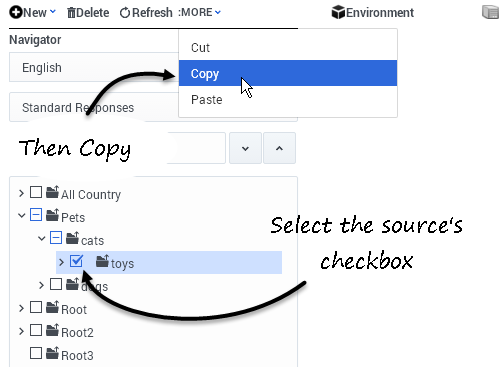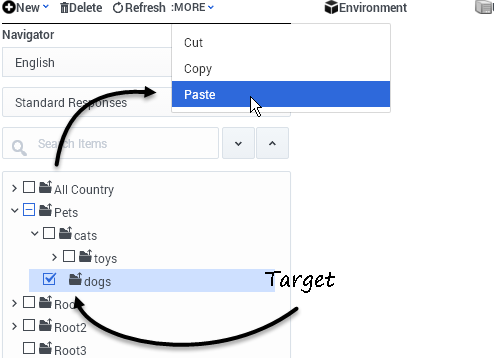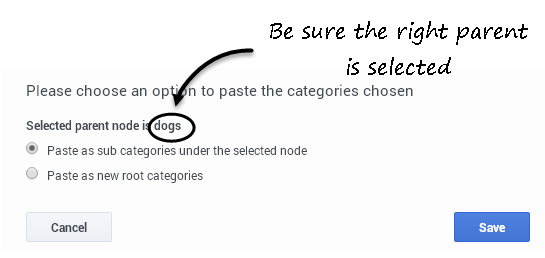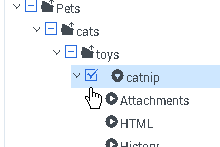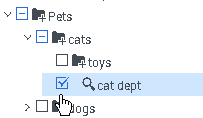(Created target blank page For Version: PSAAS:Julie) |
(Automated save: adding PEC_Migrated template.) |
||
| Line 1: | Line 1: | ||
| − | < | + | =Cut/Copy/Paste an Object= |
| + | |||
| + | {{Template:PEC_Migrated}} | ||
| + | |||
| + | |||
| + | You can cut, copy, or paste categories, standard responses, field codes, and screening rules. The general procedure is: | ||
| + | # Check the object's checkbox. | ||
| + | # This activates the '''MORE''' pulldown, from which you can select '''Cut, Copy,''' or '''Paste'''. | ||
| + | |||
| + | You can cut, copy, or paste any object, except that you cannot cut a root category. | ||
| + | {{NoteFormat|You can also delete any object by selecting it, then clicking the '''Delete''' icon.|2}} | ||
| + | |||
| + | ==Categories== | ||
| + | This example shows copying the '''toys''' category (the source) and pasting it under the '''dogs''' category (the target). | ||
| + | {{CloudStep_Stack | ||
| + | |title=Select and copy | ||
| + | |text= | ||
| + | Copy '''toys''' (be sure its checkbox is checked first). | ||
| + | |media1=esmgr_checkbox-copy.png | ||
| + | }} | ||
| + | |||
| + | {{CloudStep_Stack | ||
| + | |title=Select and paste | ||
| + | |text=Paste into '''dogs'''. Be sure that the target is selected (highlighted) as well as checked. | ||
| + | |media1=esmgr_checkbox-paste.png | ||
| + | }} | ||
| + | |||
| + | {{CloudStep_Stack | ||
| + | |title=Root or subcategory? | ||
| + | |text=The system asks you to choose. Here we'll paste as a subcategory. | ||
| + | |media1=esmgr_pasteoptions.png | ||
| + | }} | ||
| + | |||
| + | And now '''dogs''' also has a '''toys''' subcategory: | ||
| + | |||
| + | [[file:esmgr_pasteresult.png]] | ||
| + | |||
| + | ==Standard Responses, Field Codes, Screening Rules== | ||
| + | Copying and pasting these objects works the same way. Check the source's checkbox, <br> | ||
| + | {| class="no-border" | ||
| + | |[[file:esmgr_select-stdresp.png|thumb|none|link=|Select a Standard Response]] | ||
| + | |[[file:esmgr_select-scr-rule.png|thumb|none|link=|Select a Screening Rule]] | ||
| + | |} | ||
| + | then proceed as for a category. | ||
| + | |||
| + | ===Pasting Field Codes=== | ||
| + | When you paste a Field Code, | ||
| + | * In the same Tenant, the copy is named '''Copy_of_<field-code-name>'''. | ||
| + | * In a different tenant, the copy has the same name as the original | ||
| + | |||
| + | ===Pasting Screening Rules Across Tenants=== | ||
| + | You cannot paste screening rules across tenants as a part of a category tree. In other words, if you paste a category tree that contains screening rules from one tenant to another, the category tree ends up in the target tenant without any rules. To paste rules across tenants, you must paste each rule individually. | ||
| + | |||
| + | [[Category:V:PSAAS:Julie]] | ||
Latest revision as of 23:31, June 21, 2020
Contents
Cut/Copy/Paste an Object
You can cut, copy, or paste categories, standard responses, field codes, and screening rules. The general procedure is:
- Check the object's checkbox.
- This activates the MORE pulldown, from which you can select Cut, Copy, or Paste.
You can cut, copy, or paste any object, except that you cannot cut a root category.
Categories
This example shows copying the toys category (the source) and pasting it under the dogs category (the target).
Select and copy
Select and paste
Root or subcategory?
And now dogs also has a toys subcategory:
Standard Responses, Field Codes, Screening Rules
Copying and pasting these objects works the same way. Check the source's checkbox,
then proceed as for a category.
Pasting Field Codes
When you paste a Field Code,
- In the same Tenant, the copy is named Copy_of_<field-code-name>.
- In a different tenant, the copy has the same name as the original
Pasting Screening Rules Across Tenants
You cannot paste screening rules across tenants as a part of a category tree. In other words, if you paste a category tree that contains screening rules from one tenant to another, the category tree ends up in the target tenant without any rules. To paste rules across tenants, you must paste each rule individually.