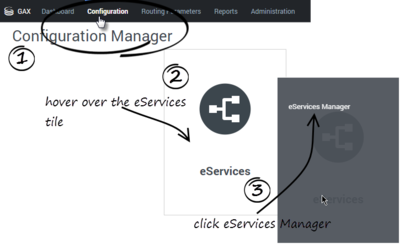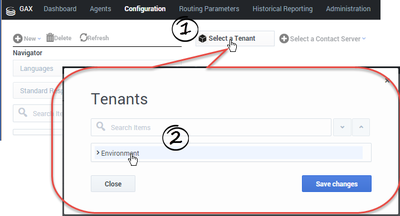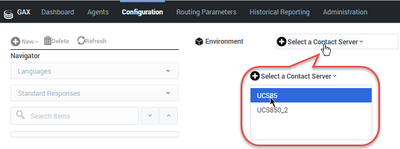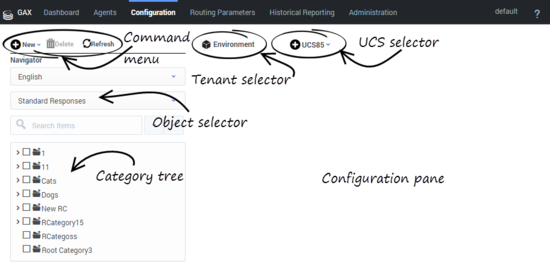(Created target blank page For Version: PSAAS:Julie) |
(Automated save: adding PEC_Migrated template.) |
||
| Line 1: | Line 1: | ||
| − | + | = eServices Manager= | |
| + | |||
| + | {{Template:PEC_Migrated}} | ||
| + | |||
| + | |||
| + | __NOTOC__ | ||
| + | |||
| + | The eServices Manager Plug-in gives you the tools to: | ||
| + | *Respond to incoming interactions using pre-written [[createSR|Standard Responses]]. | ||
| + | *Customize the Standard Responses using [[fieldcode|Field Codes]] to add a personal touch. | ||
| + | *Create [[ScrRules|Screening Rules]] in order to screen interactions for specific words or phrases, which you can then use to decide how to handle the interaction. | ||
| + | |||
| + | ==Let's get started== | ||
| + | |||
| + | Start Platform Administration and open the eServices Manager Plug-in: | ||
| + | |||
| + | [[File:EsMgr_OpenPlug-in.png|thumb|center|400px]] | ||
| + | |||
| + | Now, select your Tenant... | ||
| + | |||
| + | [[File:ChooseTenant.png|thumb|center|400px]] | ||
| + | |||
| + | and your Contact Server or Contact Server Proxy: | ||
| + | |||
| + | [[File:ChooseUCS.png|thumb|center|400px]] | ||
| + | |||
| + | The Knowledge Manager window includes the following areas: | ||
| + | [[File:KMInterface.png|thumb|center|550px]] | ||
| + | |||
| + | ==What next?== | ||
| + | |||
| + | *[[categSR|Working with Standard Responses]] explains how to create and edit Standard Responses and how to create the category tree structure you will use to organize your Standard Responses, Field Codes, and Screening Rules. | ||
| + | *How to create and edit [[fieldcode|Field Codes]], which enable you to insert personal information, such as names, into your Standard Responses. | ||
| + | *[[ScrRules|Working with Screening Rules]] explains how to create and edit Screening Rules, which enable you to analyse what incoming messages are about and to handle them accordingly. | ||
| + | |||
| + | [[Category:V:PSAAS:Julie]] | ||
Latest revision as of 23:00, June 21, 2020
eServices Manager
Important
This content may not be the latest Genesys Engage cloud content. To find the latest content, go to Genesys Engage cloud for Administrators.
The eServices Manager Plug-in gives you the tools to:
- Respond to incoming interactions using pre-written Standard Responses.
- Customize the Standard Responses using Field Codes to add a personal touch.
- Create Screening Rules in order to screen interactions for specific words or phrases, which you can then use to decide how to handle the interaction.
Let's get started
Start Platform Administration and open the eServices Manager Plug-in:
Now, select your Tenant...
and your Contact Server or Contact Server Proxy:
The Knowledge Manager window includes the following areas:
What next?
- Working with Standard Responses explains how to create and edit Standard Responses and how to create the category tree structure you will use to organize your Standard Responses, Field Codes, and Screening Rules.
- How to create and edit Field Codes, which enable you to insert personal information, such as names, into your Standard Responses.
- Working with Screening Rules explains how to create and edit Screening Rules, which enable you to analyse what incoming messages are about and to handle them accordingly.
This page was last edited on June 21, 2020, at 23:00.
Comments or questions about this documentation? Contact us for support!