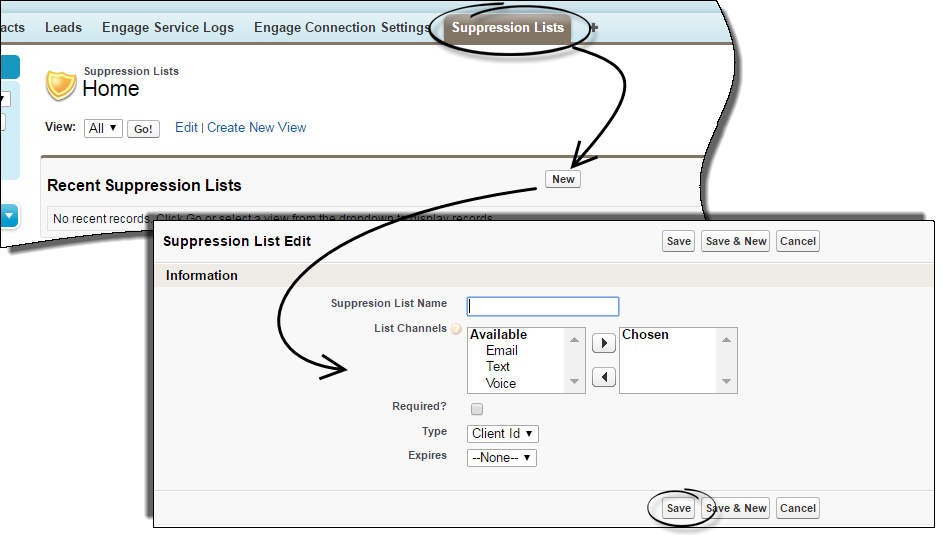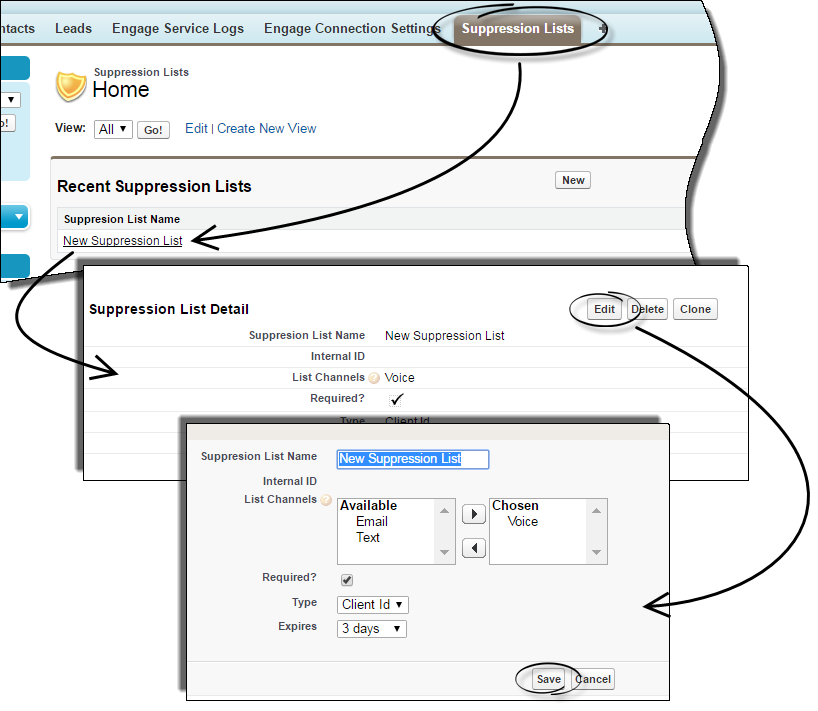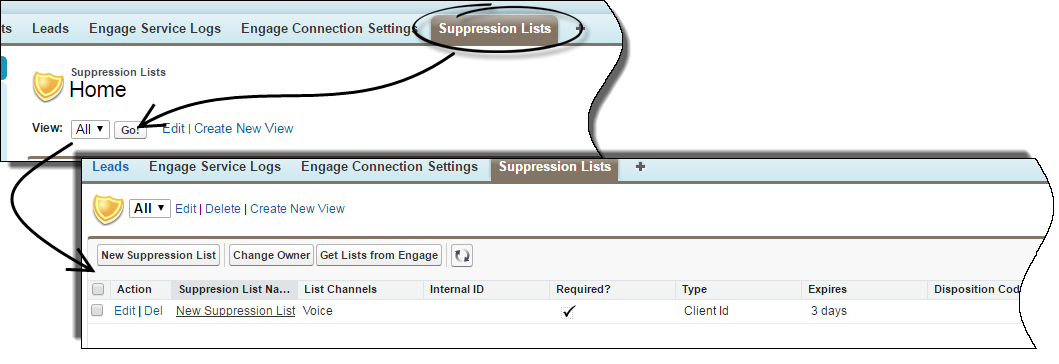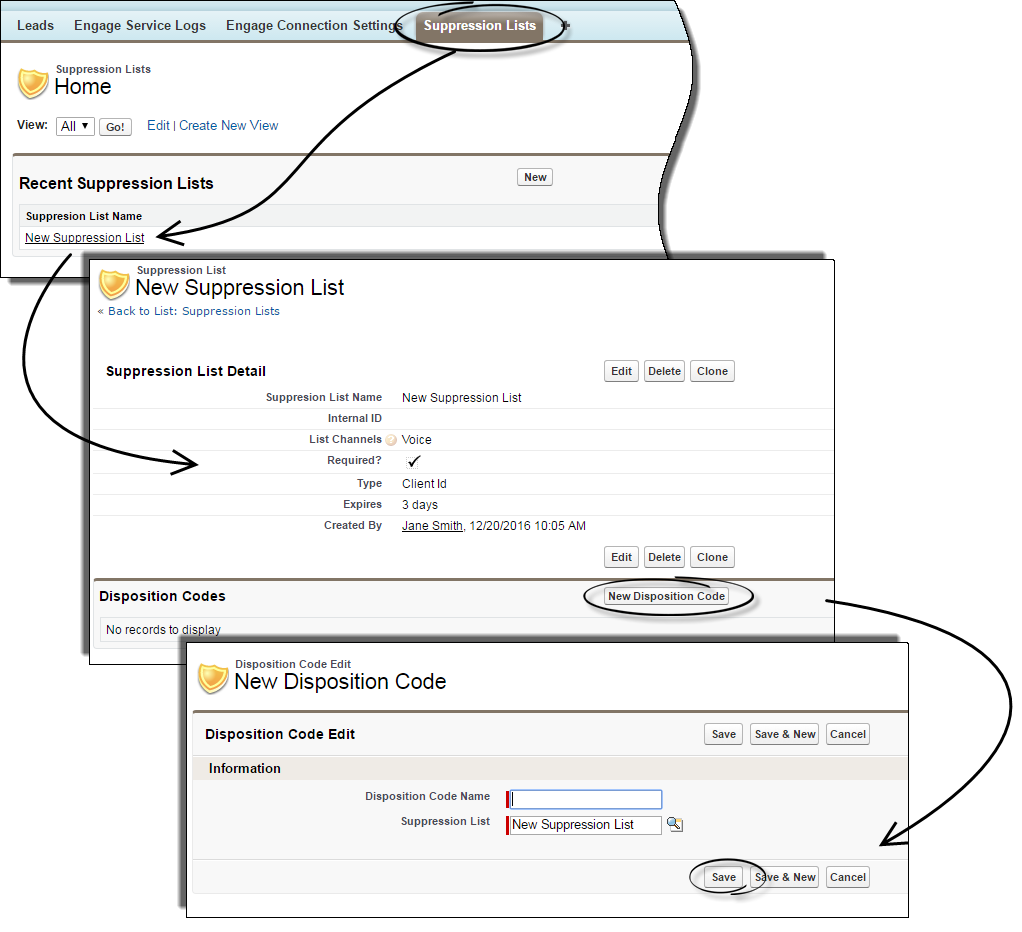(Created target blank page For Version: PSAAS:Julie) |
(Automated save: adding PEC_Migrated template.) |
||
| Line 1: | Line 1: | ||
| − | + | = Suppression Lists= | |
| + | |||
| + | {{Template:PEC_Migrated}} | ||
| + | |||
| + | |||
| + | |||
| + | __NOTOC__ | ||
| + | Suppression lists are used to either partially or permanently exclude contacts from any future communications from your company. | ||
| + | {{CloudStep_Stack | ||
| + | |title=Creating a new suppression list | ||
| + | |text=From the '''Suppression Lists''' tab, click '''New''' and fill in the appropriate fields for your new suppression list. Pay special attention to the '''List Channels''' and '''Expires''' fields. The '''List Channels''' field identifies which channels you wish to include in this suppression list by moving one or more channels from the '''Available''' field to the '''Chosen''' field. The expiry date can be anywhere from '''never''' to '''90 days'''. All other fields are self-explanatory. | ||
| + | |media1=EngageNewSuppression01.png | ||
| + | }} | ||
| + | |||
| + | {{CloudStep_Stack | ||
| + | |title=Editing suppression lists | ||
| + | |text=Perhaps you wish to either shorten or extend the duration of a suppression list, or maybe you've decided that you want to make this suppression list ''required'' in your active campaigns. Editing your suppression list is how you would do that. Simply click '''Edit''' from the '''Suppression List Detail''' screen and edit the fields to your preference. | ||
| + | |media1=EngageEditSuppression01.png | ||
| + | }} | ||
| + | |||
| + | {{CloudStep_Stack | ||
| + | |title=Retrieving current suppression lists | ||
| + | |text=To see a list of all your suppression lists synchronized with Salesforce, from the '''Suppression Lists Home''' screen make sure the '''View''' is set to '''All''' and click '''Go!'''. If necessary, click on the refresh button | ||
| + | [[File:EngageRefresh01.png]] to refresh the view. | ||
| + | |media1=EngageRetrieveSup01.png | ||
| + | }} | ||
| + | |||
| + | {{CloudStep_Stack | ||
| + | |title=Assigning disposition codes to a suppression list | ||
| + | |text=Disposition codes are used by agents to track call outcomes, and these outcomes are found in the '''Call Status''' field under '''Activity History'''. The disposition code options for your campaigns are set up by your Administrator.<br/> | ||
| + | You can assign certain disposition codes to trigger a suppression event in Engage. To identify a disposition code that will cause a customer to be added to a suppression list, click '''New Disposition Code''' from the '''Suppression List Detail''' view, then define the '''Disposition Code Name'''. The name of the disposition code needs to exactly match the existing disposition code as set up by your Administrator. You can add one or more disposition codes for association to any of your suppression lists. | ||
| + | |media1=EngageNewDisCode01.png | ||
| + | }} | ||
| + | |||
| + | |||
| + | [[Category:V:PSAAS:Julie]] | ||
Latest revision as of 23:11, June 21, 2020
Suppression Lists
Suppression lists are used to either partially or permanently exclude contacts from any future communications from your company.
Creating a new suppression list
From the Suppression Lists tab, click New and fill in the appropriate fields for your new suppression list. Pay special attention to the List Channels and Expires fields. The List Channels field identifies which channels you wish to include in this suppression list by moving one or more channels from the Available field to the Chosen field. The expiry date can be anywhere from never to 90 days. All other fields are self-explanatory.
Editing suppression lists
Perhaps you wish to either shorten or extend the duration of a suppression list, or maybe you've decided that you want to make this suppression list required in your active campaigns. Editing your suppression list is how you would do that. Simply click Edit from the Suppression List Detail screen and edit the fields to your preference.
Retrieving current suppression lists
Assigning disposition codes to a suppression list
Disposition codes are used by agents to track call outcomes, and these outcomes are found in the Call Status field under Activity History. The disposition code options for your campaigns are set up by your Administrator.
You can assign certain disposition codes to trigger a suppression event in Engage. To identify a disposition code that will cause a customer to be added to a suppression list, click New Disposition Code from the Suppression List Detail view, then define the Disposition Code Name. The name of the disposition code needs to exactly match the existing disposition code as set up by your Administrator. You can add one or more disposition codes for association to any of your suppression lists.