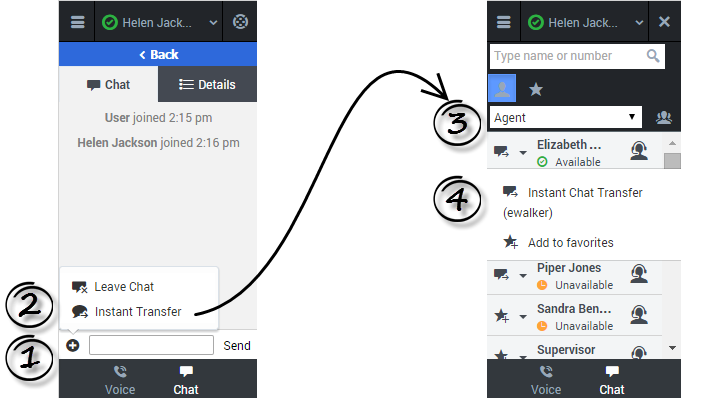(Created target blank page For Version: PSAAS:Julie) |
(Automated save: adding PEC_Migrated template.) |
||
| Line 1: | Line 1: | ||
| − | + | = Transferring a Chat= | |
| + | |||
| + | {{Template:PEC_Migrated}} | ||
| + | |||
| + | |||
| + | {{BEC_Head | ||
| + | |context= | ||
| + | When you're on an active chat in Gplus Adapter for Salesforce, you can transfer a chat to another agent. Let's say, for example, that your customer has asked you a question on a topic that you are not trained in. | ||
| + | |dimension= | ||
| + | }} | ||
| + | |||
| + | {{CloudStep_Stack | ||
| + | |title=How do I transfer a chat to another agent? | ||
| + | |text=To transfer a chat, click the plus symbol [[File:Gplus_adp_icon_plus.png|link=]] at the bottom of the '''Chat''' tab. Click '''Instant Transfer'''. Choose an agent in the Team Communicator. Click the list box and select '''Instant Transfer'''. | ||
| + | |media1=Gplus_adp_chat_transfer.png | ||
| + | }} | ||
| + | |||
| + | {{CloudStep_Stack | ||
| + | |title=Information transfer | ||
| + | |text=If your administrator has configured it, the agent to whom you are transferring the chat might also see related information about the active call in Salesforce. For example, if the caller already exists in the Salesforce contact database, the agent might see the '''Edit Contact''' screen. | ||
| + | |video=129236896 | ||
| + | }} | ||
| + | |||
| + | |||
| + | [[Category:V:PSAAS:Julie]] | ||
Latest revision as of 01:43, June 22, 2020
Transferring a Chat
Important
This content may not be the latest Genesys Engage cloud content. To find the latest content, go to Genesys Engage cloud for Supervisors.
When you're on an active chat in Gplus Adapter for Salesforce, you can transfer a chat to another agent. Let's say, for example, that your customer has asked you a question on a topic that you are not trained in.
How do I transfer a chat to another agent?
To transfer a chat, click the plus symbol ![]() at the bottom of the Chat tab. Click Instant Transfer. Choose an agent in the Team Communicator. Click the list box and select Instant Transfer.
at the bottom of the Chat tab. Click Instant Transfer. Choose an agent in the Team Communicator. Click the list box and select Instant Transfer.
Information transfer
If your administrator has configured it, the agent to whom you are transferring the chat might also see related information about the active call in Salesforce. For example, if the caller already exists in the Salesforce contact database, the agent might see the Edit Contact screen.
This page was last edited on June 22, 2020, at 01:43.
Comments or questions about this documentation? Contact us for support!