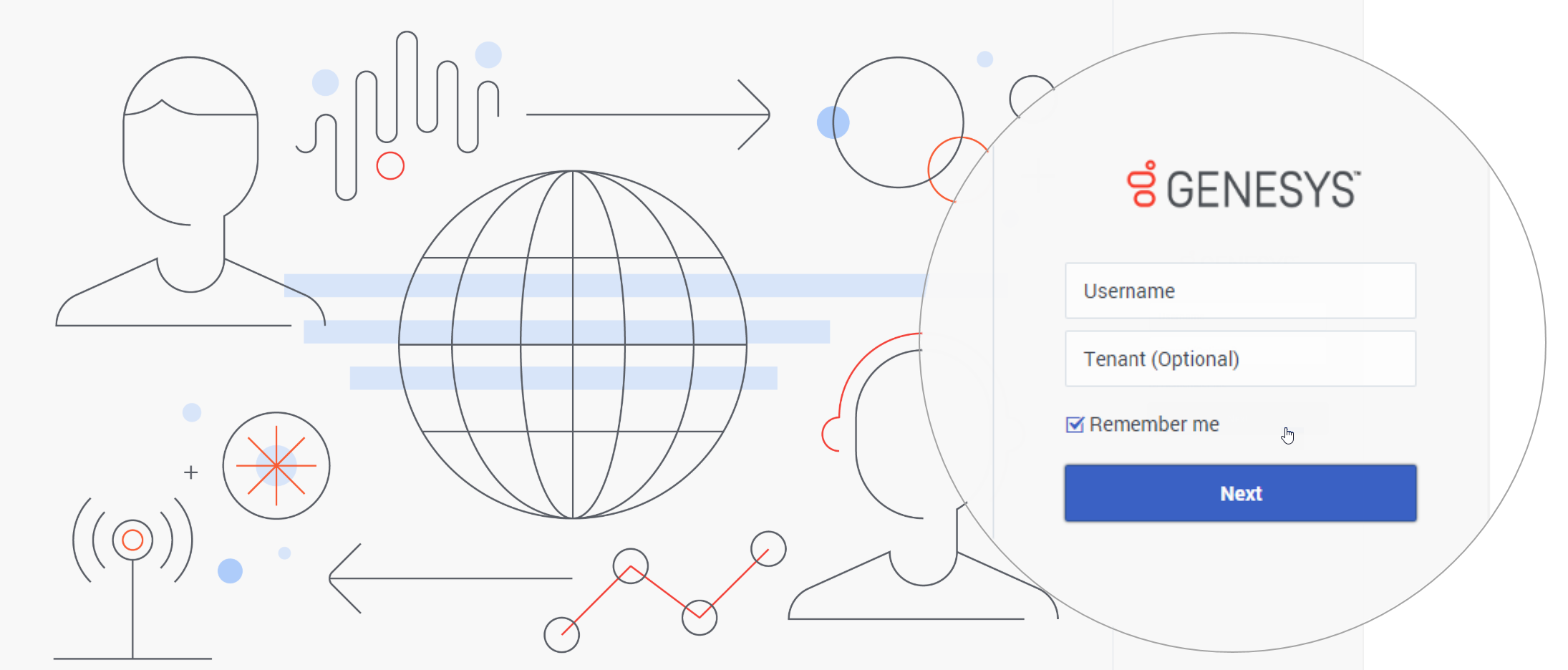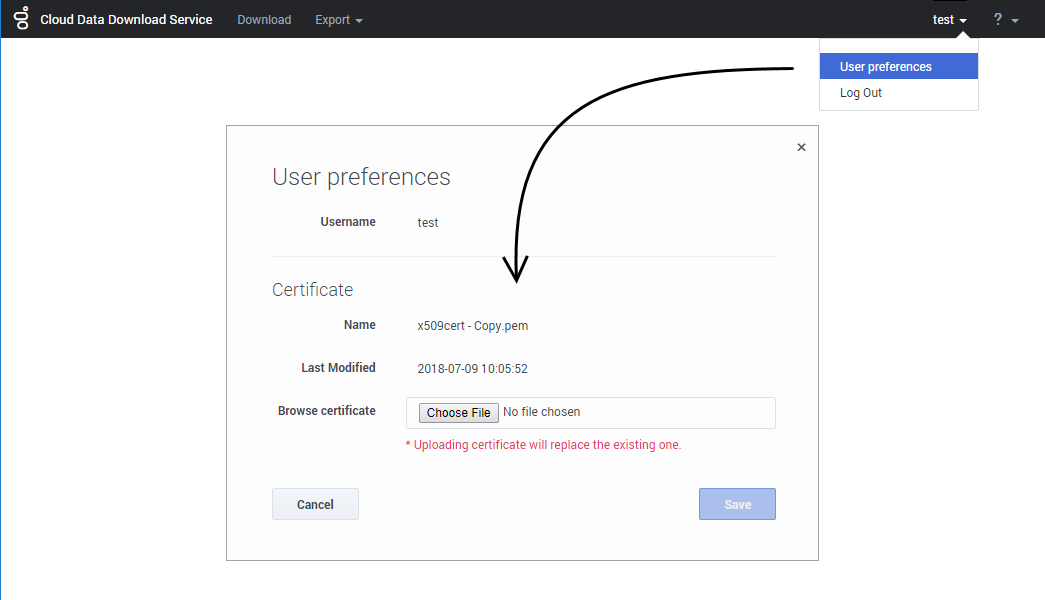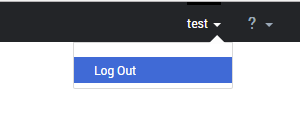(Modified comment string {{Template:PEC_Migrated}} with __NOINDEX__ {{Template:PEC_Migrated}}) |
|||
| (12 intermediate revisions by 3 users not shown) | |||
| Line 1: | Line 1: | ||
= Cloud Data Download Service = | = Cloud Data Download Service = | ||
| + | |||
| + | __NOINDEX__ | ||
| + | {{Template:PEC_Migrated}} | ||
| + | |||
| + | |||
Cloud Data Download Service (CDDS) enables you to securely export and download your contact center data. | Cloud Data Download Service (CDDS) enables you to securely export and download your contact center data. | ||
| Line 7: | Line 12: | ||
After 30 days, the data files are deleted. | After 30 days, the data files are deleted. | ||
| − | + | === What types of data are exported? === | |
| + | Cloud Data Download Service supports the export and download of Contact History data. When you [[CDDSAdmin#new|set up a data export job]], you'll select which type of data you want to export: | ||
| + | |||
| + | * '''Interaction''' data contains details about interactions that were processed during the time period specified in the job settings, such as voice calls, chats, and emails. | ||
| + | * '''Contact''' data contains details about each customer, such as their name, customer ID, email address, and the date that their contact information was created or modified. | ||
| + | |||
| + | {{NoteFormat|Info Mart exports are not supported.}} | ||
| + | |||
| + | See the [[CDDSExport|Export]] page for information about downloading, decrypting, and viewing the exported files. For information about the schemas used for Contact History export files, see the [[SchemaRef|Contact History Export Reference]] page. | ||
== Requirements == | == Requirements == | ||
CDDS requires public/private keys for the encryption and decryption of data files and a valid X.509 RSA-compliant certificate. Before you can export data, you must have a [[CDDS#importcert|valid encryption certificate specified in your user preferences]]. | CDDS requires public/private keys for the encryption and decryption of data files and a valid X.509 RSA-compliant certificate. Before you can export data, you must have a [[CDDS#importcert|valid encryption certificate specified in your user preferences]]. | ||
| + | |||
| + | To learn how to generate an encryption certificate you can use with CDDS, see [[EncryptingRecordings#Certificate_requirements|Certificate requirements]]. | ||
===General Data Protection Regulation (GDPR) compliance=== | ===General Data Protection Regulation (GDPR) compliance=== | ||
| − | In general, Genesys support for GDPR compliance is based on default configuration settings and typical application usage. Cloud Data Download Service, like other underlying components within | + | In general, Genesys support for GDPR compliance is based on default configuration settings and typical application usage. Cloud Data Download Service, like other underlying components within Genesys Engage cloud, does not store sensitive information beyond 30 days. Users who download their data using this tool are responsible for GDPR compliance in regards to any data that they have downloaded. |
| − | For more information, see [[Documentation:System:SDG:GDPR- | + | For more information, see [[Documentation:System:SDG:GDPR-GenesysEngage-cloud|Genesys Engage cloud Support for GDPR]]. |
{{AnchorDiv|login}} | {{AnchorDiv|login}} | ||
{{CloudStep_Stack | {{CloudStep_Stack | ||
| Line 33: | Line 48: | ||
{{CloudStep_Stack | {{CloudStep_Stack | ||
|title=Importing an encryption certificate | |title=Importing an encryption certificate | ||
| − | |text=Before you can export data, a valid encryption certificate must be specified in your user preferences. | + | |text=Before you can export data, a valid encryption certificate must be specified in your user preferences. To learn how to generate an encryption certificate, see [[EncryptingRecordings#Certificate_requirements|Certificate requirements]]. |
To add (or change) your encryption certificate, click your user name and select '''User preferences'''. Choose the certificate file you want to use and save your changes. | To add (or change) your encryption certificate, click your user name and select '''User preferences'''. Choose the certificate file you want to use and save your changes. | ||
| − | {{NoteFormat|When you upload a certificate, it replaces any certificate that | + | {{NoteFormat|Careful! When you upload a certificate, it replaces any certificate that was previously specified.}} |
|media1=CDDS_userprefs_cert.png | |media1=CDDS_userprefs_cert.png | ||
Latest revision as of 12:32, October 2, 2020
Contents
Cloud Data Download Service
Cloud Data Download Service (CDDS) enables you to securely export and download your contact center data.
The exported data files are encrypted with your public encryption key and stored for 30 days, during which time you can download the files and decrypt them using your private encryption key.
After 30 days, the data files are deleted.
What types of data are exported?
Cloud Data Download Service supports the export and download of Contact History data. When you set up a data export job, you'll select which type of data you want to export:
- Interaction data contains details about interactions that were processed during the time period specified in the job settings, such as voice calls, chats, and emails.
- Contact data contains details about each customer, such as their name, customer ID, email address, and the date that their contact information was created or modified.
See the Export page for information about downloading, decrypting, and viewing the exported files. For information about the schemas used for Contact History export files, see the Contact History Export Reference page.
Requirements
CDDS requires public/private keys for the encryption and decryption of data files and a valid X.509 RSA-compliant certificate. Before you can export data, you must have a valid encryption certificate specified in your user preferences.
To learn how to generate an encryption certificate you can use with CDDS, see Certificate requirements.
General Data Protection Regulation (GDPR) compliance
In general, Genesys support for GDPR compliance is based on default configuration settings and typical application usage. Cloud Data Download Service, like other underlying components within Genesys Engage cloud, does not store sensitive information beyond 30 days. Users who download their data using this tool are responsible for GDPR compliance in regards to any data that they have downloaded.
For more information, see Genesys Engage cloud Support for GDPR.
Logging in
To log in to CDDS, enter your Username. You can also specify the Tenant name, but this is optional.
If you want your details to be saved for the next time you log in, select Remember me.
Click Next.
Enter your password and click Sign in.
Importing an encryption certificate
Before you can export data, a valid encryption certificate must be specified in your user preferences. To learn how to generate an encryption certificate, see Certificate requirements.
To add (or change) your encryption certificate, click your user name and select User preferences. Choose the certificate file you want to use and save your changes.