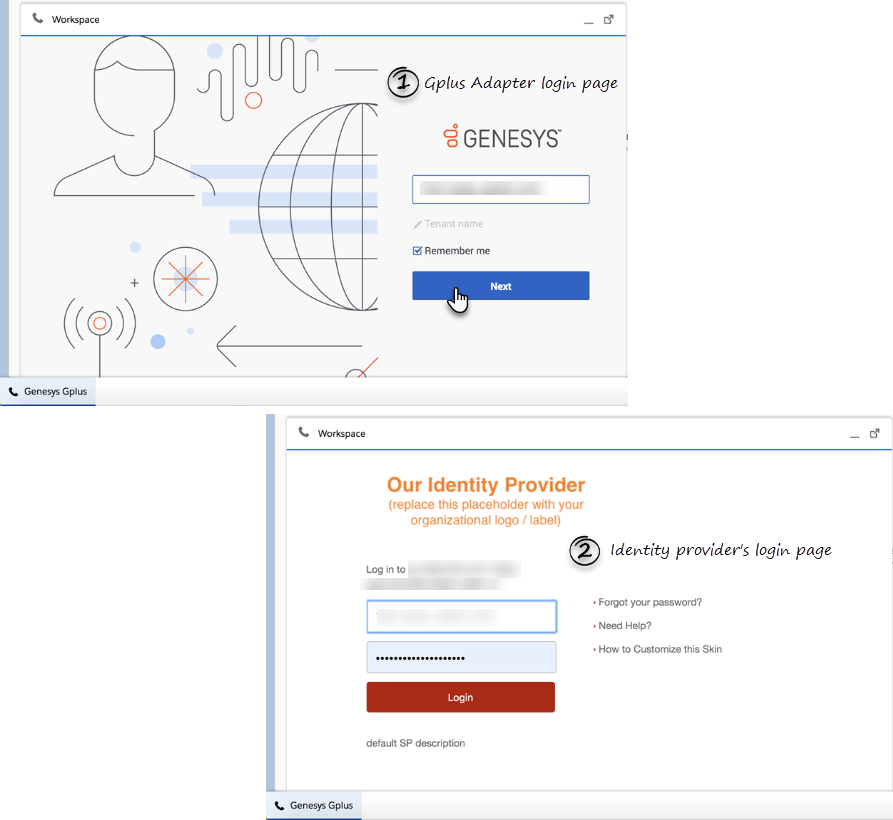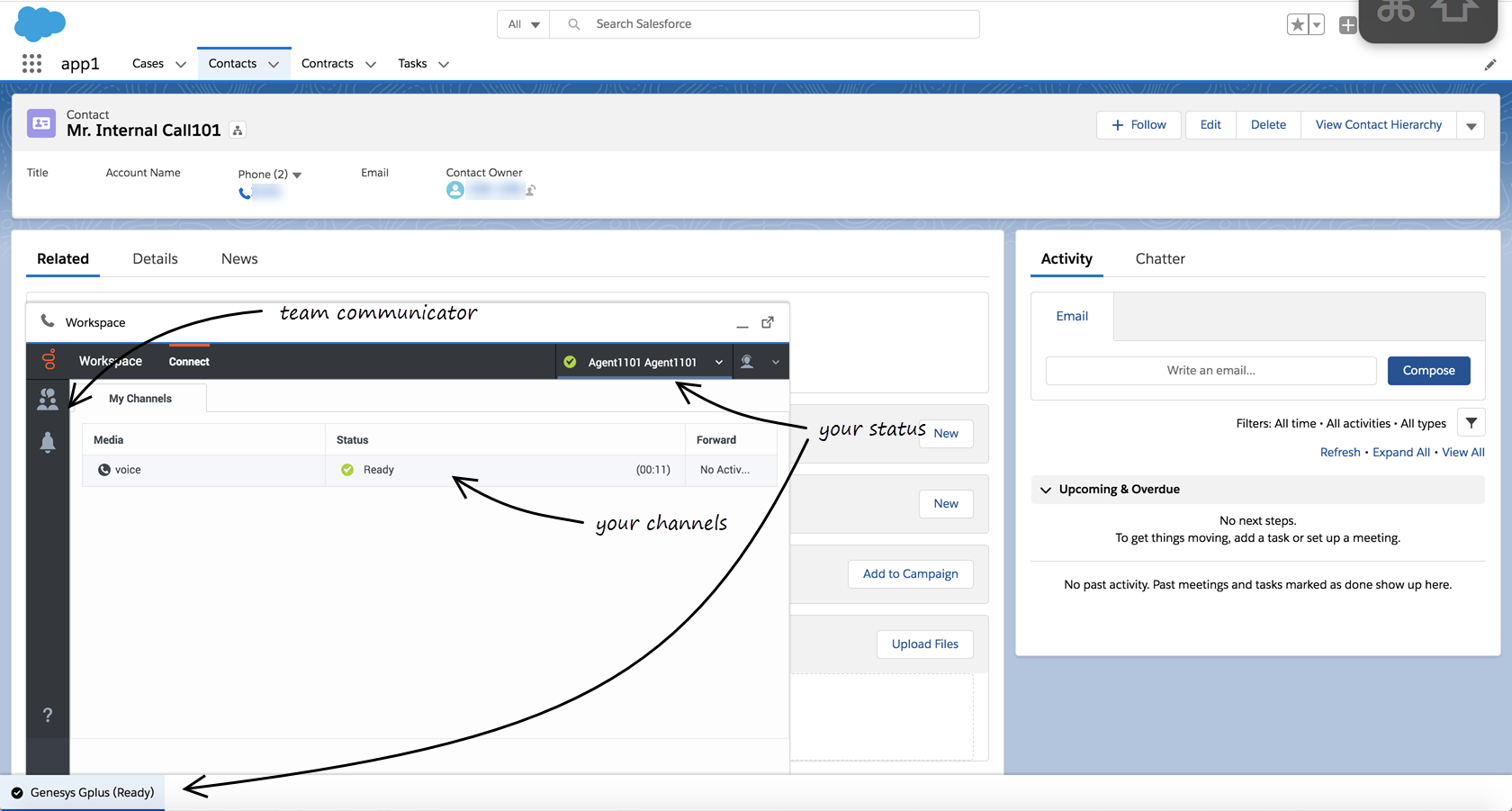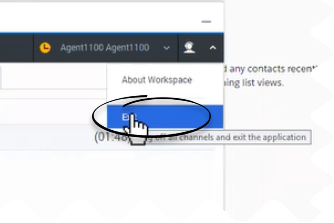(Update with the copy of version: draft) |
(Modified comment string {{Template:PEC_Migrated| with __NOINDEX__ {{Template:PEC_Migrated|) |
||
| (8 intermediate revisions by 3 users not shown) | |||
| Line 1: | Line 1: | ||
= Getting started = | = Getting started = | ||
| + | |||
| + | __NOINDEX__ {{Template:PEC_Migrated| | ||
| + | |||
| + | Target=[https://all.docs.genesys.com/PEC-GPA/Current/Agent/GPASFLGettingStarted Getting started]}} | ||
| + | |||
| + | |||
__NOTOC__ | __NOTOC__ | ||
{{BEC_Head | {{BEC_Head | ||
|context= | |context= | ||
| − | + | Logging in and getting ready to take call and handle Genesys Digital channels. | |
|dimension= | |dimension= | ||
}} | }} | ||
| − | + | {{AnchorDiv|Login}} | |
{{CloudStep_Stack | {{CloudStep_Stack | ||
|title=How do I log in? | |title=How do I log in? | ||
| Line 13: | Line 19: | ||
# Follow the log in procedure. For more information about logging in, see [[Documentation:PSAAS:Agent:ADQuickStart|Getting Started]] in the Genesys Agent Desktop help. | # Follow the log in procedure. For more information about logging in, see [[Documentation:PSAAS:Agent:ADQuickStart|Getting Started]] in the Genesys Agent Desktop help. | ||
# After you successfully log in, you can start working in the [[GPASFLGettingStarted#ADPMainview|Adapter main view]]. | # After you successfully log in, you can start working in the [[GPASFLGettingStarted#ADPMainview|Adapter main view]]. | ||
| − | |||
| − | |||
| − | |||
| − | |||
| − | |||
| − | |||
| − | |||
| − | |||
| − | |||
| − | |||
| − | |||
}} | }} | ||
| − | + | {{AnchorDiv|OtherSSO}} | |
| − | |||
{{CloudStep_Stack | {{CloudStep_Stack | ||
| − | |title= Log in with | + | |title= Log in with single sign-on (SSO) |
| − | | | + | |text={{NoteFormat|This feature is supported only for Engage Cloud.|1}} |
| − | | | + | Log in to Salesforce Lightning as usual, click the Gplus Adapter button at the bottom-left corner of the Salesforce Lightning Utility Bar, enter your Genesys Username and click '''Next'''. |
| − | |||
If Adapter is configured for SSO, you will be prompted to enter the Adapter credentials in the identity provider's (for example, Okta) login screen. Once you log in with the identity provider, you're redirected back to Adapter and automatically logged in. Alternatively, if you are already logged in with the identity provider, when you click '''Next''', you will have immediate access to Adapter. | If Adapter is configured for SSO, you will be prompted to enter the Adapter credentials in the identity provider's (for example, Okta) login screen. Once you log in with the identity provider, you're redirected back to Adapter and automatically logged in. Alternatively, if you are already logged in with the identity provider, when you click '''Next''', you will have immediate access to Adapter. | ||
| + | |textwide=<br /> | ||
| + | The identity provider differs for different organizations, so the login page of the identity provider might not be the same as the one in the image to the left. | ||
| − | + | Some contact centers use Salesforce as the identity provider. In this case, you will not be redirected to an identity provider login screen. Since you are already logged in to Salesforce Lightning, your identity is confirmed without you having to enter your password. | |
| + | |media1=SFLloginSSO.png | ||
}} | }} | ||
| − | |||
| − | |||
| − | |||
| − | |||
| − | |||
| − | |||
| − | |||
| − | |||
| − | |||
| − | |||
| − | |||
{{AnchorDiv|ADPMainview}} | {{AnchorDiv|ADPMainview}} | ||
{{CloudStep_Stack | {{CloudStep_Stack | ||
|title=Gplus Adapter main view | |title=Gplus Adapter main view | ||
| − | |text= | + | |text=The Gplus Adapter button in the Salesforce Lightning Utility Bar displays your current status obtained from Workspace Agent Desktop. If Gplus Adapter is minimized, it still reflects changes to your current status. Refer to [[ADQuickStart#StatusIcons|Getting started]] in the ''Workspace Agent Desktop Help'' for more information about your status and the status icons. |
| − | |||
| − | |||
| − | |||
|media1=SFLAdaptermainview.png | |media1=SFLAdaptermainview.png | ||
}} | }} | ||
| − | + | <!-- | |
| + | {{AnchorDiv|Locale}} | ||
| + | {{CloudStep_Stack | ||
| + | |title=How do I see Gplus Adapter in my own language? | ||
| + | |textwide=Gplus Adapter automatically selects the same language that Salesforce is configured to display in, if the language is supported by Workspace Agent Desktop; otherwise, Gplus Adapter displays in English. For example, if Salesforce is configured to display in French, then Adapter displays in French. | ||
| + | <br /> | ||
| + | Refer to [https://help.salesforce.com/articleView?id=usersetup_lang_time_zone.htm&type=5 Edit Your Language and Locale Settings] for information about setting your display language in Salesforce Lightning. | ||
| + | }} | ||
| + | --> | ||
| + | {{AnchorDiv|LogOut}} | ||
{{CloudStep_Stack | {{CloudStep_Stack | ||
|title=How do I log out? | |title=How do I log out? | ||
| − | |text= To log off all channels and sign out of Gplus Adapter, click the agent icon and then select '''Exit'''. A modal pop-up window will open asking your confirmation to log out of the application. Click '''Exit'''. Adapter returns you to the login page, where you can enter your credentials again, if needed. | + | |text= To log off all channels and sign out of Gplus Adapter, click the agent icon and then select '''Exit'''. A modal pop-up window will open asking your confirmation to log out of the application. Click '''Exit'''. If your company does not use SSO, Adapter returns you to the login page, where you can enter your credentials again, if needed. |
Ensure that you close all the interactions before logging out, otherwise you will see an error message. | Ensure that you close all the interactions before logging out, otherwise you will see an error message. | ||
| + | |||
| + | If your company uses SSO, after you log out, you must click the '''Login''' link to start a new session. See the [[ADQuickStart#SSOLogout|Workspace Help]] for more details. '''NOTE:''' This feature is supported only for Engage Cloud. | ||
| + | |||
|media1=SFLlogout.png | |media1=SFLlogout.png | ||
}} | }} | ||
[[Category:V:PSAAS:Public]] | [[Category:V:PSAAS:Public]] | ||
Latest revision as of 08:56, November 9, 2020
Getting started
Logging in and getting ready to take call and handle Genesys Digital channels.
How do I log in?
- Click the soft phone icon at the bottom-left corner of the Utility Bar.
- Follow the log in procedure. For more information about logging in, see Getting Started in the Genesys Agent Desktop help.
- After you successfully log in, you can start working in the Adapter main view.
Log in with single sign-on (SSO)
Log in to Salesforce Lightning as usual, click the Gplus Adapter button at the bottom-left corner of the Salesforce Lightning Utility Bar, enter your Genesys Username and click Next.
If Adapter is configured for SSO, you will be prompted to enter the Adapter credentials in the identity provider's (for example, Okta) login screen. Once you log in with the identity provider, you're redirected back to Adapter and automatically logged in. Alternatively, if you are already logged in with the identity provider, when you click Next, you will have immediate access to Adapter.
The identity provider differs for different organizations, so the login page of the identity provider might not be the same as the one in the image to the left.
Some contact centers use Salesforce as the identity provider. In this case, you will not be redirected to an identity provider login screen. Since you are already logged in to Salesforce Lightning, your identity is confirmed without you having to enter your password.Gplus Adapter main view
The Gplus Adapter button in the Salesforce Lightning Utility Bar displays your current status obtained from Workspace Agent Desktop. If Gplus Adapter is minimized, it still reflects changes to your current status. Refer to Getting started in the Workspace Agent Desktop Help for more information about your status and the status icons.
How do I log out?
To log off all channels and sign out of Gplus Adapter, click the agent icon and then select Exit. A modal pop-up window will open asking your confirmation to log out of the application. Click Exit. If your company does not use SSO, Adapter returns you to the login page, where you can enter your credentials again, if needed.
Ensure that you close all the interactions before logging out, otherwise you will see an error message.
If your company uses SSO, after you log out, you must click the Login link to start a new session. See the Workspace Help for more details. NOTE: This feature is supported only for Engage Cloud.