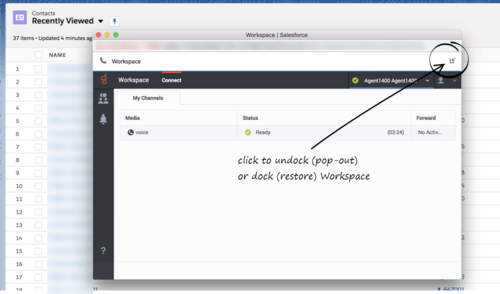(Created target blank page For Version: PSAAS:Public) |
(Modified comment string {{Template:PEC_Migrated| with __NOINDEX__ {{Template:PEC_Migrated|) |
||
| (9 intermediate revisions by 3 users not shown) | |||
| Line 1: | Line 1: | ||
| − | <!-- | + | = Working with Gplus Adapter= |
| + | |||
| + | __NOINDEX__ {{Template:PEC_Migrated| | ||
| + | |||
| + | Target=[https://all.docs.genesys.com/PEC-GPA/Current/Agent/GPASFLWWE Working with Gplus Adapter]}} | ||
| + | |||
| + | |||
| + | |||
| + | __NOTOC__ | ||
| + | {{BEC_Head | ||
| + | |context= | ||
| + | Gplus Adapter deployed in Salesforce Lightning enables you to handle Genesys contact center functions from Salesforce along with Salesforce-specific features such as updating activity history, screen pop, and click-to-dial. | ||
| + | |dimension= | ||
| + | }} | ||
| + | ==How do I access Gplus Adapter?== | ||
| + | If Gplus Adapter is configured in Salesforce Lightning, you will see a phone icon in the bottom-left corner of your screen. Click the phone icon and you will see a pop-up window where you can login with your Adapter credentials. | ||
| + | |||
| + | <!--===Single Sign-On=== | ||
| + | If your Service console is configured for single sign-on, after you entered your username and clicked Next in the Adapter login screen, you will be additionally prompted with an identity provider's login screen (for example, Okta). Enter your Adapter credentials (username and password) in the identity provider's login screen and you will be redirected to Adapter on successful validation of the credentials. | ||
| + | |||
| + | Instead, if you are already logged in through the identity provider, you can immediately gain access to Adapter and you don't need to log in again in the identity provider's login screen until your authentication expires. | ||
| + | |video=148969698--> | ||
| + | {{AnchorDiv|HandlingInteractions}} | ||
| + | ===Integrating Interactions with Salesforce Lightning=== | ||
| + | Gplus Adapter integrates functionality of the following interaction types with Salesforce: | ||
| + | * [[Documentation:PSAAS:Agent:ADVoice|Voice]] | ||
| + | * [[Documentation:PSAAS:Agent:ADChat|Chat]] | ||
| + | * [[Documentation:PSAAS:Agent:ADemail|Email]] | ||
| + | * [[ADOutbound|Outbound Preview]] | ||
| + | * Open Media [[GPASFLWWE#OpenMedia|Workitems]] | ||
| + | |||
| + | For information about how to handle specific interaction types, refer to the [[Documentation:PSAAS:Agent:AD|Agent Desktop Help]]. | ||
| + | |||
| + | ===Pop out, moving and resizing Adapter=== | ||
| + | By default, the Adapter window launches in the bottom-left corner in the Salesforce environment. | ||
| + | |||
| + | If you want to move the Adapter window to a different location, undock (pop out) the window by clicking [[File:icon_pop_out.png|link=]] in the top-right corner of the Adapter window and drag it where you want to place it. Once you undock the window, you can move or resize the window as needed. | ||
| + | |||
| + | You can dock (restore) the window back to its original position by clicking [[File:icon_pop_in.png|link=]]. | ||
| + | |||
| + | [[File:Gplus_900_WWE_Dock_Undock_Button.png|500px]] | ||
| + | |||
| + | The Adapter window can be manually maximized and minimized by clicking [[File:Gplus_900_Minimize_Button.png|link=]]. | ||
| + | |||
| + | ===Interaction events that trigger Adapter to be maximized=== | ||
| + | If you have minimized Adapter to handle other tasks in Salesforce, the Adapter window is automatically maximized by the following events: | ||
| + | * Receiving voice, chat, email, or workitem interactions | ||
| + | * Releasing interactions | ||
| + | * Marking Done interactions | ||
| + | * Receiving connections error notifications | ||
| + | * Receiving confirmation that an interaction has been processed | ||
| + | |||
| + | == Supported features== | ||
| + | Gplus Adapter includes some features that integrate with Salesforce Lightning environment. This means that actions that you take in Salesforce or Gplus Adapter can be seamlessly passed to each other. | ||
| + | |||
| + | The integrated features are: | ||
| + | |||
| + | * [[GPASFLClickToDial|Click-to-dial]] | ||
| + | * [[GPASFLScreenPops|Screen pops]] | ||
| + | * [[GPASFLActivityHistory|Activity history]] | ||
| + | |||
| + | ==Handling multiple calls== | ||
| + | If you are on a call with an internal target as a second call while you are already handling a customer's call, then Adapter will create the Salesforce activity history only when the customer's call is active. | ||
| + | |||
| + | {{NoteFormat|If you are using the Mozilla Firefox browser and making a consultation call, you might not be able to enter an agent's number occasionally. The workaround is to minimize and maximize the Adapter window or click anywhere in the Salesforce window. This is a Salesforce known limitation and it occurs intermittently. }} | ||
| + | {{CloudStep_Stack | ||
| + | |title=Reconnecting Genesys Server | ||
| + | |textwide=When working with Adapter, if you are disconnected from Genesys server due to some reason, you will receive appropriate notifications. Follow the instructions in the notifications to have you connected back to the server. | ||
| + | |||
| + | For more information about these notifications, see [[Documentation:PSAAS:Agent:ADQuickStart|Handling a system disconnection]] in the Genesys Agent Desktop help. | ||
| + | }} | ||
| + | {{AnchorDiv|Related}} | ||
| + | ==Related documentation== | ||
| + | *To learn how to use Gplus Adapter, see the [[Documentation:PSAAS:Agent:AD|Genesys Agent Desktop help]]. | ||
| + | |||
| + | [[Category:V:PSAAS:Public]] | ||
Latest revision as of 08:56, November 9, 2020
Working with Gplus Adapter
Gplus Adapter deployed in Salesforce Lightning enables you to handle Genesys contact center functions from Salesforce along with Salesforce-specific features such as updating activity history, screen pop, and click-to-dial.
How do I access Gplus Adapter?
If Gplus Adapter is configured in Salesforce Lightning, you will see a phone icon in the bottom-left corner of your screen. Click the phone icon and you will see a pop-up window where you can login with your Adapter credentials.
Integrating Interactions with Salesforce Lightning
Gplus Adapter integrates functionality of the following interaction types with Salesforce:
- Voice
- Chat
- Outbound Preview
- Open Media Workitems
For information about how to handle specific interaction types, refer to the Agent Desktop Help.
Pop out, moving and resizing Adapter
By default, the Adapter window launches in the bottom-left corner in the Salesforce environment.
If you want to move the Adapter window to a different location, undock (pop out) the window by clicking ![]() in the top-right corner of the Adapter window and drag it where you want to place it. Once you undock the window, you can move or resize the window as needed.
in the top-right corner of the Adapter window and drag it where you want to place it. Once you undock the window, you can move or resize the window as needed.
You can dock (restore) the window back to its original position by clicking ![]() .
.
The Adapter window can be manually maximized and minimized by clicking ![]() .
.
Interaction events that trigger Adapter to be maximized
If you have minimized Adapter to handle other tasks in Salesforce, the Adapter window is automatically maximized by the following events:
- Receiving voice, chat, email, or workitem interactions
- Releasing interactions
- Marking Done interactions
- Receiving connections error notifications
- Receiving confirmation that an interaction has been processed
Supported features
Gplus Adapter includes some features that integrate with Salesforce Lightning environment. This means that actions that you take in Salesforce or Gplus Adapter can be seamlessly passed to each other.
The integrated features are:
Handling multiple calls
If you are on a call with an internal target as a second call while you are already handling a customer's call, then Adapter will create the Salesforce activity history only when the customer's call is active.
Reconnecting Genesys Server
Related documentation
- To learn how to use Gplus Adapter, see the Genesys Agent Desktop help.