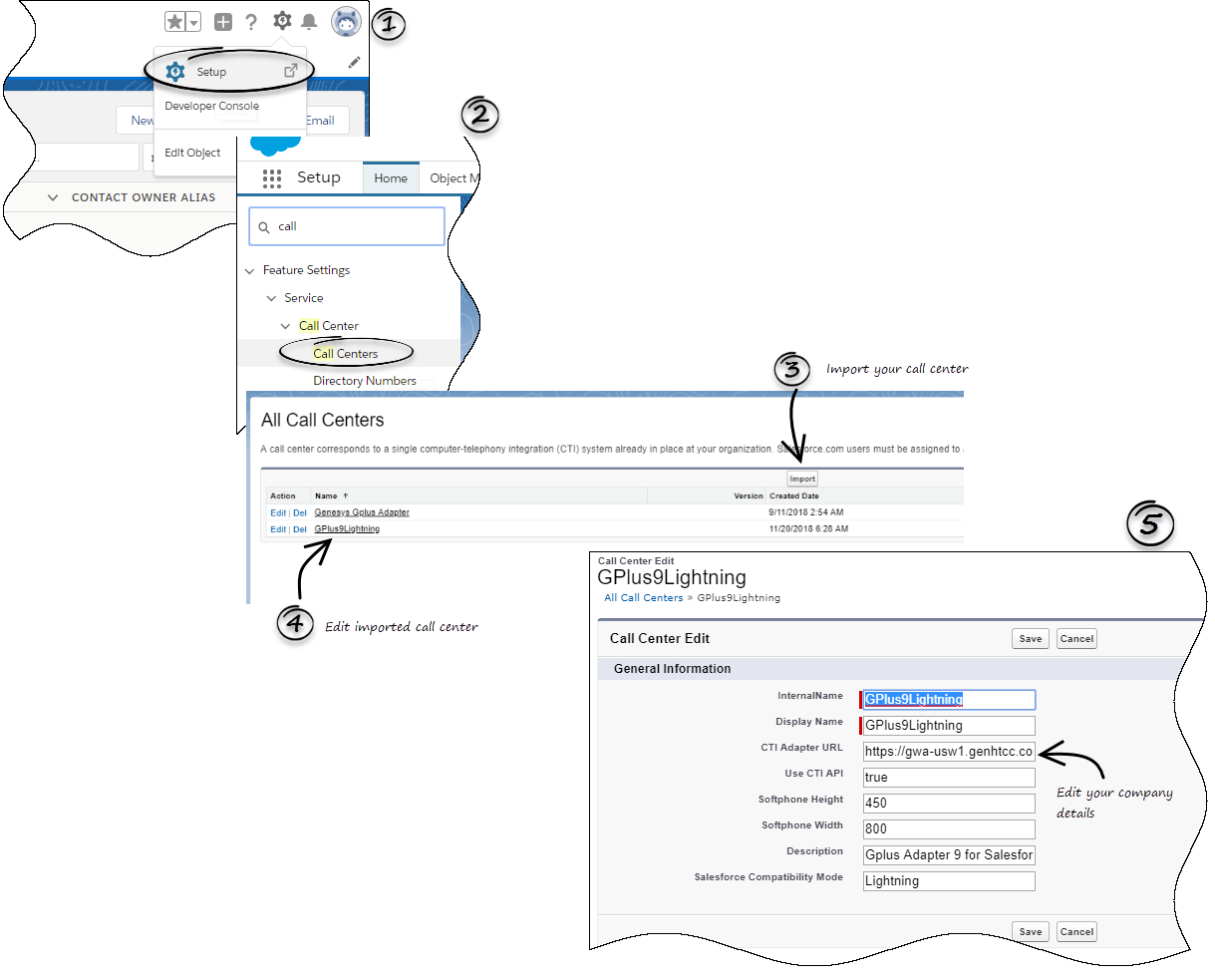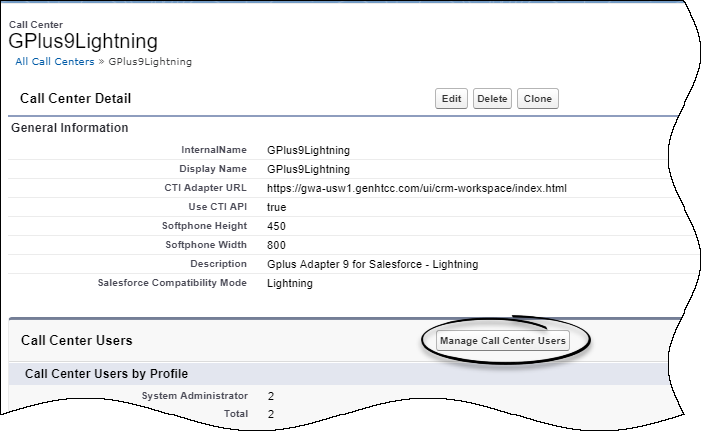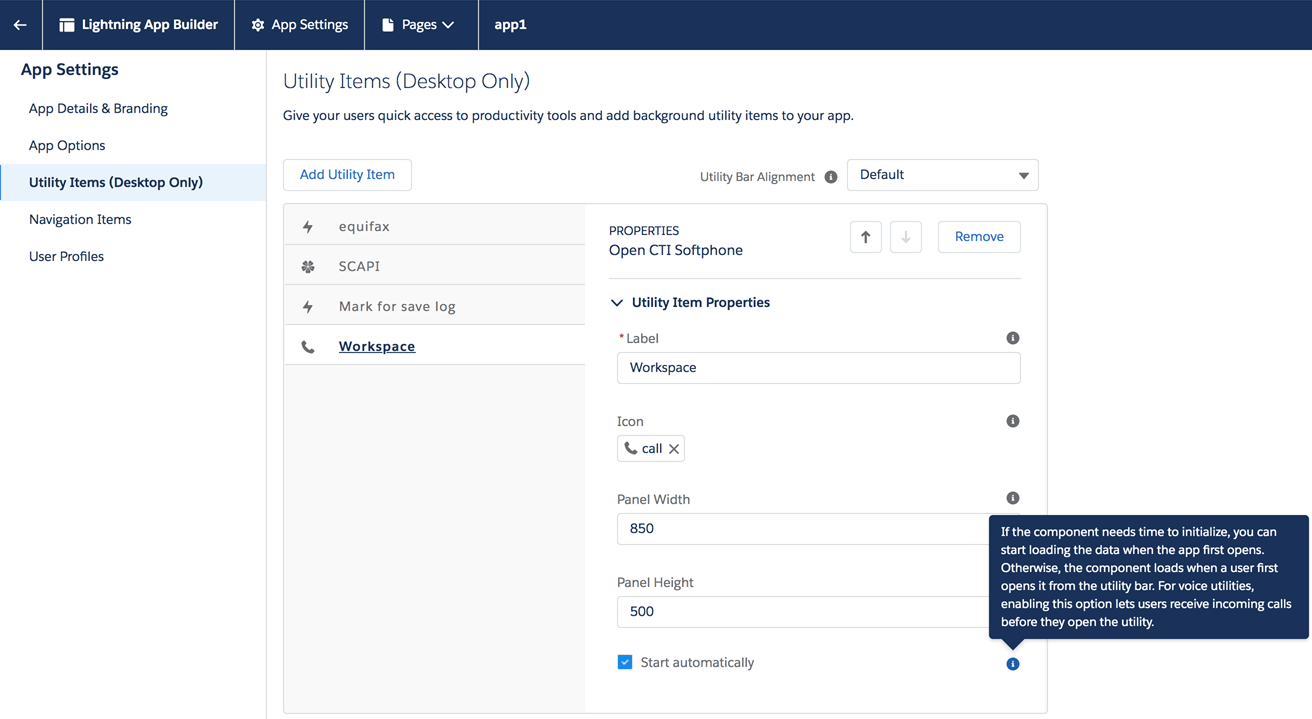(Update with the copy of version: draft) |
(Modified comment string {{Template:PEC_Migrated| with __NOINDEX__ {{Template:PEC_Migrated|) |
||
| (9 intermediate revisions by 3 users not shown) | |||
| Line 1: | Line 1: | ||
= Integrating Gplus Adapter = | = Integrating Gplus Adapter = | ||
| + | |||
| + | __NOINDEX__ {{Template:PEC_Migrated| | ||
| + | |||
| + | Target=[https://all.docs.genesys.com/PEC-GPA/Current/Administrator/GPlusSalesforceLightning Integrating Gplus Adapter]}} | ||
| + | |||
| + | |||
| + | {{NoteFormat| | ||
| + | # Ensure that Agent Desktop release 9 has been enabled in your environment by confirming that the Agent Desktop 9 application icon is displayed in your [[Documentation:PSAAS:Agent:AccessUserInterfaces|Genesys Portal]]. | ||
| + | # In the Portal, click the '''Agent Desktop''' icon to launch Agent Desktop and then copy the domain name from the Agent Desktop URL to build Gplus Adapter URL. For example, copy <tt><nowiki>gwa-<region>.genesyscloud.com</nowiki></tt> from the Agent Desktop URL. The domain in the Agent Desktop URL should be used in Gplus Adapter URL. | ||
| + | # The Adapter URL will look like this:<br /><br/><tt><nowiki>https://gwa-<region>.genesyscloud.com/ui/crm-workspace/index.html</nowiki></tt> | ||
| + | |1}} | ||
| + | |||
| + | {{NoteFormat|If you are migrating from Adapter 8.5, you must first follow the migration procedure in [[GPlusMigration90|this article]].|1}} | ||
| + | |||
Here’s a summary of the steps you need to take to setup and access Gplus Adapter in Salesforce. | Here’s a summary of the steps you need to take to setup and access Gplus Adapter in Salesforce. | ||
# Enable '''Lightning''' in your Salesforce environment. | # Enable '''Lightning''' in your Salesforce environment. | ||
| Line 5: | Line 19: | ||
# [[GPlusSalesforceLightning#setupAddUsers|Add users]] to your Call Center. | # [[GPlusSalesforceLightning#setupAddUsers|Add users]] to your Call Center. | ||
# [[GPlusSalesforceLightning#setupAddUtility|Configure the Utility bar]] for Gplus Adapter for the agents to easily access the application. | # [[GPlusSalesforceLightning#setupAddUtility|Configure the Utility bar]] for Gplus Adapter for the agents to easily access the application. | ||
| − | # [[ | + | # [[GPlusSSO90|Configure Gplus Adapter SSO]]. |
| − | |||
{{AnchorDiv|setupAD}} | {{AnchorDiv|setupAD}} | ||
{{CloudStep_Stack | {{CloudStep_Stack | ||
|title=Integrating Gplus Adapter in Salesforce Lightning | |title=Integrating Gplus Adapter in Salesforce Lightning | ||
| − | | | + | |textwide= |
| + | Follow these steps: | ||
| + | |||
| + | [[File:CTIURL1.png|left]] | ||
| + | |||
# Click the gear icon in the top right corner and then click '''Setup'''. | # Click the gear icon in the top right corner and then click '''Setup'''. | ||
| − | # Using the '''Quick Find''' field, search for and access the '''Call Centers''' setup page. | + | # Using the '''Quick Find''' field, search for and access the '''Call Centers''' setup page. |
# Using the '''Import''' functionality, import the {{RepositoryTemp|lightning-callcenter.xml|279026421753|lightning-callcenter.xml}} file from your computer. If you have not already downloaded the file, download it from {{RepositoryTemp|lightning-callcenter.xml|279026421753|here}}. | # Using the '''Import''' functionality, import the {{RepositoryTemp|lightning-callcenter.xml|279026421753|lightning-callcenter.xml}} file from your computer. If you have not already downloaded the file, download it from {{RepositoryTemp|lightning-callcenter.xml|279026421753|here}}. | ||
# From the '''All Call Centers''' list, click the Call Center you just imported. For example, '''GPlus9Lightning'''. | # From the '''All Call Centers''' list, click the Call Center you just imported. For example, '''GPlus9Lightning'''. | ||
| − | # | + | # Take the Adapter URL that you built at the beginning of this article and enter it in the '''CTI Adapter URL''' field. The domain name can be in one of two formats. If you do not have a unique tenant, the domain name includes a region:<br/><tt><nowiki>https://gwa-<region>.genesyscloud.com/ui/crm-workspace/index.html</nowiki></tt>.<br />If you have a unique tenant, your URL will include your company name: <br/><tt><nowiki>https://<your company name>.genesyscloud.com/ui/crm-workspace/index.html</nowiki></tt>. |
# Save the changes. | # Save the changes. | ||
| − | |media1= | + | |media1= |
}} | }} | ||
| Line 49: | Line 66: | ||
|media1=GplusLightUtility.png | |media1=GplusLightUtility.png | ||
}} | }} | ||
| − | |||
| − | |||
| − | |||
| − | |||
| − | |||
| − | |||
| − | |||
| − | |||
== Accessing Gplus Adapter == | == Accessing Gplus Adapter == | ||
| Line 65: | Line 74: | ||
# Click the phone icon from the bar at the bottom-left corner to open the Gplus Adapter application. | # Click the phone icon from the bar at the bottom-left corner to open the Gplus Adapter application. | ||
# Log in to the application to start using the Genesys contact center functionalities. | # Log in to the application to start using the Genesys contact center functionalities. | ||
| − | |||
[[Category:V:PSAAS:Public]] | [[Category:V:PSAAS:Public]] | ||
Latest revision as of 08:56, November 9, 2020
Contents
Integrating Gplus Adapter
Important
This content may not be the latest Genesys Engage cloud content. To find the latest content, go to Integrating Gplus Adapter.
Important
- Ensure that Agent Desktop release 9 has been enabled in your environment by confirming that the Agent Desktop 9 application icon is displayed in your Genesys Portal.
- In the Portal, click the Agent Desktop icon to launch Agent Desktop and then copy the domain name from the Agent Desktop URL to build Gplus Adapter URL. For example, copy gwa-<region>.genesyscloud.com from the Agent Desktop URL. The domain in the Agent Desktop URL should be used in Gplus Adapter URL.
- The Adapter URL will look like this:
https://gwa-<region>.genesyscloud.com/ui/crm-workspace/index.html
Important
If you are migrating from Adapter 8.5, you must first follow the migration procedure in this article.Here’s a summary of the steps you need to take to setup and access Gplus Adapter in Salesforce.
- Enable Lightning in your Salesforce environment.
- Integrate Gplus Adapter in Salesforce Lightning.
- Add users to your Call Center.
- Configure the Utility bar for Gplus Adapter for the agents to easily access the application.
- Configure Gplus Adapter SSO.
Integrating Gplus Adapter in Salesforce Lightning
Follow these steps:
- Click the gear icon in the top right corner and then click Setup.
- Using the Quick Find field, search for and access the Call Centers setup page.
- Using the Import functionality, import the lightning-callcenter.xml file from your computer. If you have not already downloaded the file, download it from here.
- From the All Call Centers list, click the Call Center you just imported. For example, GPlus9Lightning.
- Take the Adapter URL that you built at the beginning of this article and enter it in the CTI Adapter URL field. The domain name can be in one of two formats. If you do not have a unique tenant, the domain name includes a region:
https://gwa-<region>.genesyscloud.com/ui/crm-workspace/index.html.
If you have a unique tenant, your URL will include your company name:
https://<your company name>.genesyscloud.com/ui/crm-workspace/index.html. - Save the changes.
Adding users to Call Center
The next step after you setup your Adapter is to add users to your call center. You must add at least one user to your call center.
- In the Call Centers setup page, click Manage Call Center Users.
- Click Add More Users.
- Search the interface to find the users you want to add to Gplus Adapter.
- Select the users you want to add and click Add to Call Center.
Tip
From the Manage Users page, select the users you want to remove from a call center and click Remove Users.Configuring the Utility bar
- In the setup page, using the Quick Find field, search for and access the App Manager settings page.
- Create a new application by clicking New Lightning App. Follow the steps in New Lightning App creation procedure in Salesforce documentation.
- When creating a new Lightning app, follow the additional steps below to configure the utility items for your Gplus Adapter.
- In the App Options step, ensure that you select Console Navigation. Gplus Adapter does not support Standard Navigation.
- In the Utility Items step, add Open CTI Softphone by clicking Add Utility Item.
- For the soft phone, you can modify the display properties such as Label, Panel Width and Panel Height.
- Specify Navigation Items and User Profiles for the new Lightning app by referring to Salesforce documentation.
- Save the application.
Accessing Gplus Adapter
You can access the Gplus Adapter application by following the procedure below.
- In the top-left corner, click the App Launcher icon
 .
. - Select the app that you created when setting up the Gplus Adapter application.
- Click the phone icon from the bar at the bottom-left corner to open the Gplus Adapter application.
- Log in to the application to start using the Genesys contact center functionalities.
This page was last edited on November 9, 2020, at 08:56.
Comments or questions about this documentation? Contact us for support!