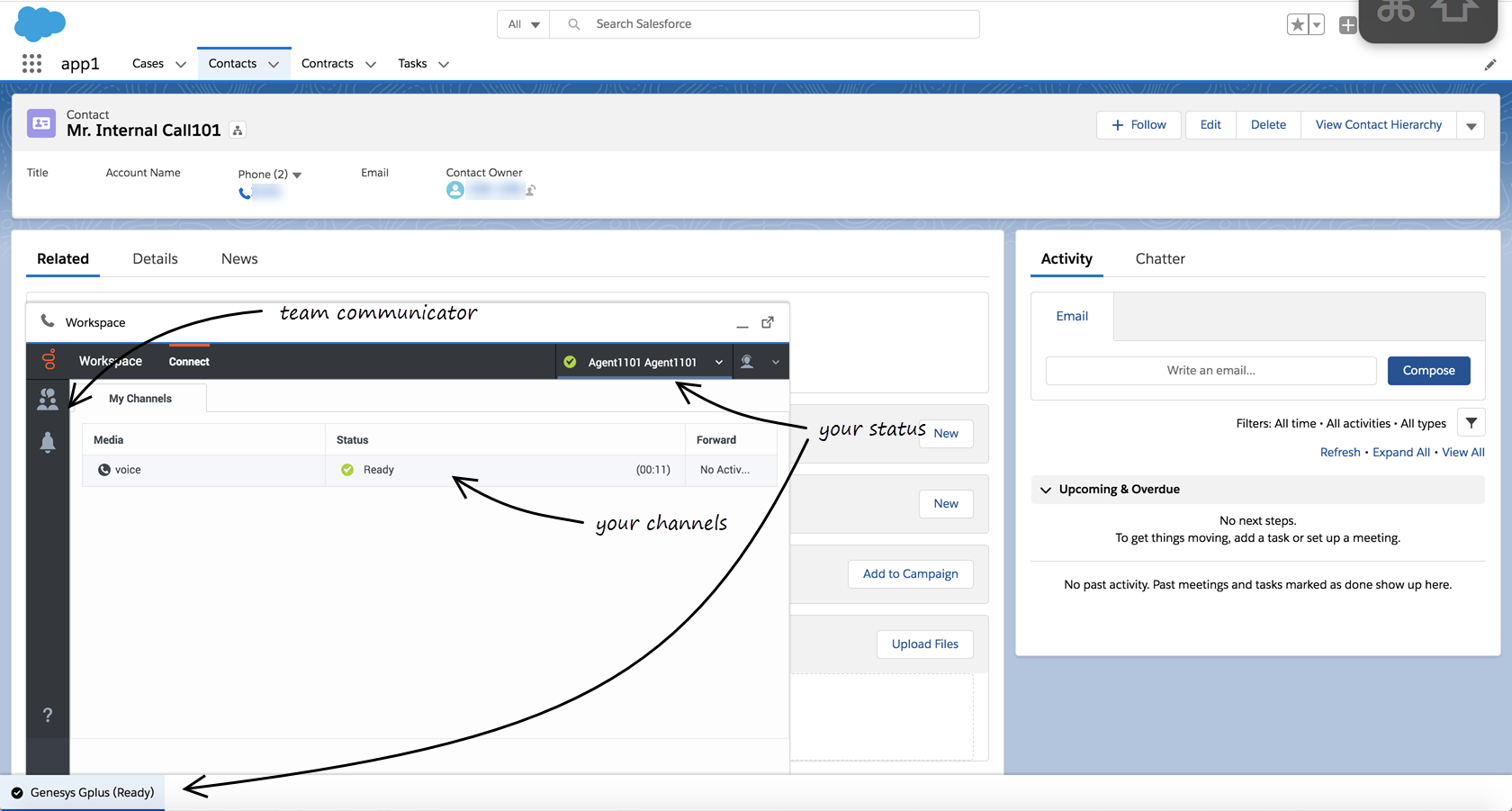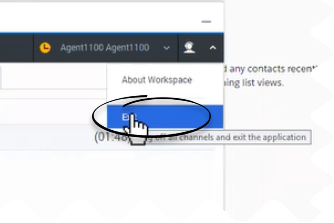m (1 revision imported) |
|
(No difference)
| |
Latest revision as of 18:58, October 7, 2019
Getting started
Now that you know what Gplus Adapter for Salesforce Lightning is, you’re probably wondering how to use it. Let’s get started.
How do I log in?
- Click the soft phone icon at the bottom-left corner of the Utility Bar.
- Follow the log in procedure. For more information about logging in, see Getting Started in the Genesys Agent Desktop help.
- After you successfully log in, you can start working in the Adapter main view.
Gplus Adapter main view
After you log in, the Gplus Adapter's main view is displayed. From this view, you can change your status, navigate among your channels, and make a call by using Team Communicator.
When you first log in, notice that your agent status is set for you — for instance, it could be Not Ready. The default state is determined by your system administrator. However, you must ensure that your status is set to Ready to receive interactions from the queue. See the Genesys Agent Desktop help for more details on how to use these functionalities.
How do I log out?
To log off all channels and sign out of Gplus Adapter, click the agent icon and then select Exit. A modal pop-up window will open asking your confirmation to log out of the application. Click Exit. Adapter returns you to the login page, where you can enter your credentials again, if needed.
Ensure that you close all the interactions before logging out, otherwise you will see an error message.