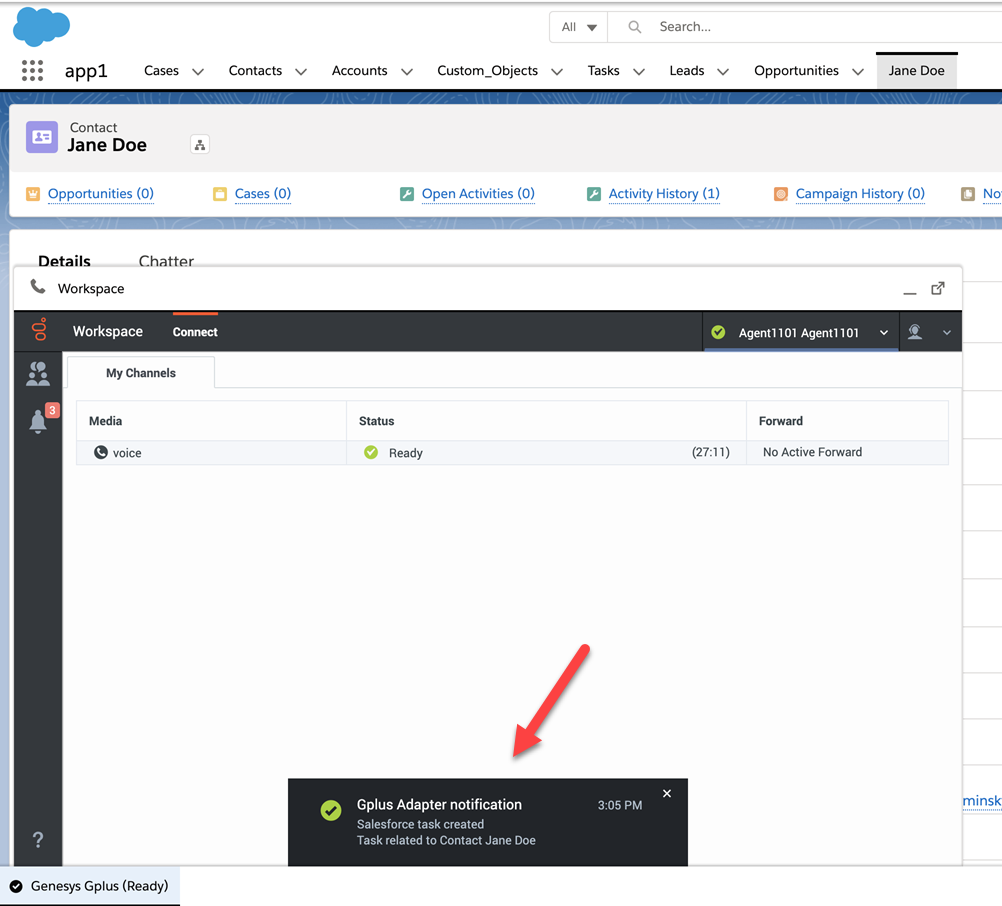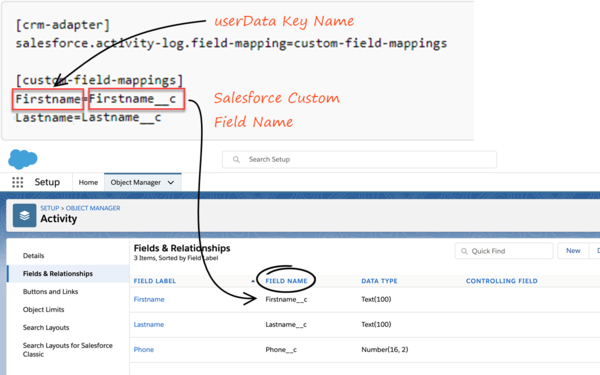salesforce.activity-log.enabled-openmedia-types
Section: crm-adapter
Default Value: Inbound
Valid Values: Open media (workitem) types (Inbound) or leave empty to disable all activity creation.
Changes Take Effect: When the session is started or restarted.
Introduced: 9.0.0
Specifies the open media (workitem) types Adapter should create activity history entries for in Salesforce.
salesforce.email.include-body-in-desc
Section: crm-adapter
Default Value: false
Valid Values: true, false
Changes Take Effect: When the session is started or restarted.
Introduced: 9.0.0
When set to true, includes the text version of the email body in the Email Content field in the Comments block in Salesforce Activity History. The email body is saved only for inbound emails and outbound replies.
salesforce.chat.transcript-custom-field-name
Section: crm-adapter
Default Value: No default value
Valid Values: Name of a custom field in Salesforce.
Changes Take Effect: When the session is started or restarted.
Introduced: 9.0.0
Specifies the name of a custom activity field in Salesforce. If set, Adapter saves the chat transcript to this field in Salesforce. Note: Salesforce Lightning Experience supports only 255 characters for Text fields. If you configure the Text fields to store the chat transcripts and set the length of characters as 255, only the first 255 characters of the chat transcript will be saved in the Activity History and the remaining transcript will be truncated. However, you can still view the Details and Case Data of the chat interaction in the My History tab in Agent Desktop. Whereas, if you configure the Text field's character length with a value less than 255, then the chat transcript will be truncated at that number of characters in the Activity History.
salesforce.chat.transcript-custom-field-name
Section: crm-adapter
Default Value: No default value
Valid Values: Name of a custom field in Salesforce.
Changes Take Effect: When the session is started or restarted.
Introduced: 9.0.0
Specifies the name of a custom activity field in Salesforce. If set, Adapter saves the chat transcript to this field in Salesforce. Note: Salesforce Lightning Experience supports only 255 characters for Text fields. If you configure the Text fields to store the chat transcripts and set the length of characters as 255, only the first 255 characters of the chat transcript will be saved in the Activity History and the remaining transcript will be truncated. However, you can still view the Details and Case Data of the chat interaction in the My History tab in Agent Desktop. Whereas, if you configure the Text field's character length with a value less than 255, then the chat transcript will be truncated at that number of characters in the Activity History.
salesforce.chat.include-transcript-in-desc
Section: crm-adapter
Default Value: true
Valid Values: true, false
Changes Take Effect: When the session is started or restarted.
Introduced: 9.0.0
Specifies whether Adapter saves the chat transcript as part of the activity description in Salesforce.
templates.salesforce.<interaction type>.subject
Section: crm-adapter
Default Value: {interaction.callType}
Valid Values: A string with custom template variables wrapped in "{" and "}"
Changes Take Effect: When the session is started or restarted.
Introduced: 9.0.0
Specifies the custom template Adapter should use when creating the subject field in a Salesforce activity. You can specify the value for <interaction type> argument in the option name. <interaction type> is either inbound-voice, outbound-voice, transfer-voice, chat, or email. Set the value of this option to a string that contains custom template variables wrapped in "{" and "}". For details, see Custom templates.
salesforce.activity-log.status
Section: crm-adapter
Default Value: Completed
Valid Values: Any string representing a status. Cannot contain the following character: &
Changes Take Effect: When the session is started or restarted.
Introduced: 9.0.0
Specifies the custom task status to be applied when an activity log is created by Adapter. You should first create the status in the Salesforce Task Status Picklist; if you do not, an activity log is created with the custom status but the status is inactive and will not be displayed in the list of available task statuses.
salesforce.activity-log.field-mapping
Section: crm-adapter
Default Value: No default value
Valid Values: The name of a configuration section that contains the mapping.
Changes Take Effect: When the session is started or restarted.
Introduced: 9.0.0
Specifies the name of the configuration section where the mapping is defined. In that section, each key must correspond to a UserData key Adapter should look for and each value must correspond to the name of the custom activity field in Salesforce. If this option is not defined or has a blank value, no custom values are added when Adapter creates the activity history. Also, if a given key is not present in the UserData or does not have a value, Adapter doesn't include it in the activity creation request.
Here's an example of how to configure the mapping:
[crm-adapter]
salesforce.activity-log.field-mapping=my-field-mappings
[custom-field-mappings]
firstName=first_name__c
lastName=last_name__csalesforce.notifications
Section: crm-adapter
Default Value: false
Valid Values: true, false
Changes Take Effect: When the session is started or restarted.
Specifies whether Gplus Adapter displays notifications (positive only).
salesforce.activity-log.ui-association
Section: crm-adapter
Default Value: false
Valid Values: true, false
Changes Take Effect: When the session is started or restarted.
Introduced: 9.0.000.55
Specifies whether Gplus Adapter displays the Activity Log Task Object Association table into the Gplus Adapter UI for Salesforce Lightning when the interaction is completed. Gplus Adapter stores opened Salesforce records in the Activity Log Task Object Association table. To associate an Activity Task, agents can select a record in the Gplus Adapter UI before the interaction is completed. Contact Genesys to enable this feature.
salesforce.activity-log.mode
Section: crm-adapter
Default Value: search_query
Valid Values: search_query, open_page
Changes Take Effect: When the session is started or restarted.
Introduced: 9.0.000.55
Specifies the Salesforce criterion to associate the Activity Log Task with when the interaction is completed.
- search_query (Salesforce Search): Gplus Adapter associates the Activity Log Task based on the Salesforce search result.
- open_page (Salesforce Open Record): Gplus associates the Activity Log Task with the active record that is open in Salesforce when the interaction is completed.
salesforce.activity-log.mode
Section: crm-adapter
Default Value: search_query
Valid Values: search_query, open_page
Changes Take Effect: When the session is started or restarted.
Introduced: 9.0.000.55
Specifies the Salesforce criterion to associate the Activity Log Task with when the interaction is completed.
- search_query (Salesforce Search): Gplus Adapter associates the Activity Log Task based on the Salesforce search result.
- open_page (Salesforce Open Record): Gplus associates the Activity Log Task with the active record that is open in Salesforce when the interaction is completed.
salesforce.activity-log.on-screenpop
Section: crm-adapter
Default Value: false
Valid Values: true, false
Changes Take Effect: When the session is started or restarted.
Introduced: 9.0.0
Specifies whether Adapter creates the activity in Salesforce on screen pop and modifies logged activity when interaction is marked done. Activity on screen pop is created for inbound, outbound, and internal calls. Depends on screenpop.enable-for-internal-calls being set to true and the value of salesforce.activity-log.enabled-call-types containing Inbound and Internal.
salesforce.activity-log.ui-association
Section: crm-adapter
Default Value: false
Valid Values: true, false
Changes Take Effect: When the session is started or restarted.
Introduced: 9.0.000.55
Specifies whether Gplus Adapter displays the Activity Log Task Object Association table into the Gplus Adapter UI for Salesforce Lightning when the interaction is completed. Gplus Adapter stores opened Salesforce records in the Activity Log Task Object Association table. To associate an Activity Task, agents can select a record in the Gplus Adapter UI before the interaction is completed. Contact Genesys to enable this feature.
salesforce.activity-log.status
Section: crm-adapter
Default Value: Completed
Valid Values: Any string representing a status. Cannot contain the following character: &
Changes Take Effect: When the session is started or restarted.
Introduced: 9.0.0
Specifies the custom task status to be applied when an activity log is created by Adapter. You should first create the status in the Salesforce Task Status Picklist; if you do not, an activity log is created with the custom status but the status is inactive and will not be displayed in the list of available task statuses.
salesforce.activity-log.on-screenpop
Section: crm-adapter
Default Value: false
Valid Values: true, false
Changes Take Effect: When the session is started or restarted.
Introduced: 9.0.0
Specifies whether Adapter creates the activity in Salesforce on screen pop and modifies logged activity when interaction is marked done. Activity on screen pop is created for inbound, outbound, and internal calls. Depends on screenpop.enable-for-internal-calls being set to true and the value of salesforce.activity-log.enabled-call-types containing Inbound and Internal.
salesforce.activity-log.mode
Section: crm-adapter
Default Value: search_query
Valid Values: search_query, open_page
Changes Take Effect: When the session is started or restarted.
Introduced: 9.0.000.55
Specifies the Salesforce criterion to associate the Activity Log Task with when the interaction is completed.
- search_query (Salesforce Search): Gplus Adapter associates the Activity Log Task based on the Salesforce search result.
- open_page (Salesforce Open Record): Gplus associates the Activity Log Task with the active record that is open in Salesforce when the interaction is completed.
salesforce.activity-log.field-mapping
Section: crm-adapter
Default Value: No default value
Valid Values: The name of a configuration section that contains the mapping.
Changes Take Effect: When the session is started or restarted.
Introduced: 9.0.0
Specifies the name of the configuration section where the mapping is defined. In that section, each key must correspond to a UserData key Adapter should look for and each value must correspond to the name of the custom activity field in Salesforce. If this option is not defined or has a blank value, no custom values are added when Adapter creates the activity history. Also, if a given key is not present in the UserData or does not have a value, Adapter doesn't include it in the activity creation request.
Here's an example of how to configure the mapping:
[crm-adapter]
salesforce.activity-log.field-mapping=my-field-mappings
[custom-field-mappings]
firstName=first_name__c
lastName=last_name__csalesforce.activity-log.enabled-openmedia-types
Section: crm-adapter
Default Value: Inbound
Valid Values: Open media (workitem) types (Inbound) or leave empty to disable all activity creation.
Changes Take Effect: When the session is started or restarted.
Introduced: 9.0.0
Specifies the open media (workitem) types Adapter should create activity history entries for in Salesforce.
salesforce.activity-log.enabled-chat-types
Section: crm-adapter
Default Value: Inbound
Valid Values: A comma-separated list of chat types (Inbound, Consult) or an empty value to disable all.
Changes Take Effect: When the session is started or restarted.
Introduced: 9.0.0
Specifies the chat or SMS types Adapter should create activity history entries for in Salesforce. For SMS, the Activity task is created only for an unassigned contact in the Workspace Agent Desktop Communication tab.
salesforce.activity-log.enabled-call-types
Section: crm-adapter
Default Value: Inbound, Outbound, Internal, Consult
Valid Values: A comma-separated list of call types (Inbound, Outbound, Internal, Consult) or an empty value to disable all.
Changes Take Effect: When the session is started or restarted.
Introduced: 9.0.0
Specifies the call types Adapter should create activity history entries for in Salesforce.
(Update with the copy of version: 9.0.0DRAFT) |
(Modified comment string Agent Desktop with Agent Workspace) |
||
| (11 intermediate revisions by 2 users not shown) | |||
| Line 1: | Line 1: | ||
=Activity History= | =Activity History= | ||
| − | Activity history entries are created by Gplus Adapter in Salesforce at the end of a call, chat, email, open media interaction, or an outbound campaign call. You can control which types of interactions are saved to a Salesforce activity history entry by setting the following options: | + | Activity history entries are created by Gplus Adapter in Salesforce at the end of a call, chat, SMS, email, open media interaction, or an outbound campaign call. You can control which types of interactions are saved to a Salesforce activity history entry by setting the following options: |
*{{Optionslink|link=Options:Genesys_Web_Services:crm-adapter:salesforce-activity-log-enabled-call-types|salesforce.activity-log.enabled-call-types}} | *{{Optionslink|link=Options:Genesys_Web_Services:crm-adapter:salesforce-activity-log-enabled-call-types|salesforce.activity-log.enabled-call-types}} | ||
*{{Optionslink|link=Options:Genesys_Web_Services:crm-adapter:salesforce-activity-log-enabled-chat-types|salesforce.activity-log.enabled-chat-types}} | *{{Optionslink|link=Options:Genesys_Web_Services:crm-adapter:salesforce-activity-log-enabled-chat-types|salesforce.activity-log.enabled-chat-types}} | ||
| + | *:Adapter integration of SMS is the same as chat with only minor differences as described in this document. For SMS, the Activity task is created only for an unassigned contact in the Agent Workspace '''[https://all.docs.genesys.com/PEC-AD/Current/Agent/ADSMS#CommunicationTab Communication]''' tab. For SMS, the only UserData that can be transferred by SMS are the '''from''' and '''to''' phone numbers and the '''text''' of the SMS. | ||
*{{Optionslink|link=Options:Genesys_Web_Services:crm-adapter:salesforce-activity-log-enabled-openmedia-types|salesforce.activity-log.enabled-openmedia-types}} | *{{Optionslink|link=Options:Genesys_Web_Services:crm-adapter:salesforce-activity-log-enabled-openmedia-types|salesforce.activity-log.enabled-openmedia-types}} | ||
| − | + | *{{Optionslink|link=Options:Genesys_Web_Services:crm-adapter:salesforce-activity-log-field-mapping}} | |
| + | *{{Optionslink|link=Options:Genesys_Web_Services:crm-adapter:salesforce-activity-log-mode}} | ||
*{{Optionslink|link=Options:Genesys_Web_Services:crm-adapter:salesforce-activity-log-on-screenpop|salesforce.activity-log.on-screenpop}} | *{{Optionslink|link=Options:Genesys_Web_Services:crm-adapter:salesforce-activity-log-on-screenpop|salesforce.activity-log.on-screenpop}} | ||
*{{Optionslink|link=Options:Genesys_Web_Services:crm-adapter:salesforce-activity-log-status|salesforce.activity-log.status}} | *{{Optionslink|link=Options:Genesys_Web_Services:crm-adapter:salesforce-activity-log-status|salesforce.activity-log.status}} | ||
| + | *{{Optionslink|link=Options:Genesys_Web_Services:crm-adapter:salesforce-activity-log-ui-association}} | ||
Gplus Adapter also allows you to [[ActivityHistory#Customtemplates|configure the subject]] of the activity history record with custom templates. | Gplus Adapter also allows you to [[ActivityHistory#Customtemplates|configure the subject]] of the activity history record with custom templates. | ||
| + | |||
| + | {{NoteFormat| | ||
| + | Gplus Adapter records text strings in the language that is specified by Salesforce configuration. Language selection in Agent Workspace has no influence on Activity History. | ||
| + | |1}} | ||
Activity history is also created for calls established through Genesys Softphone in Connector mode. | Activity history is also created for calls established through Genesys Softphone in Connector mode. | ||
| Line 14: | Line 21: | ||
{{AnchorDiv|TaskCreation}} | {{AnchorDiv|TaskCreation}} | ||
| − | ==Task and activity creation in Salesforce when agent | + | ==Task and activity creation by Gplus Adapter in Salesforce== |
| + | Gplus Adapter creates activity logs in Salesforce for every interaction handled by an agent. When the agent marks an interaction as '''Done''', Gplus Adapter searches for a corresponding contact in Salesforce and creates a task/activity for the interaction and associates it with the Salesforce object. | ||
| + | |||
| + | The rule that Gplus Adapter uses to select the correct record for activity log creation is [[ScreenPop#screenpoplogic|the same as for screen pop record]]. The ANI phone value is used as the search main criterion. Additionally, if the call data contains a key name that is prefixed with '''cti_''' or other optionally defined prefix, it includes those key values in the search request using '''OR''' logic. | ||
| + | |||
| + | You must ensure that all the Activity Log fields in Salesforce exist. If one or more fields do not exist in Salesforce, an error will occur when Gplus Adapter tries to update the activity. | ||
| + | |||
| + | Gplus Adapter can also create Activity Tasks in Salesforce when the [[ScreenPop|screen pop]] is displayed. Gplus Adapter then modifies logged activity when the interaction is completed. Activity on screen pop is created for voice, chat, email, and open media (workitems) interactions. Any changes in '''Comments''' field before the interaction is completed are overwritten by Gplus Adapter. Set the value of the {{Optionslink|link=Options:Genesys_Web_Services:crm-adapter:salesforce-activity-log-on-screenpop}} option to <tt>true</tt> to enable this feature. This feature is overridden by Salesforce Object Search and Salesforce Open Record. When an agent creates an email, Gplus Adapter creates an activity task. If the agent deletes the email without sending it, the activity task is not updated. | ||
| + | |||
| + | ===Activity Task association by Gplus Adapter in Salesforce=== | ||
| + | Gplus Adapter provides different ways that Salesforce Activity Tasks can be associated to Salesforce objects: | ||
| + | |||
| + | *[[ActivityHistory#SalesforceSearch|Salesforce Search]] (default behavior) | ||
| + | *[[ActivityHistory#OpenObject|Salesforce Open Record]] | ||
| + | |||
| + | {{AnchorDiv|SalesforceSearch}} | ||
| + | ====Task Association based on Salesforce Search==== | ||
| + | By default, when an activity is created, Gplus Adapter searches for records in Salesforce using Genesys interaction data to associate a created Activity Task to a Salesforce object. During object search, the following task association scenarios are possible: | ||
| + | |||
| + | *'''Salesforce search returns a unique object''': Gplus Adapter automatically associates the Activity Task with the Salesforce object. | ||
| + | *'''Salesforce search returns no objects''': Gplus Adapter saves the Activity Task in the Salesforce Task list. | ||
| + | *'''Salesforce search returns multiple objects''': | ||
| + | **Gplus Adapter saves the Activity Task in the Salesforce Task list if Gplus Adapter is not able to determine which object to associate the Task with because the objects have matching values. | ||
| + | **Gplus Adapter associates the Activity Task to one of the multiple search results Salesforce objects if that object is opened by the agent and remains open when the interaction is completed. | ||
| + | |||
| + | For Gplus Adapter to automatically associate as many Activity Tasks as possible with a specific Salesforce object during the handling of the interaction, Genesys recommends that you ensure most, if not all, Salesforce object searches return a unique record. | ||
| + | |||
| + | If the Salesforce object is a Case and you want to associate the Activity Task to the Case, the Case must include a searchable phone number. See the following Salesforce Help documents for information about configuring searchable field in a Salesforce Case: | ||
| + | |||
| + | *[https://help.salesforce.com/articleView?id=search_fields_case.htm&type=5 Searchable fields in the Case object] | ||
| + | *[https://help.salesforce.com/articleView?id=000313945&language=en_US&type=1&mode=1 Making additional fields searchable] | ||
| + | |||
| + | If an agent initiates an outbound call by using Click-To-Dial to dial a phone number from the Salesforce Case, Contact, or other object, the Adapter obtains the Salesforce Object ID then creates and associates an activity log record with the object from which the call was dialed. | ||
| + | |||
| + | By default the {{Optionslink|link=Options:Genesys_Web_Services:crm-adapter:salesforce-activity-log-mode}} option is set to <tt>search_query</tt> (Salesforce Search). | ||
| + | |||
| + | {{AnchorDiv|OpenObject}} | ||
| + | ====Task Association based on Salesforce Open Record==== | ||
| + | You can configure the Salesforce Activity Task association behavior so that Gplus Adapter associates the Activity Task with the active Salesforce record that is open in Salesforce when the agent completes an interaction. | ||
| + | |||
| + | To enable this feature, set the {{Optionslink|link=Options:Genesys_Web_Services:crm-adapter:salesforce-activity-log-mode}} option is set to <tt>open_page</tt> (Salesforce Open Record). | ||
| + | |||
| + | {{AnchorDiv|ObjectAssociationTab}} | ||
| + | ===Gplus Adapter Object Association UI=== | ||
| + | Gplus Adapter can be configured to display the '''Object Association''' table which lists the Salesforce objects that are opened by an agent during the handling of an interaction. While the interaction is active, each time a Salesforce object is opened Gplus Adapter adds the object as a new row in the '''Object Association''' table. | ||
| + | |||
| + | To associate an object with the Activity Task, the agent can select a row in the '''Object Association''' table before the agent completes the interaction. If the agent does not select a Salesforce object from the table, Gplus Adapter associates the Activity Task to the object search result or to the currently open and active record, depending on configuration. | ||
| + | |||
| + | [[File:Gplus_900_Object_Association_tab.png|700px]] | ||
| − | + | {{NoteFormat|If you navigate to a Salesforce object with a customized API Name, this object will not be added to the Object Association list.|1}} | |
| − | + | Use the {{Optionslink|link=Options:Genesys_Web_Services:crm-adapter:salesforce-activity-log-ui-association}} option to specify whether Gplus Adapter displays the '''Object Association''' table in the Interaction view in Gplus Adapter. | |
| − | + | {{AnchorDiv|Notifications}} | |
| + | {{CloudStep_Stack | ||
| + | |title=Activity notifications | ||
| + | |text=You can configure Gplus Adapter to display confirmation messages to agents when the following Salesforce Activity Task events are successful: | ||
| − | + | *Activity Task is created. | |
| − | + | *Activity Task is associated to a Salesforce object on Salesforce Screen pop. | |
| + | *Activity task is updated. | ||
| + | *Activity Task is associated to a Salesforce object when an interaction is completed. | ||
| − | + | Configure the {{Optionslink|link=Options:Genesys_Web_Services:crm-adapter:salesforce-notifications}} option to enable this feature. | |
| + | To troubleshoot '''saveLog()''' method errors, see [[GplusTroubleshoot90#Notifications|Expanded troubleshooting notifications]]. | ||
| + | |textwide= | ||
| + | |media1=Gplus_900_Activity_task_related_to_Contact_Notification.png | ||
| + | |video= | ||
| + | }} | ||
{{AnchorDiv|Activity_History_fields}} | {{AnchorDiv|Activity_History_fields}} | ||
== Activity History fields == | == Activity History fields == | ||
| Line 82: | Line 147: | ||
== Customizing activity fields == | == Customizing activity fields == | ||
| − | Gplus Adapter also allows you to create your own custom activity fields,<!-- define mapping,--> and populate those fields with data specific to your organization. For example, you can create custom activity fields that can populate call, chat, or email related data in your Salesforce reports. You can also create a custom field for storing chat transcripts. | + | Gplus Adapter also allows you to create your own custom activity fields,<!-- define mapping,--> and populate those fields with data specific to your organization. For example, you can create custom activity fields that can populate call, chat, SMS, or email related data in your Salesforce reports. You can also create a custom field for storing chat (and SMS) transcripts. |
| + | |||
| + | The first step is to [https://help.salesforce.com/HTViewHelpDoc?id=adding_fields.htm create a custom activity field] in Salesforce by referring Salesforce documentation. | ||
| + | |||
| + | Once you create a custom activity field in Salesforce, ensure that you define a [[ActivityHistory#Mapping|mapping]] between the custom activity field and [https://all.docs.genesys.com/Draft:PEC-ROU/Current/Designer/CallData Genesys UserData keys] so that the new custom field is populated with relevant data when Adapter saves an activity history. | ||
| + | |||
| + | UserData is structured as a list of data items described as key-value pairs, where the key stands for a parameter name and the value represents the current value of that parameter. Each key-value pair may contain information about only one parameter, whose value data type can be an integer, character string, binary, or unicode. User data is delivered to Gplus Adapter with the interaction and it can be accessed during mapping. | ||
| + | |||
| + | You must ensure that all the fields in the UserData you want to map exist in Salesforce and that the UserData types match the data types of the corresponding fields in Salesforce. If one or more fields do not exist in Salesforce or data types are mismatched, an error will occur when Adapter tries to update the activity. | ||
| − | + | {{AnchorDiv|Mapping}} | |
| − | + | ===Mapping custom activity fields=== | |
| − | === Mapping custom activity fields === | + | Once you create a custom activity field, ensure that you define a mapping between the custom activity field and [https://all.docs.genesys.com/Draft:PEC-ROU/Current/Designer/CallData Genesys UserData keys] so that the new custom field is populated with relevant data when Adapter saves an activity history. |
| − | Once you create a custom activity field, ensure that you define a mapping between the custom activity field and Genesys UserData keys so that the new custom field is populated with relevant data when Adapter saves an activity history. | ||
| − | + | Define the mapping in the {{Optionslink|link=Options:Genesys_Web_Services:crm-adapter:salesforce-activity-log-field-mapping}} option. | |
| + | |||
| + | Here's an example of how to configure the mapping. In this example, "Firstname" and "Lastname" represent key names from the interaction UserData (replace these with key names from interaction UserData in your environment), and "Firstname__c" and "Lastname__c" represent the custom field names in Salesforce to which you want to map the UserData value (replace these with custom field names in your environment): | ||
| − | |||
<source lang="text"> | <source lang="text"> | ||
[crm-adapter] | [crm-adapter] | ||
| − | salesforce.activity-log.field-mapping= | + | salesforce.activity-log.field-mapping=custom-field-mappings |
| − | [ | + | [custom-field-mappings] |
| − | + | Firstname=Firstname__c | |
| − | + | Lastname=Lastname__c | |
</source> | </source> | ||
| − | {{NoteFormat|If you change the value of | + | |
| − | + | This screenshot shows you where to find custom fields in '''Adapter Activity Log options''' and Salesforce and how they relate to the fields to which you are mapping Interaction UserData. | |
| + | |||
| + | [[File:Gplus_900_Activity_Task_related_to_Activity_Log_Field_Mapping_PREM.png|600px]] | ||
| + | |||
| + | {{NoteFormat|If you change the value of '''Activity Log Field Mapping''', make sure to validate the change by confirming that Salesforce tasks are created correctly.|}} | ||
| + | |||
| + | |||
{{AnchorDiv|Custom_Status}} | {{AnchorDiv|Custom_Status}} | ||
==Custom Status== | ==Custom Status== | ||
| Line 109: | Line 188: | ||
{{AnchorDiv|Customtemplates}} | {{AnchorDiv|Customtemplates}} | ||
==Configuring Subject field == | ==Configuring Subject field == | ||
| − | You can configure what Adapter saves for the '''Subject''' field in the Salesforce activity by using custom templates with the {{Optionslink|link=Options:Genesys_Web_Services:crm-adapter:templates-salesforce-zinteraction_type-zsubject}} option, where, <interaction type> is either <tt>inbound-voice</tt>, <tt>outbound-voice</tt>, <tt>transfer-voice</tt>, <tt>chat</tt>, or <tt>email</tt>. | + | You can configure what Adapter saves for the '''Subject''' field in the Salesforce activity by using custom templates with the {{Optionslink|link=Options:Genesys_Web_Services:crm-adapter:templates-salesforce-zinteraction_type-zsubject}} option, where, <interaction type> is either <tt>inbound-voice</tt>, <tt>outbound-voice</tt>, <tt>transfer-voice</tt>, <tt>chat</tt> (including SMS), or <tt>email</tt>. |
The value is a string that contains any text, along with templating variables wrapped in the reserved "{" and "}" characters. | The value is a string that contains any text, along with templating variables wrapped in the reserved "{" and "}" characters. | ||
You can use as many instances of this option as you need to handle multiple interactions types. For example, your configuration could include options for each of the supported interaction types: | You can use as many instances of this option as you need to handle multiple interactions types. For example, your configuration could include options for each of the supported interaction types: | ||
| + | *templates.salesforce.chat.subject | ||
| + | *templates.salesforce.email.subject | ||
*templates.salesforce.inbound-voice.subject | *templates.salesforce.inbound-voice.subject | ||
| + | *templates.salesforce.internal-voice.subject | ||
| + | *templates.salesforce.openmedia.subject | ||
*templates.salesforce.outbound-voice.subject | *templates.salesforce.outbound-voice.subject | ||
*templates.salesforce.transfer-voice.subject | *templates.salesforce.transfer-voice.subject | ||
| − | |||
Gplus Adapter supports '''only''' the following templating variables: | Gplus Adapter supports '''only''' the following templating variables: | ||
| Line 194: | Line 276: | ||
==Open Media Activity History== | ==Open Media Activity History== | ||
| − | [[ | + | [[IntWorkitems|Open Media]] items are documents (for example, faxes or PDFs) that might be directed to agents for handling while they are working on interactions of another type, such as email. For the Open Media interactions, the activity type is updated as '''inbound''' in the '''Subject''' and the '''Call Type''' fields of an Activity History. Other fields are updated as explained in the [[ActivityHistory#SFActivityFieldsTable|Salesforce activity fields]] table. |
Use the {{Optionslink|link=Options:Genesys_Web_Services:crm-adapter:salesforce-activity-log-enabled-openmedia-types|salesforce.activity-log.enabled-openmedia-types}} option to specify whether activity histories are created in Salesforce for '''Inbound''' open media workitems. | Use the {{Optionslink|link=Options:Genesys_Web_Services:crm-adapter:salesforce-activity-log-enabled-openmedia-types|salesforce.activity-log.enabled-openmedia-types}} option to specify whether activity histories are created in Salesforce for '''Inbound''' open media workitems. | ||
==Interaction History in Genesys Universal Contact Server (UCS)== | ==Interaction History in Genesys Universal Contact Server (UCS)== | ||
| − | Agents can view and manage their previous interactions with a Genesys UCS contact from the [[Documentation:HTCC:IWWDep:EnablingAgentsToManageContacts|Agent | + | Agents can view and manage their previous interactions with a Genesys UCS contact from the [[Documentation:HTCC:IWWDep:EnablingAgentsToManageContacts|Agent Workspace My History]] tab. |
[[Category:V:HTCC:9.0.0]] | [[Category:V:HTCC:9.0.0]] | ||
Latest revision as of 15:31, July 29, 2022
Activity History
Activity history entries are created by Gplus Adapter in Salesforce at the end of a call, chat, SMS, email, open media interaction, or an outbound campaign call. You can control which types of interactions are saved to a Salesforce activity history entry by setting the following options:
- salesforce.activity-log.enabled-call-types
- salesforce.activity-log.enabled-chat-types
- Adapter integration of SMS is the same as chat with only minor differences as described in this document. For SMS, the Activity task is created only for an unassigned contact in the Agent Workspace Communication tab. For SMS, the only UserData that can be transferred by SMS are the from and to phone numbers and the text of the SMS.
- salesforce.activity-log.enabled-openmedia-types
- salesforce.activity-log.field-mapping
- salesforce.activity-log.mode
- salesforce.activity-log.on-screenpop
- salesforce.activity-log.status
- salesforce.activity-log.ui-association
Gplus Adapter also allows you to configure the subject of the activity history record with custom templates.
Gplus Adapter records text strings in the language that is specified by Salesforce configuration. Language selection in Agent Workspace has no influence on Activity History.
Activity history is also created for calls established through Genesys Softphone in Connector mode.
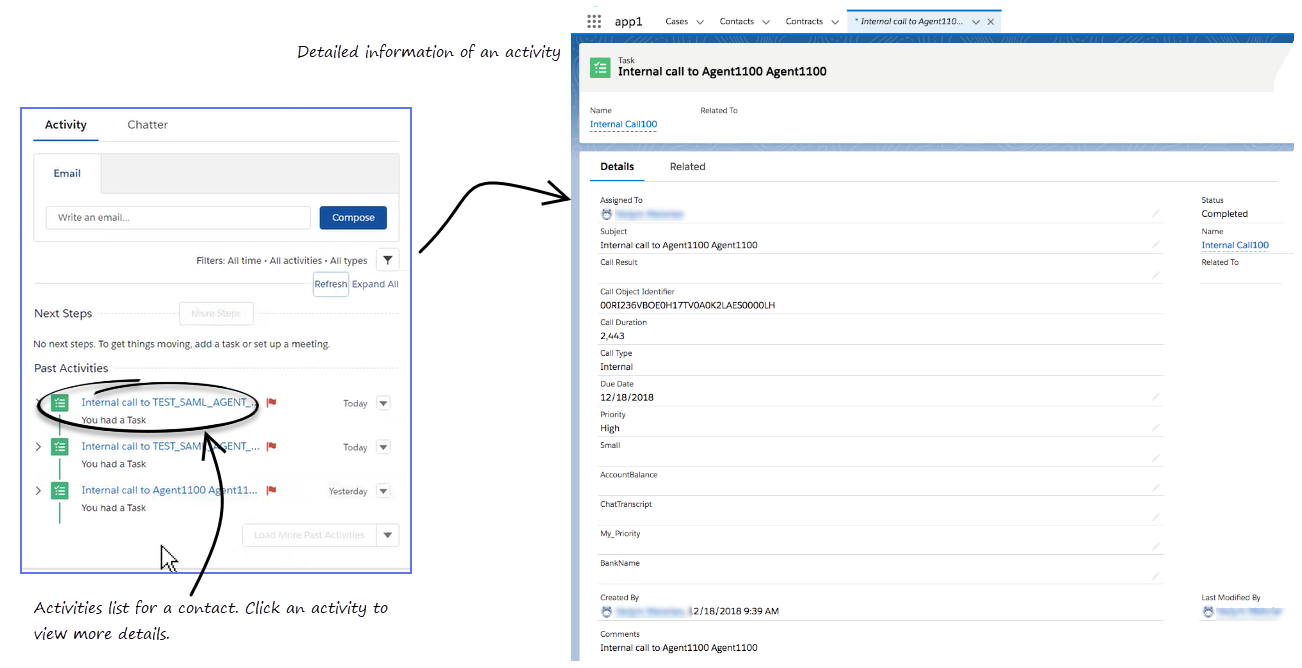
Task and activity creation by Gplus Adapter in Salesforce
Gplus Adapter creates activity logs in Salesforce for every interaction handled by an agent. When the agent marks an interaction as Done, Gplus Adapter searches for a corresponding contact in Salesforce and creates a task/activity for the interaction and associates it with the Salesforce object.
The rule that Gplus Adapter uses to select the correct record for activity log creation is the same as for screen pop record. The ANI phone value is used as the search main criterion. Additionally, if the call data contains a key name that is prefixed with cti_ or other optionally defined prefix, it includes those key values in the search request using OR logic.
You must ensure that all the Activity Log fields in Salesforce exist. If one or more fields do not exist in Salesforce, an error will occur when Gplus Adapter tries to update the activity.
Gplus Adapter can also create Activity Tasks in Salesforce when the screen pop is displayed. Gplus Adapter then modifies logged activity when the interaction is completed. Activity on screen pop is created for voice, chat, email, and open media (workitems) interactions. Any changes in Comments field before the interaction is completed are overwritten by Gplus Adapter. Set the value of the salesforce.activity-log.on-screenpop option to true to enable this feature. This feature is overridden by Salesforce Object Search and Salesforce Open Record. When an agent creates an email, Gplus Adapter creates an activity task. If the agent deletes the email without sending it, the activity task is not updated.
Activity Task association by Gplus Adapter in Salesforce
Gplus Adapter provides different ways that Salesforce Activity Tasks can be associated to Salesforce objects:
- Salesforce Search (default behavior)
- Salesforce Open Record
Task Association based on Salesforce Search
By default, when an activity is created, Gplus Adapter searches for records in Salesforce using Genesys interaction data to associate a created Activity Task to a Salesforce object. During object search, the following task association scenarios are possible:
- Salesforce search returns a unique object: Gplus Adapter automatically associates the Activity Task with the Salesforce object.
- Salesforce search returns no objects: Gplus Adapter saves the Activity Task in the Salesforce Task list.
- Salesforce search returns multiple objects:
- Gplus Adapter saves the Activity Task in the Salesforce Task list if Gplus Adapter is not able to determine which object to associate the Task with because the objects have matching values.
- Gplus Adapter associates the Activity Task to one of the multiple search results Salesforce objects if that object is opened by the agent and remains open when the interaction is completed.
For Gplus Adapter to automatically associate as many Activity Tasks as possible with a specific Salesforce object during the handling of the interaction, Genesys recommends that you ensure most, if not all, Salesforce object searches return a unique record.
If the Salesforce object is a Case and you want to associate the Activity Task to the Case, the Case must include a searchable phone number. See the following Salesforce Help documents for information about configuring searchable field in a Salesforce Case:
If an agent initiates an outbound call by using Click-To-Dial to dial a phone number from the Salesforce Case, Contact, or other object, the Adapter obtains the Salesforce Object ID then creates and associates an activity log record with the object from which the call was dialed.
By default the salesforce.activity-log.mode option is set to search_query (Salesforce Search).
Task Association based on Salesforce Open Record
You can configure the Salesforce Activity Task association behavior so that Gplus Adapter associates the Activity Task with the active Salesforce record that is open in Salesforce when the agent completes an interaction.
To enable this feature, set the salesforce.activity-log.mode option is set to open_page (Salesforce Open Record).
Gplus Adapter Object Association UI
Gplus Adapter can be configured to display the Object Association table which lists the Salesforce objects that are opened by an agent during the handling of an interaction. While the interaction is active, each time a Salesforce object is opened Gplus Adapter adds the object as a new row in the Object Association table.
To associate an object with the Activity Task, the agent can select a row in the Object Association table before the agent completes the interaction. If the agent does not select a Salesforce object from the table, Gplus Adapter associates the Activity Task to the object search result or to the currently open and active record, depending on configuration.
Use the salesforce.activity-log.ui-association option to specify whether Gplus Adapter displays the Object Association table in the Interaction view in Gplus Adapter.
Activity notifications
You can configure Gplus Adapter to display confirmation messages to agents when the following Salesforce Activity Task events are successful:
- Activity Task is created.
- Activity Task is associated to a Salesforce object on Salesforce Screen pop.
- Activity task is updated.
- Activity Task is associated to a Salesforce object when an interaction is completed.
Configure the salesforce.notifications option to enable this feature.
To troubleshoot saveLog() method errors, see Expanded troubleshooting notifications.
Activity History fields
By default, Adapter updates certain Salesforce activity fields when it saves an activity history entry. Take a look at those fields and its corresponding Adapter field in the Salesforce activity fields table.
You can also create custom activity fields to store additional values as part of activity creation. See Customizing Activity Fields for more details.
| Salesforce Activity Field | Genesys |
|---|---|
| Assigned To | Agent accepting Call |
| Created By | Agent accepting Call followed by timestamp. |
| Last Modified By | Agent accepting Call followed by timestamp. |
| Subject | Text (including the type of call, such as inbound, outbound to #Phonenumber). You can also define the subject by referring Configuring Subject fields. |
| Email Content | Text from the Email Body field for inbound and outbound replies. Stored as part of Comments block in Salesforce. |
| Due Date | Current Date |
| Related To | Record currently in context when an agent clicks Mark Done |
| Comments | Text with information from the Subject, Case Data (the full set that comes from Adapter), and Note (note data added by the agent) fields. |
| Status | Values are preset in the Salesforce configuration |
| Priority | Values are preset in the Salesforce configuration |
| Call Duration | Duration in seconds |
| Call Object Identifier | Interaction Id |
| Call Type | Type of call, such as inbound, outbound, or internal |
Customizing activity fields
Gplus Adapter also allows you to create your own custom activity fields, and populate those fields with data specific to your organization. For example, you can create custom activity fields that can populate call, chat, SMS, or email related data in your Salesforce reports. You can also create a custom field for storing chat (and SMS) transcripts.
The first step is to create a custom activity field in Salesforce by referring Salesforce documentation.
Once you create a custom activity field in Salesforce, ensure that you define a mapping between the custom activity field and Genesys UserData keys so that the new custom field is populated with relevant data when Adapter saves an activity history.
UserData is structured as a list of data items described as key-value pairs, where the key stands for a parameter name and the value represents the current value of that parameter. Each key-value pair may contain information about only one parameter, whose value data type can be an integer, character string, binary, or unicode. User data is delivered to Gplus Adapter with the interaction and it can be accessed during mapping.
You must ensure that all the fields in the UserData you want to map exist in Salesforce and that the UserData types match the data types of the corresponding fields in Salesforce. If one or more fields do not exist in Salesforce or data types are mismatched, an error will occur when Adapter tries to update the activity.
Mapping custom activity fields
Once you create a custom activity field, ensure that you define a mapping between the custom activity field and Genesys UserData keys so that the new custom field is populated with relevant data when Adapter saves an activity history.
Define the mapping in the salesforce.activity-log.field-mapping option.
Here's an example of how to configure the mapping. In this example, "Firstname" and "Lastname" represent key names from the interaction UserData (replace these with key names from interaction UserData in your environment), and "Firstname__c" and "Lastname__c" represent the custom field names in Salesforce to which you want to map the UserData value (replace these with custom field names in your environment):
[crm-adapter]
salesforce.activity-log.field-mapping=custom-field-mappings
[custom-field-mappings]
Firstname=Firstname__c
Lastname=Lastname__cThis screenshot shows you where to find custom fields in Adapter Activity Log options and Salesforce and how they relate to the fields to which you are mapping Interaction UserData.
Custom Status
First, you must create custom values for the Status selection drop-down list in Salesforce. Refer to Add Custom Task Types and Customize Tasks in the Salesforce Help.
Next, you can define an activity log custom status to by applied by Gplus Adapter when an interaction is ending, such as Completed, Answered, and others that fit your business needs by specifying custom statuses as values of the salesforce.activity-log.status option.
Configuring Subject field
You can configure what Adapter saves for the Subject field in the Salesforce activity by using custom templates with the templates.salesforce.<interaction type>.subject option, where, <interaction type> is either inbound-voice, outbound-voice, transfer-voice, chat (including SMS), or email.
The value is a string that contains any text, along with templating variables wrapped in the reserved "{" and "}" characters.
You can use as many instances of this option as you need to handle multiple interactions types. For example, your configuration could include options for each of the supported interaction types:
- templates.salesforce.chat.subject
- templates.salesforce.email.subject
- templates.salesforce.inbound-voice.subject
- templates.salesforce.internal-voice.subject
- templates.salesforce.openmedia.subject
- templates.salesforce.outbound-voice.subject
- templates.salesforce.transfer-voice.subject
Gplus Adapter supports only the following templating variables:
| Variable | Description |
|---|---|
| interaction.ani | The number that originated the call. This variable identifies the caller for inbound calls and is best used in inbound templates. |
| interaction.callType | The type of call (inbound/outbound). |
| interaction.caseId | The unique ID of the related case. |
| interaction.contact | The first and last name of contact. |
| interaction.dnis | The last call dialed (useful for call transfer). This variable identifies the outbound location for outbound calls and is best used in outbound templates. |
| interaction.endDate | The date and time when interaction ended. |
| interaction.isConsultation | This is true if the interaction is a consultation. |
| interaction.startDate | The date and time when the interaction started. |
| userData.<key> | This can be any UserData key available for the interaction. You might also find some of the following UserData keys useful (they're included by default by Workspace Web Edition on transfers):
|
| contact.EmailAddresses | A list of email addresses associated with the contact. |
| contact.PhoneNumbers | A list of phone numbers associated with the contact. |
For example, you might want the activity for all inbound voice calls to have details about the customer's name and phone number. In this case, here's how you would configure the option:
templates.salesforce.inbound-voice.subject = Customer: {interaction.contact}, Phone Number: {interaction.ani}If a call comes in from Willard Clinton at 123-456-7890, when the call ends Adapter creates the related activity in Salesforce with following subject field: Customer: Willard Clinton, Phone Number: 123-456-7890
Another common use case might be to include information from UserData for all inbound calls. This could come from your own UserData keys or from UserData provided by Workspace Web Edition (see the table above). For example, you want the activity history's subject to include information from your own UserData key, PurposeOfCall, and the contact's name. Here's how you should configure the option:
templates.salesforce.inbound-voice.subject = Call from {interaction.contact} about {userData.PurposeOfCall}In this scenario, if Willard Clinton calls into the contact center and chooses the Technical Support option in the IVR, that information is saved in the PurposeOfCall UserData key. When the call ends, Adapter creates the related activity in Salesforce with the following subject field: Call from Willard Clinton about Technical Support
Saving Chat Transcripts
Gplus Adapter can save chat transcript text either as part of the activity description in Salesforce or it can save the text to a custom field name in Salesforce. See Customizing activity fields for more information on how to create a custom chat transcript field.
By default, Adapter saves the transcript as part of the description, but you can turn off this functionality with the salesforce.chat.include-transcript-in-desc option. You might want to do this if the transcript and case data are too large for the description field, which has a maximum size of 32K. In this case, you can set the salesforce.chat.transcript-custom-field-name option to the name of a custom field you defined in Salesforce — Adapter will save chat transcripts to this field instead.
Storing email content in Activity History
The body of an email can be stored as a text version in the Email Content field in the Comments block of an Activity History in Salesforce. You can turn on or off this feature by using the salesforce.email.include-body-in-desc option.
Open Media Activity History
Open Media items are documents (for example, faxes or PDFs) that might be directed to agents for handling while they are working on interactions of another type, such as email. For the Open Media interactions, the activity type is updated as inbound in the Subject and the Call Type fields of an Activity History. Other fields are updated as explained in the Salesforce activity fields table.
Use the salesforce.activity-log.enabled-openmedia-types option to specify whether activity histories are created in Salesforce for Inbound open media workitems.
Interaction History in Genesys Universal Contact Server (UCS)
Agents can view and manage their previous interactions with a Genesys UCS contact from the Agent Workspace My History tab.