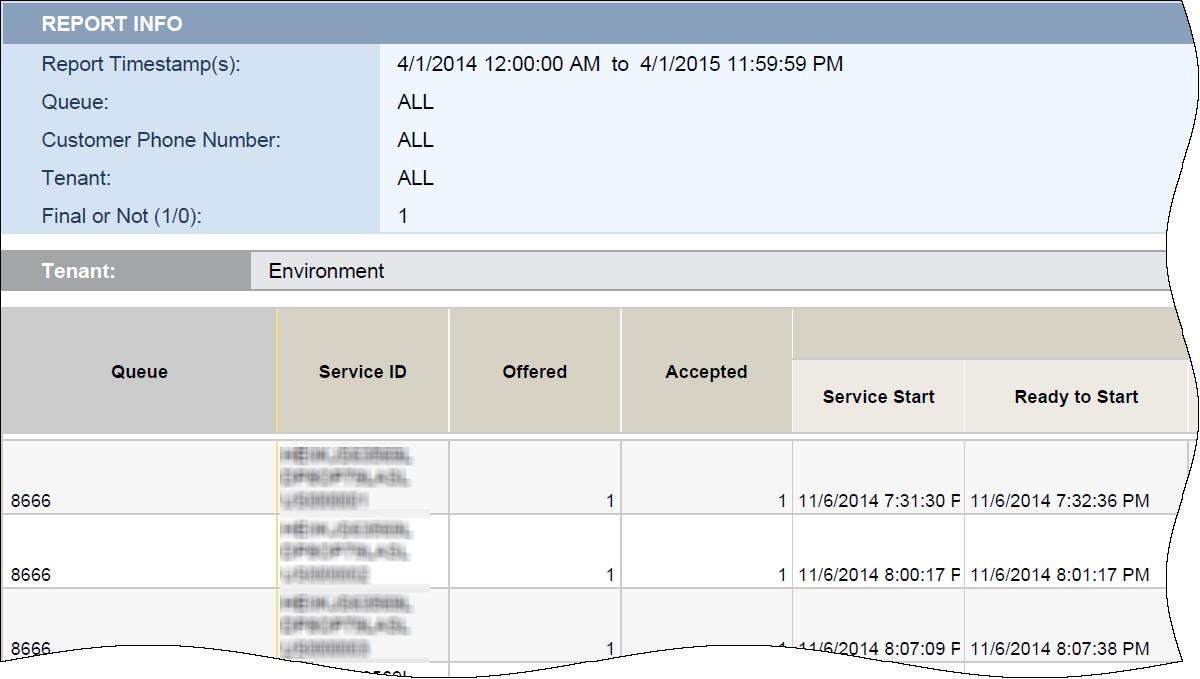| Measure
|
Description
|
| Callback Detail \ Service ID
|
Original SCXML/GMS session id.
|
| Callback Detail \ Offered
|
Indicates whether callback was offered to the customer. (0=no, 1=yes)
|
| Callback Detail \ Accepted
|
Indicates whether callback was accepted by the customer. (0=no, 1=yes)
|
| Callback Detail \ Service Start Timestamp
|
The date and time when the service started.
|
| Callback Detail \ Ready to Start Timestamp
|
The date and time when the system began trying to call the customer.
|
| Callback Detail \ Customer Connected Timestamp
|
The date and time when the customer connected to the call following callback.
|
| Callback Detail \ Callback Offered Timestamp
|
The date and time when the opportunity to use callback was offered to a customer.
|
| Callback Detail \ Last Callback Offered Timestamp
|
The date and time of the last time that a customer was offered callback during the session.
|
| Callback Detail \ Callback Accepted Timestamp
|
The date and time when the customer accepted the opportunity to use callback.
|
| Callback Detail \ Callback Attempts
|
The number of times the system attempted to call the customer back.
|
| Callback Detail \ Expected Wait Time
|
The expected time before an agent is available to call back a customer, as of the time callback was offered.
|
| Callback Detail \ Callback Offer Time
|
The amount of time that elapsed between when a callback was offered to the customer, and when the customer accepted or declined the offer.
|
| Callback Detail \ Last Callback Offer Time
|
The duration (in seconds) of the last callback offered during the session.
|
| Callback Detail \ Offline Waiting Time
|
The amount of time that elapsed between when the customer accepted a callback offer and the time when they were connected to an agent after callback.
|
| Callback Detail \ Establish Time
|
The amount of time required to establish the outbound call.
|
| Callback Detail \ Connect Waiting Time
|
The amount of time that elapsed between when the customer connected to the callback call and when an agent was connected.
|
| Callback Detail \ Desired Time
|
The callback time that was promised to the customer when callback was scheduled. For ASAP callback, this value equals CB_T_CALLBACK_ACCEPTED.
|
| Callback Detail \ Position in Queue
|
The customer's position in the queue when the callback dial attempt is ready to begin.
|
| Callback Detail \ Transfer Failed
|
The number of failed attempts to transfer the callback interaction to the agent.
|
| Callback Detail \ Added Agent
|
Indicates whether an agent was successfully added to the callback call. (0=no, 1=yes)
|
| Callback Detail \ Abandoned Waiting
|
Indicates whether the call was abandoned by the customer while waiting for an agent to connect. (0=no, 1=yes)
|
| Callback Detail \ Timeout Waiting
|
The number of times that a customer was disconnected because the max timeout limit was reached.
|
| Callback Detail \ Requested Agent Assistance
|
The number of callbacks that were offered to customers who had requested agent assistance. (0=no, 1=yes)
|
| Callback Detail \ Customer Phone Number
|
The phone number provided by the customer for callback.
|
| Callback Detail \ Callback Offers per Session
|
Number of times callback was offered, per single interaction.
|
| Callback Detail \ Final
|
Whether the Callback Record id is final. (0=additional callback attempts will be processed, 1=no more dial attempts will be processed).
|
| Callback Detail \ Customer Ready To Start Timestamp
|
The time when the customer was ready to start media interaction for CUSTOMER_ORIGINATED scenarios.
|
| Callback Detail \ Push Delivery Confirmed Timestamp
|
The time when the application confirmed that push notification was received.
|