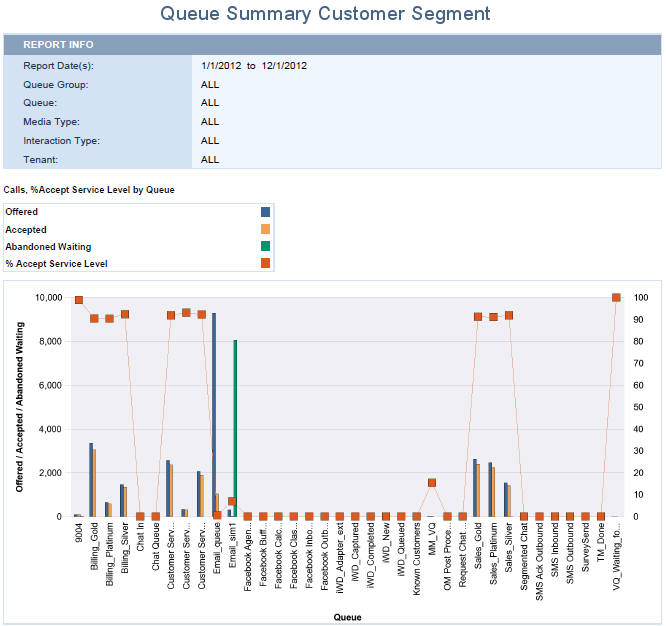| Measure
|
Description
|
| Q Customer \ % Accept Service Level
|
The service level of this queue measured as a percentage of interactions that entered this queue and were accepted within the acceptance threshold to all interactions that entered this queue and were offered to a resource.
|
| Q Customer \ Offered
|
The total number of interactions that entered this queue and were subsequently offered to a resource.
|
| Q Customer \ Accepted
|
The total number of times that customer interactions and warm consultations that were distributed from this queue, were accepted, answered, or pulled by an agent, voice-treatment port, IVR port, or nonagent-associated DN (such as contact center resources that can alert).
|
| Q Customer \ Abandoned Waiting
|
The total number of times that customer interactions entered this queue and were abandoned or dropped for any reason before the interactions could be distributed.
|
| Q Customer \ % Abandoned Waiting
|
The percentage of customer interactions that both entered this queue and were subsequently abandoned before the interactions could be distributed to the total number of interactions that entered this queue.
|
| Q Customer \ Avg Distribute Time
|
The average amount of time, in seconds, that customer interactions or established warm consultations spent in this queue before they were distributed.
|
| Q Customer \ Avg Clear Time
|
The average amount of time, in seconds, that customer interactions spent in a queue before they were cleared from this virtual queue.
|
| Q Customer \ Avg Accept Time
|
The average amount of time, in seconds, that customers waited before their interactions—distributed from this queue—were accepted by a handling resource.
|
| Q Customer \ Max Accept Time
|
The longest amount of time, in seconds, that customer interactions that were distributed from this queue spent in a queue before they were accepted by the target resource.
|
| Q Customer \ Avg Abandoned Waiting Time
|
The average amount of time, in seconds, that customer interactions spent at this queue before they were abandoned or dropped for any reason.
|
| Q Customer \ Max Abandoned Waiting Time
|
The longest amount of time, in seconds, that customers waited at this queue before abandoning the interactions and before the interactions could be distributed.
|
| Q Customer \ Transfer Initiated Agent
|
The total number of times that agents transferred customer interactions that were distributed or pulled from this queue.
|
| Q Customer \ % Transfer Initiated Agent
|
The percentage of customer interactions that entered this queue, were distributed, were accepted, and subsequently were transferred (warm or blind) by agents to the total number of interactions that entered this queue and were distributed and accepted by agents.
|
| Q Consults \ Consult Received Accepted
|
The total number of times that agents received collaborations or simple consultations that were distributed or pulled from this queue and associated with customer interactions.
|
| Q Consults \ Consult Received Time
|
The total amount of time, in seconds, that agents were engaged as recipients in collaborations or simple consultations that were distributed or pulled from this queue.
|
| Q Customer \ Engage Time
|
For customer interactions that were distributed or pulled from this queue, the total amount of time, in seconds, that agents were engaged with customers.
|
| Q Customer \ Avg Engage Time
|
For customer interactions that were distributed or pulled from this queue, the average amount of time, in seconds, that agents were engaged with customers.
|
| Q Customer \ Wrap Time
|
The total amount of time, in seconds, that agents spent performing after-call work for customer interactions that were distributed from this queue.
|
| Q Customer \ Avg Wrap Time
|
The average amount of time, in seconds, that agents spent performing after-call work for customer interactions that were distributed from this queue.
|
| Q Customer \ Hold Time
|
The total amount of time, in seconds, that agents had customer interactions that were distributed from this queue on hold.
|
| Q Customer \ Avg Hold Time
|
The average amount of time, in seconds, that agents had customers on hold for interactions that were distributed from this queue.
|
| Q Customer \ Avg Handle Time
|
The average amount of time, in seconds, that agents spent handling customer interactions or warm consultations that were distributed or pulled from this queue.
|