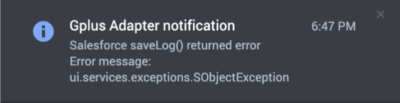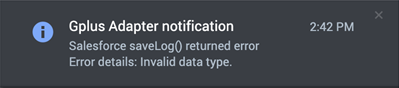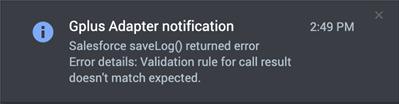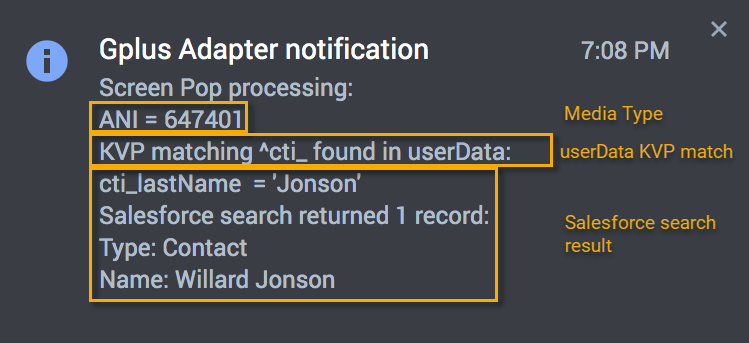salesforce.debug-notifications
Section: crm-adapter
Default Value: false
Valid Values: true, false
Changes Take Effect: When the session is started or restarted.
Specifies whether Gplus Adapter displays all notifications (positive and negative).
(Update with the copy of version: 9.0.0DRAFT) |
|||
| (6 intermediate revisions by 2 users not shown) | |||
| Line 7: | Line 7: | ||
The following are examples of Salesforce error notifications when the Salesforce '''saveLog()''' method is called:<ul> | The following are examples of Salesforce error notifications when the Salesforce '''saveLog()''' method is called:<ul> | ||
| − | <li><p> | + | <li><p>Mismatch between the name of the field in [[ActivityHistory#Mapping|custom field mapping]] and Salesforce field label for Activity object.</p> |
| − | [[File: | + | [[File:GAPI_900_Gplus_Field_Mismatch_Error.png|400px]] |
</li> | </li> | ||
<li><p>When interaction userData type does not match Salesforce object custom field data type.</p> | <li><p>When interaction userData type does not match Salesforce object custom field data type.</p> | ||
| Line 20: | Line 20: | ||
To configure troubleshooting and confirmation notifications, in the '''Agent Annex''' or '''Agent Group Annex''', create the {{Optionslink|link=Options:Genesys_Web_Services:crm-adapter:salesforce-debug-notifications}} key in the '''crm-adapter''' section and set the value to '''true'''. | To configure troubleshooting and confirmation notifications, in the '''Agent Annex''' or '''Agent Group Annex''', create the {{Optionslink|link=Options:Genesys_Web_Services:crm-adapter:salesforce-debug-notifications}} key in the '''crm-adapter''' section and set the value to '''true'''. | ||
| + | {{AnchorDiv|ScreenPopNotifications}} | ||
| + | ==Expanded screen pop events notifications== | ||
| + | For troubleshooting purposes, you can configure Gplus Adapter to display the same notifications in Agent Workspace when Screen Pop events are successful or unsuccessful. To enable this feature, create the '''[[GPAConfig#salesforce.debug-notifications|salesforce.debug-notifications]]''' key in the '''crm-adapter''' section and set the value to '''true'''. Refer to [[ScreenPop#screenpoplogic|Gplus Adapter screen pops]] for information about the screen pop search process and options. | ||
| + | |||
| + | This screenshot provides an example of a confirmation notification: | ||
| + | |||
| + | [[File:GPA_900_Screen_Pop_Notification_Sample.png]] | ||
| + | |||
| + | The notifications follow this basic form: | ||
| + | ===Media type=== | ||
| + | If the interaction media type is available, Gplus Adapter displays the ANI, DNIS, email address, and so on, in this line. For voice interactions, the phone number that is displayed is dependent on the [[GPAConfig#screenpop|Screenpop]] options. | ||
| + | ===userData KVP match=== | ||
| + | The user Data KVP match lines provides information about whether Gplus Adapter found key names in the interaction '''userData''' that matched '''id_''', '''cti_''', or a KVP specified by the '''[[GPAConfig#screenpop.id-key-regex|screenpop.id-key-regex]]''' option. | ||
| + | ===Salesforce search result=== | ||
| + | Gplus Adapter displays the number of matching records found and record type and name information based on the [[ScreenPop#screenpoplogic|Salesforce record search]]. | ||
| + | ===Finding your notifications in Agent Workspace=== | ||
| + | In Agent Workspace, notifications display for a short time. To access all the notifications, open the Agent Workspace '''Notifications''' view from the [https://all.docs.genesys.com/PEC-AD/Current/Agent/ADNav Side Bar]. | ||
| + | |||
| + | {{AnchorDiv|BrowserLog}} | ||
| + | ==Gplus information in browser log== | ||
| + | ===crm-adapter option browser log messages=== | ||
| + | For troubleshooting purposes, Gplus Adapter writes the list of all agent level '''crm-adapter''' option settings to the browser log. | ||
| + | |||
| + | To find the list of configured Gplus Adapter options, search the log for the following string: '''Gplus Adapter options''' | ||
| + | |||
| + | <!-- | ||
| + | ==Browser console logs== | ||
| + | Gplus Adapter provides agent level configuration information in the agent's browser console logs to enable you to review the options in the <tt>crm-adatper</tt> section to troubleshoot Gplus Adapter. The console logs enable you to verify whether options are set correctly. Note that Agent level options override options configured at the Cluster level. | ||
| + | |||
| + | Console logs provide visibility into the actions and events on an agent’s computer when problems occur. In the browser console logs, search for the term '''Gplus Adapter options'''. Here is a sample of what you might see in the console logs: | ||
| + | |||
| + | <source lang="json"> | ||
| + | [DEBUG] [crm-workspace - 9.0.000.65] Gplus Adapter options:{ | ||
| + | "salesforce.activity-log.ui-association": "true", | ||
| + | "salesforce.debug-notifications": "true", | ||
| + | "salesforce.enable-in-focus-page-transfer": "true", | ||
| + | "salesforce.keep-session-alive": "true", | ||
| + | "salesforce.notifications": "true", | ||
| + | "salesforce.run-apex.class": "tstapex", | ||
| + | "salesforce.run-apex.userdata-key-list": "key1,key2, key3", | ||
| + | "screenpop.for-outbound": "dialing", | ||
| + | "salesforce.activity-log.on-screenpop": "true", | ||
| + | "salesforce.enable-click-to-dial": "true", | ||
| + | } | ||
| + | </source> | ||
| + | |||
| + | Genesys Customer Care might request the browser console log if you contact them for help with troubleshooting. | ||
| + | --> | ||
[[Category:V:HTCC:9.0.0]] | [[Category:V:HTCC:9.0.0]] | ||
Latest revision as of 19:58, October 4, 2022
Troubleshooting Gplus Adapter Integration with Salesforce
If you are having issues with Gplus Adapter integration with Salesforce, you can try some of these solutions.
Expanded troubleshooting notifications
To troubleshoot Salesforce Client API saveLog() method errors, Gplus Adapter can display notifications. To fix saveLog() method errors, validate your Salesforce configuration, and ensure that interaction data matches your Salesforce configuration.
The following are examples of Salesforce error notifications when the Salesforce saveLog() method is called:
Mismatch between the name of the field in custom field mapping and Salesforce field label for Activity object.
When interaction userData type does not match Salesforce object custom field data type.
When Salesforce Object validation rule formula results in an error.
To configure troubleshooting and confirmation notifications, in the Agent Annex or Agent Group Annex, create the salesforce.debug-notifications key in the crm-adapter section and set the value to true.
Expanded screen pop events notifications
For troubleshooting purposes, you can configure Gplus Adapter to display the same notifications in Agent Workspace when Screen Pop events are successful or unsuccessful. To enable this feature, create the salesforce.debug-notifications key in the crm-adapter section and set the value to true. Refer to Gplus Adapter screen pops for information about the screen pop search process and options.
This screenshot provides an example of a confirmation notification:
The notifications follow this basic form:
Media type
If the interaction media type is available, Gplus Adapter displays the ANI, DNIS, email address, and so on, in this line. For voice interactions, the phone number that is displayed is dependent on the Screenpop options.
userData KVP match
The user Data KVP match lines provides information about whether Gplus Adapter found key names in the interaction userData that matched id_, cti_, or a KVP specified by the screenpop.id-key-regex option.
Salesforce search result
Gplus Adapter displays the number of matching records found and record type and name information based on the Salesforce record search.
Finding your notifications in Agent Workspace
In Agent Workspace, notifications display for a short time. To access all the notifications, open the Agent Workspace Notifications view from the Side Bar.
Gplus information in browser log
crm-adapter option browser log messages
For troubleshooting purposes, Gplus Adapter writes the list of all agent level crm-adapter option settings to the browser log.
To find the list of configured Gplus Adapter options, search the log for the following string: Gplus Adapter options