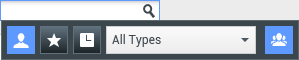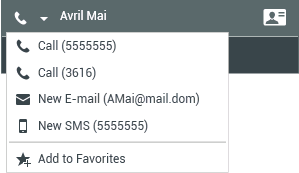(→GPATeamCommunicator) |
(→Team Communicator) |
||
| Line 1: | Line 1: | ||
=Team Communicator= | =Team Communicator= | ||
| + | |||
| + | <onlyinclude> | ||
| + | __NOTOC__ | ||
| + | |||
| + | The Team Communicator is a service that enables you to find an internal target or a contact and initiate an interaction. Your administrator might configure your system to restrict your search results. | ||
| + | |||
| + | For example, the Team Communicator enables you to initiate voice communication with internal or external resources to help resolve a particular customer case or for other purposes, such as a follow-up call or a meeting. | ||
| + | |||
| + | The Team Communicator is available in the following views: | ||
| + | |||
| + | * [[MainWindow|Main View]] | ||
| + | * Interaction windows (for transfer, conference, and consultation actions): | ||
| + | ** [[Voice|Voice]] | ||
| + | ** [[Chat|Chat]] | ||
| + | ** [[E-Mail|E-mail]] | ||
| + | ** [[Facebook|Facebook]] | ||
| + | ** [[Twitter|Twitter]] | ||
| + | |||
| + | Type a name or number in the field to begin your search. When you click in the field, the Team Communicator toolbar is displayed. The toolbar enables you to search All, Corporate Favorite, or Recent contacts and internal targets. It also enables you to filter by contact or internal-target type and to group or ungroup your search results. | ||
| + | |||
| + | <div class="cloud-tabberlive-wrapper"> | ||
| + | <tabber> | ||
| + | |||
| + | Main View= | ||
| + | <div class="cloud-wrapper"> | ||
| + | <h2>Main View Team Communicator</h2> | ||
| + | <div class="cloud-right"> | ||
| + | [[File:IWContactManagementFull_850.png|500px|]] </div> | ||
| + | <div class="cloud-left"> | ||
| + | The Main View contains the Team Communicator Quick Search field. The Quick Search field is a universal-lookup tool. The tool can search both the contact database and the internal-target directory. Your system administrator might have configured it to provide universal contact lookup or simply to provide internal-target lookup. | ||
| + | |||
| + | When you select Team Communicator, a toolbar is displayed. Enter a name, telephone number, or other keywords in the field to begin your search. The toolbar enables you to search all ([[Image:IW_Team_Comm_Search_All_Button_850.png|link=]]), search favorites ([[Image:IW_Team_Comm_Search_Favorites_Button_850.png]]), and search recent ([[Image:IW_Team_Comm_Search_Recents_Button_850.png|link=]]) contacts and internal targets. It also enables you to filter by contact or internal-target type, and to group or ungroup ([[Image:IW_Team_Comm_Group_Ungroup_Button_850.png|link=]]) your search results by category or type. | ||
| + | </div> | ||
| + | </div> | ||
| + | |-| | ||
| + | Interaction= | ||
| + | <div class="cloud-wrapper"> | ||
| + | <h2>Initiating a New Interaction</h2> | ||
| + | <div class="cloud-left"> | ||
| + | To launch a new interaction (external or internal interaction), you must select a target or contact. Enter the name of an internal target (agent, skill, agent group, or Routing Point) or a contact name, telephone number, or e-mail address in the universal-lookup field. | ||
| + | |||
| + | As you type, Workspace Web Edition searches the internal target and contact databases and lists potential contacts and internal targets. | ||
| + | |||
| + | You can use the pop-up view to do the following: | ||
| + | |||
| + | * Filter and sort the list of search results. | ||
| + | * Perform actions on a selected contact for calling. | ||
| + | </div> | ||
| + | </div> | ||
| + | |-| | ||
| + | Filter/Sort= | ||
| + | <div class="cloud-wrapper"> | ||
| + | <h2>Filtering and Sorting the List of Search Results</h2> | ||
| + | <div class="cloud-left"> | ||
| + | Search results are displayed in a list. The search is a “keyword” search that searches each field of the contact database for the word or words (name, telephone number, or other criteria) you provide in the search field. Each field of the database is searched by using a “starts-with” search for the keywords you provide. | ||
| + | |||
| + | Results are returned in a list that is sorted according to the scoring rules. In most cases, you can refine the search results by using the filtering features of the list view. For example, you can filter your search results so that only agents or queues are displayed. | ||
| + | |||
| + | <!--You can filter search results by result-type by using the result-type drop-down list below the search field. | ||
| + | --> | ||
| + | Result types might include the following: | ||
| + | |||
| + | * All types | ||
| + | * Agent | ||
| + | * Agent Group | ||
| + | * Routing Point | ||
| + | * Skill | ||
| + | * Contact | ||
| + | * Interaction Queue | ||
| + | |||
| + | Select the '''Sorting by Category''' icon ([[Image:IW_Team_Comm_Group_Ungroup_Button_850.png]]) to arrange the search results by category. You can collapse categories by selecting the arrow displayed beside the name of the category. | ||
| + | <!-- | ||
| + | [[Image:IWWebTeamCommunicatorSortByGroupsResult.gif|frame|center|Sorting results by group]] | ||
| + | |||
| + | To view only contacts, select the '''Matching Contacts''' link. The Contact Directory view is displayed. | ||
| + | |||
| + | [[Image:IWTeamCommunicatorMatchingExternalContactsLink.gif|frame|center|Matching external contacts]] | ||
| + | --> | ||
| + | Below the Quick Search field are four controls you can use to list previous contacts quickly. | ||
| + | <!-- | ||
| + | [[Image:IWWebContactManagementFull.gif|frame|center|Quick Search field]] | ||
| + | --> | ||
| + | From left to right, the buttons are the following: | ||
| + | |||
| + | * [[Image:IW_Team_Comm_Search_All_Button_850.png|link=]] '''Search All''' — Select from all matching internal targets and contacts. Does not affect the sort order. | ||
| + | * [[Image:IW_Team_Comm_Search_Favorites_Button_850.png]] '''Show and Search my Corporate Favorites''' — Click to show only contacts/internal targets that you have flagged as corporate favorites. Sort is by category or type. | ||
| + | * [[Image:IW_Team_Comm_Search_Recents_Button_850.png|link=]] '''Show and Search my Recent Contacts/Targets''' — Select from the last 1 to 10 contacts/internal targets you have directly dialed,<!-- instant messaged,--> e-mailed, or monitored. Sort is by date. | ||
| + | * '''Filter by Type''' — Select the type to search, including Agent, Contact, Routing Point, Skill, Queue, Interaction Queue, and Agent Group. | ||
| + | * [[Image:IW_Team_Comm_Group_Ungroup_Button_850.png|link=]] '''Sorting by Category/Sorting by Type''' — Select to sort by category or type. | ||
| + | </div> | ||
| + | </div> | ||
| + | |-| | ||
| + | Actions= | ||
| + | <div class="cloud-wrapper"> | ||
| + | <h2>Actions</h2> | ||
| + | <div class="cloud-right"> | ||
| + | [[File:IWTeamCommunicatorActionMenu_850.png|500px|]] </div> | ||
| + | <div class="cloud-left"> | ||
| + | Select the '''Action Menu''' pop-up list next to the internal target or contact you want to find. <!--This example shows the Action Menu for a contact: | ||
| + | |||
| + | [[Image:IWWebTeamCommunicatorActionMenu.gif|frame|center|Team Communicator Action menu]] | ||
| + | |||
| + | This example shows the '''Action Menu''' for an internal target: | ||
| + | |||
| + | [[Image:IWWebTeamCommunicatorActionMenu_Internal.gif|frame|center|Team Communicator Action menu for an internal target]]--> | ||
| + | |||
| + | From the list, you can: | ||
| + | |||
| + | * Select the kind of interaction you want to launch (<!--external voice or internal -->voice, or new outbound e-mail). | ||
| + | </div> | ||
| + | </div> | ||
| + | |-| | ||
| + | Favorites= | ||
| + | <div class="cloud-wrapper"> | ||
| + | <h2>Corporate Favorites</h2> | ||
| + | <div class="cloud-left"> | ||
| + | A favorite is an internal target or a contact you call frequently, or who you want to find quickly. <!--You can designate internal targets and contacts as "favorites" by using the '''Action Menu''' in the Team Communicator. When you designate an internal target or a contact as a favorite, you might be configured to assign him, her, or it to a favorite category.-->Favorites categories might be pre-defined by your administrator<!--, or you might be configured to create your own categories-->. Corporate Favorites are read-only. | ||
| + | |||
| + | <!--To designate an internal target or a contact as a favorite, perform the following steps: | ||
| + | |||
| + | # Find the internal target or contact in the Team Communicator. | ||
| + | # Click to open the '''Action Menu''' that is displayed beside the name of the internal target or contact that you want to add to your favorites, and select '''Add to Favorites'''. | ||
| + | # The '''New Favorite''' dialog box is displayed. | ||
| + | * The '''Category''' drop-down list enables you to define a new category or select from a list of existing categories. | ||
| + | * Click '''OK''' to add the internal target or contact to a category as a favorite. If you do not choose a category, the favorite will be listed in the Other Favorites category when the Team Communicator is displayed in the Category view.--> | ||
| + | In the Team Communicator,<!-- designated favorites are marked by a gold star ([[Image:IW_Team_Comm_Favorite_Icon.gif]]), and--> corporate favorites are marked by a locked gold star ([[Image:IW_Team_Comm_Corporate_Favorite_Icon_850.png]]). Your administrator might designate corporate favorites for you that might be context-sensitive, determined by your role, or with which contact you are currently interacting. | ||
| + | <!-- | ||
| + | [[Image:Workspace 851 Favorites.jpg|frame|center]]--> | ||
| + | |||
| + | If you filter your Team Communicator search results by favorites, type, and/or category, the Team Communicator sorts favorites into the designated categories. <!--In the figure below, favorite contacts are displayed in two categories, Gold and Silver. The first contact is a personal favorite and the second is a corporate favorite. | ||
| + | |||
| + | [[Image:IW_Team_Comm_Favorites_By_Category.gif|frame|center|Finding a favorite]] | ||
| + | |||
| + | You can edit a favorite to add, remove, or change a category. Select '''Edit Favorite''' ([[Image:IW_Team_Comm_Edit_Favorite_Button.gif]]) from the '''Action Menu''' to display and use the '''Edit Favorite''' dialog box. | ||
| + | |||
| + | You can remove an internal target or a contact from your list of favorites by selecting '''Remove from Favorites''' ([[Image:IW_Team_Comm_Remove_Favorite_Button.gif]]) from the '''Action Menu'''.--> | ||
| + | |||
| + | '''Note:''' | ||
| + | * You cannot edit or remove Corporate Favorites. These favorites are controlled by your administrator. | ||
| + | <!--* If you added a target as a Personal Favorite and then your administrator adds this same target as a corporate favorite, that target will be designated as a Corporate Favorite in the flat view, and as both a Personal Favorite and Corporate Favorite in the categorized view.--> | ||
| + | |||
| + | </div> | ||
| + | </div> | ||
| + | |||
| + | </tabber> | ||
| + | </div> | ||
| + | |||
| + | <br/><br/> | ||
| + | |||
| + | <br clear="left"> | ||
| + | </onlyinclude> | ||
[[Category:V:HTCC:8.5.2DRAFT]] | [[Category:V:HTCC:8.5.2DRAFT]] | ||
Revision as of 16:53, February 4, 2015
Team Communicator
The Team Communicator is a service that enables you to find an internal target or a contact and initiate an interaction. Your administrator might configure your system to restrict your search results.
For example, the Team Communicator enables you to initiate voice communication with internal or external resources to help resolve a particular customer case or for other purposes, such as a follow-up call or a meeting.
The Team Communicator is available in the following views:
- Main View
- Interaction windows (for transfer, conference, and consultation actions):
Type a name or number in the field to begin your search. When you click in the field, the Team Communicator toolbar is displayed. The toolbar enables you to search All, Corporate Favorite, or Recent contacts and internal targets. It also enables you to filter by contact or internal-target type and to group or ungroup your search results.
Main View Team Communicator
The Main View contains the Team Communicator Quick Search field. The Quick Search field is a universal-lookup tool. The tool can search both the contact database and the internal-target directory. Your system administrator might have configured it to provide universal contact lookup or simply to provide internal-target lookup.
When you select Team Communicator, a toolbar is displayed. Enter a name, telephone number, or other keywords in the field to begin your search. The toolbar enables you to search all (![]() ), search favorites (
), search favorites (![]() ), and search recent (
), and search recent (![]() ) contacts and internal targets. It also enables you to filter by contact or internal-target type, and to group or ungroup (
) contacts and internal targets. It also enables you to filter by contact or internal-target type, and to group or ungroup (![]() ) your search results by category or type.
) your search results by category or type.
Initiating a New Interaction
To launch a new interaction (external or internal interaction), you must select a target or contact. Enter the name of an internal target (agent, skill, agent group, or Routing Point) or a contact name, telephone number, or e-mail address in the universal-lookup field.
As you type, Workspace Web Edition searches the internal target and contact databases and lists potential contacts and internal targets.
You can use the pop-up view to do the following:
- Filter and sort the list of search results.
- Perform actions on a selected contact for calling.
Filtering and Sorting the List of Search Results
Search results are displayed in a list. The search is a “keyword” search that searches each field of the contact database for the word or words (name, telephone number, or other criteria) you provide in the search field. Each field of the database is searched by using a “starts-with” search for the keywords you provide.
Results are returned in a list that is sorted according to the scoring rules. In most cases, you can refine the search results by using the filtering features of the list view. For example, you can filter your search results so that only agents or queues are displayed.
Result types might include the following:
- All types
- Agent
- Agent Group
- Routing Point
- Skill
- Contact
- Interaction Queue
Select the Sorting by Category icon (![]() ) to arrange the search results by category. You can collapse categories by selecting the arrow displayed beside the name of the category.
Below the Quick Search field are four controls you can use to list previous contacts quickly.
From left to right, the buttons are the following:
) to arrange the search results by category. You can collapse categories by selecting the arrow displayed beside the name of the category.
Below the Quick Search field are four controls you can use to list previous contacts quickly.
From left to right, the buttons are the following:
 Search All — Select from all matching internal targets and contacts. Does not affect the sort order.
Search All — Select from all matching internal targets and contacts. Does not affect the sort order. Show and Search my Corporate Favorites — Click to show only contacts/internal targets that you have flagged as corporate favorites. Sort is by category or type.
Show and Search my Corporate Favorites — Click to show only contacts/internal targets that you have flagged as corporate favorites. Sort is by category or type. Show and Search my Recent Contacts/Targets — Select from the last 1 to 10 contacts/internal targets you have directly dialed, e-mailed, or monitored. Sort is by date.
Show and Search my Recent Contacts/Targets — Select from the last 1 to 10 contacts/internal targets you have directly dialed, e-mailed, or monitored. Sort is by date.- Filter by Type — Select the type to search, including Agent, Contact, Routing Point, Skill, Queue, Interaction Queue, and Agent Group.
 Sorting by Category/Sorting by Type — Select to sort by category or type.
Sorting by Category/Sorting by Type — Select to sort by category or type.
Corporate Favorites
A favorite is an internal target or a contact you call frequently, or who you want to find quickly. Favorites categories might be pre-defined by your administrator. Corporate Favorites are read-only.
In the Team Communicator, corporate favorites are marked by a locked gold star (![]() ). Your administrator might designate corporate favorites for you that might be context-sensitive, determined by your role, or with which contact you are currently interacting.
). Your administrator might designate corporate favorites for you that might be context-sensitive, determined by your role, or with which contact you are currently interacting.
If you filter your Team Communicator search results by favorites, type, and/or category, the Team Communicator sorts favorites into the designated categories.
Note:
- You cannot edit or remove Corporate Favorites. These favorites are controlled by your administrator.