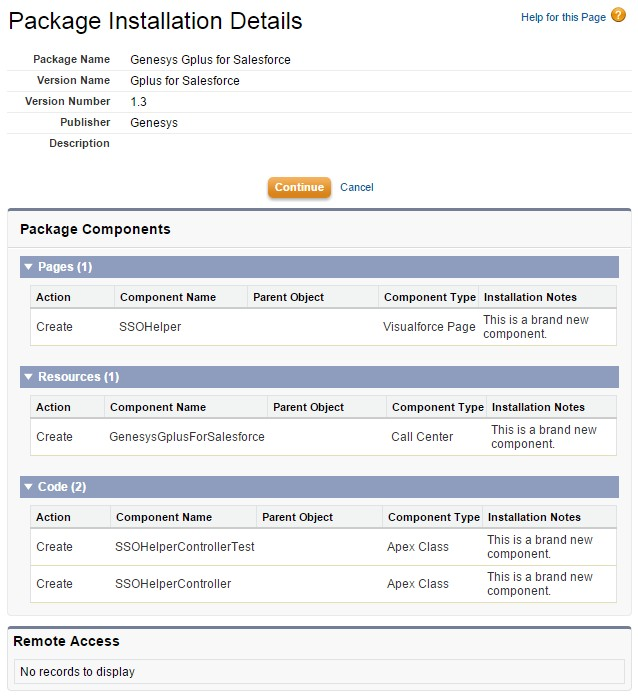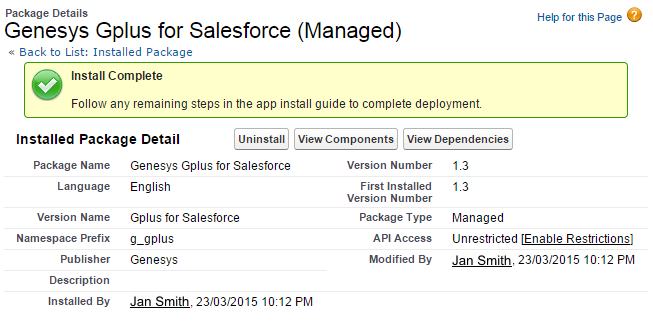(Update with the copy of version: 8.5.2DRAFT) |
|||
| Line 1: | Line 1: | ||
| − | = | + | = Installing and Configuring the Adapter in Salesforce = |
| − | + | __TOC__ | |
| − | + | Complete the procedures on this page to install and configure the Gplus Adapter for Salesforce in your Salesforce environment. | |
| − | == | + | ==Installing the Adapter in Salesforce== |
| − | + | '''Prerequisites''' | |
| + | * [[InstallingAndDeploying|You have installed and configured Workspace Web Edition & Web Services.]] | ||
| + | * You have set up SSL for Jetty<!--Workspace Web Edition & Web Services-->. For more information about configuring SSL, see https://wiki.eclipse.org/Jetty/Howto/Configure_SSL | ||
| + | '''Start''' | ||
| + | <ol> | ||
| + | <li>Open the following URL to install the latest Gplus Adapter for Salesforce package in Salesforce: https://login.salesforce.com/packaging/installPackage.apexp?p0=04to0000000C3VD | ||
| + | <br/> | ||
| + | If you're not logged in, Salesforce prompts for your username and password. | ||
| + | {{NoteFormat|The Salesforce installation package includes a call center definition. If you need to create additional call centers, you can find the latest call center definition file in the Workspace Web Edition & Web Services .war file. To get a copy of the file, navigate to the following URL: | ||
| + | <tt><nowiki>http://<WWEWS_HOST>:<WWEWS_PORT>/ui/cti/callcenterdef/GPlusForSalesforceCallCenterDef.xml</nowiki></tt> | ||
| + | *<tt><WWEWS_HOST></tt> is your Workspace Web Edition & Web Services host name or IP address. | ||
| + | *<tt><WWEWS_PORT></tt> is your Workspace Web Edition & Web Services port. | ||
| + | You can save this file locally and then upload to Salesforce to create a new call center. }} | ||
| + | </li> | ||
| + | <li>Now you should see the '''Package Installation Details''' page for the adapter. Click '''Continue'''. | ||
| + | <br/><br/>[[File:GplusSFInstallDetails.png|border|center]]</li> | ||
| + | <li>On the '''Approve Package API Access''' page, click '''Next'''. You can modify these permissions after the package is installed.</li> | ||
| + | <li>On the '''Choose security level''' page, select a security level. Generally, you should select <tt>Grant access to all users</tt>, but if you want to limit access to the adapter to specific profiles, then you can choose <tt>Select security settings</tt>. Click '''Next'''.</li> | ||
| + | <li>On the '''Install Package''' page, click '''Install'''. When the adapter is installed, you should be redirected to the '''Genesys Gplus for Salesforce (Managed)''' page. | ||
| + | <br/><br/>[[File:GplusSFInstalled.png|border|center]]</li> | ||
| + | </ol> | ||
| + | '''End''' | ||
| − | == | + | ==Configuring the Adapter in Salesforce== |
| + | Complete this procedure to define your call center in Salesforce. The call center was created when you installed the Gplus Adapter for Salesforce package as part of [[GplusSalesforceDeploy#Installing_the_Adapter_in_Salesforce|Installing the Adapter in Salesforce]]. | ||
| + | <br/><br/> | ||
| + | '''Start''' | ||
<ol> | <ol> | ||
| − | <li> | + | <li>If you haven't already, login to Salesforce and go to '''Setup > Build > Customize > Call Center > Call Centers'''. Or, you can search for "Call Centers" in the '''Search All Setup''' field and select the "Call Centers" result. You should see the '''Introducing Salesforce CRM Call Center''' page. '''Note:''' You must have administrator privileges. </li> |
| − | <li> | + | <li>You can select '''Don't show me this page again''' if you want to hide the page in the future, and click '''Continue'''. </li> |
| − | <li>On the | + | <li>On the '''All Call Centers''' page, click '''Edit''' next to the Genesys Gplus for Salesforce entry. |
| − | < | + | <li>In the '''CTI Adapter URL''' field, replace <tt>GWS_HOST:GWS_PORT</tt> with the correct host and port for your installation of [[InstallingAndDeploying|Workspace Web Edition & Web Services]]. For example: <tt><nowiki>https://198.51.100.23:8090/ui/crm-adapter/index.html?crm=salesforce</nowiki></tt> |
| − | <li> | + | <br/> |
| − | <li>On the | + | You should leave the other options at their default values so the adapter works correctly in Salesforce. |
| − | <li> | + | <br/><br/>[[File:GplusCCDetails.png|border|center]]</li> |
| + | <li>Click '''Save'''.</li> | ||
| + | <li>Click '''Manage Call Center Users''' and then click '''Add users'''. | ||
| + | <br/><br/>[[File:GplusSFAddUser.png|border|center]]</li> | ||
| + | <li>On the '''Search for New Users''' page, you can enter search criteria to find users. Select the ones you want to be able to use the adapter and click '''Add to Call Center'''. | ||
| + | <br/><br/>[[File:GplusSFSearchUser.png|border|center]] | ||
| + | Your selected users are added to the list. You can remove a user on this page at any time. | ||
| + | <br/><br/>[[File:GplusSFAddedUsers.png|border|center]]</li> | ||
| + | <li>To access the adapter in Salesforce standard mode, look for it in the left pane of your browser; in Salesforce console mode, click the '''Phone''' button in the bottom right corner. | ||
| + | [[File:GplusSFClassic.png|frame|center|The adapter in Salesforce standard mode.]] | ||
| + | [[File:GplusSFServiceCloud.png|frame|center|The adapter in Salesforce console mode.]] | ||
| + | </li> | ||
</ol> | </ol> | ||
| + | '''End''' | ||
| + | |||
| + | ==Configuring Screen Pops in Salesforce== | ||
| + | When an agent receives an external call, the adapter can initiate a screen pop that causes Salesforce to show an appropriate record for the caller. To set up this functionality in Salesforce, login and go to '''Setup > Customize > Call Center > SoftPhone Layouts''' to create a SoftPhone Layout. Check out the [https://help.salesforce.com/HTViewHelpDoc?id=cti_admin_phonelayoutscreate.htm&language=en_US Salesforce documentation] for details about configuration. | ||
| + | |||
| + | In general, there are a couple of things to consider when you set up a SoftPhone Layout for the adapter: | ||
| − | + | * The Gplus Adapter for Salesforce ignores the SoftPhone Layout settings that control call-related fields. Instead, the adapter gets this information from [[GenesysConfig#Toast_and_Case_Data|Toast and Case Data]] you configure in the Genesys environment. | |
| − | + | * Make sure you configure the '''Screen Pop Settings''' in the "CTI 2.0 or Higher Settings" section. These settings control whether the screen pop opens in a new window, tab, or Visualforce page. | |
| − | |||
| − | |||
| + | See [[GenesysConfig#Screen_Pop|Screen Pop]] for more information about configuring screen pops in your Genesys environment. | ||
| + | ==Next Steps== | ||
| + | * [[GenesysConfig|Configuring the Adapter in your Genesys Environment]] | ||
[[Category:V:HTCC:8.5.2]] | [[Category:V:HTCC:8.5.2]] | ||
Revision as of 18:37, April 3, 2015
Installing and Configuring the Adapter in Salesforce
Contents
Complete the procedures on this page to install and configure the Gplus Adapter for Salesforce in your Salesforce environment.
Installing the Adapter in Salesforce
Prerequisites
- You have installed and configured Workspace Web Edition & Web Services.
- You have set up SSL for Jetty. For more information about configuring SSL, see https://wiki.eclipse.org/Jetty/Howto/Configure_SSL
Start
- Open the following URL to install the latest Gplus Adapter for Salesforce package in Salesforce: https://login.salesforce.com/packaging/installPackage.apexp?p0=04to0000000C3VD
If you're not logged in, Salesforce prompts for your username and password.ImportantThe Salesforce installation package includes a call center definition. If you need to create additional call centers, you can find the latest call center definition file in the Workspace Web Edition & Web Services .war file. To get a copy of the file, navigate to the following URL:http://<WWEWS_HOST>:<WWEWS_PORT>/ui/cti/callcenterdef/GPlusForSalesforceCallCenterDef.xml
- <WWEWS_HOST> is your Workspace Web Edition & Web Services host name or IP address.
- <WWEWS_PORT> is your Workspace Web Edition & Web Services port.
- Now you should see the Package Installation Details page for the adapter. Click Continue.
- On the Approve Package API Access page, click Next. You can modify these permissions after the package is installed.
- On the Choose security level page, select a security level. Generally, you should select Grant access to all users, but if you want to limit access to the adapter to specific profiles, then you can choose Select security settings. Click Next.
- On the Install Package page, click Install. When the adapter is installed, you should be redirected to the Genesys Gplus for Salesforce (Managed) page.
End
Configuring the Adapter in Salesforce
Complete this procedure to define your call center in Salesforce. The call center was created when you installed the Gplus Adapter for Salesforce package as part of Installing the Adapter in Salesforce.
Start
- If you haven't already, login to Salesforce and go to Setup > Build > Customize > Call Center > Call Centers. Or, you can search for "Call Centers" in the Search All Setup field and select the "Call Centers" result. You should see the Introducing Salesforce CRM Call Center page. Note: You must have administrator privileges.
- You can select Don't show me this page again if you want to hide the page in the future, and click Continue.
- On the All Call Centers page, click Edit next to the Genesys Gplus for Salesforce entry.
- In the CTI Adapter URL field, replace GWS_HOST:GWS_PORT with the correct host and port for your installation of Workspace Web Edition & Web Services. For example: https://198.51.100.23:8090/ui/crm-adapter/index.html?crm=salesforce
You should leave the other options at their default values so the adapter works correctly in Salesforce. - Click Save.
- Click Manage Call Center Users and then click Add users.
- On the Search for New Users page, you can enter search criteria to find users. Select the ones you want to be able to use the adapter and click Add to Call Center.
Your selected users are added to the list. You can remove a user on this page at any time.
- To access the adapter in Salesforce standard mode, look for it in the left pane of your browser; in Salesforce console mode, click the Phone button in the bottom right corner.
End
Configuring Screen Pops in Salesforce
When an agent receives an external call, the adapter can initiate a screen pop that causes Salesforce to show an appropriate record for the caller. To set up this functionality in Salesforce, login and go to Setup > Customize > Call Center > SoftPhone Layouts to create a SoftPhone Layout. Check out the Salesforce documentation for details about configuration.
In general, there are a couple of things to consider when you set up a SoftPhone Layout for the adapter:
- The Gplus Adapter for Salesforce ignores the SoftPhone Layout settings that control call-related fields. Instead, the adapter gets this information from Toast and Case Data you configure in the Genesys environment.
- Make sure you configure the Screen Pop Settings in the "CTI 2.0 or Higher Settings" section. These settings control whether the screen pop opens in a new window, tab, or Visualforce page.
See Screen Pop for more information about configuring screen pops in your Genesys environment.