| Line 1: | Line 1: | ||
= Navigating to a Channel= | = Navigating to a Channel= | ||
| − | + | You can change your media channel in the Gplus Adapter for Salesforce by selecting the channel icon from the list that's always displayed at the bottom of the adapter. For the 8.5.2 release, you'll only see '''Voice''' in this area; other channels, such as chat, will be available in future releases. | |
| + | <br/><br/> | ||
| + | [[File:GplusChannel.png|link=|center]] | ||
| + | <br/> | ||
| − | + | You can also view details about all your channels through the main menu: click '''Channels''' to see the list of channels you're configured to use. You can use this view to [[GPAStatus#Updating_your_status_on_a_channel|change your status on a particular channel]]. | |
| − | + | <br/><br/> | |
| − | + | [[File:GplusChannelDetail.png|link=|center]] | |
| − | + | <br/> | |
| − | |||
| − | |||
| − | |||
| − | [[File: | ||
[[Category:V:HTCC:8.5.2DRAFT]] | [[Category:V:HTCC:8.5.2DRAFT]] | ||
Revision as of 17:38, March 21, 2015
You can change your media channel in the Gplus Adapter for Salesforce by selecting the channel icon from the list that's always displayed at the bottom of the adapter. For the 8.5.2 release, you'll only see Voice in this area; other channels, such as chat, will be available in future releases.
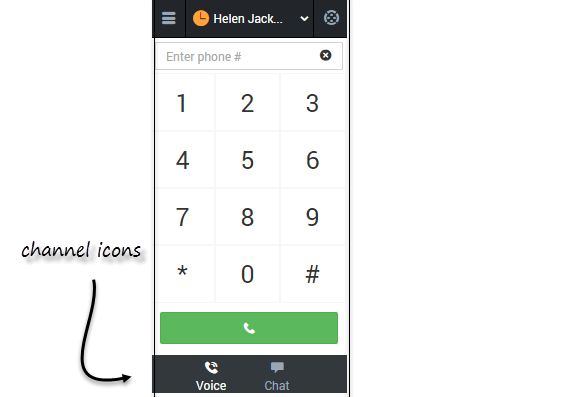
You can also view details about all your channels through the main menu: click Channels to see the list of channels you're configured to use. You can use this view to change your status on a particular channel.
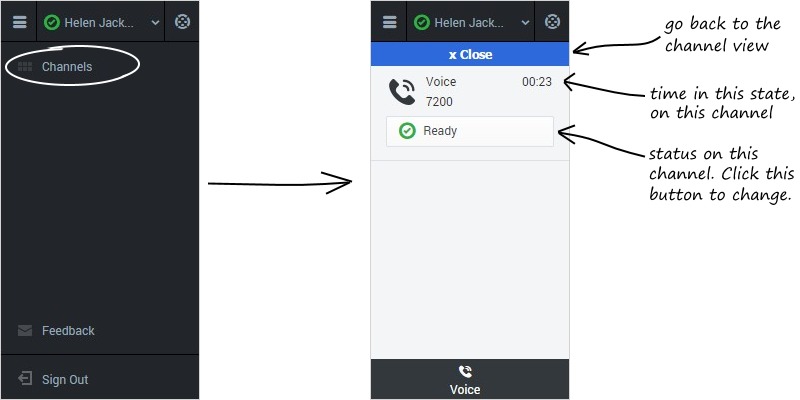
Comments or questions about this documentation? Contact us for support!
