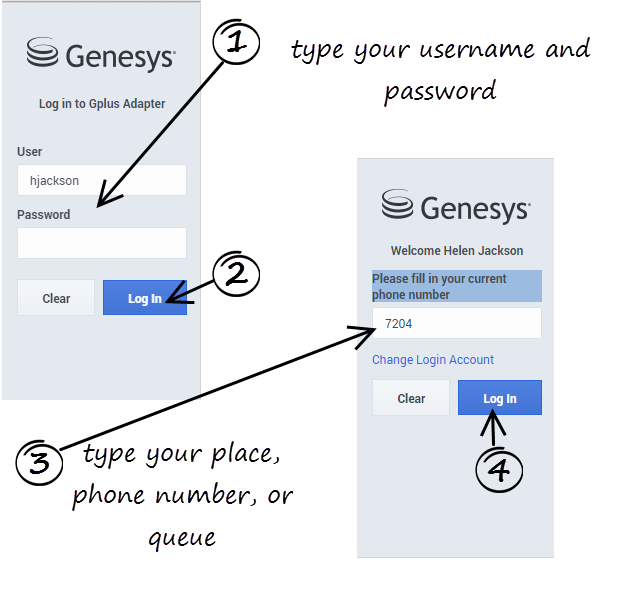| Line 8: | Line 8: | ||
{{CloudStep_Stack | {{CloudStep_Stack | ||
| − | |title= | + | |title=Log In? |
|text=The adapter is either in the left pane or you can launch it by clicking '''Phone''' [[File:GPlusPhone.png|link=]] in the bottom right corner of the screen—it's one or the other, depending on how your administrators have configured the CRM. If your CRM is configured for single sign-on, you don't need to log in into your Gplus Adapter. When you launch the Adapter, you should have immediate access. If your CRM isn't configured for single sign-on, you are prompted to log in. If you are prompted to log in, enter your Genesys username (such as an email address) and password and click '''Log In'''. If you have logged in before, your username should already be entered for you. | |text=The adapter is either in the left pane or you can launch it by clicking '''Phone''' [[File:GPlusPhone.png|link=]] in the bottom right corner of the screen—it's one or the other, depending on how your administrators have configured the CRM. If your CRM is configured for single sign-on, you don't need to log in into your Gplus Adapter. When you launch the Adapter, you should have immediate access. If your CRM isn't configured for single sign-on, you are prompted to log in. If you are prompted to log in, enter your Genesys username (such as an email address) and password and click '''Log In'''. If you have logged in before, your username should already be entered for you. | ||
| Line 22: | Line 22: | ||
|media1=GPlusLogin7.png | |media1=GPlusLogin7.png | ||
}}<div style="float:right">[[{{FULLPAGENAME}}#Top|Back to top]]</div><br> | }}<div style="float:right">[[{{FULLPAGENAME}}#Top|Back to top]]</div><br> | ||
| + | |||
{{CloudStep_Stack | {{CloudStep_Stack | ||
| − | |title= | + | |title=Change Your Status to Ready |
| − | |text= | + | |text= |
| − | + | |media1= | |
| − | |||
| − | |media1= | ||
}}<div style="float:right">[[{{FULLPAGENAME}}#Top|Back to top]]</div><br> | }}<div style="float:right">[[{{FULLPAGENAME}}#Top|Back to top]]</div><br> | ||
| − | |||
{{CloudStep_Stack | {{CloudStep_Stack | ||
| − | |title= | + | |title=Start Accepting Interactions |
| − | |text= | + | |text= |
| − | + | |media1= | |
| − | |||
| − | |||
| − | |||
| − | |||
| − | |media1= | ||
}}<div style="float:right">[[{{FULLPAGENAME}}#Top|Back to top]]</div><br> | }}<div style="float:right">[[{{FULLPAGENAME}}#Top|Back to top]]</div><br> | ||
[[Category:V:HTCC:8.5.2DRAFT]] | [[Category:V:HTCC:8.5.2DRAFT]] | ||
Revision as of 20:16, November 6, 2015
Getting Started
Getting started
Contents
Update this page based on Jeff's getting started page
Log In?
The adapter is either in the left pane or you can launch it by clicking Phone ![]() in the bottom right corner of the screen—it's one or the other, depending on how your administrators have configured the CRM. If your CRM is configured for single sign-on, you don't need to log in into your Gplus Adapter. When you launch the Adapter, you should have immediate access. If your CRM isn't configured for single sign-on, you are prompted to log in. If you are prompted to log in, enter your Genesys username (such as an email address) and password and click Log In. If you have logged in before, your username should already be entered for you.
in the bottom right corner of the screen—it's one or the other, depending on how your administrators have configured the CRM. If your CRM is configured for single sign-on, you don't need to log in into your Gplus Adapter. When you launch the Adapter, you should have immediate access. If your CRM isn't configured for single sign-on, you are prompted to log in. If you are prompted to log in, enter your Genesys username (such as an email address) and password and click Log In. If you have logged in before, your username should already be entered for you.
Depending on how your administrator has configured the adapter, you might also see a secondary login page where you're prompted to enter the name of a place, a phone number, or enter a queue.
If you have logged into the Adapter before, the login page automatically inputs your last known place. Most often, you can accept the last known place. If you have changed your place, phone number, or queue, you must update the field before you click Log In.
To log off all channels and sign out of Gplus Adapter for Salesforce, click the menu button ![]() , and then select Sign Out. The adapter returns you to the login page, where you can enter your credentials again, if needed.
, and then select Sign Out. The adapter returns you to the login page, where you can enter your credentials again, if needed.
When you log out, all interactions are terminated and do not resume when you log back in again; therefore, ensure that your interactions are complete before logging out and closing your browser window.
You can't sign out if you have any active calls. If you try, the following error message is displayed. You must click OK before you can continue working with the adapter.
Change Your Status to Ready
Start Accepting Interactions