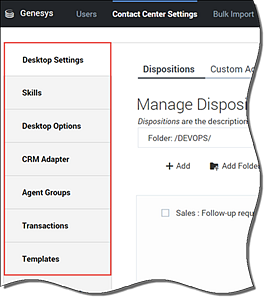(Created target blank page For Version: PSAAS:Public) |
(Update with the copy of version: 8.5.0) |
||
| Line 1: | Line 1: | ||
| − | + | = Contact center settings= | |
| + | |||
| + | A key factor in a well-configured contact center is how well the global contact centers are configured. This very important task ensures that your customers are routed to the correct agents and that the agents have the correct tools available to them as they handle customer interactions. | ||
| + | |||
| + | ==Configuring your contact center settings== | ||
| + | |||
| + | The settings can be configured in any order, however, for initial setup, we recommend that you configure your contact center in the order displayed in the left navigation menu. The recommended order is also described in the sections below. | ||
| + | |||
| + | [[File:Umgr CCsettingsOrder.png|Recommended order for configuring contact center settings]] | ||
| + | |||
| + | {{NoteFormat|On the various screens, you select the check boxes next to the options that you want to enable. Each check box has three states: | ||
| + | |||
| + | * [[File:OptionGreyedOut.jpg|link=]] The option is inactive. To activate the option, click the check box once. The option is then set to the default setting as specified in the description in the tool tip. | ||
| + | ** [[File:OptionEnabled.jpg|link=]] A check mark indicates that the option is enabled. You can click once to disable the option. | ||
| + | ** [[File:OptionDisabled.jpg|link=]] No check mark indicates that the option is disabled. You can click once to enable the option.|2}} | ||
| + | |||
| + | ===Desktop Settings=== | ||
| + | |||
| + | Create desktop objects to customize the Agent Desktop for your agents. Objects include items that are specific to your business needs, such as disposition codes, Caller IDs, global favorites, and more. For more information, see [[DesktopSettings|Desktop settings]]. | ||
| + | |||
| + | === Skills=== | ||
| + | |||
| + | Create a list of skills that you can assign to Agent Groups. For more information, see [[umgrSkills|Skills]]. | ||
| + | |||
| + | ===Desktop Options=== | ||
| + | Agent Setup includes a list of configuration options that you can customize for your contact center. Use these settings to enable, disable, or configure values for the various interaction channels and Agent Setup features that are available for your agents to use. For more information, see [[umgrDesktopOptions|Desktop Options]]. | ||
| + | |||
| + | ===CRM Adapter settings=== | ||
| + | Configure options for the Gplus Adapter. For more information, see [[umgrCRMAdapter|CRM Adapter settings]]. | ||
| + | |||
| + | {{AnchorDiv|agent_groups}} | ||
| + | ===Agent Groups=== | ||
| + | |||
| + | Agent Groups are logical groupings of agent accounts, grouped by skill sets. See [[umgrAgentGroups|Agent Groups]]. | ||
| + | |||
| + | ===Transactions=== | ||
| + | |||
| + | Sometimes it might be necessary to override the desktop settings defined in [[DesktopSettings|Desktop Settings]]. Overrides allow you to manage business attributes that are applied at a transactional level, such as a call or a chat. To create business attribute overrides, see [[umgrTransactions|Transactions]]. | ||
| + | |||
| + | === Templates=== | ||
| + | |||
| + | Now that your contact center is configured, create templates that you can apply when you provision your contact center with agents. Templates define sets of configuration options such as login, place, DNs, and more, so that when you add agents, you don't need to build each agent account's settings individually. For more information, see [[umgrTemplates|Templates]]. | ||
| + | |||
| + | ==Next steps== | ||
| + | |||
| + | After you configure your contact center settings, you can easily [[UserMan|manage user accounts]], because all the correct options will be available to you. | ||
| + | |||
| + | [[Category:V:PSAAS:Public]] | ||
Revision as of 13:39, August 10, 2017
Contact center settings
A key factor in a well-configured contact center is how well the global contact centers are configured. This very important task ensures that your customers are routed to the correct agents and that the agents have the correct tools available to them as they handle customer interactions.
Configuring your contact center settings
The settings can be configured in any order, however, for initial setup, we recommend that you configure your contact center in the order displayed in the left navigation menu. The recommended order is also described in the sections below.
 The option is inactive. To activate the option, click the check box once. The option is then set to the default setting as specified in the description in the tool tip.
The option is inactive. To activate the option, click the check box once. The option is then set to the default setting as specified in the description in the tool tip.
 A check mark indicates that the option is enabled. You can click once to disable the option.
A check mark indicates that the option is enabled. You can click once to disable the option. No check mark indicates that the option is disabled. You can click once to enable the option.
No check mark indicates that the option is disabled. You can click once to enable the option.
Desktop Settings
Create desktop objects to customize the Agent Desktop for your agents. Objects include items that are specific to your business needs, such as disposition codes, Caller IDs, global favorites, and more. For more information, see Desktop settings.
Skills
Create a list of skills that you can assign to Agent Groups. For more information, see Skills.
Desktop Options
Agent Setup includes a list of configuration options that you can customize for your contact center. Use these settings to enable, disable, or configure values for the various interaction channels and Agent Setup features that are available for your agents to use. For more information, see Desktop Options.
CRM Adapter settings
Configure options for the Gplus Adapter. For more information, see CRM Adapter settings.
Agent Groups
Agent Groups are logical groupings of agent accounts, grouped by skill sets. See Agent Groups.
Transactions
Sometimes it might be necessary to override the desktop settings defined in Desktop Settings. Overrides allow you to manage business attributes that are applied at a transactional level, such as a call or a chat. To create business attribute overrides, see Transactions.
Templates
Now that your contact center is configured, create templates that you can apply when you provision your contact center with agents. Templates define sets of configuration options such as login, place, DNs, and more, so that when you add agents, you don't need to build each agent account's settings individually. For more information, see Templates.
Next steps
After you configure your contact center settings, you can easily manage user accounts, because all the correct options will be available to you.