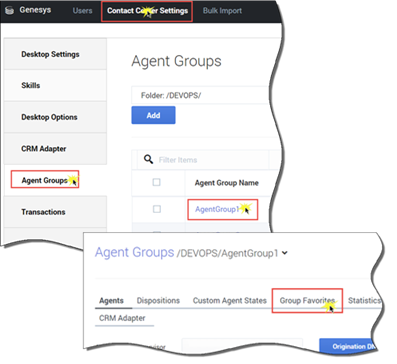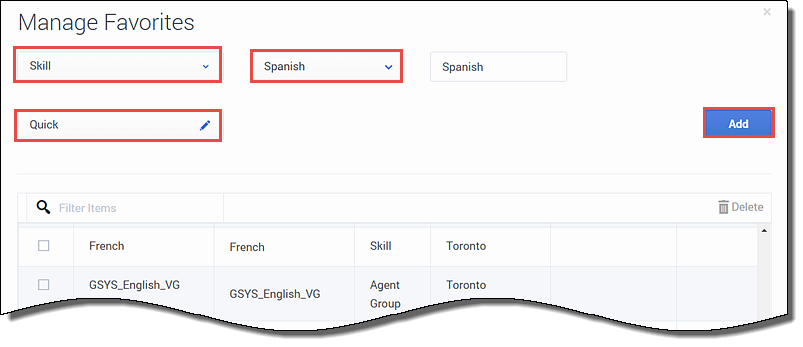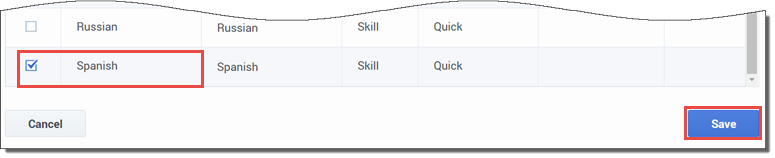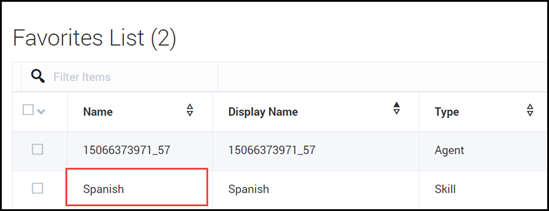(Created target blank page For Version: PSAAS:Public) |
(Update with the copy of version: 8.5.0) |
||
| Line 1: | Line 1: | ||
| − | + | =Working with Global Favorites= | |
| + | |||
| + | As a contact center administrator, you can create and maintain ''Global Favorites'', which are contacts and internal targets that your agents can access quickly in the Team Communicator in Agent Desktop or the Gplus Adapter. | ||
| + | |||
| + | You can create a list of favorites for each of the following levels: | ||
| + | |||
| + | * Desktop settings (everyone) | ||
| + | * Agent Groups (only members of the group) | ||
| + | * Users (personal) | ||
| + | |||
| + | Essentially, you add favorite contacts and targets to the global Favorites List. Then from that list, you can select the favorites that you want to apply to agent groups, individual users, or the whole contact center. Favorites can be re-used, meaning that if you create a favorite for a specific agent or agent group, for example, you can also apply that favorite to another agent group or individual. | ||
| + | |||
| + | To help demonstrate how this all works, let’s observe how Henry, a Contact Center Administrator, adds a favorite to one agent group and then applies the same favorite to another agent group. | ||
| + | |||
| + | {{CloudStep_Stack | ||
| + | |title= | ||
| + | |text=Henry is configuring Agent Desktop settings for Agent Group1 and Agent Group2. As part of the setup, he needs to create a list of contacts to be displayed in the Team Communicator for each agent that belongs to the groups. For the purposes of this demonstration, he’ll add only one favorite. In reality, he would set up as many favorites as required to meet the needs of his contact center. The goal is to include a quick way for agents to transfer an interaction to an agent who can speak Spanish. These are the steps he takes: | ||
| + | |||
| + | # Access the Agent Group ('''Contact Center Settings > Agent Groups> Agent Group1''') | ||
| + | # Click '''Group Favorites'''. | ||
| + | |media1=Umgr_shareGF_scenario1.png | ||
| + | }} | ||
| + | |||
| + | {{CloudStep_Stack | ||
| + | |title= | ||
| + | |text= | ||
| + | <ol> | ||
| + | <li value=3>Add the Spanish skill as a new favorite in the global list: | ||
| + | <ol type=a><li>Click '''Add Favorites'''.</li> | ||
| + | <li>On the '''Manage Favorites''' window, select '''Skill'''.</li> | ||
| + | <li>Select '''Spanish''' from the second drop-down list box.</li> | ||
| + | <li>Select a category. Categories organize how the favorites are displayed in Team Communicator. He selects '''Quick'''. </li> | ||
| + | <li>Click '''Add'''.</li></ol></ol> | ||
| + | |media1=Umgr_shareGF_scenario2.png | ||
| + | }} | ||
| + | |||
| + | {{CloudStep_Stack | ||
| + | |title= | ||
| + | |text=The new favorite (Spanish) is now added to the global favorites list on the '''Manage Favorites''' window. However, at this point, the new favorite is not assigned to Agent Group1 yet. It’s simply available in the global list. He now needs to now add the new favorite to Agent group1. Notice that '''Spanish''' is automatically selected. If it wasn't, Henry would need to select the check box beside '''Spanish'''. | ||
| + | <ol> | ||
| + | <li value=4> Click '''Save'''.</li></ol> | ||
| + | |media1=Umgr_shareGF_scenario3.png | ||
| + | }} | ||
| + | |||
| + | ==Result== | ||
| + | |||
| + | When Henry clicks '''Save''', the '''Manage Favorites''' window closes and the new favorite is added the '''Group Favorites''' list for Agent Group1 as shown here. | ||
| + | |||
| + | [[File:Umgr shareGF scenario4.png]] | ||
| + | |||
| + | Now it’s time for Henry to add '''Spanish''' as a group favorite for Agent Group2. To do this, all he needs to do is: | ||
| + | |||
| + | # Access Agent Groups ('''Agent Groups > Agent Group2'''). | ||
| + | # Click '''Group Favorites''' to open the global list of favorites. | ||
| + | # Select '''Spanish''' from the '''Manage Favorites''' list. | ||
| + | # Click '''Save'''. | ||
| + | |||
| + | All members of Agent Group1 and Agent Group2 now have '''Spanish''' listed in the '''Quick''' contact list in the Team Communicator. | ||
| + | |||
| + | Now that Spanish is listed in the global favorites list, Henry has the option in the future to easily add '''Spanish''' as a personal favorite for other [[umgrAgentGroups|agents groups]], [[UserMan|individual users]], or [[DesktopSettings#Global_Favorites|all users in the contact center]]. | ||
| + | |||
| + | [[Category:V:PSAAS:Public]] | ||
Revision as of 13:39, August 10, 2017
Working with Global Favorites
As a contact center administrator, you can create and maintain Global Favorites, which are contacts and internal targets that your agents can access quickly in the Team Communicator in Agent Desktop or the Gplus Adapter.
You can create a list of favorites for each of the following levels:
- Desktop settings (everyone)
- Agent Groups (only members of the group)
- Users (personal)
Essentially, you add favorite contacts and targets to the global Favorites List. Then from that list, you can select the favorites that you want to apply to agent groups, individual users, or the whole contact center. Favorites can be re-used, meaning that if you create a favorite for a specific agent or agent group, for example, you can also apply that favorite to another agent group or individual.
To help demonstrate how this all works, let’s observe how Henry, a Contact Center Administrator, adds a favorite to one agent group and then applies the same favorite to another agent group.
Henry is configuring Agent Desktop settings for Agent Group1 and Agent Group2. As part of the setup, he needs to create a list of contacts to be displayed in the Team Communicator for each agent that belongs to the groups. For the purposes of this demonstration, he’ll add only one favorite. In reality, he would set up as many favorites as required to meet the needs of his contact center. The goal is to include a quick way for agents to transfer an interaction to an agent who can speak Spanish. These are the steps he takes:
- Access the Agent Group (Contact Center Settings > Agent Groups> Agent Group1)
- Click Group Favorites.
- Add the Spanish skill as a new favorite in the global list:
- Click Add Favorites.
- On the Manage Favorites window, select Skill.
- Select Spanish from the second drop-down list box.
- Select a category. Categories organize how the favorites are displayed in Team Communicator. He selects Quick.
- Click Add.
The new favorite (Spanish) is now added to the global favorites list on the Manage Favorites window. However, at this point, the new favorite is not assigned to Agent Group1 yet. It’s simply available in the global list. He now needs to now add the new favorite to Agent group1. Notice that Spanish is automatically selected. If it wasn't, Henry would need to select the check box beside Spanish.
- Click Save.
Result
When Henry clicks Save, the Manage Favorites window closes and the new favorite is added the Group Favorites list for Agent Group1 as shown here.
Now it’s time for Henry to add Spanish as a group favorite for Agent Group2. To do this, all he needs to do is:
- Access Agent Groups (Agent Groups > Agent Group2).
- Click Group Favorites to open the global list of favorites.
- Select Spanish from the Manage Favorites list.
- Click Save.
All members of Agent Group1 and Agent Group2 now have Spanish listed in the Quick contact list in the Team Communicator.
Now that Spanish is listed in the global favorites list, Henry has the option in the future to easily add Spanish as a personal favorite for other agents groups, individual users, or all users in the contact center.