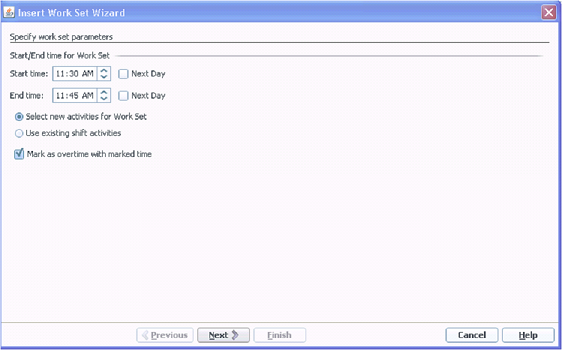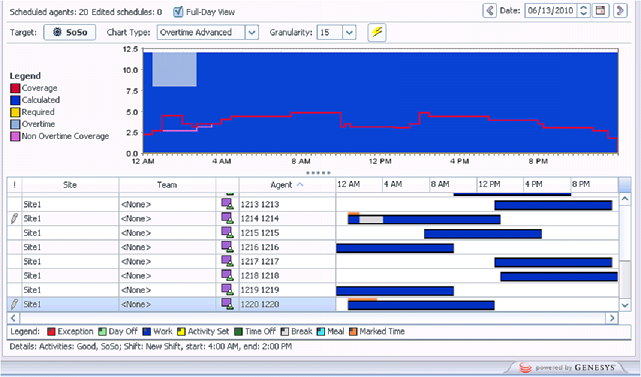(Created target blank page For Version: PSAAS:Public) |
(Update with the copy of version: 8.5.0) |
||
| Line 1: | Line 1: | ||
| − | <!-- | + | = Overtime= |
| + | __NOTOC__ | ||
| + | |||
| + | Workforce Management (WFM) provides Overtime planning and tracking views for supervisors, into which they can enter overtime hours for a single agent or multiple agents by specifying the time interval and activity. | ||
| + | |||
| + | This topic includes the following sections: | ||
| + | *[[OTFnct#Overview|Overview]] | ||
| + | *[[OTFnct#Overtime_Requirements_View|Overtime Requirements View]] | ||
| + | *[[OTFnct#Assigning_Secondary_Skill_Sets_for_Overtime|Assigning Secondary Skill Sets for Overtime]] | ||
| + | *[[OTFnct#Tracking_Scheduled_Overtime_Results|Tracking Scheduled Overtime Results]] | ||
| + | |||
| + | == Overview== | ||
| + | WFM automates the overtime insertion process in the following ways: | ||
| + | *Finds the appropriate shift definition for the extended shift | ||
| + | *Schedules break/meals on the overtime part of the shift | ||
| + | *Designates overtime by specifying a marked type | ||
| + | |||
| + | <!-- Available styles: (default)-Important, 2-Tip, 3-Warning --> | ||
| + | {{NoteFormat|Overtime functionality is available on the '''Master Schedule''' only. There is no overtime interface for Agents.}} | ||
| + | |||
| + | You can also enter overtime in the '''Intra-Day''', '''Agent Extended''', and '''Weekly''' views by inserting a work set with '''Marked Time'''. '''Secondary''' shifts and activities can be used to plan overtime. | ||
| + | |||
| + | [[OTFnct|Back to Top]] | ||
| + | |||
| + | == Overtime Requirements View== | ||
| + | In WFM Web, you can plan, set, and track how overtime requirements are met in the '''Master Schedule > Overtime''' view. To use this view, set the user security rights in '''Configuration > Roles > Role Privileges > Access Overtime Requirement''' or '''Configuration > Users > Role Privileges > Access Overtime Requirement'''. | ||
| + | |||
| + | Overtime data is displayed in a grid, which has an editable '''Overtime Requirement''' column and a read-only '''Overtime Scheduled''' column. The '''Overtime Scheduled''' column is calculated according to the scheduled '''Marked Time''' (ensure the '''Overtime''' option is checked). The following optional columns contain information that justifies the need for overtime hours (see the figure below): | ||
| + | *Staffing—Calculated and required staffing. | ||
| + | *Difference—Schedule coverage showing the difference between calculated and required. | ||
| + | *Variance—Equals the coverage minus the calculated, and is the anticipated unplanned overhead. | ||
| + | |||
| + | [[File:WM_812_overtime_rqmts_granularity.png]]<br> | ||
| + | '''Figure:''' Overtime Requirement View with Monthly Granularity | ||
| + | |||
| + | [[OTFnct|Back to Top]] | ||
| + | |||
| + | == Assigning Secondary Skill Sets for Overtime== | ||
| + | Shifts are assigned to contacts in Web for Supervisors in the '''Policies > Contracts''' view (see the figure below) as either '''Primary''' or '''Secondary'''. '''Secondary''' assignments are used for overtime only and represent a broader set of constraints, while '''Primary''' assignments are used for other functionality. | ||
| + | |||
| + | [[File:WM_812_shift_assignment_state.png]]<br> | ||
| + | '''Figure:''' Web for Supervisors—Policies > Contracts > Shift Assignment | ||
| + | |||
| + | Secondary activities can be defined in one of two ways in Web for Supervisors in the '''Configuration > Agents > Activities''' view (see the figure below): | ||
| + | #Assigning skills to the agent as '''Secondary''' | ||
| + | #Assigning activities as '''Secondary''' with an effective date. | ||
| + | |||
| + | During overtime, agents can work on activities for which they are not normally scheduled. Therefore, entering overtime for an agent can change the agent’s work day so that the usual shift definition no longer fits. | ||
| + | |||
| + | [[File:WM_812_config_agents.png]]<br> | ||
| + | '''Figure:''' Web for Supervisors—Configuration > Agents > Activities View | ||
| + | |||
| + | <!-- Available styles: (default)-Important, 2-Tip, 3-Warning --> | ||
| + | {{NoteFormat|During WFM migration from 7.6.1 to 8.x, all shifts and activities are set as '''Primary''' assignments.|<style (optional)>}} | ||
| + | |||
| + | === Configuring Overtime for Individual Agents=== | ||
| + | The '''Overtime''' view is available in the '''Master Schedule''' only. However, you must publish a scenario with the inserted work sets before the information can be seen in the Overtime view. | ||
| + | |||
| + | You can schedule overtime for an agent by inserting a work set and using '''Marked Time''' to mark it as overtime. Use one the wizards in the following views: | ||
| + | *'''Insert Wizard—Schedule > Intra-Day''', '''Agent-Extended''' views ('''Master''' and '''Scenarios''') | ||
| + | *'''Insert Multiple Wizard—Schedule > Intra-Day''', '''Agent-Extended''', and '''Weekly''' views ('''Master''' and '''Scenarios''') | ||
| + | |||
| + | <toggledisplay linkstyle font-size:larger showtext="Display procedure... [+]" hidetext=" [-]"> | ||
| + | |||
| + | === Using the Insert Multiple Wizard to Set Overtime for an Agent=== | ||
| + | |||
| + | '''Purpose:''' To add a work set for an individual agent for overtime by using the '''Insert Multiple Wizard''' in WFM Web. | ||
| + | |||
| + | ==== Start of Procedure==== | ||
| + | <ol> | ||
| + | <li>In the '''Intra-Day''', '''Agent Extended''', or '''Weekly''' view, select '''Insert Multiple''' from one of the following:</li> | ||
| + | <ul> | ||
| + | <li>Actions toolbar</li> | ||
| + | <li>Actions menu</li> | ||
| + | <li>On the agent's schedule, Right-click and select the '''Shortcut''' menu (not in Weekly view)<br> | ||
| + | If you have unsaved changes, WFM Web prompts you to save them before proceeding.</li> | ||
| + | </ul> | ||
| + | <li>In the '''Insert Multiple Wizard''', select '''Insert Work set'''.</li> | ||
| + | <li>Create a new overtime work set by selecting '''Marked Time''' for the designated work type.</li> | ||
| + | </ol> | ||
| + | |||
| + | <!-- Available styles: (default)-Important, 2-Tip, 3-Warning --> | ||
| + | {{NoteFormat|You must select '''Marked Time'''; otherwise the resulting work set is not created as overtime (see the figure below). Also, inserting a work set over an existing shift can change the scheduled activities in the affected interval.}} | ||
| + | |||
| + | [[File:WM_812_insert_workset_wizard.png]]<br> | ||
| + | '''Figure:''' Insert Multiple Wizard—Inserting an Overtime Work Set | ||
| + | ==== End of Procedure==== | ||
| + | </toggledisplay> | ||
| + | |||
| + | [[OTFnct|Back to Top]] | ||
| + | |||
| + | == Tracking Scheduled Overtime Results== | ||
| + | You can use the following views to track scheduled overtime results: | ||
| + | *'''Schedule > Schedule Scenarios Intra-Day''' view in the '''Performance Data''' pane | ||
| + | *'''Schedule > Master Schedule Intra-Day''' view in the '''Performance Data''' pane | ||
| + | *'''Schedule > Master Schedule''' view > '''Overtime''' view | ||
| + | |||
| + | The '''Performance Data''' pane separates the scheduled overtime part of the coverage within the calculated staffing graph and distinguishes it from the overtime requirement. See the figure below. | ||
| + | |||
| + | [[File:WM_812_overtime_advanced_fd_view.png]]<br> | ||
| + | '''Figure:''' Calculated Staffing Graph—Full Day View | ||
| + | |||
| + | [[OTFnct|Back to Top]] | ||
| + | |||
| + | [[Category:V:PSAAS:Public]] | ||
Revision as of 13:47, August 10, 2017
Overtime
Workforce Management (WFM) provides Overtime planning and tracking views for supervisors, into which they can enter overtime hours for a single agent or multiple agents by specifying the time interval and activity.
This topic includes the following sections:
- Overview
- Overtime Requirements View
- Assigning Secondary Skill Sets for Overtime
- Tracking Scheduled Overtime Results
Overview
WFM automates the overtime insertion process in the following ways:
- Finds the appropriate shift definition for the extended shift
- Schedules break/meals on the overtime part of the shift
- Designates overtime by specifying a marked type
You can also enter overtime in the Intra-Day, Agent Extended, and Weekly views by inserting a work set with Marked Time. Secondary shifts and activities can be used to plan overtime.
Overtime Requirements View
In WFM Web, you can plan, set, and track how overtime requirements are met in the Master Schedule > Overtime view. To use this view, set the user security rights in Configuration > Roles > Role Privileges > Access Overtime Requirement or Configuration > Users > Role Privileges > Access Overtime Requirement.
Overtime data is displayed in a grid, which has an editable Overtime Requirement column and a read-only Overtime Scheduled column. The Overtime Scheduled column is calculated according to the scheduled Marked Time (ensure the Overtime option is checked). The following optional columns contain information that justifies the need for overtime hours (see the figure below):
- Staffing—Calculated and required staffing.
- Difference—Schedule coverage showing the difference between calculated and required.
- Variance—Equals the coverage minus the calculated, and is the anticipated unplanned overhead.

Figure: Overtime Requirement View with Monthly Granularity
Assigning Secondary Skill Sets for Overtime
Shifts are assigned to contacts in Web for Supervisors in the Policies > Contracts view (see the figure below) as either Primary or Secondary. Secondary assignments are used for overtime only and represent a broader set of constraints, while Primary assignments are used for other functionality.
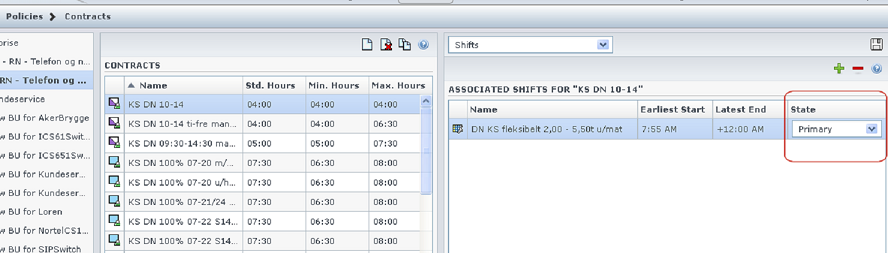
Figure: Web for Supervisors—Policies > Contracts > Shift Assignment
Secondary activities can be defined in one of two ways in Web for Supervisors in the Configuration > Agents > Activities view (see the figure below):
- Assigning skills to the agent as Secondary
- Assigning activities as Secondary with an effective date.
During overtime, agents can work on activities for which they are not normally scheduled. Therefore, entering overtime for an agent can change the agent’s work day so that the usual shift definition no longer fits.
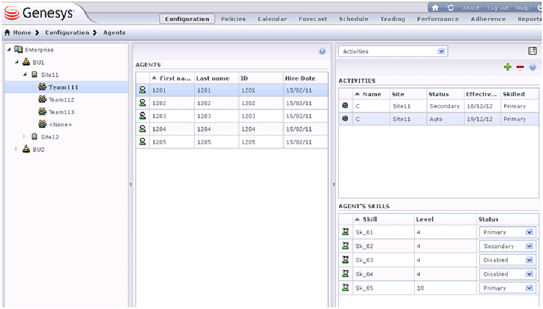
Figure: Web for Supervisors—Configuration > Agents > Activities View
Configuring Overtime for Individual Agents
The Overtime view is available in the Master Schedule only. However, you must publish a scenario with the inserted work sets before the information can be seen in the Overtime view.
You can schedule overtime for an agent by inserting a work set and using Marked Time to mark it as overtime. Use one the wizards in the following views:
- Insert Wizard—Schedule > Intra-Day, Agent-Extended views (Master and Scenarios)
- Insert Multiple Wizard—Schedule > Intra-Day, Agent-Extended, and Weekly views (Master and Scenarios)
Tracking Scheduled Overtime Results
You can use the following views to track scheduled overtime results:
- Schedule > Schedule Scenarios Intra-Day view in the Performance Data pane
- Schedule > Master Schedule Intra-Day view in the Performance Data pane
- Schedule > Master Schedule view > Overtime view
The Performance Data pane separates the scheduled overtime part of the coverage within the calculated staffing graph and distinguishes it from the overtime requirement. See the figure below.