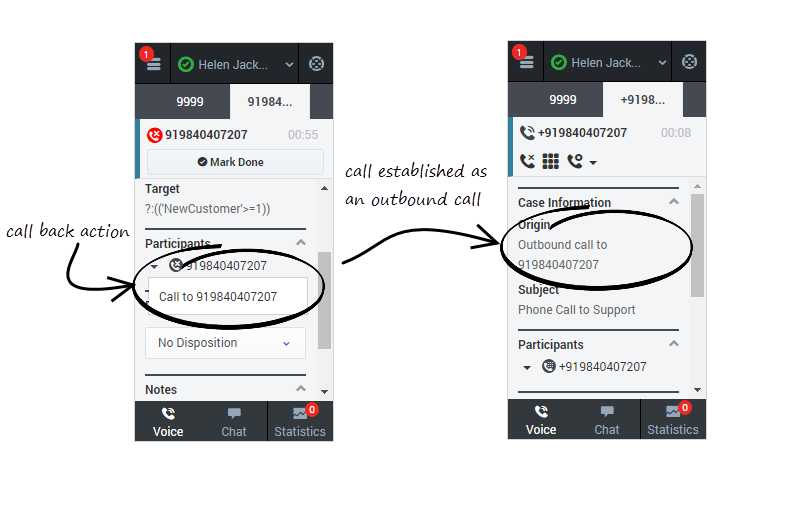| Line 5: | Line 5: | ||
{{CloudStep_Stack | {{CloudStep_Stack | ||
|title=How do I call back a participant? | |title=How do I call back a participant? | ||
| − | |text=To call back a participant, expand the '''Participants''' drop down list, hover over the disconnected participant contact number, and just click '''Call to''' [[File: | + | |text=To call back a participant, expand the '''Participants''' drop down list, hover over the disconnected participant contact number, and just click '''Call to''' [[File:CallToNumber.png|link=]] action. You can see the call getting established as an outbound call in the '''Case Information''' section. |
| − | |||
| − | |||
| − | |||
|media1=GplusCallback.png | |media1=GplusCallback.png | ||
}} | }} | ||
| + | {{NoteFormat|The contact number for the participants in the '''Participants''' drop down list are retrieved from the Genesys Universal Contact Server. If your organization uses a different system, you might not see the contact numbers in the '''Participants''' section. You should contact Genesys Customer Care for more information.}} | ||
Once the call is established, you can see the dialed party once again listed in the '''Participants''' section. For the called back participant, you can perform general call actions such as [[GPAInitiateConf|conference]] and [[GPAVoiceConsult|consultation]]. | Once the call is established, you can see the dialed party once again listed in the '''Participants''' section. For the called back participant, you can perform general call actions such as [[GPAInitiateConf|conference]] and [[GPAVoiceConsult|consultation]]. | ||
[[Category:V:HTCC:8.5.2DRAFT]] | [[Category:V:HTCC:8.5.2DRAFT]] | ||
Revision as of 08:59, November 7, 2017
Call back a disconnected participant
When you're on an active call in Gplus Adapter for Salesforce, you can call back a participant that is disconnected the call.
How do I call back a participant?
To call back a participant, expand the Participants drop down list, hover over the disconnected participant contact number, and just click Call to ![]() action. You can see the call getting established as an outbound call in the Case Information section.
action. You can see the call getting established as an outbound call in the Case Information section.
Important
The contact number for the participants in the Participants drop down list are retrieved from the Genesys Universal Contact Server. If your organization uses a different system, you might not see the contact numbers in the Participants section. You should contact Genesys Customer Care for more information.Once the call is established, you can see the dialed party once again listed in the Participants section. For the called back participant, you can perform general call actions such as conference and consultation.
Comments or questions about this documentation? Contact us for support!