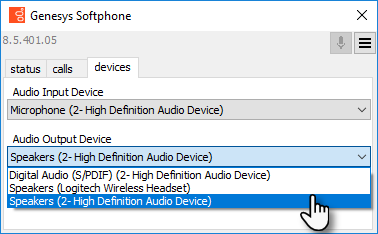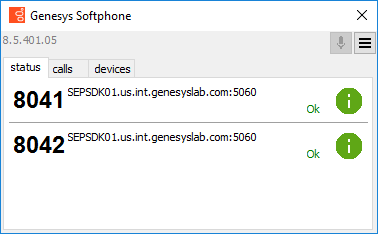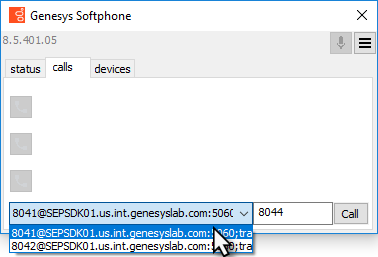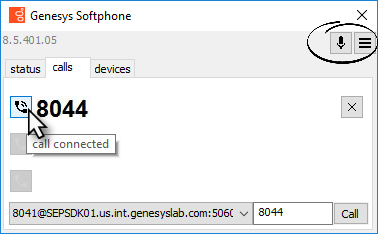(Update with the copy of version: draft) |
|||
| Line 3: | Line 3: | ||
|context= | |context= | ||
This section describes how to use the Genesys Softphone. | This section describes how to use the Genesys Softphone. | ||
| − | |||
|dimension= | |dimension= | ||
}} | }} | ||
==Starting the Genesys Softphone== | ==Starting the Genesys Softphone== | ||
| − | |||
You can start the Genesys Softphone in one of two ways: | You can start the Genesys Softphone in one of two ways: | ||
| − | * | + | * If your administrator has set up Genesys Softphone to automatically launch when Windows starts up, you do not have to start Genesys Softphone yourself. |
| − | * | + | * Double-click the Genesys Softphone shortcut in your '''Start''' Menu. |
| − | + | To open the Genesys Softphone UI, right-click the Genesys Softphone ([[File:900_StandaloneConnectorFullyFunctioning.png|20px|link=]]) icon from the Icon Tray: | |
| − | |||
| − | |||
| − | |||
| − | |||
| − | + | [[File:900_Softphone_icon.png|center|link=]] | |
| − | |||
and select '''Open'''. | and select '''Open'''. | ||
| + | |||
| + | {{NoteFormat|The Genesys Softphone UI is not available in Connector Mode.|1}} | ||
| + | |||
| + | ==Softphone status indicators== | ||
| + | Genesys Softphone displays different icons in the system tray to let users know its status and if there are any warnings or errors. | ||
| + | |||
| + | If you see a warning icon, hover your mouse pointer over the icon to read a tooltip summary of the problem. | ||
| + | |||
| + | {| class="genesystable" | ||
| + | |+ '''System tray Softphone status and warning icons''' | ||
| + | ! Icon | ||
| + | ! Condition | ||
| + | |- | ||
| + | | [[File:900_SoftphoneWaitingAgentLoginIcon.png|20px|link=]] | ||
| + | | Waiting for agent login | ||
| + | |- | ||
| + | | [[File:900_StandaloneConnectorFullyFunctioning.png|20px|link=]] | ||
| + | | Agent logged in and connected | ||
| + | |- | ||
| + | | [[File:900_SoftphoneRegistrationErrorIcon.png|20px|link=]] | ||
| + | | Registration error | ||
| + | |- | ||
| + | | [[File:900_SoftphoneHeadsetIssueIcon.png|20px|link=]] | ||
| + | | Headset issue | ||
| + | |- | ||
| + | | [[File:900_SoftphoneVoiceQualityDegradedIcon.png|20px|link=]] | ||
| + | | Voice quality is currently degraded | ||
| + | |- | ||
| + | | [[File:900_SoftphoneMicrophoneMutedIcon.png|20px|link=]] | ||
| + | | Microphone is muted | ||
| + | |} | ||
==Activating and registering the user== | ==Activating and registering the user== | ||
| Line 29: | Line 53: | ||
When the Genesys Softphone first starts, it reads the user's information from the <tt>Softphone.cfg</tt> file, and automatically registers the user. | When the Genesys Softphone first starts, it reads the user's information from the <tt>Softphone.cfg</tt> file, and automatically registers the user. | ||
| − | To verify that the user is registered | + | To verify that the user is registered, after starting the Genesys Softphone, right-click the softphone icon from the Icon Tray and hover over the '''Connectivity''' menu. You can register or un-register a connection by clicking and toggling the check marks. |
| − | + | The notification area shows that the Softphone is active and ready to take calls. | |
| − | The notification area shows that the Softphone is active and ready to take calls. | + | |
| − | [[File:Softphone_GUI_Connectivity_Taskbar.png| | + | [[File:Softphone_GUI_Connectivity_Taskbar.png|center]] |
==Selecting the input and output devices== | ==Selecting the input and output devices== | ||
| Line 40: | Line 64: | ||
To select an input or output device: | To select an input or output device: | ||
| − | <ol><li>In the application, click the '''devices''' tab. | + | <ol> |
| + | <li>In the application, click the '''devices''' tab. | ||
| − | [[file:Softphone_GUI_devices_tab.png| | + | [[file:Softphone_GUI_devices_tab.png|center]] |
| + | </li> | ||
<li>Select the appropriate microphone from the '''Input Device''' drop-down list.</li> | <li>Select the appropriate microphone from the '''Input Device''' drop-down list.</li> | ||
| − | <li>Select the appropriate speaker from the '''Output Device''' drop-down list.</li></ol> | + | <li>Select the appropriate speaker from the '''Output Device''' drop-down list.</li> |
| + | </ol> | ||
| − | ==Viewing the | + | ==Viewing the Softphone users and status== |
Each Genesys Softphone instance can have up to six SIP user accounts configured. | Each Genesys Softphone instance can have up to six SIP user accounts configured. | ||
| − | To view the number of users configured and their statuses, right-click the softphone icon and click '''Open'''. The '''Genesys Softphone''' window displays. Click the '''status''' tab. | + | To view the number of users configured and their statuses, right-click the softphone icon, and click '''Open'''. The '''Genesys Softphone''' window displays. Click the '''status''' tab. |
| − | [[file:Softphone_GUI_status_tab.png| | + | |
| + | [[file:Softphone_GUI_status_tab.png|center]] | ||
==Making and receiving calls== | ==Making and receiving calls== | ||
You can make and receive calls from the '''calls''' tab. | You can make and receive calls from the '''calls''' tab. | ||
| − | [[File:Softphone_GUI_calls_tab.png| | + | [[File:Softphone_GUI_calls_tab.png|center]] |
From this tab, you can perform the following operations: | From this tab, you can perform the following operations: | ||
| Line 66: | Line 94: | ||
* Dial and make a call—you can make a call by selecting an originating account (connection) from the connections combo box, entering a destination number, and clicking '''Call'''. Making a new call while another call is active places the existing call on hold. | * Dial and make a call—you can make a call by selecting an originating account (connection) from the connections combo box, entering a destination number, and clicking '''Call'''. Making a new call while another call is active places the existing call on hold. | ||
| − | [[File:Softphone_GUI_making_a_call.png| | + | [[File:Softphone_GUI_making_a_call.png|center]] |
==Muting the microphone== | ==Muting the microphone== | ||
| Line 72: | Line 100: | ||
The microphone button shows the current mute status, either muted or un-muted. Clicking the microphone button changes the status. | The microphone button shows the current mute status, either muted or un-muted. Clicking the microphone button changes the status. | ||
| − | [[File:Softphone_GUI_calls_tab_mute.png| | + | [[File:Softphone_GUI_calls_tab_mute.png|center]] |
Mute/un-mute functionality works on the application level and not the system level: | Mute/un-mute functionality works on the application level and not the system level: | ||
| Line 82: | Line 110: | ||
You may also mute/un-mute the microphone from the tray icon menu. To mute/un-mute the input device: | You may also mute/un-mute the microphone from the tray icon menu. To mute/un-mute the input device: | ||
| − | <ol><li>Right-click the Softphone icon, and click '''Mute'''.</li> | + | <ol> |
| + | <li>Right-click the Softphone icon, and click '''Mute'''.</li> | ||
<li>From the same menu, click '''Un-mute''' un-mute the input device.</li> | <li>From the same menu, click '''Un-mute''' un-mute the input device.</li> | ||
| − | {{NoteFormat|The mute menu item is clickable only when the Genesys Softphone is in an active session.}}</ol> | + | {{NoteFormat|The mute menu item is clickable only when the Genesys Softphone is in an active session.}} |
| + | </ol> | ||
[[Category:V:PSAAS:Public]] | [[Category:V:PSAAS:Public]] | ||
Revision as of 14:17, March 29, 2018
Contents
Genesys Softphone
This section describes how to use the Genesys Softphone.
Starting the Genesys Softphone
You can start the Genesys Softphone in one of two ways:
- If your administrator has set up Genesys Softphone to automatically launch when Windows starts up, you do not have to start Genesys Softphone yourself.
- Double-click the Genesys Softphone shortcut in your Start Menu.
To open the Genesys Softphone UI, right-click the Genesys Softphone (![]() ) icon from the Icon Tray:
) icon from the Icon Tray:
and select Open.
Softphone status indicators
Genesys Softphone displays different icons in the system tray to let users know its status and if there are any warnings or errors.
If you see a warning icon, hover your mouse pointer over the icon to read a tooltip summary of the problem.
| Icon | Condition |
|---|---|
| Waiting for agent login | |
| Agent logged in and connected | |
| Registration error | |
| Headset issue | |
| Voice quality is currently degraded | |
| Microphone is muted |
Activating and registering the user
When the Genesys Softphone first starts, it reads the user's information from the Softphone.cfg file, and automatically registers the user.
To verify that the user is registered, after starting the Genesys Softphone, right-click the softphone icon from the Icon Tray and hover over the Connectivity menu. You can register or un-register a connection by clicking and toggling the check marks. The notification area shows that the Softphone is active and ready to take calls.
Selecting the input and output devices
The Genesys Softphone configures the input and output devices during start-up when it reads the list of devices from the Softphone.config file. However, if required, the softphone user can change the brand of device used while the Genesys Softphone is running.
To select an input or output device:
- In the application, click the devices tab.
- Select the appropriate microphone from the Input Device drop-down list.
- Select the appropriate speaker from the Output Device drop-down list.
Viewing the Softphone users and status
Each Genesys Softphone instance can have up to six SIP user accounts configured.
To view the number of users configured and their statuses, right-click the softphone icon, and click Open. The Genesys Softphone window displays. Click the status tab.
Making and receiving calls
You can make and receive calls from the calls tab.
From this tab, you can perform the following operations:
- Answer an incoming call—click the button of an alerting call to answer. If you were on another call, that call will be placed on hold.
- Hold a call—when you switch to another call, the currently active call is placed on hold.
- Retrieve a call—click the the line button of a call on hold to retrieve that call.
- Hangup a call—click the hangup button to terminate a call. You can terminate calls that are on hold.
- Dial and make a call—you can make a call by selecting an originating account (connection) from the connections combo box, entering a destination number, and clicking Call. Making a new call while another call is active places the existing call on hold.
Muting the microphone
The microphone button shows the current mute status, either muted or un-muted. Clicking the microphone button changes the status.
Mute/un-mute functionality works on the application level and not the system level:
- The mute button is only available when there is an active call.
- Muting the microphone in the Softphone is done on the session level. The mute status does not depend on the selected devices nor on device presence and status. A session may be muted even if a microphone is not plugged in.
You may also mute/un-mute the microphone from the tray icon menu. To mute/un-mute the input device:
- Right-click the Softphone icon, and click Mute.
- From the same menu, click Un-mute un-mute the input device.