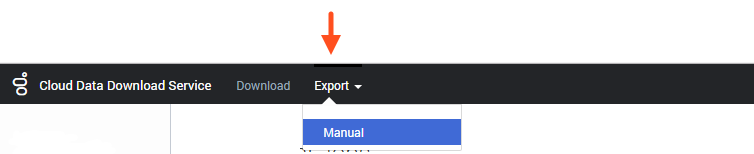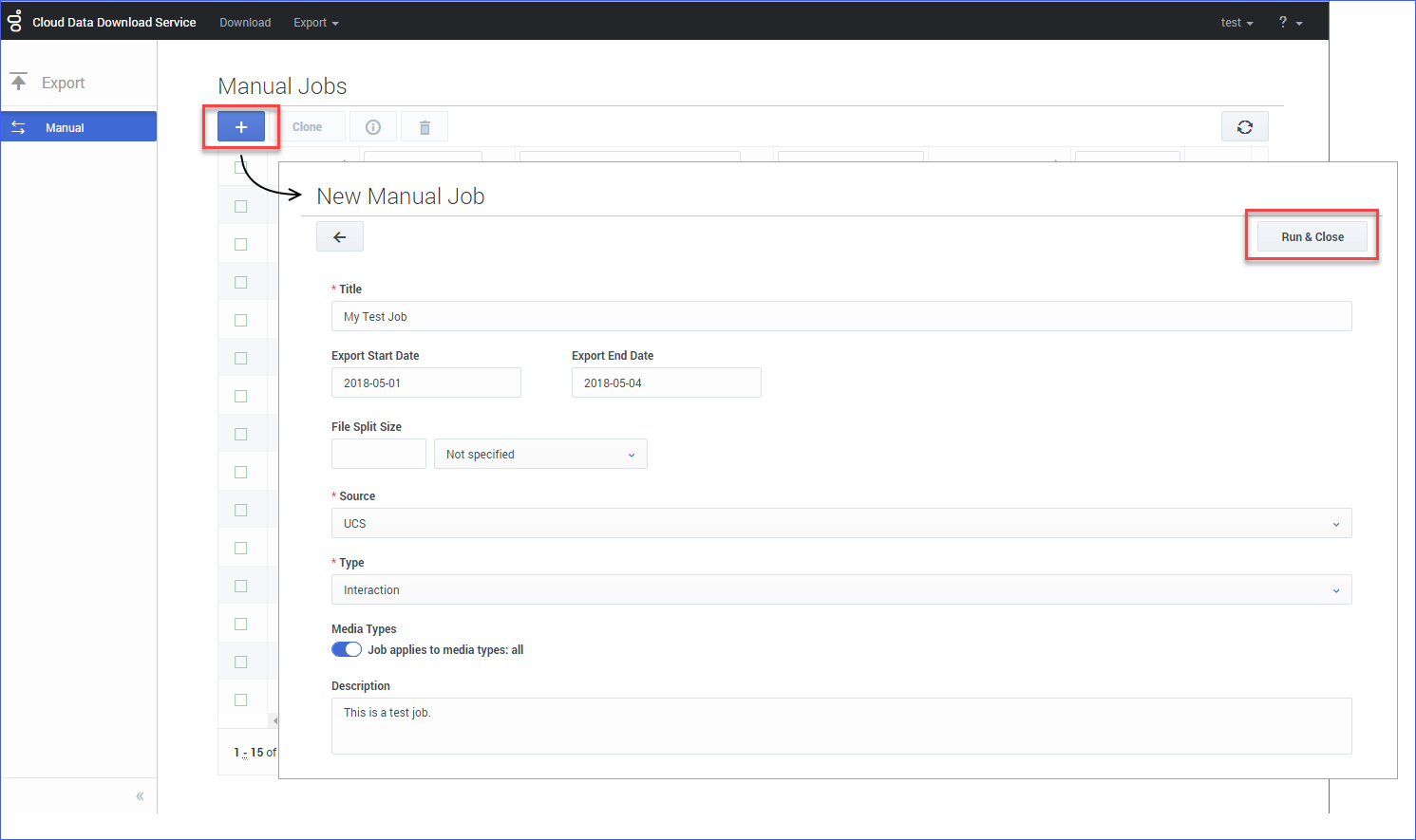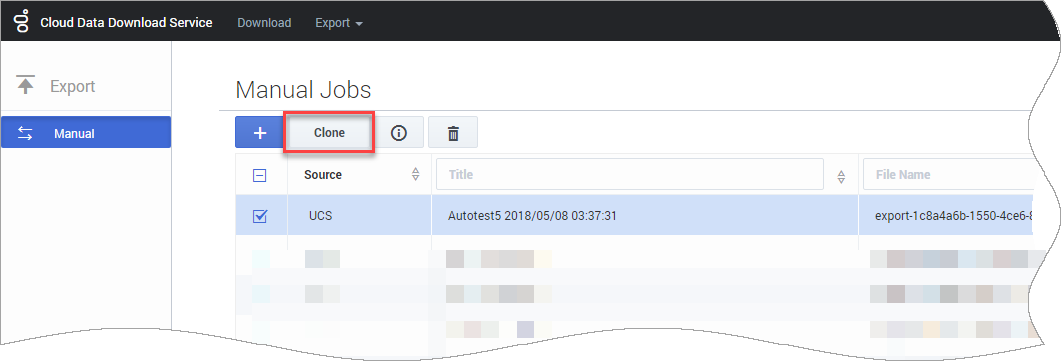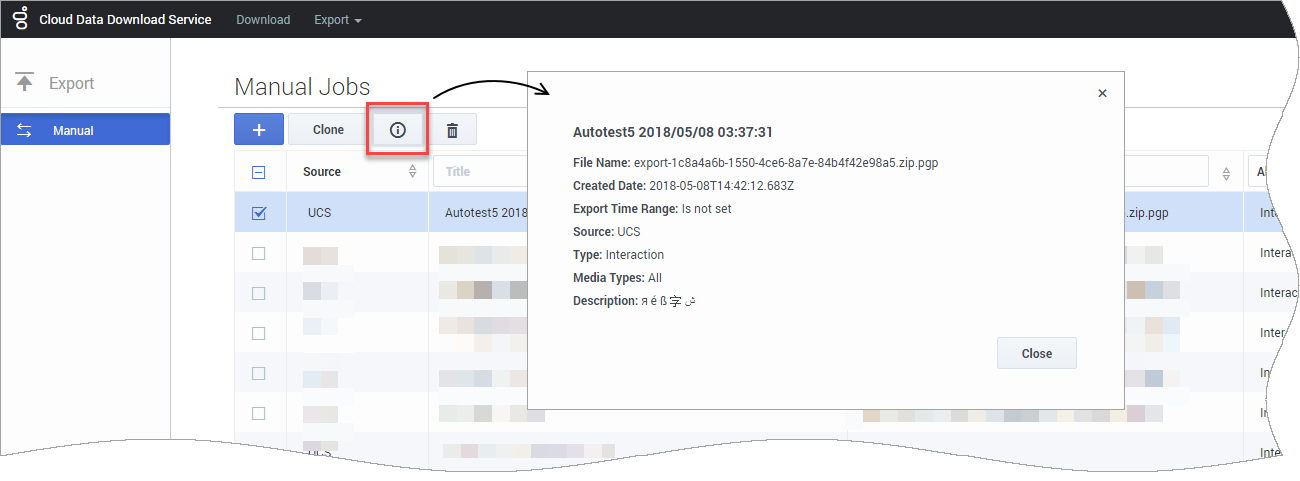(Created page with "= Add_your_title_here = Category:V:PSAAS:Public") |
(Update with the copy of version: draft) |
||
| Line 1: | Line 1: | ||
| − | = | + | = Exporting your data = |
| + | From the '''Export''' menu, select '''Manual''' to go to the '''Manual Jobs''' page. From here, you can [[#create|create]], [[#manage|manage]], [[#clone|clone]], and [[#view|view]] your manual data export jobs. | ||
| + | |||
| + | [[file:CDDS_export_manual_nav.png]] | ||
| + | |||
| + | ==Requirements == | ||
| + | Before you can export data, you must have a [[CDDS#importcert|valid encryption certificate specified in your user preferences]]. | ||
| + | |||
| + | {{AnchorDiv|create}} | ||
| + | |||
| + | ==Creating a new manual job== | ||
| + | Click the '''Create''' button to open the '''New Manual Job''' page. Enter the desired [[#Job_settings|job settings]] and click '''Run & Close'''. The job is submitted right away and you can monitor it from the '''Manual Jobs''' page. | ||
| + | |||
| + | [[file:CDDS_export_create_job.png]] | ||
| + | |||
| + | To cancel without creating or running the job, click the '''back''' button ([[file:CDDS_back_button_sm.png|baseline]]). | ||
| + | |||
| + | {{NoteFormat|If you leave this page without running the job, the job settings are NOT saved.}} | ||
| + | |||
| + | ===Job settings === | ||
| + | Mandatory settings are marked by '''*'''. All other settings are optional. | ||
| + | {| class="no-border" | ||
| + | |'''Title *''' | ||
| + | |Enter a name for the job. | ||
| + | |- | ||
| + | |'''Export Start/End Dates''' | ||
| + | |If you want to specify a range of data to export, use the date pickers to select the start and end dates (captures data from 0:00:00 on the specified starting day to 23:59:59 on the specified ending day). | ||
| + | |- | ||
| + | |'''File Split Size''' | ||
| + | |By default, the data is exported as a single file. Use this setting to specify the file size if you want to break the exported data into smaller files. | ||
| + | |- | ||
| + | |'''Source *''' | ||
| + | |Select where the data is coming from. (Currently, you can only export data from UCS.) | ||
| + | |- | ||
| + | |'''Type *''' | ||
| + | |Select which type of data to export. | ||
| + | |- | ||
| + | |'''Media Types''' | ||
| + | |By default, the job applies to '''all''' media types. If you turn this slider off, you must select at least one media type (for example, '''Chat'''). You can add multiple media types. | ||
| + | |- | ||
| + | |'''Description''' | ||
| + | |If you like, you can enter a description for this job. | ||
| + | |} | ||
| + | |||
| + | {{AnchorDiv|clone}} | ||
| + | == Cloning a manual job == | ||
| + | To clone a job, select it and click the '''Clone''' button. | ||
| + | |||
| + | [[file:CDDS_export_clone_job.png]] | ||
| + | |||
| + | This opens the '''Edit Manual Job''' page, where you can review or change the [[#Job_settings|job settings]]. For example, you might want to give the job a different '''Title''' or adjust the range of the '''Export Start/End''' dates. | ||
| + | |||
| + | When you are finished making changes, click '''Run & Close'''. The job is submitted right away and you can monitor it from the '''Manual Jobs''' page. | ||
| + | |||
| + | To cancel without creating or running the job, click the '''back''' button ([[file:CDDS_back_button_sm.png|baseline]]). | ||
| + | |||
| + | {{NoteFormat|If you leave this page without running the job, the job settings are NOT saved.}} | ||
| + | |||
| + | {{AnchorDiv|manage}} | ||
| + | |||
| + | ==Managing manual jobs== | ||
| + | When a manual job completes, the exported data file is encrypted and compressed in S/MIME (Secure/Multipurpose Internet Mail Extensions) format. For example: '''export-f2ef2e7f-304a-4d13-a691-8d89e707c761.zip.smime'''. (For more details about the exported file format, see [[CDDSDownload#decrypt|Decrypting downloaded data files]].) | ||
| + | |||
| + | The manual jobs list also displays details for each job, such as the '''Source''' of the exported data, the data '''Type''', the '''Created Date''', and the current '''Status''' of the job. | ||
| + | |||
| + | You can use the column headers to select, sort, or filter the jobs in the list. | ||
| + | |||
| + | ===Canceling a job=== | ||
| + | If a job is still in progress, you can cancel it by clicking '''x''' in the '''Cancel''' column. | ||
| + | |||
| + | [[file:CDDS_manual_job_cancel.png]] | ||
| + | |||
| + | ===Deleting a job=== | ||
| + | To delete a job(s), select it and click the trash icon. | ||
| + | |||
| + | {{NoteFormat|You can't delete a job that is still in progress.}} | ||
| + | |||
| + | {{AnchorDiv|view}} | ||
| + | |||
| + | == Viewing job details == | ||
| + | Select a job and click the '''View''' button to see the job details. | ||
| + | |||
| + | [[file:CDDS_export_view_details.png]] | ||
[[Category:V:PSAAS:Public]] | [[Category:V:PSAAS:Public]] | ||
Revision as of 19:36, August 31, 2018
Contents
Exporting your data
From the Export menu, select Manual to go to the Manual Jobs page. From here, you can create, manage, clone, and view your manual data export jobs.
Requirements
Before you can export data, you must have a valid encryption certificate specified in your user preferences.
Creating a new manual job
Click the Create button to open the New Manual Job page. Enter the desired job settings and click Run & Close. The job is submitted right away and you can monitor it from the Manual Jobs page.
To cancel without creating or running the job, click the back button (![]() ).
).
Job settings
Mandatory settings are marked by *. All other settings are optional.
| Title * | Enter a name for the job. |
| Export Start/End Dates | If you want to specify a range of data to export, use the date pickers to select the start and end dates (captures data from 0:00:00 on the specified starting day to 23:59:59 on the specified ending day). |
| File Split Size | By default, the data is exported as a single file. Use this setting to specify the file size if you want to break the exported data into smaller files. |
| Source * | Select where the data is coming from. (Currently, you can only export data from UCS.) |
| Type * | Select which type of data to export. |
| Media Types | By default, the job applies to all media types. If you turn this slider off, you must select at least one media type (for example, Chat). You can add multiple media types. |
| Description | If you like, you can enter a description for this job. |
Cloning a manual job
To clone a job, select it and click the Clone button.
This opens the Edit Manual Job page, where you can review or change the job settings. For example, you might want to give the job a different Title or adjust the range of the Export Start/End dates.
When you are finished making changes, click Run & Close. The job is submitted right away and you can monitor it from the Manual Jobs page.
To cancel without creating or running the job, click the back button (![]() ).
).
Managing manual jobs
When a manual job completes, the exported data file is encrypted and compressed in S/MIME (Secure/Multipurpose Internet Mail Extensions) format. For example: export-f2ef2e7f-304a-4d13-a691-8d89e707c761.zip.smime. (For more details about the exported file format, see Decrypting downloaded data files.)
The manual jobs list also displays details for each job, such as the Source of the exported data, the data Type, the Created Date, and the current Status of the job.
You can use the column headers to select, sort, or filter the jobs in the list.
Canceling a job
If a job is still in progress, you can cancel it by clicking x in the Cancel column.
Deleting a job
To delete a job(s), select it and click the trash icon.
Viewing job details
Select a job and click the View button to see the job details.