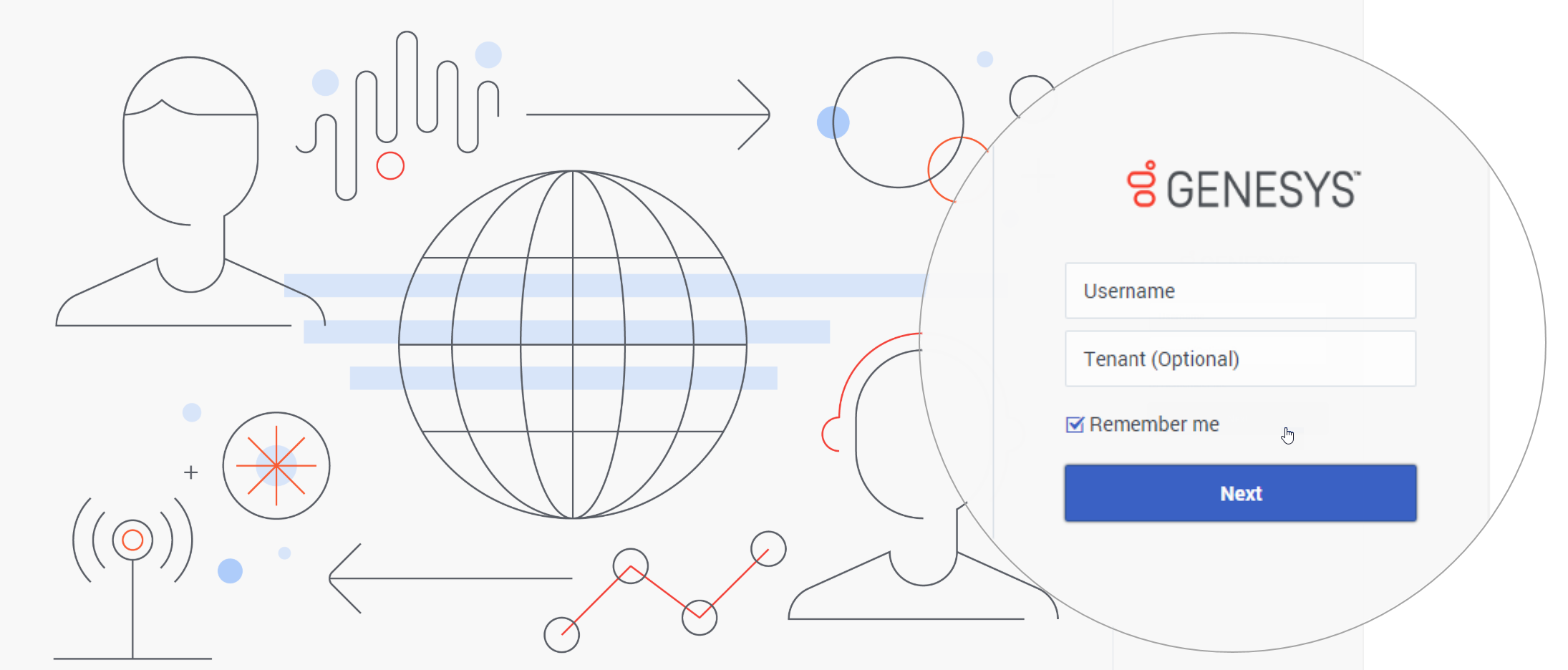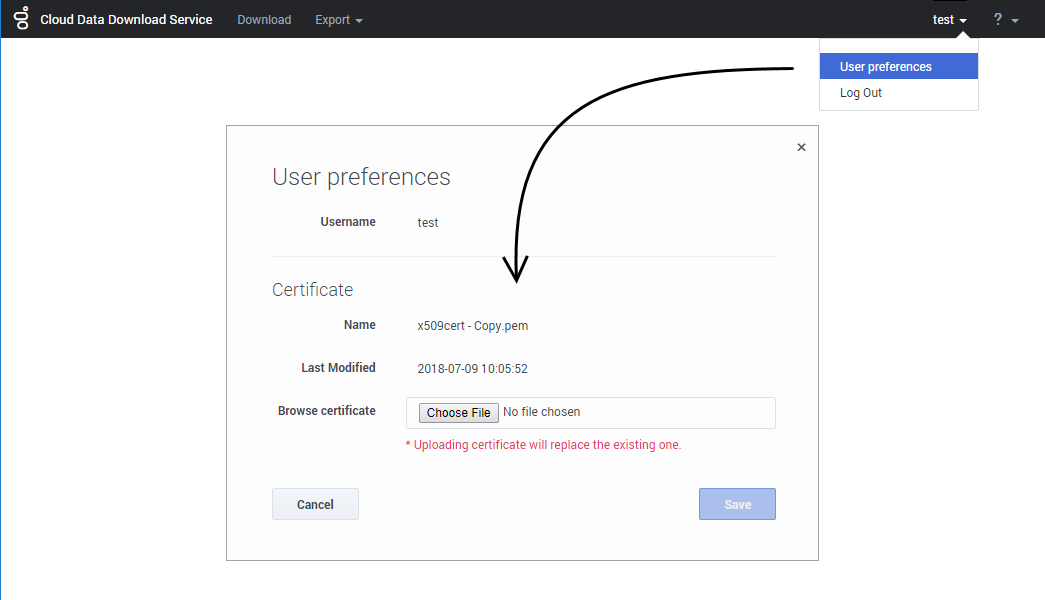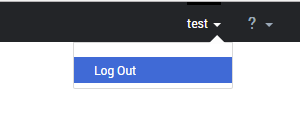(Update with the copy of version: draft) |
|||
| Line 1: | Line 1: | ||
= Cloud Data Download Service = | = Cloud Data Download Service = | ||
| − | Cloud Data Download Service (CDDS) enables you to securely | + | Cloud Data Download Service (CDDS) enables you to securely export and download your contact center data. |
The exported data files are encrypted with your public encryption key and stored for 30 days, during which time you can download the files and decrypt them using your private encryption key. | The exported data files are encrypted with your public encryption key and stored for 30 days, during which time you can download the files and decrypt them using your private encryption key. | ||
After 30 days, the data files are deleted. | After 30 days, the data files are deleted. | ||
| − | |||
| − | |||
== Requirements == | == Requirements == | ||
| Line 21: | Line 19: | ||
|text= To log in to CDDS, enter your '''Username'''. You can also specify the '''Tenant''' name, but this is optional. | |text= To log in to CDDS, enter your '''Username'''. You can also specify the '''Tenant''' name, but this is optional. | ||
| − | If you want your details to be saved for the next time you log in, select '''Remember me'''. | + | If you want your details to be saved for the next time you log in, select '''Remember me'''. |
Click '''Next'''. | Click '''Next'''. | ||
| − | Enter your '''password''' and click '''Sign in'''. | + | Enter your '''password''' and click '''Sign in'''. |
| + | |||
| + | {{NoteFormat|If you don't have the permissions required to access CDDS, you'll be taken to an '''Access Denied''' page. If you feel this is in error, ask your administrator to check your permissions.}} | ||
|media1=cdds_gws_login.png | |media1=cdds_gws_login.png | ||
}} | }} | ||
| Line 31: | Line 31: | ||
{{CloudStep_Stack | {{CloudStep_Stack | ||
|title=Importing an encryption certificate | |title=Importing an encryption certificate | ||
| − | |text=Before you can | + | |text=Before you can export data, a valid encryption certificate must be specified in your user preferences. |
To add (or change) your encryption certificate, click your user name and select '''User preferences'''. Choose the certificate file you want to use and save your changes. | To add (or change) your encryption certificate, click your user name and select '''User preferences'''. Choose the certificate file you want to use and save your changes. | ||
Revision as of 15:03, February 18, 2019
Contents
Cloud Data Download Service
Cloud Data Download Service (CDDS) enables you to securely export and download your contact center data.
The exported data files are encrypted with your public encryption key and stored for 30 days, during which time you can download the files and decrypt them using your private encryption key.
After 30 days, the data files are deleted.
Requirements
CDDS requires public/private keys for the encryption and decryption of data files and a valid X.509 RSA-compliant certificate. Before you can export data, you must have a valid encryption certificate specified in your user preferences.
General Data Protection Regulation (GDPR) compliance
In general, Genesys support for GDPR compliance is based on default configuration settings and typical application usage. Cloud Data Download Service, like other underlying components within PureEngage Cloud, does not store sensitive information beyond 30 days. Users who download their data using this tool are responsible for GDPR compliance in regards to any data that they have downloaded.
For more information, see PureEngage Cloud Support for GDPR.
Logging in
To log in to CDDS, enter your Username. You can also specify the Tenant name, but this is optional.
If you want your details to be saved for the next time you log in, select Remember me.
Click Next.
Enter your password and click Sign in.
Importing an encryption certificate
Before you can export data, a valid encryption certificate must be specified in your user preferences.
To add (or change) your encryption certificate, click your user name and select User preferences. Choose the certificate file you want to use and save your changes.