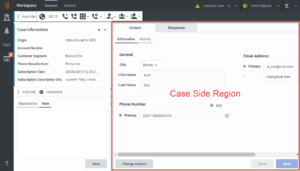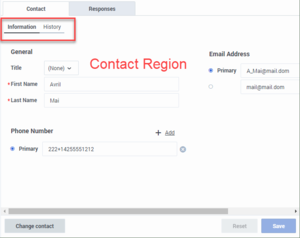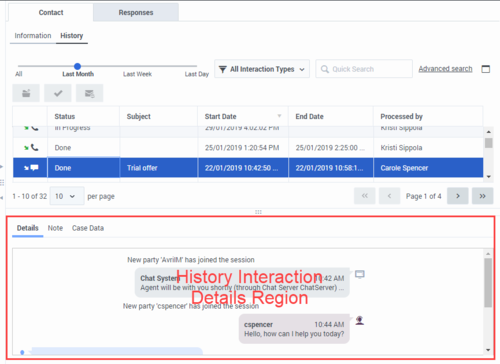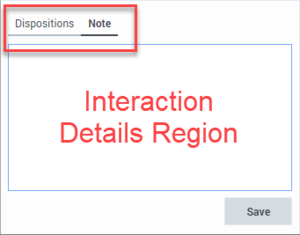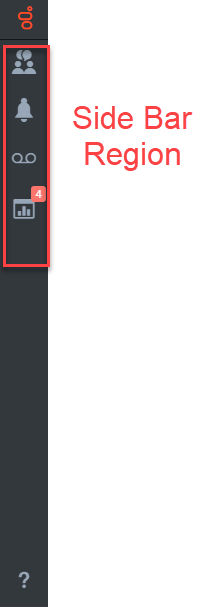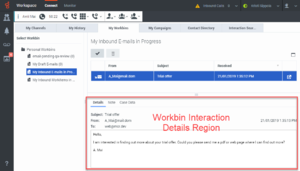views.WorkbinInteractionDetailsRegion.order
Section: interaction-workspace
Default Value: InteractionDetailView,ContactInteractionNotePadView,StaticCaseDataView
Valid Values: A comma-separated list of valid view names from the following list (plus the custom views): InteractionDetailView,ContactInteractionNotePadView,StaticCaseDataView,...
Changes Take Effect: After the next platform configuration refresh interval.
Introduced: 9.0.000.31
Modified: 9.0.000.68
Specifies the order (left to right, top to bottom) in which the views are displayed in the Workbin Interaction Details Region. If this option is not configured, then the default ordering is used. If you do not specify all the options, then the default setting is used for any item not specified.
views.WorkbinInteractionDetailsRegion.activate-order
Section: interaction-workspace
Default Value: InteractionDetailView,ContactInteractionNotePadView,StaticCaseDataView
Valid Values: A comma-separated list of valid view names from the following list (plus the custom views): InteractionDetailView,ContactInteractionNotePadView,StaticCaseDataView,...
Changes Take Effect: After the next platform configuration refresh interval.
Introduced: 9.0.000.31
Modified: 9.0.000.68
Specifies in precedence order the view selected by default in the Workbin Interaction Details Region (Default view is the first configured view, if visible; else it's the second configured view, if visible, and so on). If this option is not configured, then the default setting is used. If you do not specify all the options, then the default order is used except where an item order is specified.
views.SideBarRegion.order
Section: interaction-workspace
Default Value: TeamCommunicatorView,
Valid Values: A comma-separated list of valid view names from the following list (plus the custom views): TeamCommunicatorView,NotificationsView,VoiceMailView,PerformanceTrackerView
Changes Take Effect: After the next platform configuration refresh interval.
Introduced: 9.0.000.31
Specifies the order (top to bottom) in which the views are displayed in the SideBar Region. If this option is not configured, then the default ordering is used. If you do not specify all the options, then the default setting is used for any item not specified.
Section: interaction-workspace
Default Value: ConnectRegion,MonitoringRegion
Valid Values: A comma-separated list of valid view names from the following list (plus the custom subregion specified in a section): Connect, Monitoring.
Changes Take Effect: After the next platform configuration refresh interval.
Introduced: 9.0.000.31
Modified: 9.0.000.68
Specifies the order (left to right, top to bottom) in which the views are displayed in the Navigation Bar Region. If this option is not configured, then the default ordering is used. If you do not specify all the options, then the default setting is used for any item not specified.
Section: interaction-workspace
Default Value: DashboardView,MyAgentsView
Valid Values: A comma-separated list of valid view names from the following list (plus the custom views specified by the section names in the option 'workspace.web-content'): DashboardView,MyAgentsView
Changes Take Effect: After the next platform configuration refresh interval.
Introduced: 9.0.000.31
Specifies the order (left to right, top to bottom) in which the views are displayed in the Monitoring Region. If this option is not configured, then the default ordering is used. If you do not specify all the options, then the default setting is used for any item not specified.
Section: interaction-workspace
Default Value: DashboardView,MyAgentsView
Valid Values: A comma-separated list of valid view names from the following list (plus the custom views specified by the section names in the option 'workspace.web-content'): DashboardView,MyAgentsView
Changes Take Effect: After the next platform configuration refresh interval.
Introduced: 9.0.000.31
Specifies in precedence order the view selected by default in the Monitoring Region (Default view is the first configured view, if visible; else it's the second configured view, if visible, and so on). If this option is not configured, then the default setting is used. If you do not specify all the options, then the default order is used except where an item order is specified.
Section: interaction-workspace
Default Value: MyChannelsView,
Valid Values: A comma-separated list of valid view names from the following list (plus the custom views specified by the section names in the option 'workspace.web-content'): MyChannelsView,MyCampaignsView,MyHistoryView,WorkbinsView,InteractionsSearchView,ContactDirectoryView
Changes Take Effect: After the next platform configuration refresh interval.
Introduced: 9.0.000.31
Specifies the order (left to right, top to bottom) in which the views are displayed in the Connect Region. If this option is not configured, then the default ordering is used. If you do not specify all the options, then the default setting is used for any item not specified.
Section: interaction-workspace
Default Value: MyChannelsView,
Valid Values: A comma-separated list of valid view names from the following list (plus the custom views specified by the section names in the option 'workspace.web-content'): MyChannelsView,MyCampaignsView,MyHistoryView,WorkbinsView,InteractionsSearchView,ContactDirectoryView.
Changes Take Effect: After the next platform configuration refresh interval.
Introduced: 9.0.000.31
Specifies in precedence order the view selected by default in the Connect Region (Default view is the first configured view, if visible; else it's the second configured view, if visible, and so on). If this option is not configured, then the default setting is used. If you do not specify all the options, then the default order is used except where an item order is specified.
Section: interaction-workspace
Default Value: ConnectRegion,MonitoringRegion
Valid Values: A comma-separated list of valid view names from the following list (plus the custom subregion specified in a section): Connect, Monitoring.
Changes Take Effect: After the next platform configuration refresh interval.
Introduced: 9.0.000.31
Modified: 9.0.000.68
Specifies in precedence order the view selected by default in the Navigation Bar Region (Default view is the first configured view, if visible; else it's the second configured view, if visible, and so on). If this option is not configured, then the default setting is used. If you do not specify all the options, then the default order is used except where an item order is specified.
views.InteractionDetailsRegion.order
Section: interaction-workspace
Default Value: DispositionView,ContactInteractionNotePadView
Valid Values: A comma-separated list of valid view names from the following list (plus the custom views): DispositionView,ContactInteractionNotePadView.
Changes Take Effect: After the next platform configuration refresh interval.
Introduced: 9.0.000.31
Modified: 9.0.000.68
Specifies the order (left to right, top to bottom) in which the views are displayed in the Interaction Details Region. If this option is not configured, then the default ordering is used. If you do not specify all the options, then the default setting is used for any item not specified.
views.InteractionDetailsRegion.activate-order
Section: interaction-workspace
Default Value: ContactInteractionNotePadView,DispositionView
Valid Values: A comma-separated list of valid view names from the following list (plus the custom views): ContactInteractionNotePadView,DispositionView.
Changes Take Effect: After the next platform configuration refresh interval.
Introduced: 9.0.000.31
Modified: 9.0.000.68
Specifies, in order of precedence, the view selected by default in the Interaction Details Region. (The default view is the first configured view, if visible; otherwise, it's the second configured view, if visible, and so on). If this option is not configured, then the default setting is used. If you do not specify all the options, then the default order is used, except where an item order is specified.
views.HistoryInteractionDetailsRegion.order
Section: interaction-workspace
Default Value: InteractionDetailView,ContactInteractionNotePadView,StaticCaseDataView
Valid Values: A comma-separated list of valid view names from the following list (plus the custom views): InteractionDetailView,ContactInteractionNotePadView,StaticCaseDataView,...
Changes Take Effect: After the next platform configuration refresh interval.
Introduced: 9.0.000.31
Modified: 9.0.000.68
Specifies the order (left to right, top to bottom) in which the views are displayed in the History Interaction Details Region. If this option is not configured, then the default ordering is used. If you do not specify all the options, then the default setting is used for any item not specified.
views.HistoryInteractionDetailsRegion.activate-order
Section: interaction-workspace
Default Value: InteractionDetailView,ContactInteractionNotePadView,StaticCaseDataView
Valid Values: A comma-separated list of valid view names from the following list (plus the custom views): InteractionDetailView,ContactInteractionNotePadView,StaticCaseDataView,...
Changes Take Effect: After the next platform configuration refresh interval.
Introduced: 9.0.000.31
Modified: 9.0.000.68
Specifies, in order of precedence, the view selected by default in the History Interaction Details Region. (The default view is the first configured view, if visible; otherwise, it's the second configured view, if visible, and so on). If this option is not configured, then the default setting is used. If you do not specify all the options, then the default order is used, except where an item order is specified.
views.ContactRegion.order
Section: interaction-workspace
Default Value: ContactInformationView,ContactHistoryView
Valid Values: A comma-separated list of valid view names from the following list (plus the custom views): ContactInformationView,ContactHistoryView.
Changes Take Effect: After the next platform configuration refresh interval.
Introduced: 9.0.000.31
Modified: 9.0.000.68
Specifies the order (left to right, top to bottom) in which the views are displayed in the Contact Region. If this option is not configured, then the default ordering is used. If you do not specify all the options, then the default setting is used for any item not specified.
views.ContactRegion.activate-order
Section: interaction-workspace
Default Value: ContactInformationView,ContactHistoryView
Valid Values: A comma-separated list of valid view names from the following list (plus the custom views): ContactInformationView,ContactHistoryView.
Changes Take Effect: After the next platform configuration refresh interval.
Introduced: 9.0.000.31
Modified: 9.0.000.68
Specifies, in order of precedence, the view selected by default in the Contact region. (The default view is the first configured view, if visible; otherwise, it's the second configured view, if visible, and so on). If this option is not configured, then the default setting is used. If you do not specify all the options, then the default order is used, except where an item order is specified.
views.CaseSideRegion.order
Section: interaction-workspace
Default Value: AgentAssistSuggestionsView,CoBrowseView,ContactView,SRLView,RelatedView
Valid Values: A comma-separated list of valid view names from the following list (plus the custom views specified by the section names in the option 'interaction.web-content'): ExtensionSectionName,CoBrowseView,ContactView,SRLView,RelatedView. CoBrowseView is not supported for on-premises deployments.
Changes Take Effect: Immediately
Introduced: 9.0.000.31
Modified: 9.0.000.94, 9.0.000.93, 9.0.000.68
Specifies the order (left to right, top to bottom) in which the views are displayed in the Case Side Region. If this option is not configured, then the default ordering is used. If you do not specify all the options, then the default setting is used for any item not specified.
views.CaseSideRegion.activate-order
Section: interaction-workspace
Default Value: AgentAssistSuggestionsView,ContactView,SRLView,RelatedView,CoBrowseView
Valid Values: A comma-separated list of valid view names from the following list (plus the custom views specified by the section names in the option 'interaction.web-content'): ContactView,ExtensionSectionName,SRLView,RelatedView,CoBrowseView. CoBrowseView is not supported for on-premises deployments.
Changes Take Effect: Immediately
Introduced: 9.0.000.31
Modified: 9.0.000.94, 9.0.000.93, 9.0.000.68
Specifies, in order of precedence, the view selected by default in the Case Side Region. (The default view is the first configured view, if visible; otherwise, it's the second configured view, if visible, and so on.) If this option is not configured, then the default setting is used. If you do not specify all the options, then the default order is used, except where an item order is specified.
interaction.web-content
Section: interaction-workspace
Default Value: No default value
Valid Values: A comma-separated list of option section names that correspond to web extension views. For example: Extension1, Extension2
Changes Take Effect: After the next platform configuration refresh interval.
Introduced: 9.0.000.31
Specifies the list of Web Applications that are configured to be displayed at the Interaction level. Refer to 'Enabling integration of web applications in the agent interface' in the Configuration Guide for information about creating web application objects in the configuration layer. This option can be overridden by a routing strategy as described in the Configuration Guide.
(Created target blank page For Version: HTCC:9.0.0) |
(Update with the copy of version: 9.0.0DRAFT) |
||
| Line 1: | Line 1: | ||
| − | <!-- | + | = Configuring the User Interface= |
| + | You can set the Workspace Views options to configure the sorting order and the default tab selection of tabbed views within each window. | ||
| + | |||
| + | The sort order can be customized by using the <tt>views.<RegionName>.order</tt> options. | ||
| + | |||
| + | The default tab selection can be configured by using the <tt>views.<RegionName>.activate-order</tt> options. | ||
| + | |||
| + | The first in the list, if present, is selected by default. If the first in the list is absent, the second in the list is presented by default, and so on. Both options support out-of-the-box view names and names of custom views added to tab areas. | ||
| + | |||
| + | If you use custom views, you should use the section names that are specified in the {{Optionslink|link=Options:Genesys_Web_Services:interaction-workspace:interaction-web-content}} option. Refer to option descriptions that include this option for more details. | ||
| + | |||
| + | Workspace Web Edition provides the following options to configure the default tab and tab display order in regions where there are multiple tabs: | ||
| + | ===Case Side Region=== | ||
| + | [[File:GAPI_900_CaseSideRegion.png|Center|300px]] | ||
| + | * {{Optionslink|link=Options:Genesys_Web_Services:interaction-workspace:views-CaseSideRegion-activate-order}}: Specifies, in order of precedence, the view selected by default in the Case Side Region. (The default view is the first configured view, if visible; otherwise, it's the second configured view, if visible, and so on). If this option is not configured, then the default setting is used. If you do not specify all the options, then the default order is used, except where an item order is specified. | ||
| + | * {{Optionslink|link=Options:Genesys_Web_Services:interaction-workspace:views-CaseSideRegion-order}}: Specifies the order (left to right, top to bottom) in which the views are displayed in the Case Side Region. If this option is not configured, then the default ordering is used. If you do not specify all the options, then the default setting is used for any item not specified. | ||
| + | ===Contact Region=== | ||
| + | [[File:GAPI_900_ContactRegion.png|Center|300px]] | ||
| + | * {{Optionslink|link=Options:Genesys_Web_Services:interaction-workspace:views-ContactRegion-activate-order}}: Specifies, in order of precedence, the view selected by default view in the Contact region. (The default view is the first configured view, if visible; otherwise, it's the second configured view, if visible, and so on). If this option is not configured, then the default setting is used. If you do not specify all the options, then the default order is used, except where an item order is specified. | ||
| + | * {{Optionslink|link=Options:Genesys_Web_Services:interaction-workspace:views-ContactRegion-order}}: Specifies the order (left to right, top to bottom) in which the views are displayed in the Contact Region. If this option is not configured, then the default ordering is used. If you do not specify all the options, then the default setting is used for any item not specified. | ||
| + | ===History Interaction Details Region=== | ||
| + | [[File:GAPI_900_HistoryInteractionDetailsRegion.png|Center|500px]] | ||
| + | * {{Optionslink|link=Options:Genesys_Web_Services:interaction-workspace:views-HistoryInteractionDetailsRegion-activate-order}}: Specifies, in order of precedence, the view selected by default view in the History Interaction Details Region. (The default view is the first configured view, if visible; otherwise, it's the second configured view, if visible, and so on). If this option is not configured, then the default setting is used. If you do not specify all the options, then the default order is used, except where an item order is specified. | ||
| + | * {{Optionslink|link=Options:Genesys_Web_Services:interaction-workspace:views-HistoryInteractionDetailsRegion-order}}: Specifies the order (left to right, top to bottom) in which the views are displayed in the History Interaction Details Region. If this option is not configured, then the default ordering is used. If you do not specify all the options, then the default setting is used for any item not specified. | ||
| + | |||
| + | ===Interaction Details Region=== | ||
| + | [[File:GAPI_900_InteractionDetailsRegion.png|Center|300px]] | ||
| + | * {{Optionslink|link=Options:Genesys_Web_Services:interaction-workspace:views-InteractionDetailsRegion-activate-order}}: Specifies, in order of precedence, the view selected by default view in the Interaction Details Region. (The default view is the first configured view, if visible; otherwise, it's the second configured view, if visible, and so on). If this option is not configured, then the default setting is used. If you do not specify all the options, then the default order is used, except where an item order is specified. | ||
| + | * {{Optionslink|link=Options:Genesys_Web_Services:interaction-workspace:views-InteractionDetailsRegion-order}}: Specifies the order (left to right, top to bottom) in which the views are displayed in the Interaction Details Region. If this option is not configured, then the default ordering is used. If you do not specify all the options, then the default setting is used for any item not specified. | ||
| + | <!--===My Workspace Region=== | ||
| + | [[File:GAPI_900_MyWorkspaceRegion.png|Center|300px]] | ||
| + | * {{Optionslink|link=Options:Genesys_Web_Services:interaction-workspace:views-MyWorkspaceRegion-activate-order}}: Specifies, in order of precedence, the view selected by default view in the My Workspace Region. (The default view is the first configured view, if visible; otherwise, it's the second configured view, if visible, and so on). If this option is not configured, then the default setting is used. If you do not specify all the options, then the default order is used, except where an item order is specified. | ||
| + | * {{Optionslink|link=Options:Genesys_Web_Services:interaction-workspace:views-MyWorkspaceRegion-order}}: Specifies the order (left to right, top to bottom) in which the views are displayed in the My Workspace Region. If this option is not configured, then the default ordering is used. If you do not specify all the options, then the default setting is used for any item not specified. | ||
| + | --> | ||
| + | |||
| + | ===Navigation Bar Region=== | ||
| + | [[File:GAPI_900_NavigationBarRegion.png|Center|500px]] | ||
| + | * {{Optionslink|link=Options:Genesys_Web_Services:interaction-workspace:views-NavigationBarRegion-activate-order}}: Specifies in precedence order the view selected by default in the Navigation Bar Region (Default view is the first configured view, if visible; else it's the second configured view, if visible, else ...). If this option is not configured, then the default setting is used. If you do not specify all the options, then the default order is used except where an item order is specified. | ||
| + | * {{Optionslink|link=Options:Genesys_Web_Services:interaction-workspace:views-NavigationBarRegion-ConnectRegion-activate-order}}: Specifies in precedence order the view selected by default in the Connect Region (Default view is the first configured view, if visible; else it's the second configured view, if visible, else ...). If this option is not configured, then the default setting is used. If you do not specify all the options, then the default order is used except where an item order is specified. | ||
| + | * {{Optionslink|link=Options:Genesys_Web_Services:interaction-workspace:views-NavigationBarRegion-ConnectRegion-order}}: Specifies the order (left to right, top to bottom) in which the views are displayed in the Connect Region. If this option is not configured, then the default ordering is used. If you do not specify all the options, then the default setting is used for any item not specified. | ||
| + | * {{Optionslink|link=Options:Genesys_Web_Services:interaction-workspace:views-NavigationBarRegion-MonitoringRegion-activate-order}}:Specifies in precedence order the view selected by default in the Monitoring Region (Default view is the first configured view, if visible; else it's the second configured view, if visible, else ...). If this option is not configured, then the default setting is used. If you do not specify all the options, then the default order is used except where an item order is specified. | ||
| + | * {{Optionslink|link=Options:Genesys_Web_Services:interaction-workspace:views-NavigationBarRegion-MonitoringRegion-order}}: Specifies the order (left to right, top to bottom) in which the views are displayed in the Monitoring Region. If this option is not configured, then the default ordering is used. If you do not specify all the options, then the default setting is used for any item not specified. | ||
| + | * {{Optionslink|link=Options:Genesys_Web_Services:interaction-workspace:views-NavigationBarRegion-order}}: Specifies the order (left to right, top to bottom) in which the views are displayed in the Navigation Bar Region. If this option is not configured, then the default ordering is used. If you do not specify all the options, then the default setting is used for any item not specified. | ||
| + | |||
| + | ===Side Bar Region=== | ||
| + | [[File:GAPI_900_SideBarRegion.png|Center]] | ||
| + | * {{Optionslink|link=Options:Genesys_Web_Services:interaction-workspace:views-SideBarRegion-order}}: Specifies the order (top to bottom) in which the views are displayed in the SideBar Region. If this option is not configured, then the default ordering is used. If you do not specify all the options, then the default setting is used for any item not specified. | ||
| + | |||
| + | ===Workbin Interaction Details Region=== | ||
| + | [[File:GAPI_900_WorkbinInteractionRegion.png|Center|300px]] | ||
| + | * {{Optionslink|link=Options:Genesys_Web_Services:interaction-workspace:views-WorkbinInteractionDetailsRegion-activate-order}}: Specifies, in order of precedence, the view selected by default view in the Workbin Interaction Details Region. (The default view is the first configured view, if visible; otherwise, it's the second configured view, if visible, and so on). If this option is not configured, then the default setting is used. If you do not specify all the options, then the default order is used, except where an item order is specified. | ||
| + | * {{Optionslink|link=Options:Genesys_Web_Services:interaction-workspace:views-WorkbinInteractionDetailsRegion-order}}: Specifies the order (left to right, top to bottom) in which the views are displayed in the Workbin Interaction Details Region. If this option is not configured, then the default ordering is used. If you do not specify all the options, then the default setting is used for any item not specified. | ||
| + | <!-- | ||
| + | ==Rebranding== | ||
| + | Workspace provides the following options for rebranding the user interface with your own corporate look and feel: | ||
| + | |||
| + | * {{Optionslink|link=Options:Genesys_Web_Services:interaction-workspace:rebranding-company-logo}}: Specifies the URL of the company logo to be displayed at the right top corner of the application. The maximum size for the logo is 100 x 24 pixels. | ||
| + | * {{Optionslink|link=Options:Genesys_Web_Services:interaction-workspace:rebranding-login-company-logo}}: Specifies the URL of the company logo used on the '''Login''' page. The maximum size for the logo is 320 x 32 pixels. | ||
| + | * {{Optionslink|link=Options:Genesys_Web_Services:interaction-workspace:rebranding-about-company-logo}}: Specifies the URL of the company logo used in the '''About''' page. The maximum size for the logo is 320 x 32 pixels. | ||
| + | * {{Optionslink|link=Options:Genesys_Web_Services:interaction-workspace:rebranding-product-major-name}}: Specifies the major name of the product. | ||
| + | * {{Optionslink|link=Options:Genesys_Web_Services:interaction-workspace:rebranding-product-minor-name}}: Specifies the minor name of the product. | ||
| + | * {{Optionslink|link=Options:Genesys_Web_Services:interaction-workspace:rebranding-product-version}}: Specifies the product version. | ||
| + | * {{Optionslink|link=Options:Genesys_Web_Services:interaction-workspace:rebranding-company-favicon}}: Specifies the favicon used for the address bar or in tab related to Workspace Web Edition. The maximum size for the favicon is 100 x 24 pixels. | ||
| + | --> | ||
| + | [[Category:V:HTCC:9.0.0]] | ||
Revision as of 15:03, April 15, 2019
Configuring the User Interface
You can set the Workspace Views options to configure the sorting order and the default tab selection of tabbed views within each window.
The sort order can be customized by using the views.<RegionName>.order options.
The default tab selection can be configured by using the views.<RegionName>.activate-order options.
The first in the list, if present, is selected by default. If the first in the list is absent, the second in the list is presented by default, and so on. Both options support out-of-the-box view names and names of custom views added to tab areas.
If you use custom views, you should use the section names that are specified in the interaction.web-content option. Refer to option descriptions that include this option for more details.
Workspace Web Edition provides the following options to configure the default tab and tab display order in regions where there are multiple tabs:
Case Side Region
- views.CaseSideRegion.activate-order: Specifies, in order of precedence, the view selected by default in the Case Side Region. (The default view is the first configured view, if visible; otherwise, it's the second configured view, if visible, and so on). If this option is not configured, then the default setting is used. If you do not specify all the options, then the default order is used, except where an item order is specified.
- views.CaseSideRegion.order: Specifies the order (left to right, top to bottom) in which the views are displayed in the Case Side Region. If this option is not configured, then the default ordering is used. If you do not specify all the options, then the default setting is used for any item not specified.
Contact Region
- views.ContactRegion.activate-order: Specifies, in order of precedence, the view selected by default view in the Contact region. (The default view is the first configured view, if visible; otherwise, it's the second configured view, if visible, and so on). If this option is not configured, then the default setting is used. If you do not specify all the options, then the default order is used, except where an item order is specified.
- views.ContactRegion.order: Specifies the order (left to right, top to bottom) in which the views are displayed in the Contact Region. If this option is not configured, then the default ordering is used. If you do not specify all the options, then the default setting is used for any item not specified.
History Interaction Details Region
- views.HistoryInteractionDetailsRegion.activate-order: Specifies, in order of precedence, the view selected by default view in the History Interaction Details Region. (The default view is the first configured view, if visible; otherwise, it's the second configured view, if visible, and so on). If this option is not configured, then the default setting is used. If you do not specify all the options, then the default order is used, except where an item order is specified.
- views.HistoryInteractionDetailsRegion.order: Specifies the order (left to right, top to bottom) in which the views are displayed in the History Interaction Details Region. If this option is not configured, then the default ordering is used. If you do not specify all the options, then the default setting is used for any item not specified.
Interaction Details Region
- views.InteractionDetailsRegion.activate-order: Specifies, in order of precedence, the view selected by default view in the Interaction Details Region. (The default view is the first configured view, if visible; otherwise, it's the second configured view, if visible, and so on). If this option is not configured, then the default setting is used. If you do not specify all the options, then the default order is used, except where an item order is specified.
- views.InteractionDetailsRegion.order: Specifies the order (left to right, top to bottom) in which the views are displayed in the Interaction Details Region. If this option is not configured, then the default ordering is used. If you do not specify all the options, then the default setting is used for any item not specified.
- views.NavigationBarRegion.activate-order: Specifies in precedence order the view selected by default in the Navigation Bar Region (Default view is the first configured view, if visible; else it's the second configured view, if visible, else ...). If this option is not configured, then the default setting is used. If you do not specify all the options, then the default order is used except where an item order is specified.
- views.NavigationBarRegion.ConnectRegion.activate-order: Specifies in precedence order the view selected by default in the Connect Region (Default view is the first configured view, if visible; else it's the second configured view, if visible, else ...). If this option is not configured, then the default setting is used. If you do not specify all the options, then the default order is used except where an item order is specified.
- views.NavigationBarRegion.ConnectRegion.order: Specifies the order (left to right, top to bottom) in which the views are displayed in the Connect Region. If this option is not configured, then the default ordering is used. If you do not specify all the options, then the default setting is used for any item not specified.
- views.NavigationBarRegion.MonitoringRegion.activate-order:Specifies in precedence order the view selected by default in the Monitoring Region (Default view is the first configured view, if visible; else it's the second configured view, if visible, else ...). If this option is not configured, then the default setting is used. If you do not specify all the options, then the default order is used except where an item order is specified.
- views.NavigationBarRegion.MonitoringRegion.order: Specifies the order (left to right, top to bottom) in which the views are displayed in the Monitoring Region. If this option is not configured, then the default ordering is used. If you do not specify all the options, then the default setting is used for any item not specified.
- views.NavigationBarRegion.order: Specifies the order (left to right, top to bottom) in which the views are displayed in the Navigation Bar Region. If this option is not configured, then the default ordering is used. If you do not specify all the options, then the default setting is used for any item not specified.
Side Bar Region
- views.SideBarRegion.order: Specifies the order (top to bottom) in which the views are displayed in the SideBar Region. If this option is not configured, then the default ordering is used. If you do not specify all the options, then the default setting is used for any item not specified.
Workbin Interaction Details Region
- views.WorkbinInteractionDetailsRegion.activate-order: Specifies, in order of precedence, the view selected by default view in the Workbin Interaction Details Region. (The default view is the first configured view, if visible; otherwise, it's the second configured view, if visible, and so on). If this option is not configured, then the default setting is used. If you do not specify all the options, then the default order is used, except where an item order is specified.
- views.WorkbinInteractionDetailsRegion.order: Specifies the order (left to right, top to bottom) in which the views are displayed in the Workbin Interaction Details Region. If this option is not configured, then the default ordering is used. If you do not specify all the options, then the default setting is used for any item not specified.