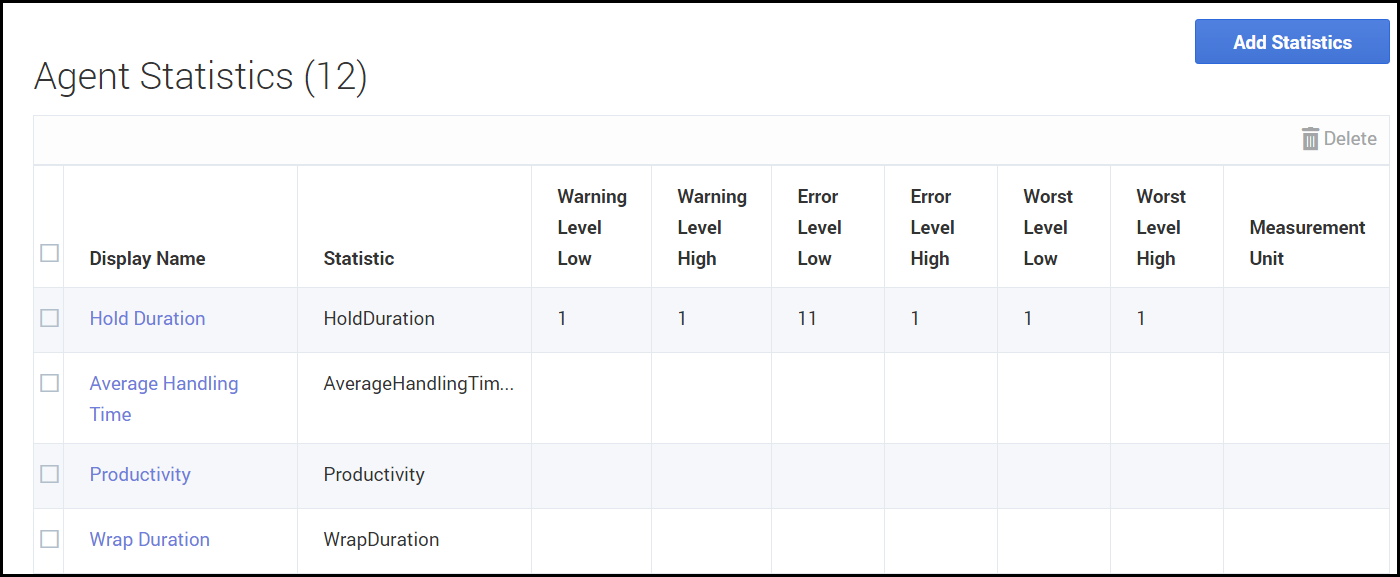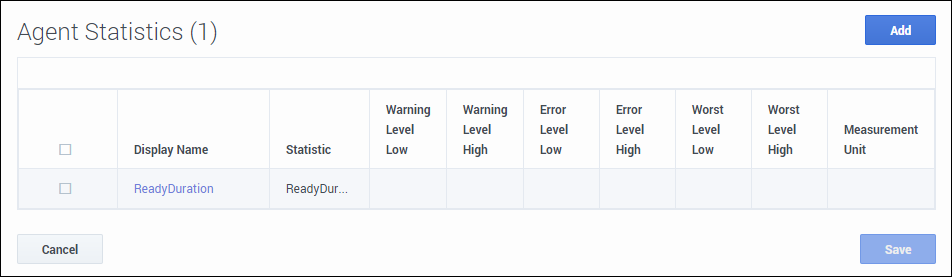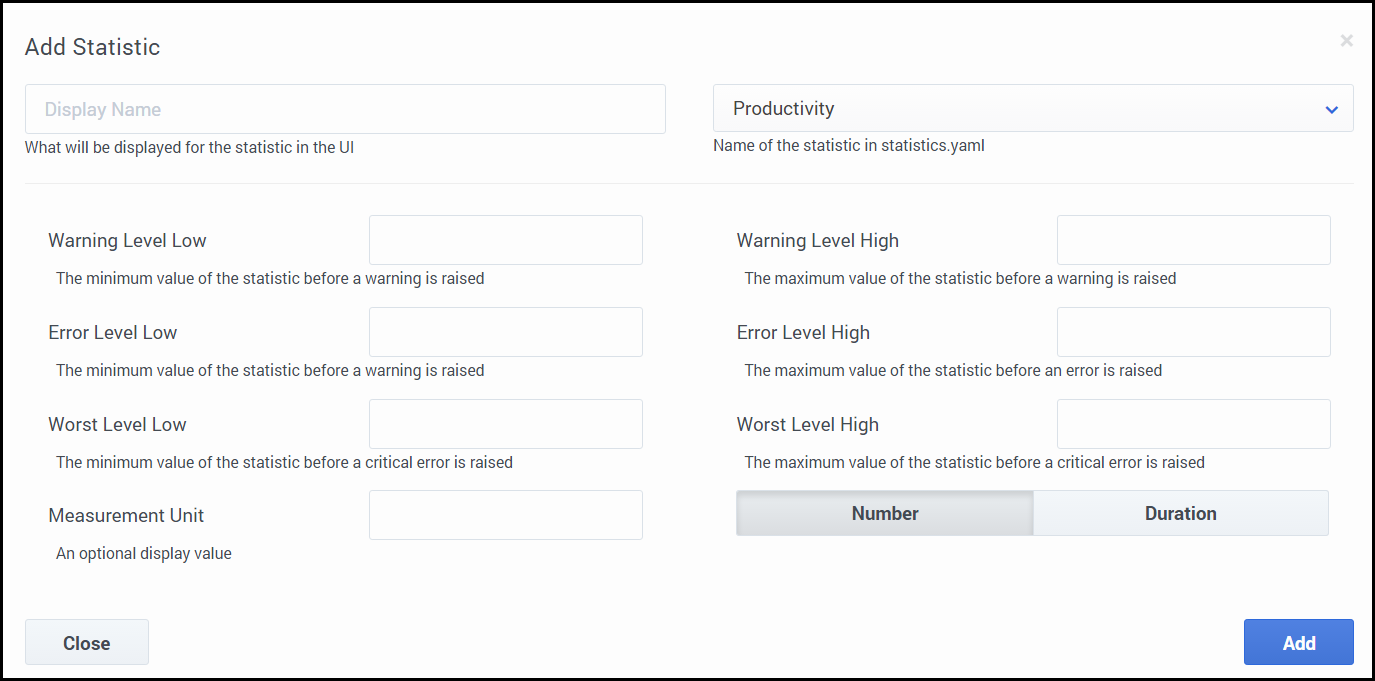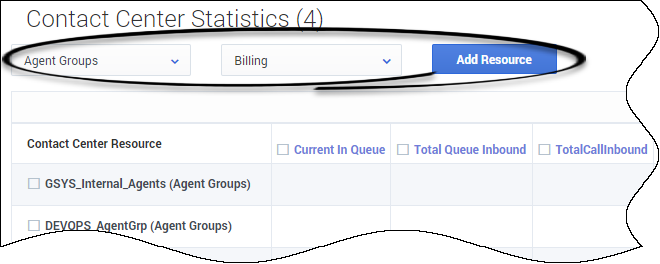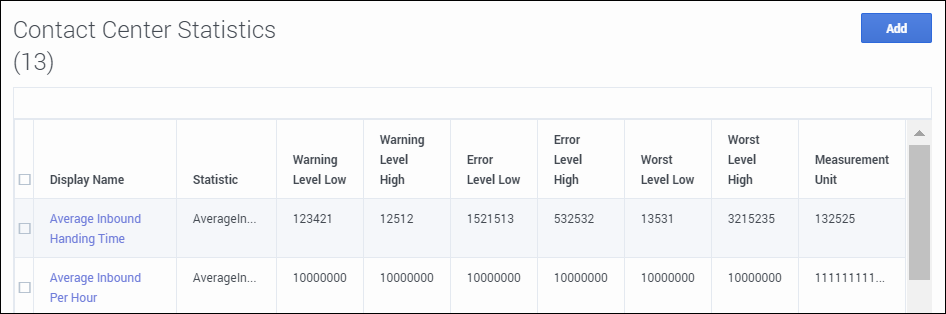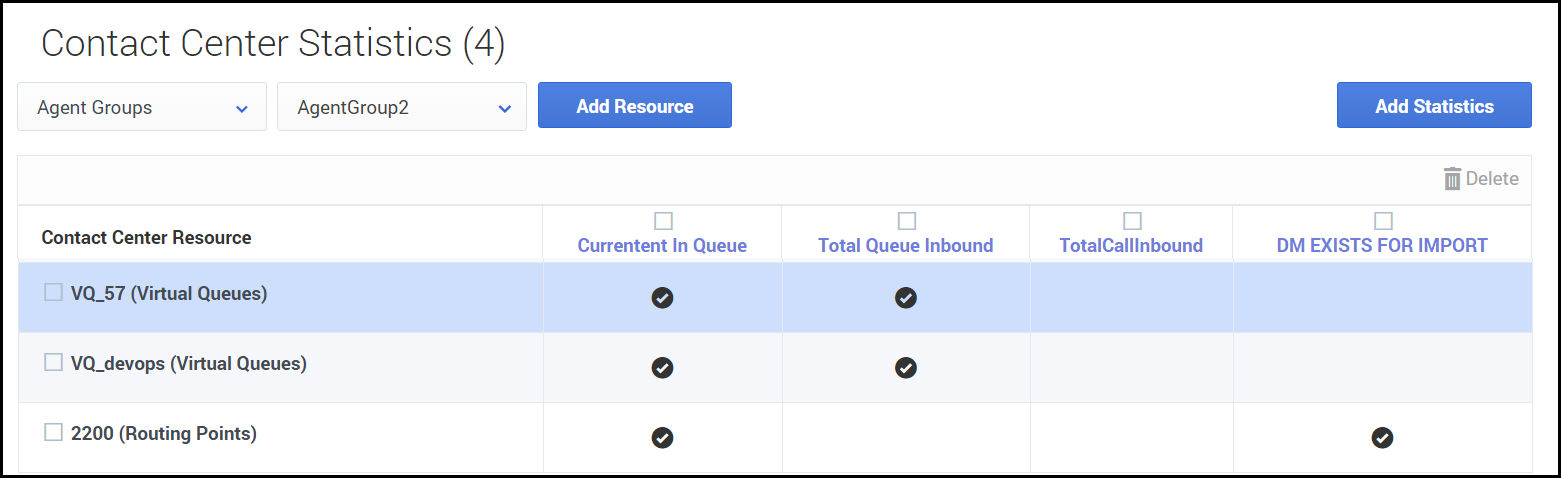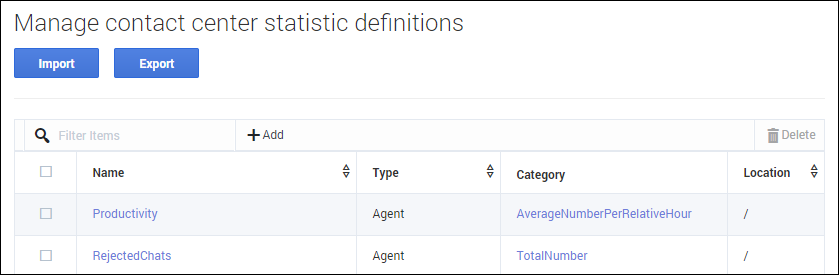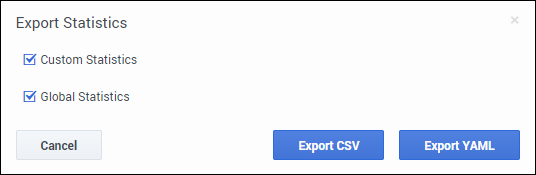(Update with the copy of version: Public) |
(Automated save: adding PEC_Migrated template.) |
||
| Line 1: | Line 1: | ||
= Desktop Statistics= | = Desktop Statistics= | ||
| + | |||
| + | {{Template:PEC_Migrated}} | ||
| + | |||
| + | |||
{{AnchorDiv|Statistic_definitions}} | {{AnchorDiv|Statistic_definitions}} | ||
The '''Desktop Statistics''' section allows you to add, edit, import and export statistics to be displayed under '''My Reports''' and '''Contact Center''' panes of the Agent Desktop dashboard or the '''Reports''' view in Gplus Adapter. The '''Statistics''' tab includes three sub-tabs to help you manage your statistics: | The '''Desktop Statistics''' section allows you to add, edit, import and export statistics to be displayed under '''My Reports''' and '''Contact Center''' panes of the Agent Desktop dashboard or the '''Reports''' view in Gplus Adapter. The '''Statistics''' tab includes three sub-tabs to help you manage your statistics: | ||
Latest revision as of 22:22, June 21, 2020
Contents
Desktop Statistics
The Desktop Statistics section allows you to add, edit, import and export statistics to be displayed under My Reports and Contact Center panes of the Agent Desktop dashboard or the Reports view in Gplus Adapter. The Statistics tab includes three sub-tabs to help you manage your statistics:
Essentially, you add statistics to a global statistics list. Then from that list, you can select the statistics that you want to apply. Statistics can be re-used, meaning that if you create a statistic for a specific agent group, for example, you can then apply that favorite to another agent group.
Agent Statistics
On Agent Statistics tab, manage the statistics that are displayed under My Reports to the agent. The My Reports page gives agents a view of the current state of their own activity.
To access the Agent Statistics tab, click Contact Center Settings > Agent Statistics. The list on the page includes all agent statistics that are already configured, either by you or another administrator. For a new implementation, the list might be blank.
To add a shared statistic to the list, click Add Statistics to access a list of shared statistics. In the window that opens, select an option from the list of statistics, and then click Add.
If you don't see the statistic you want, you can create a new statistic for the global list and then add that statistic for the Agent Statistics list.
- Click Add Statistics.
- In the window that opens, click Add to create a new statistic.
- In the Add Statistic window, configure the attributes.
- Click Add.
- The statistic is now listed in the list on the Add Statistic window. This means that the statistic is now available in the global list, but is not yet assigned.
- To assign the new statistic to Agent Statistics list, select the statistic and click Add.
- The window closes and the new statistic is assigned to the Agent Statistics list.
Contact Center Statistics
On the Contact Center Statistics tab, manage the statistics that are displayed under Contact Center. The Contact Center tab gives agents a view of the current state of activity for the call center.
To access the Contact Center Statistics tab, click Contact Center > Contact Center Statistics.
To configure Contact Center Statistics, you must first add a resource. Resources can include agent groups, queues, DN groups, and routing points. In the first drop-down list box, select the type of resource you want to add, and then select the resource from the second drop-down list box. Click Add Resource. This action adds a row for the resource to the Contact Center Statistics table.
Then you can add statistics by clicking Add Statistics. The Add Statistics window opens, where you can either select a preconfigured statistic or create a new one. For details on how to select or add statistics, see Agent Statistics. This action adds a column to the Contact Center Statistics table. Continue adding the statistics that you want to add to the table.
When you are done, notice the black checkmarks in the Contact Center Statistics table. The black checkmarks indicate which statistics apply to each resource. For example, the current number in queue statistic does not apply to agent groups. Agent desktops shows only statistics with check marks; other desktops show only statistics with hyphens (-).
Statistic definitions
Using the Statistic Definitions tab, you can import, export, and edit statistic definitions. The supported formats for the statistic definition files are: .CSV and .YAML.
About CSV files
The .CSV file must be a text file in a comma-separated format. In the source file each line represents a single statistic.
About YAML files
Use a YAML file to import custom statistics from a valid .YAML file. The following example shows one custom statistic from a sample .YAML file:
How do I import custom statistic definitions?
To import a .CSV or .YAML file that contains your custom statistic definitions, click Import, select your file, and then click Open. User Setup validates the file and indicates which, if any, values need to be corrected. If you receive such a message, make the recommended corrections and then try again.