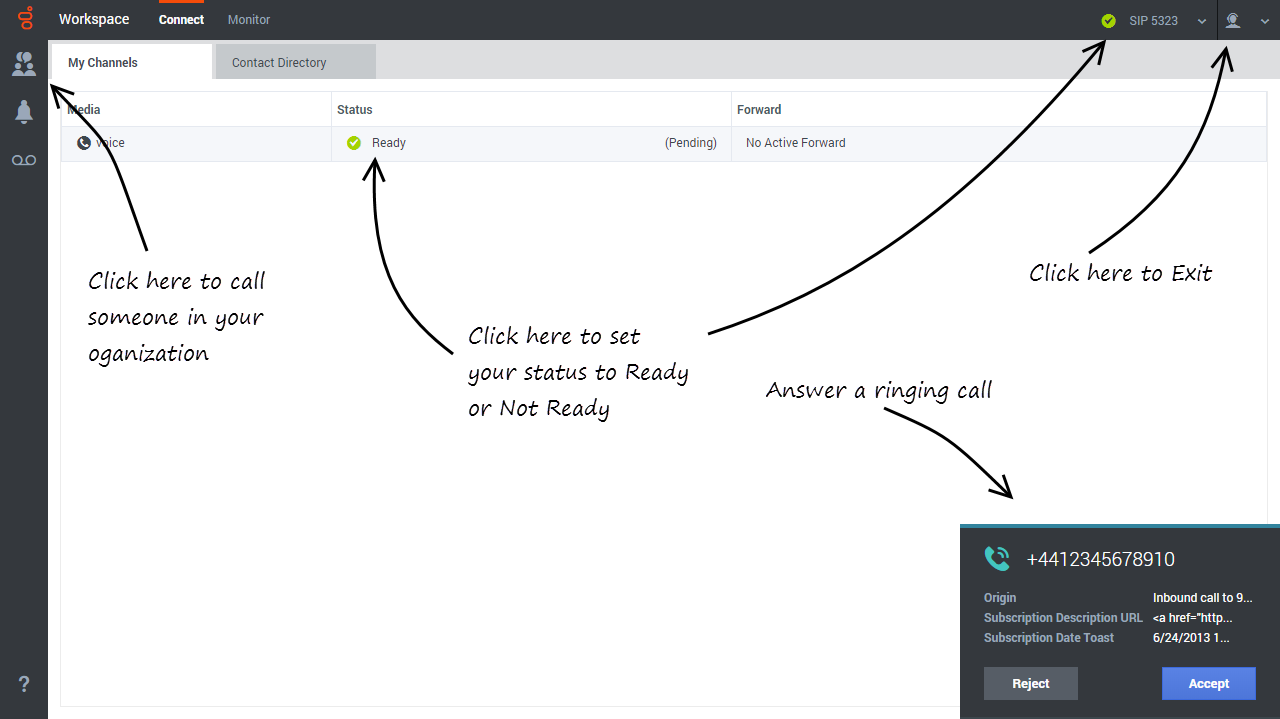(Created target blank page For Version: PSAAS:Julie) |
(Update with the copy of version: Public) |
||
| Line 1: | Line 1: | ||
| − | <!-- | + | = Agent Desktop (v9)= |
| + | <!--{{ClosedProductNote}}--> | ||
| + | {{BEC_Head | ||
| + | |context=Agent Desktop lets contact center agents communicate with customers and team members through phone calls and Genesys Digital channels. | ||
| + | }} | ||
| + | {{NoteFormat|Due to continual changes to Agent Desktop, screen shots in this manual might show interface elements that are not yet available for this product or might not accurately reflect what you see in the product when you use it.|1}} | ||
| + | {{NoteFormat|Some Workspace Agent Desktop features are available only for PureEngage Cloud users.|1}} | ||
| + | <onlyinclude> | ||
| + | {{CloudStep_Stack | ||
| + | |title= | ||
| + | |text= | ||
| + | You can | ||
| + | *respond to or contact customers through the voice and Genesys Digital [[ADchannels|channels]] | ||
| + | *get [[ADintinter|help from team members]] | ||
| + | *make sure that you are [[ADNav#Statistics|meeting your center's expectations]] (Statistics and KPIs) | ||
| + | |||
| + | '''Ready?''' Watch the video for a quick tour of Agent Desktop, and then [[ADQuickStart|get started]]. | ||
| + | |||
| + | '''Lost?''' See [[ADNav|Navigating Agent Desktop]]. | ||
| + | |textwide= | ||
| + | Looking for answers to specific questions? Try these topics: | ||
| + | *[[ADcustinter|Customer interactions]] | ||
| + | *[[ADintinter|Internal interactions]] | ||
| + | *[[ADchannels|Channels]] | ||
| + | |||
| + | Are you a '''supervisor'''? You can [[Documentation:PSAAS:Supervisor:ADsuper|monitor agents, calls, and chat interactions]]. | ||
| + | |media1=GAPI_900_Welcome.png | ||
| + | |video=293052774 | ||
| + | }} | ||
| + | ==About This Help== | ||
| + | The following topics explain some of the main features of Agent Desktop: | ||
| + | <div class="map-box"> | ||
| + | ====About Agent Desktop==== | ||
| + | * [[ADNav|How to navigate Agent Desktop]] | ||
| + | * [[ADcustinter|How to use Agent Desktop]] | ||
| + | * [[ADQuickStart|How to login to Agent Desktop]] | ||
| + | * [[ADVideos|Watch "How to" videos]] | ||
| + | * [[ADNav#Statistics|View Contact Center Statistics<br>and Your KPIs]] | ||
| + | </div> | ||
| + | <div class="map-box"> | ||
| + | ====Voice and Digital Interactions==== | ||
| + | * [[ADcustinter|Call interaction features]] | ||
| + | * [[ADVoice|How to handle a call]] | ||
| + | * [[ADChat|Inbound Chats]] | ||
| + | * [[ADemail|Inbound and outgoing email]] | ||
| + | * [[ADMyWorkbins|In-progress and saved email]] | ||
| + | * [[ADMyWorkbins|My Workbins]] | ||
| + | * [[ADOutbound|Outbound Calling Campaigns]] | ||
| + | * [[ADResponses|Using standard responses]] | ||
| + | |||
| + | </div> | ||
| + | <div class="map-box"> | ||
| + | ====Call Tasks==== | ||
| + | * [[ADintinter#conf|Conference Calls]] | ||
| + | * [[ADintinter#transfer|Transfer Calls]] | ||
| + | * [[ADintinter#consult|Consultation Calls]] | ||
| + | * [[ADVoice#record|Recording Calls]] | ||
| + | * [[ADintinter#Internal_Ready|Calling inside your organization]] | ||
| + | * [[ADintinter#agentgroup|Calling an Agent Group]] | ||
| + | <!--* [[ADVoice#forward|Forward Your Phone]]--> | ||
| + | </div> | ||
| + | <div class="map-box"> | ||
| + | |||
| + | ====Managing Your Status and Communications==== | ||
| + | * [[ADQuickStart#status|Manage your status]] | ||
| + | * [[ADNav#tcbar|Launch new interactions]] | ||
| + | * [[ADchannels|Manage your channels]] | ||
| + | </div> | ||
| + | <div class="map-box"> | ||
| + | ====Managing Contacts==== | ||
| + | * [[ADcontacts#where|The Contact Directory]] | ||
| + | * [[ADcontacts#find|Finding Contacts]] | ||
| + | * [[ADhist#ContactHistory|Contact Interaction History]] | ||
| + | * [[ADcontacts#add|Manual Contact Assignment]] | ||
| + | </div> | ||
| + | <div class="map-box"> | ||
| + | ====Managing Interactions and History==== | ||
| + | * [[ADhist#InteractionSearch|Interaction Search]] | ||
| + | * [[ADhist#MyHistory|My Interaction History]] | ||
| + | </div> | ||
| + | <div class="map-box"> | ||
| + | ====Customer Journeys==== | ||
| + | * [[ADcobrow|Use Co-browse to guide your customer's journey]] | ||
| + | * [[ADAltocloud|Use Altocloud to track your customer's journey]] | ||
| + | </div> | ||
| + | <div class="clear"></div> | ||
| + | {{AnchorDiv|FAQ}} | ||
| + | |||
| + | ==Frequently Asked Questions (FAQ)== | ||
| + | |||
| + | ===How do I change password?=== | ||
| + | * If this is your first time [[ADQuickStart|logging on]], you might have to change your password. This happens automatically. A message box is displayed that walks you through the steps. If you are not sure about any of the prompts, your administrator or supervisor can provide you with the details. | ||
| + | * If you need to change your password, send a request to your supervisor requesting a change password email. You supervisor will reset your password, and you will receive a confirmation email. Follow the instructions in the email to change your password. | ||
| + | ===What are Skills?=== | ||
| + | * Skills are things that you are good at, like product specialization or a language that you speak. | ||
| + | * When your supervisor sets up your account, she or he assigns skills and skill levels based on what you can do. | ||
| + | * Skills are used to direct calls to you. If someone calls about a product that you are specialized on, the call will be directed to you and others with the same skill on that product. | ||
| + | ===How can I find my Call Stats?=== | ||
| + | * Use the [[ADNav#Statistics|Performance Tracker]] to see your call activity, worktime, and other reports. | ||
| + | * Use the [[ADNav#Statistics|Dashboard tab]] to see the list of statistics about the Routing Points, Queues, and other contact center objects. | ||
| + | ===How do I transfer, conference, or consult on my call?=== | ||
| + | Agent Desktop lets you start a [[ADintinter#conf|conference]] call with someone in your company, [[ADintinter#transfer|transfer]] your call to another agent or your team lead, or start a [[ADintinter#consult|consultation]] call with another member of your team. The call controls at the top of the voice call interaction toolbar open the [[ADNav#tcbar|Team Communicator]], a universal lookup tool, that lets you search for and dial other team members. You can also use the Team Communicator to [[ADintinter#Internal_Ready|call someone inside your organization]]. | ||
| + | ===How do I call back a contact?=== | ||
| + | You can also use the '''Party Action''' menu or [[ADNav#tcbar|Team Communicator]] to [[ADVoice#Reconnect|call back]] the contact if you become disconnected. | ||
| + | ===What kind of calls and interactions does Agent Desktop let me handle?=== | ||
| + | * Agent Desktop handles inbound [[ADVoice|voice calls]],[[ADOutbound|Outbound calling campaigns]], and Digital Channels: [[ADChat|chat]], [[ADemail|email]], social media, and more. | ||
| + | |||
| + | == What next? == | ||
| + | * [[ADQuickStart|Getting started]] | ||
| + | * [[ADVideos|Watch "How to" videos]] | ||
| + | * [[ADNav|Navigating Agent Desktop]] | ||
| + | * [[ADVoice|Calls]] | ||
| + | |||
| + | == Top 5 topics == | ||
| + | # [[ADQuickStart|Getting Started]] | ||
| + | # [[ADNav|Navigating Agent Desktop]] | ||
| + | # [[ADVoice|Calls]] | ||
| + | # [[ADcontacts|Contacts]] | ||
| + | # [[ADhist|Contact and interaction history]] | ||
| + | |||
| + | </onlyinclude> | ||
| + | |||
| + | [[Category:V:PSAAS:Julie]] | ||
| + | [[Category:Workspace_Web_Edition_9.0.0_Help]] | ||
Revision as of 17:58, June 10, 2019
Contents
Agent Desktop (v9)
Agent Desktop lets contact center agents communicate with customers and team members through phone calls and Genesys Digital channels.
You can
- respond to or contact customers through the voice and Genesys Digital channels
- get help from team members
- make sure that you are meeting your center's expectations (Statistics and KPIs)
Ready? Watch the video for a quick tour of Agent Desktop, and then get started.
Lost? See Navigating Agent Desktop.
About This Help
The following topics explain some of the main features of Agent Desktop:
About Agent Desktop
Voice and Digital Interactions
Call Tasks
Managing Your Status and Communications
Managing Contacts
Managing Interactions and History
Customer Journeys
Frequently Asked Questions (FAQ)
How do I change password?
- If this is your first time logging on, you might have to change your password. This happens automatically. A message box is displayed that walks you through the steps. If you are not sure about any of the prompts, your administrator or supervisor can provide you with the details.
- If you need to change your password, send a request to your supervisor requesting a change password email. You supervisor will reset your password, and you will receive a confirmation email. Follow the instructions in the email to change your password.
What are Skills?
- Skills are things that you are good at, like product specialization or a language that you speak.
- When your supervisor sets up your account, she or he assigns skills and skill levels based on what you can do.
- Skills are used to direct calls to you. If someone calls about a product that you are specialized on, the call will be directed to you and others with the same skill on that product.
How can I find my Call Stats?
- Use the Performance Tracker to see your call activity, worktime, and other reports.
- Use the Dashboard tab to see the list of statistics about the Routing Points, Queues, and other contact center objects.
How do I transfer, conference, or consult on my call?
Agent Desktop lets you start a conference call with someone in your company, transfer your call to another agent or your team lead, or start a consultation call with another member of your team. The call controls at the top of the voice call interaction toolbar open the Team Communicator, a universal lookup tool, that lets you search for and dial other team members. You can also use the Team Communicator to call someone inside your organization.
How do I call back a contact?
You can also use the Party Action menu or Team Communicator to call back the contact if you become disconnected.
What kind of calls and interactions does Agent Desktop let me handle?
- Agent Desktop handles inbound voice calls,Outbound calling campaigns, and Digital Channels: chat, email, social media, and more.