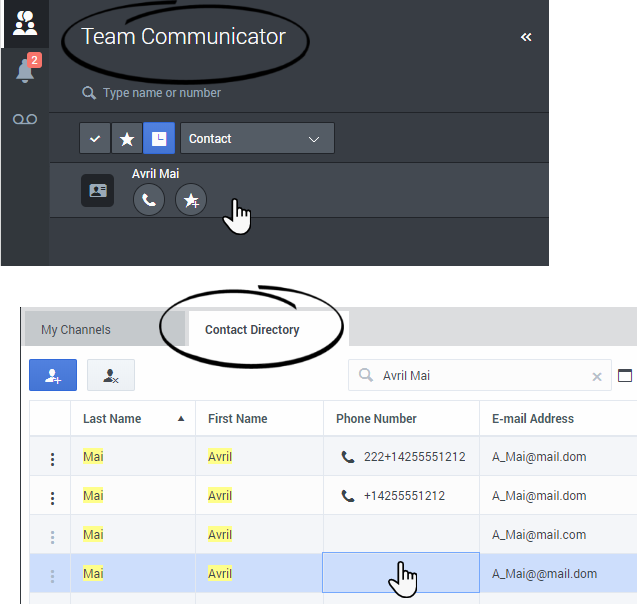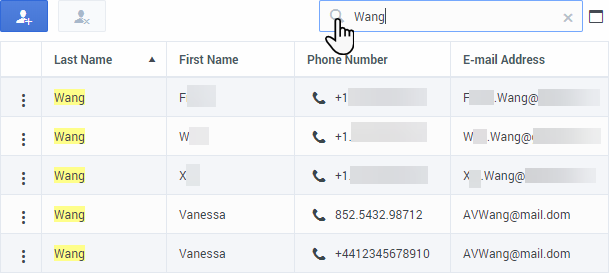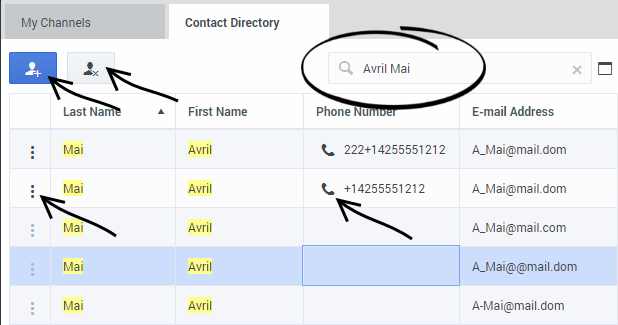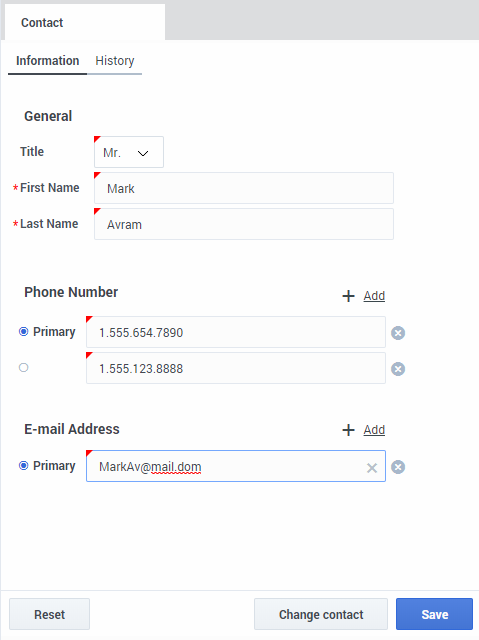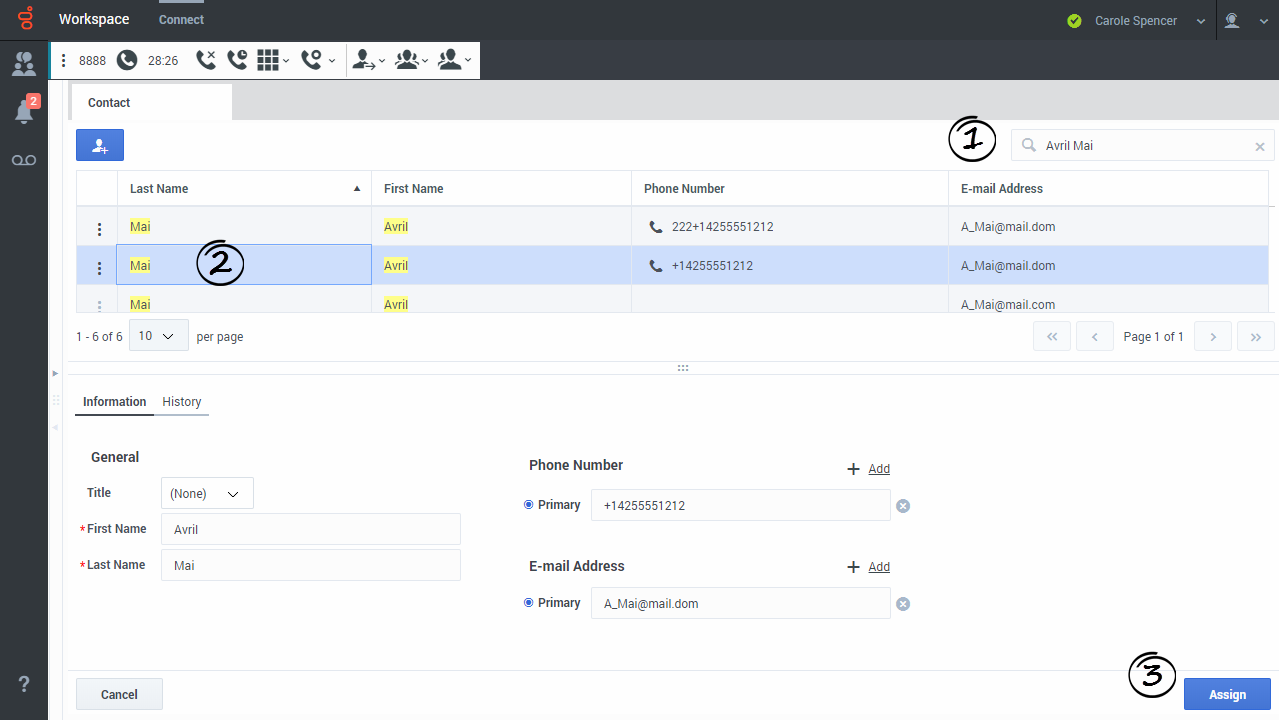(Created target blank page For Version: PSAAS:Julie) |
(Update with the copy of version: Public) |
||
| Line 1: | Line 1: | ||
| − | <!-- | + | = Contacts= |
| + | {{BEC_Head | ||
| + | |context=Contacts can be team members or customers and are stored in the Contact Directory. From the Contact Directory, you can call a contact, manage a contact's profile information (such as their name, phone number, email address), and review a contact's past interactions. | ||
| + | }} | ||
| + | {{NoteFormat|Due to continual changes to Agent Desktop, screen shots in this manual might show interface elements that are not yet available for this product or might not accurately reflect what you see in the product when you use it.|1}} | ||
| + | |||
| + | __TOC__ | ||
| + | {{AnchorDiv|where}} | ||
| + | {{CloudStep_Stack | ||
| + | |title=Where are my contacts? | ||
| + | |text= | ||
| + | There are a few different ways that you can access your contacts: | ||
| + | |||
| + | * Use the [[ADNav#tcbar|Team Communicator]] to quickly contact a team member, or a favorite or recent contact. This tool is accessed by clicking the [[File:GAPI_900_Team_Comm_Button.png|link=]] button. Type a name or number, click Favorites or Recent, then click the contact to call them. | ||
| + | * Open the Contact Directory by selecting '''Contact Directory''' tab in your workspace. This contains all of your contacts, such as team members, customers, and any external contacts. Type the name, phone number, or email address of the contact. Click the phone icon to call the contact. | ||
| + | |||
| + | Watch the video to see an overview of the Contact Directory. | ||
| + | |media1=GAPI_900_Contact_Dir_Team_Comm.png | ||
| + | |video=277393908 | ||
| + | }} | ||
| + | |||
| + | {{AnchorDiv|find}} | ||
| + | {{CloudStep_Stack | ||
| + | |title=How do I find a contact in the Contact Directory? | ||
| + | |text=The easiest way is to use the '''Quick Search''' option. | ||
| + | |||
| + | Start typing a name, phone number, or email address into the '''Quick Search''' field and the matching results are returned in the '''Contact''' grid. | ||
| + | |||
| + | The Quick Search searches each field of the contact database for the phrase that you specify and displays a list of records where at least one record field contained the search phrase. Workspace performs a search that considers each field of the contact database (name, phone number, email address, or other criteria) as a ''phrase'' (as opposed to a ''tokenized'' list of words) and uses the search criteria that you provide as a ''phrase'', not as a list of words. | ||
| + | |||
| + | Examples: | ||
| + | |||
| + | * Quick search using the phrase "John Pa" as the criteria in a quick search defined to apply to only the First Name and Last Name fields will match a contact where: | ||
| + | ** First Name=John or Last Name=John | ||
| + | *: and where: | ||
| + | ** First Name = Paul or Last Name = Paul | ||
| + | * Quick search using the phrase "John Daly" as the criteria in a quick search defined to apply to only the First Name and Last Name will not match a contact where: | ||
| + | ** First Name=John and Last Name=Doe | ||
| + | |||
| + | Results are returned in tabular form and sorted according to the default search field, such as '''Last Name'''. | ||
| + | |||
| + | The Grid view can be used to help to refine your search by sorting the results. | ||
| + | |||
| + | Click a column head in the Grid view to sort the list based on that criterion. Click a column head a second time to switch between ascending and descending sort order. | ||
| + | |||
| + | Watch the video to see how you can search the directory and customize the results. | ||
| + | |media1=GAPI_900_gridview.png | ||
| + | |video=281547811 | ||
| + | }} | ||
| + | |||
| + | {{AnchorDiv|actions}} | ||
| + | {{CloudStep_Stack | ||
| + | |title=What actions can I take with a contact? | ||
| + | |text= | ||
| + | * [[ADVoice|Call]] the contact by clicking the phone icon. | ||
| + | * View and manage the profile '''Information''' of the selected contact. | ||
| + | * View the '''History''' of interactions with the selected contact. | ||
| + | * Use [[File:GAPI_900_AddContactButton.png|link=]] to [[ADcontacts#add|add a new contact]]. | ||
| + | * Use [[File:GAPI_900_DeleteContactButton.png|link=]] to delete the selected contact. | ||
| + | * Use '''More Actions''' [[File:GAPI_900_Action_Menu_Button.png|link=]] to perform other actions such as calling the contact (depends on your permissions). | ||
| + | |||
| + | <!--Watch the video to see how you can call or email a contact from the Contact Directory.--> | ||
| + | |media1=GAPI_900_Contact_Dir_Selected_Contact.png | ||
| + | <!--|video=xxxx--> | ||
| + | }} | ||
| + | |||
| + | {{AnchorDiv|add}} | ||
| + | {{CloudStep_Stack | ||
| + | |title=How do I add a contact? | ||
| + | |text=Your site might be set up to add new contacts automatically. But if you are working with a contact who is not in the Contacts Directory, you might be able to add them yourself. | ||
| + | |||
| + | From the Contact Directory, click [[File:GAPI_900_AddContactButton.png|link=]] to open the Contact Information view. | ||
| + | |||
| + | If you are handling an interaction, you can update the Contact Information view while the interaction is still active. | ||
| + | |||
| + | Add contact information to the fields in the view. Unsaved changed are highlighted by a red triangle. Click '''Save''' to commit your updates to the Contact database. | ||
| + | |||
| + | To clear unsaved changes, click '''Reset'''. | ||
| + | |||
| + | You can add multiple phone numbers and email addresses for a new (or existing) contact, and specify a phone number or email address as the ''primary'' contact number or address. | ||
| + | |||
| + | You can clear one or more fields by clicking [[File:GAPI_900_Contact_Dir_Clear_Field_Button.png|link=]] | ||
| + | |||
| + | |media1=GAPI_900_NewContactNotSaved.png | ||
| + | }} | ||
| + | {{AnchorDiv|ChangeContact}} | ||
| + | {{CloudStep_Stack | ||
| + | |title=How do I change a contact? | ||
| + | |text=Sometimes the wrong contact is assigned to an interaction. Perhaps a known contact calls you from a phone that is not in the contact database causing a new contact to be created for a contact that already exists. | ||
| + | |||
| + | The Change Contact view enables you to assign a different contact for the current or selected interaction. To open this view, in the '''Information''' tab of the Contact view of the interaction, select '''Change Contact'''. The Contact Directory quick search is displayed. | ||
| + | |||
| + | Use the [[ADcontacts#find|Quick Search]] to find the Contact to whom you want to assign the interaction. | ||
| + | # Enter the name of the contact. | ||
| + | # Select the contact in the results grid view. | ||
| + | # Click '''Assign'''. | ||
| + | |textwide= | ||
| + | |media1=GAPI_900_Assign_This_Interaction_To_Contact_Dialog_Select_Contact.png | ||
| + | |video= | ||
| + | }} | ||
| + | {{AnchorDiv|favorites}} | ||
| + | ==How do I set up my favorites?== | ||
| + | Typically, your favorites are team members you contact frequently. You can mark a contact as a favorite by clicking the '''Add to Favorites''' button next to the person's name in [[ADNav#tcbar|Team Communicator]]. You can also assign the favorite to a category. | ||
| + | |||
| + | [[File:GAPI_900_add_favorite.png|300px|link=]] | ||
| + | |||
| + | To see your personal and corporate favorites, select the Favorites filter button on the [[ADNav#tcbar|Team Communicator]] bar. | ||
| + | |||
| + | [[File:GAPI_900_favorites_filter_icon.png|link=]] | ||
| + | |||
| + | Favorites are marked with a star. Use the filters and sorting options to change the types, categories, and order of your favorites. | ||
| + | |||
| + | [[File:GAPI_900_Team_Comm_Favorite_Icon.png|link=]] | ||
| + | |||
| + | Favorites marked with locked star are corporate favorites, and can't be edited or removed. The same favorite can belong to both your personal and corporate favorites, but it will be shown as a corporate favorite in the results list. | ||
| + | |||
| + | [[File:GAPI_Team_Comm_Corporate_Favorite_Icon.png|link=]] | ||
| + | |||
| + | To make changes to a favorite, use '''Edit Favorite'''. | ||
| + | |||
| + | [[File:GAPI_900_Team_Comm_Edit_Favorite.png|300px|link=]] | ||
| + | |||
| + | To remove a favorite, use the Remove from favorites button. | ||
| + | |||
| + | [[File:GAPI_900_Team_Comm_Remove_Favorite_Button.png|link=]]. | ||
| + | |||
| + | '''Note:''' A favorite that you created by directly dialing a contact will appear only in a favorites search ''and'' your list of recent calls if you previously called the person. | ||
| + | |||
| + | == What next? == | ||
| + | * [[ADhist|Contact and interaction history]] | ||
| + | * [[ADVoice|Calls]] | ||
| + | * [[ADChat|Chat]] | ||
| + | * [[ADemail|Email]] | ||
| + | * [[ADNav|Navigating Agent Desktop]] | ||
| + | |||
| + | == Top 5 topics == | ||
| + | # [[ADQuickStart|Getting Started]] | ||
| + | # [[ADNav|Navigating Agent Desktop]] | ||
| + | # [[ADVoice|Calls]] | ||
| + | # [[ADcontacts|Contacts]] | ||
| + | # [[ADhist|Contact and interaction history]] | ||
| + | |||
| + | [[Category:V:PSAAS:Julie]] | ||
| + | [[Category:Workspace_Web_Edition_9.0.0_Help]] | ||
Revision as of 17:58, June 10, 2019
Contacts
Contacts can be team members or customers and are stored in the Contact Directory. From the Contact Directory, you can call a contact, manage a contact's profile information (such as their name, phone number, email address), and review a contact's past interactions.
Contents
Where are my contacts?
There are a few different ways that you can access your contacts:
- Use the Team Communicator to quickly contact a team member, or a favorite or recent contact. This tool is accessed by clicking the
 button. Type a name or number, click Favorites or Recent, then click the contact to call them.
button. Type a name or number, click Favorites or Recent, then click the contact to call them. - Open the Contact Directory by selecting Contact Directory tab in your workspace. This contains all of your contacts, such as team members, customers, and any external contacts. Type the name, phone number, or email address of the contact. Click the phone icon to call the contact.
Watch the video to see an overview of the Contact Directory.
How do I find a contact in the Contact Directory?
The easiest way is to use the Quick Search option.
Start typing a name, phone number, or email address into the Quick Search field and the matching results are returned in the Contact grid.
The Quick Search searches each field of the contact database for the phrase that you specify and displays a list of records where at least one record field contained the search phrase. Workspace performs a search that considers each field of the contact database (name, phone number, email address, or other criteria) as a phrase (as opposed to a tokenized list of words) and uses the search criteria that you provide as a phrase, not as a list of words.
Examples:
- Quick search using the phrase "John Pa" as the criteria in a quick search defined to apply to only the First Name and Last Name fields will match a contact where:
- First Name=John or Last Name=John
- and where:
- First Name = Paul or Last Name = Paul
- Quick search using the phrase "John Daly" as the criteria in a quick search defined to apply to only the First Name and Last Name will not match a contact where:
- First Name=John and Last Name=Doe
Results are returned in tabular form and sorted according to the default search field, such as Last Name.
The Grid view can be used to help to refine your search by sorting the results.
Click a column head in the Grid view to sort the list based on that criterion. Click a column head a second time to switch between ascending and descending sort order.
Watch the video to see how you can search the directory and customize the results.
What actions can I take with a contact?
- Call the contact by clicking the phone icon.
- View and manage the profile Information of the selected contact.
- View the History of interactions with the selected contact.
- Use
 to add a new contact.
to add a new contact. - Use
 to delete the selected contact.
to delete the selected contact. - Use More Actions
 to perform other actions such as calling the contact (depends on your permissions).
to perform other actions such as calling the contact (depends on your permissions).
How do I add a contact?
Your site might be set up to add new contacts automatically. But if you are working with a contact who is not in the Contacts Directory, you might be able to add them yourself.
From the Contact Directory, click ![]() to open the Contact Information view.
to open the Contact Information view.
If you are handling an interaction, you can update the Contact Information view while the interaction is still active.
Add contact information to the fields in the view. Unsaved changed are highlighted by a red triangle. Click Save to commit your updates to the Contact database.
To clear unsaved changes, click Reset.
You can add multiple phone numbers and email addresses for a new (or existing) contact, and specify a phone number or email address as the primary contact number or address.
You can clear one or more fields by clicking ![]()
How do I change a contact?
Sometimes the wrong contact is assigned to an interaction. Perhaps a known contact calls you from a phone that is not in the contact database causing a new contact to be created for a contact that already exists.
The Change Contact view enables you to assign a different contact for the current or selected interaction. To open this view, in the Information tab of the Contact view of the interaction, select Change Contact. The Contact Directory quick search is displayed.
Use the Quick Search to find the Contact to whom you want to assign the interaction.
- Enter the name of the contact.
- Select the contact in the results grid view.
- Click Assign.
How do I set up my favorites?
Typically, your favorites are team members you contact frequently. You can mark a contact as a favorite by clicking the Add to Favorites button next to the person's name in Team Communicator. You can also assign the favorite to a category.
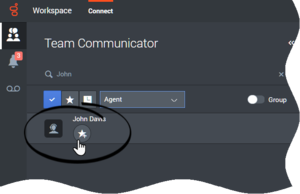
To see your personal and corporate favorites, select the Favorites filter button on the Team Communicator bar.
![]()
Favorites are marked with a star. Use the filters and sorting options to change the types, categories, and order of your favorites.
![]()
Favorites marked with locked star are corporate favorites, and can't be edited or removed. The same favorite can belong to both your personal and corporate favorites, but it will be shown as a corporate favorite in the results list.
![]()
To make changes to a favorite, use Edit Favorite.
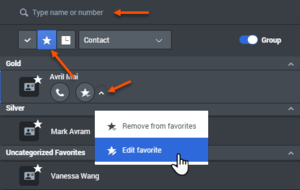
To remove a favorite, use the Remove from favorites button.
![]() .
.
Note: A favorite that you created by directly dialing a contact will appear only in a favorites search and your list of recent calls if you previously called the person.