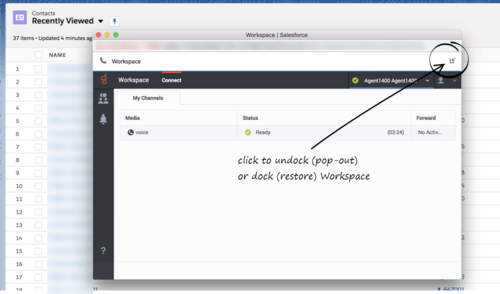(Update with the copy of version: draft) |
(Update with the copy of version: draft) |
||
| Line 21: | Line 21: | ||
* [[Documentation:PSAAS:Agent:ADemail|Email]] | * [[Documentation:PSAAS:Agent:ADemail|Email]] | ||
* [[Documentation:PSAAS:Agent:ADChat|Chat]] | * [[Documentation:PSAAS:Agent:ADChat|Chat]] | ||
| − | * Open Media [[ | + | * Open Media [[GPASFLWWE#OpenMedia|Workitems]] |
For information about how to handle specific interaction types, refer to the [[Documentation:PSAAS:Agent:AD|Agent Desktop Help]]. | For information about how to handle specific interaction types, refer to the [[Documentation:PSAAS:Agent:AD|Agent Desktop Help]]. | ||
| Line 47: | Line 47: | ||
The integrated features are: | The integrated features are: | ||
| − | * [[ | + | * [[GPASFLClickToDial|Click-to-dial]] |
| − | * [[ | + | * [[GPASFLScreenPops|Screen pops]] |
| − | * [[ | + | * [[GPASFLActivityHistory|Activity history]] |
| − | |||
| − | |||
| − | |||
| − | |||
| − | |||
| − | |||
| − | |||
| − | |||
| − | |||
| − | |||
| − | |||
| − | |||
| − | |||
| − | |||
| − | |||
| − | |||
| − | |||
| − | |||
| − | |||
| − | |||
| − | |||
| − | |||
| − | |||
| − | |||
| − | |||
| − | |||
| − | |||
| − | |||
| − | |||
| − | |||
| − | |||
| − | |||
| − | |||
| − | |||
| − | |||
| − | |||
| − | |||
| − | |||
| − | |||
| − | |||
| − | |||
| − | |||
| − | |||
| − | |||
| − | |||
| − | |||
| − | |||
| − | |||
| − | |||
| − | |||
| − | |||
| − | |||
| − | |||
| − | |||
| − | |||
| − | |||
| − | |||
| − | |||
| − | |||
| − | |||
| − | |||
| − | |||
| − | |||
| − | |||
| − | |||
| − | |||
==Genesys Softphone in Connector Mode== | ==Genesys Softphone in Connector Mode== | ||
| Line 130: | Line 64: | ||
For more information about these notifications, see [[Documentation:PSAAS:Agent:ADQuickStart|Handling a system disconnection]] in the Genesys Agent Desktop help. | For more information about these notifications, see [[Documentation:PSAAS:Agent:ADQuickStart|Handling a system disconnection]] in the Genesys Agent Desktop help. | ||
}} | }} | ||
| + | {{AnchorDiv|OpenMedia}} | ||
| + | {{CloudStep_Stack | ||
| + | |title=Open Media Interactions | ||
| + | |text= | ||
| + | |textwide= | ||
| + | Open Media are documents (for example, faxes or PDFs) that might be directed to you for handling while you are working on interactions of another type, such as email. Open Media is generally configured as a channel (Workitem) by your organization and it is available under '''My Channels''' tab. | ||
| + | |||
| + | Gplus Adapter supports the following types of Open Media: | ||
| + | * Genesys Digital Channels [[ADWorkitems|workitems]]. | ||
| + | |||
| + | Like in any other interaction, you can set your status to ready, accept and work on the Open Media interaction, transfer to an agent, set disposition, and mark done. You can view your Open Media activity details under [[GPASFLOpenMedia#open_media_activity|Activity History]]. | ||
| + | |||
| + | {{NoteFormat|Workbin for Open Media is not supported in Gplus Adapter. You can move an Open Media interaction in and out of a Workbin, however the features that involve integration with Salesforce such as Screen Pop and Activity History are not supported.|1}} | ||
| + | |media1= | ||
| + | |video= | ||
| + | }} | ||
| + | |||
| + | {{AnchorDiv|Related}} | ||
==Related documentation== | ==Related documentation== | ||
*To learn how to use Gplus Adapter, see the [[Documentation:PSAAS:Agent:AD|Genesys Agent Desktop help]]. | *To learn how to use Gplus Adapter, see the [[Documentation:PSAAS:Agent:AD|Genesys Agent Desktop help]]. | ||
[[Category:V:PSAAS:Public]] | [[Category:V:PSAAS:Public]] | ||
Revision as of 18:40, October 7, 2019
Working with Gplus Adapter for Salesforce Lightning
Gplus Adapter deployed in Salesforce Lightning enables you to handle Genesys contact center functions from Salesforce along with Salesforce-specific features such as updating activity history, screen pop, and click-to-dial.
How do I access Gplus Adapter?
If Gplus Adapter is configured in Salesforce Lightning, you will see a phone icon in the bottom-left corner of your screen. Click the phone icon and you will see a pop-up window where you can login with your Adapter credentials.
Handling Interactions
Gplus Adapter uses Genesys Workspace Agent Desktop to handle the following interaction types:
For information about how to handle specific interaction types, refer to the Agent Desktop Help.
Pop out, moving and resizing Adapter
By default, the Adapter window launches in the bottom-left corner in the Salesforce environment.
If you want to move the Adapter window to a different location, undock (pop out) the window by clicking ![]() in the top-right corner of the Adapter window and drag it where you want to place it. Once you undock the window, you can move or resize the window as needed.
in the top-right corner of the Adapter window and drag it where you want to place it. Once you undock the window, you can move or resize the window as needed.
You can dock (restore) the window back to its original position by clicking ![]() .
.
The Adapter window can be manually maximized and minimized by clicking ![]() .
.
If you have minimized Adapter to handle other tasks in Salesforce, the Adapter window is automatically maximized by the following events:
- Receiving voice, chat, email, or workitem interactions
- Releasing interactions
- Marking Done interactions
- Receiving connections error notifications
- Receiving confirmation that an interaction has been added to the Genesys Universal Contact Server (UCS) database
Supported features
Gplus Adapter includes some features that integrate with Salesforce Lightning environment. This means that actions that you take in Salesforce or Gplus Adapter can be seamlessly passed to each other.
The integrated features are:
Genesys Softphone in Connector Mode
Sometimes you might handle a voice interaction using the Genesys Softphone in Connector Mode. If you are using Softphone in Connector mode, accept the voice interaction invitation as you normally do, you will see a matching screen pop record in Salesforce. Once you are done with the call (Mark Done), you can view the details of the call from the corresponding activity history record like any other voice interaction.
Handling multiple calls
If you are on a call with an internal target as a second call while you are already handling a customer's call, then Adapter will create the Salesforce activity history only when the customer's call is active.
Reconnecting Genesys Server
Open Media Interactions
Gplus Adapter supports the following types of Open Media:
- Genesys Digital Channels workitems.
Like in any other interaction, you can set your status to ready, accept and work on the Open Media interaction, transfer to an agent, set disposition, and mark done. You can view your Open Media activity details under Activity History.
Related documentation
- To learn how to use Gplus Adapter, see the Genesys Agent Desktop help.