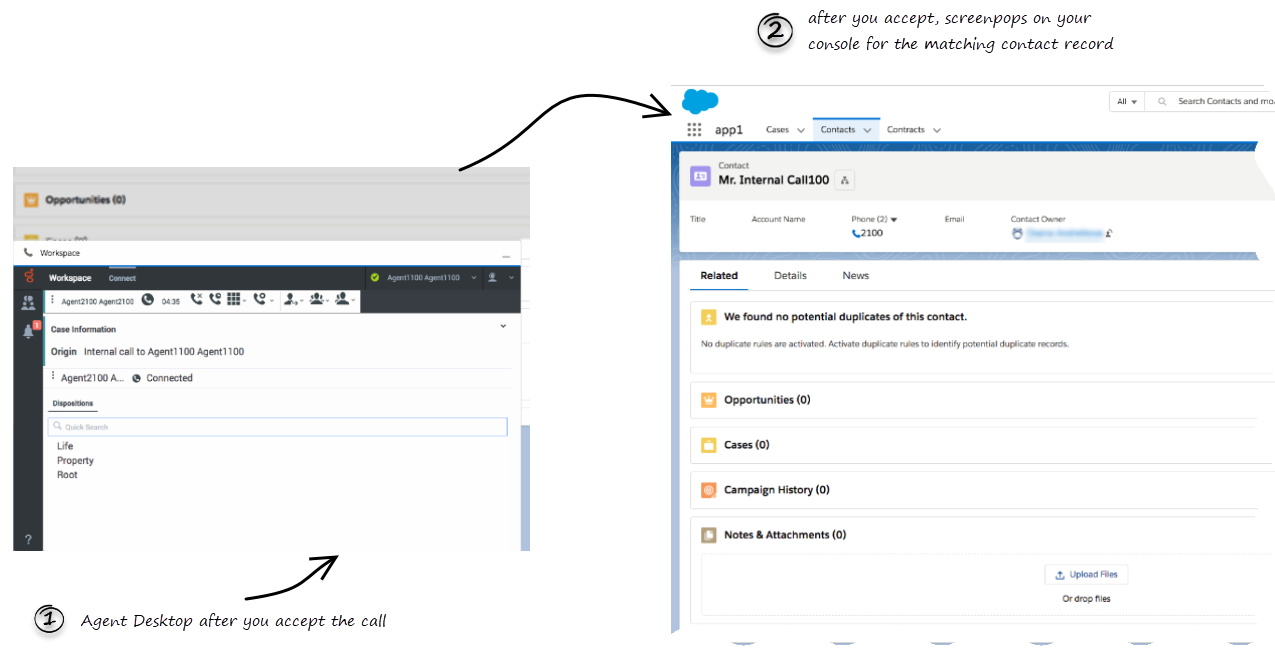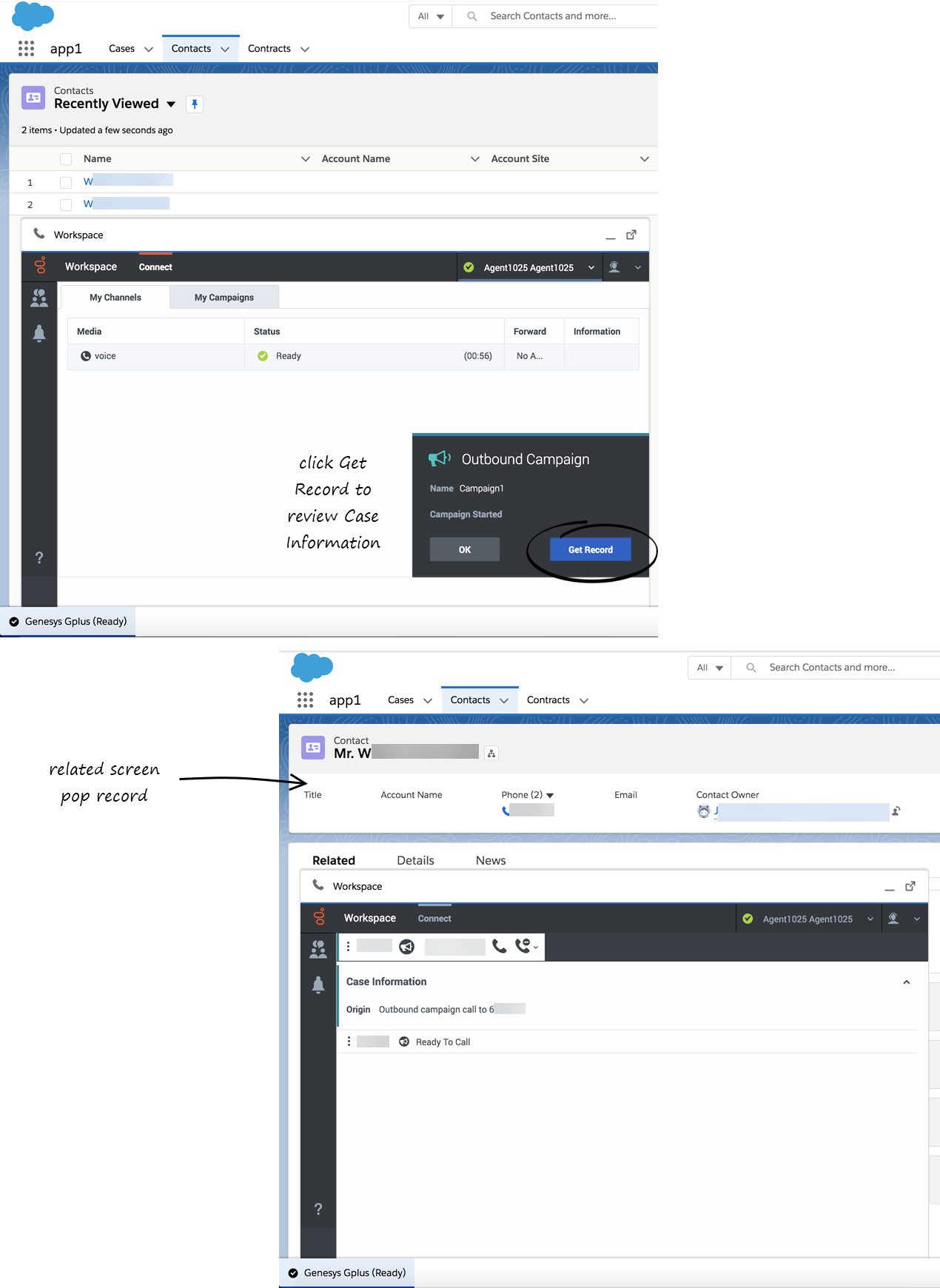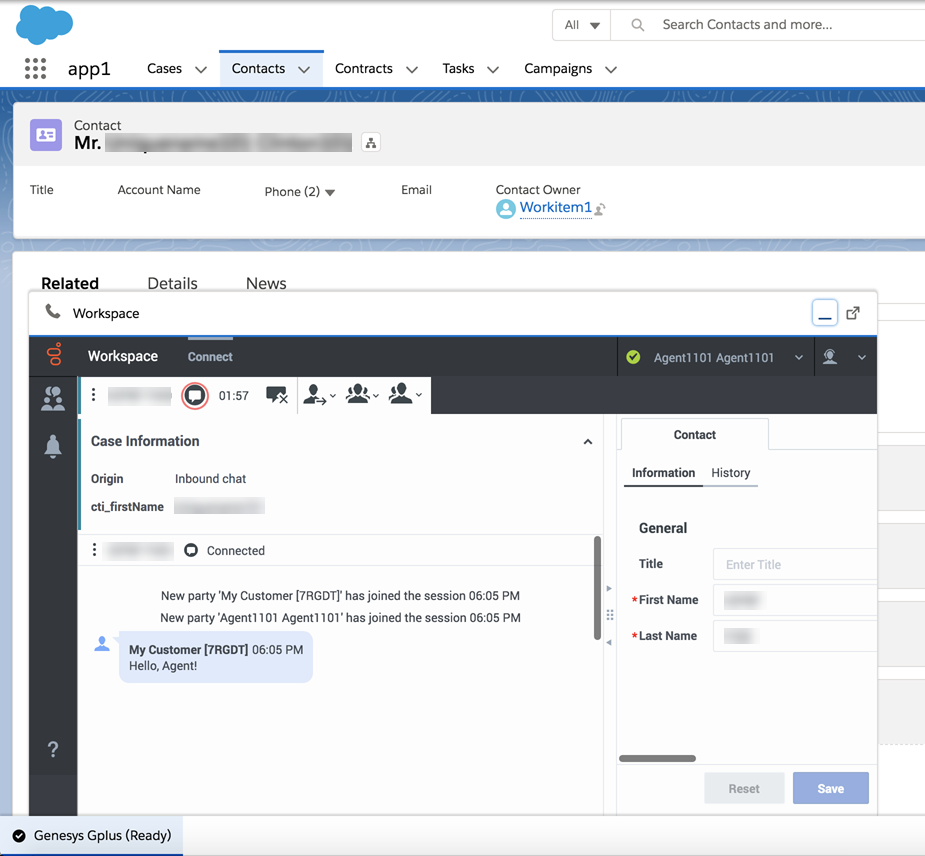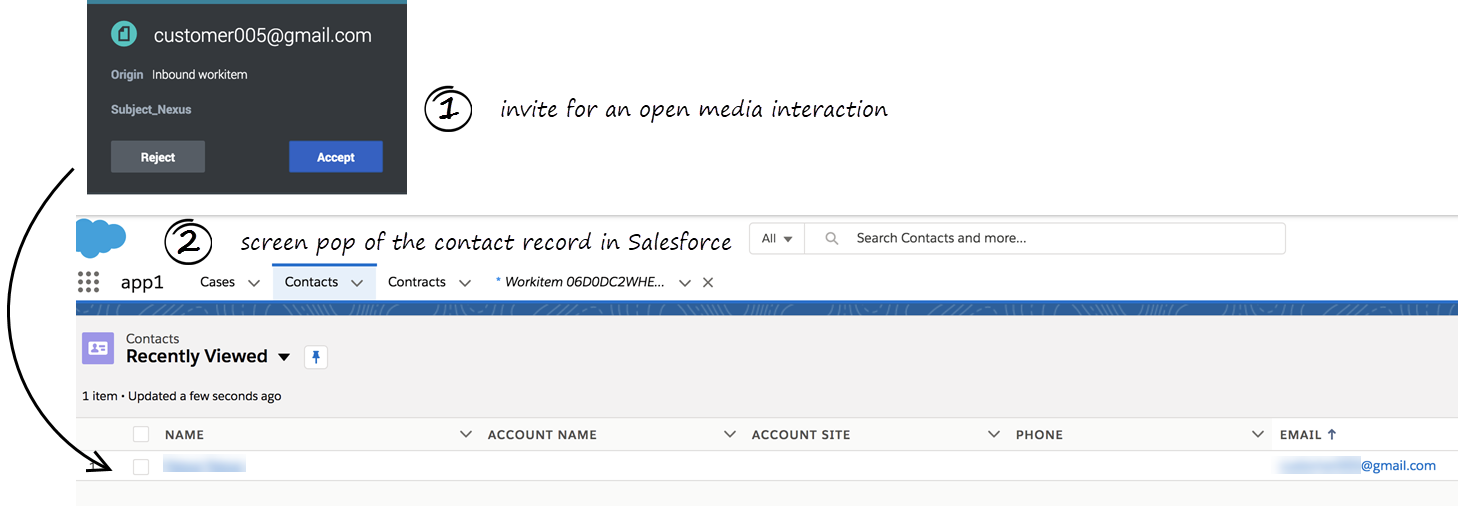(Update with the copy of version: draft) |
(Update with the copy of version: draft) |
||
| Line 8: | Line 8: | ||
{{CloudStep_Stack | {{CloudStep_Stack | ||
|title=What are screen pops? | |title=What are screen pops? | ||
| − | |text=Screen pops are | + | |text=Screen pops are Salesforce records or other pre-configured objects that are displayed when an agent receives a call, chat, email, or other media channel interactions in Adapter. Your console can display one or more related records, depending on what information it has about the customer. For example, if a customer enters their case number before they talk to the agent, your console displays the case automatically when you receive or make the call in Adapter. If there is no contact information available, the '''New Contact''' or other record page is displayed, depending on how your administrator has set up your account. |
| + | |textwide=<br /> | ||
| + | Different screen pop types might be set up for you when you accept a voice interaction. For example, your screen pop could be one of the following types: | ||
| + | * A Salesforce flow. | ||
| + | * A web page (URL) might be opened in a new tab or window. | ||
| + | * An object home, such as the list of recently viewed contacts. | ||
| + | * A Salesforce list; for example, the '''All Contacts''' list. | ||
| + | * The '''Search Results''' screen pop, containing the search results based on case information such as the contact name. | ||
| + | * The '''New Account''' dialog box. | ||
|media1=SFLscreenpop1.png | |media1=SFLscreenpop1.png | ||
}} | }} | ||
Revision as of 16:06, March 26, 2020
Contents
Screen Pops
When you receive an interaction, you will see a contact record pop up on your screen.
What are screen pops?
Screen pops are Salesforce records or other pre-configured objects that are displayed when an agent receives a call, chat, email, or other media channel interactions in Adapter. Your console can display one or more related records, depending on what information it has about the customer. For example, if a customer enters their case number before they talk to the agent, your console displays the case automatically when you receive or make the call in Adapter. If there is no contact information available, the New Contact or other record page is displayed, depending on how your administrator has set up your account.
Different screen pop types might be set up for you when you accept a voice interaction. For example, your screen pop could be one of the following types:
- A Salesforce flow.
- A web page (URL) might be opened in a new tab or window.
- An object home, such as the list of recently viewed contacts.
- A Salesforce list; for example, the All Contacts list.
- The Search Results screen pop, containing the search results based on case information such as the contact name.
- The New Account dialog box.
Outbound screen pop
If you are working with Outbound Campaign calling records, clicking Get Record on the Outbound Campaign notification will screen pop the contact information in Salesforce. You can proceed with dialing the record after the contact information is displayed in the screen pop.
Chat screen pops
If you are working with Genesys Digital Channels chat you have two tabs in Gplus Adapter, Conversation and Communication, where you can select and handle chat interactions live or asynchronously (reading and responding as your schedule permits). Asynchronous chat enables you to continue and existing conversation with a customer without receiving a new pop-up.
Open Media screen pops
When you accept an Open Media invitation in Agent Desktop, you can observe that the related contact record is shown as a screen pop in the Contacts tab in Salesforce Lightning. If there is no contact information available, the New Contact page is displayed.
If configured by your administrator, you may also get a screen pop on Open Media invite or transfer from other agents.
Related documentation
- To learn how to use Gplus Adapter, see the Genesys Agent Desktop help.