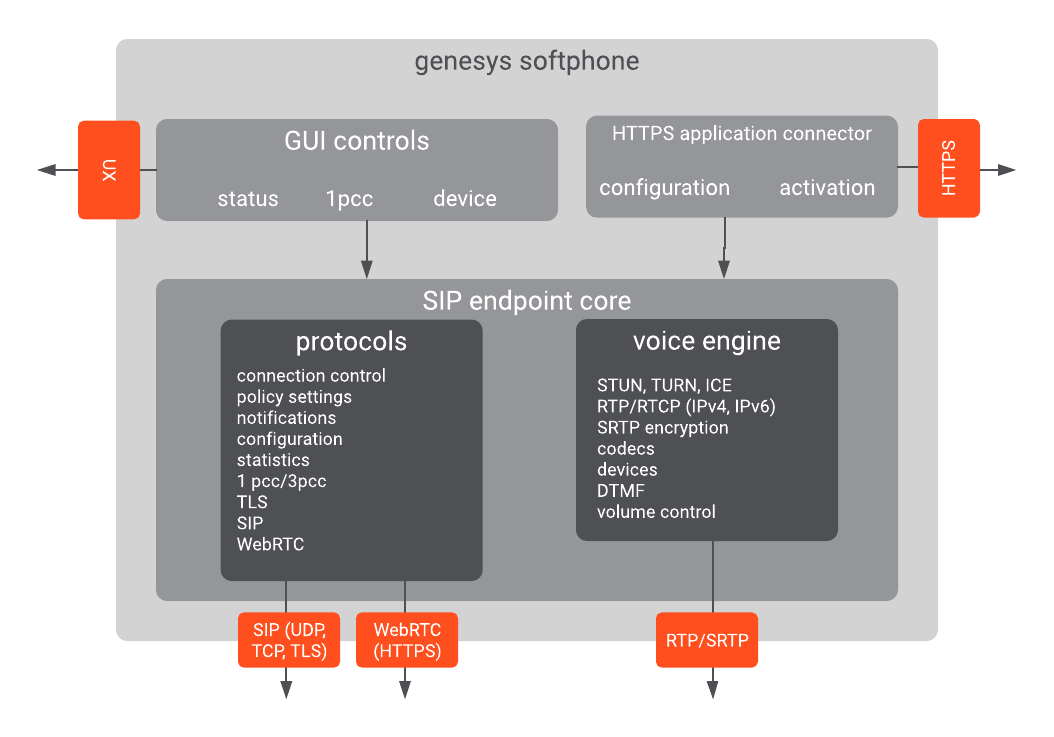(Update with the copy of version: draft) |
(Update with the copy of version: draft) |
||
| Line 76: | Line 76: | ||
{{AnchorDiv|WebRTC_Win7}} | {{AnchorDiv|WebRTC_Win7}} | ||
====WebRTC and TLS in Windows 7==== | ====WebRTC and TLS in Windows 7==== | ||
| − | When Genesys Softphone is used for WebRTC communication, TLS 1.2 is used; however, Windows 7 does not support TLS 1.2 by default; therefore, you must enable TLS 1.2 in Windows 7 before you can use Genesys Softphone in WebRTC mode | + | When Genesys Softphone is used for WebRTC communication, TLS 1.2 is used; however, Windows 7 does not support TLS 1.2 by default; therefore, you must enable TLS 1.2 in Windows 7 before you can use Genesys Softphone in WebRTC mode. |
Refer to the following Microsoft document for the procedure to enable TLS 1.2: ''[https://support.microsoft.com/en-us/help/3140245/update-to-enable-tls-1-1-and-tls-1-2-as-default-secure-protocols-in-wi Update to enable TLS 1.1 and TLS 1.2 as default secure protocols in WinHTTP in Windows]''. | Refer to the following Microsoft document for the procedure to enable TLS 1.2: ''[https://support.microsoft.com/en-us/help/3140245/update-to-enable-tls-1-1-and-tls-1-2-as-default-secure-protocols-in-wi Update to enable TLS 1.1 and TLS 1.2 as default secure protocols in WinHTTP in Windows]''. | ||
{{AnchorDiv|WebRTC_OAuth}} | {{AnchorDiv|WebRTC_OAuth}} | ||
| + | |||
====WebRTC and OAuth Support==== | ====WebRTC and OAuth Support==== | ||
Revision as of 12:49, October 9, 2019
Genesys Softphone
Welcome to the Genesys Softphone Deployment Guide. This document describes how to deploy and configure the Genesys Softphone in your environment.
This article describes the Genesys Softphone architecture in your environment. It covers both standard and Virtual Desktop Infrastructure (VDI) installations.
Architecture
Genesys Softphone embeds the Genesys SIP Endpoint Core Library to take advantage of the SIP-based third-party call control functionality.
Standard Architecture
The following diagram illustrates the Genesys Softphone architecture when it is installed on a physical workstation as a standard executable gathering all product functionalities:
Architecture in VDI environments
Genesys Softphone supports the Citrix Virtual Desktop Infrastructure (VDI). When deployed in this kind of environment, the Genesys Softphone software is divided into two parts:
- The application layer, running in the Virtualized system. This is the Genesys Softphone executable. The user interface runs here as well as connectivity with other applications, such as Agent Desktop. You install this through the Genesys Softphone installation package by selecting the Citrix installation option.
- The Signaling Protocols, the Media Protocols, and the Audio Device management. These are off-loaded to the physical workstation to optimize call quality and ensure network and data center scalability. It is a plug-in (DLL) to the VDI Client run-time (Citrix Workspace app, previously known as Citrix Receiver). It is deployed by the Genesys Softphone VDI Adapter installation package.
The two Software parts communicate over the Citrix ICA proprietary protocol already established for standard Citrix operations; therefore, there is no need for any extra connectivity settings.
The following diagram illustrates the Genesys Softphone architecture in the Citrix VDI environment:
Features and functionality
DTMF
The Genesys Softphone supports Dual-Tone Multi-Frequency (DTMF) signalling according to the RFC 2833 standard for third-party call control.
After receiving a NOTIFY with DTMF event, the Softphone Endpoint generates DTMF signals.
DTMF can be sent by using one of the three possible methods:
- InbandRTP
- RFC 2833
- SIP INFO message
Third-party call control
When the Genesys Softphone Endpoint has registered on the Genesys SIP Server, it will support the following third-party call control scenarios:
- Make a call
- Answer a call
- Hold and retrieve a call
- Single-step and two-step transfers
- Participate in a conference that is provided by the GVP
- Play DTMF signals.
SIP Voice
The Genesys Softphone supports the following codecs for SIP signaling:
- PCMU/8000 (G.711/mu-law)
- PCMA/8000 (G.711/A-law)
- G722/16000
- iLBC/8000 (iLBC — internet Low Bitrate Codec)
- iSAC/32000 ((iSAC/32kHz) — internet Speech Audio Codec)
- iSAC/16000
- G729/8000
- OPUS/48000/2
WebRTC Voice
The Genesys Softphone supports the following codecs for WebRTC signaling:
- OPUS
- G711
WebRTC and TLS in Windows 7
When Genesys Softphone is used for WebRTC communication, TLS 1.2 is used; however, Windows 7 does not support TLS 1.2 by default; therefore, you must enable TLS 1.2 in Windows 7 before you can use Genesys Softphone in WebRTC mode.
Refer to the following Microsoft document for the procedure to enable TLS 1.2: Update to enable TLS 1.1 and TLS 1.2 as default secure protocols in WinHTTP in Windows.
WebRTC and OAuth Support
WebRTC with OAuth is supported in Agent Desktop/Softphone connector mode only. If you use the standalone Softphone mode, you must migrate to connector mode. To enable this feature in Agent Desktop you must configure the value of the sipendpoint.enable_webrtc_auth option to true.
Virtual Desktop Infrastructure (VDI)
Softphone supports Virtual Desktop Infrastructure (VDI) to enable agents to use Softphone in a VDI environment.
Softphone can be deployed in a Citrix virtual environment.