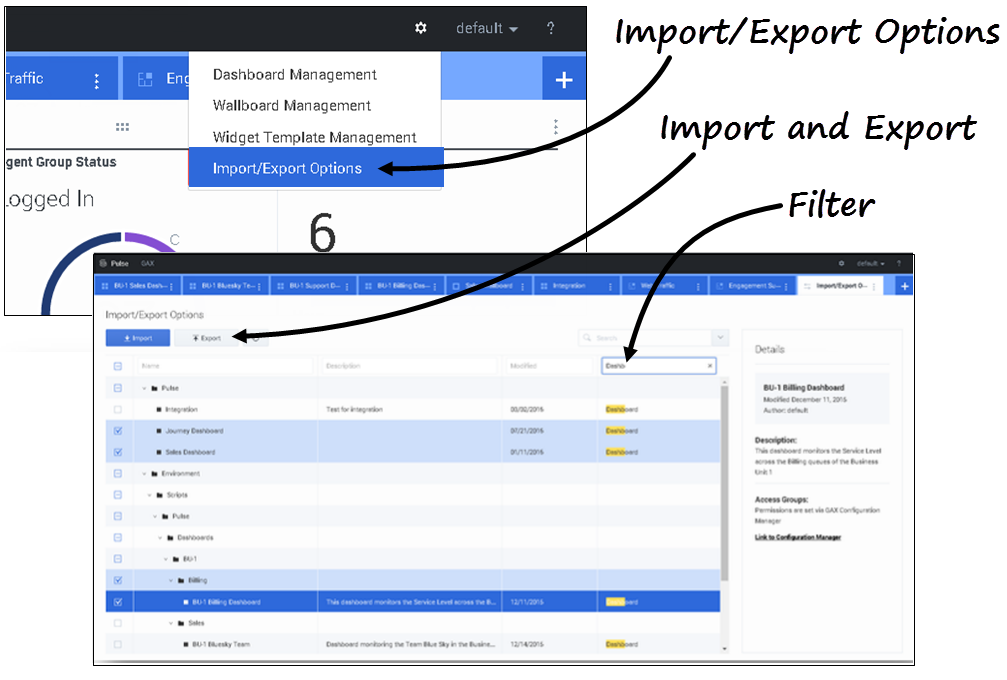(Created target blank page For Version: PSAAS:Public) |
(Update with the copy of version: draft) |
||
| Line 1: | Line 1: | ||
| − | + | = Import/Export= | |
| + | |||
| + | {{CloudStep_Stack | ||
| + | |title=Import and export of custom dashboards, wallboards, and templates | ||
| + | |text=You can export dashboards, wallboards, and templates from one environment to another. This means after you create your own custom content based on the business requirements, you can easily build a package to use in other environments. | ||
| + | |||
| + | ===Export package file from your environment=== | ||
| + | #Select '''Import/Export options''' from the top right menu. | ||
| + | #Select any dashboards, wallboards, and widget templates from the centralized repository. You can also apply a filter on the type of objects or the name of dashboards | ||
| + | #Click '''Export''' to save a package file (json format) into your system. | ||
| + | |||
| + | ===Import package file to another environment=== | ||
| + | # In the other environment, select '''Import/Export''' options from the top right menu. | ||
| + | # Click '''Import''' to select a previously exported package file. | ||
| + | # Select the dashboards, wallboards, and widget templates from package file to import into your current environment | ||
| + | # Click '''Import'''. | ||
| + | |||
| + | |media1=Pulse_85105_ExportImportDB.png | ||
| + | }} | ||
| + | |||
| + | ==What do I do next?== | ||
| + | You might want to learn more about: | ||
| + | * [[RTRUserAccess9|Dashboards and Wallboards]] | ||
| + | * [[RTRTemplates9|Manage Report Templates]] | ||
| + | |||
| + | [[Category:V:PSAAS:Public]] | ||
Revision as of 02:37, March 6, 2020
Contents
Import/Export
Import and export of custom dashboards, wallboards, and templates
You can export dashboards, wallboards, and templates from one environment to another. This means after you create your own custom content based on the business requirements, you can easily build a package to use in other environments.
Export package file from your environment
- Select Import/Export options from the top right menu.
- Select any dashboards, wallboards, and widget templates from the centralized repository. You can also apply a filter on the type of objects or the name of dashboards
- Click Export to save a package file (json format) into your system.
Import package file to another environment
- In the other environment, select Import/Export options from the top right menu.
- Click Import to select a previously exported package file.
- Select the dashboards, wallboards, and widget templates from package file to import into your current environment
- Click Import.
What do I do next?
You might want to learn more about:
Comments or questions about this documentation? Contact us for support!