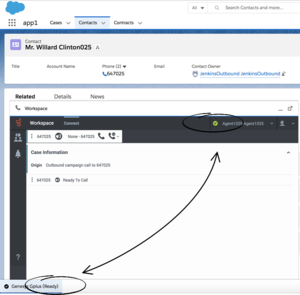| Line 1: | Line 1: | ||
| − | =Gplus | + | =Using Gplus Adapter= |
| + | Gplus Adapter adds contact interaction handling capabilities to Salesforce. The Adapter window is accesses through the Adapter button in the Salesforce Utility Bar. Adapter displays your status, can be docked and undocked, moved and resized, minimized, and maximized. Some call center events cause Adapter to be maximized automatically. | ||
== Agent Status Display in Gplus Adapter == | == Agent Status Display in Gplus Adapter == | ||
Revision as of 18:16, April 30, 2020
Contents
Using Gplus Adapter
Gplus Adapter adds contact interaction handling capabilities to Salesforce. The Adapter window is accesses through the Adapter button in the Salesforce Utility Bar. Adapter displays your status, can be docked and undocked, moved and resized, minimized, and maximized. Some call center events cause Adapter to be maximized automatically.
Agent Status Display in Gplus Adapter
Gplus Adapter displays agent status in the Utility Bar whether the Adapter window is minimized or maximized. Agent status is obtained from Workspace Agent Desktop. This feature enables agents to monitor their status even when the Adapter window is minimized.
Dock, undock, move, and resize Adapter
By default, the Adapter window launches in the bottom-left corner in the Salesforce environment.
Agents can move the Adapter window to a different location, undock (pop out) the window by clicking the ![]() icon in the top-right corner of the Adapter window and drag it where they want to place it. Once the window is undocked, agents can move or resize the window as needed.
icon in the top-right corner of the Adapter window and drag it where they want to place it. Once the window is undocked, agents can move or resize the window as needed.
Agents can dock (restore) the window back to its original position by clicking the ![]() icon.
icon.
Maximization events
If an agent has minimized Adapter to handle other tasks in Salesforce, the Adapter window is automatically maximized by the following events:
- Receiving voice, chat, email, or workitem interactions
- Releasing interactions
- Marking Done interactions
- Receiving connections error notifications
- Receiving confirmation that an interaction has been added to the Genesys Universal Contact Server (UCS) database
Localization in Gplus Adapter
Gplus Adapter automatically selects the same language that Salesforce is configured to display in, if the language is supported by Workspace Agent Desktop; otherwise, Gplus Adapter displays in English. For example, if Salesforce is configured to display in French, then Adapter displays in French.
Refer to Edit Your Language and Locale Settings for information about setting the display language in Salesforce Lightning.
Support for Genesys Interaction Recording
The Gplus Adapter console supports Genesys Interaction Recording (GIR). For an overview of Genesys Interaction Recording, see About Genesys Interaction Recording.
Genesys Interaction Recording is only supported for Voice channel and is not supported when Gplus Adapter is popped out of the Salesforce window.
To configure Genesys Interaction Recording for the Gplus Adapter, see Enable Screen Recording in the Genesys Interaction Recording Solution Guide. In this procedure, refer to the Integrating with Workspace Web Edition section.
To manage the call recording features of an agent, see Recording setup.