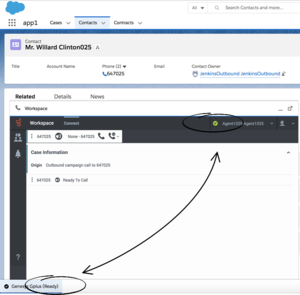| Line 16: | Line 16: | ||
{{NoteFormat|When Adapter is undocked and an agent clicks a Salesforce link to open another site within Salesforce and exits Lightning, an undocked Adapter window should close automatically. However, if it doesn't, as a workaround, the agent should manually close the Adapter window. For more information, refer to the following: [https://success.salesforce.com/issues_view?id=a1p3A000001SoXgQAK Salesforce issue].|2}} | {{NoteFormat|When Adapter is undocked and an agent clicks a Salesforce link to open another site within Salesforce and exits Lightning, an undocked Adapter window should close automatically. However, if it doesn't, as a workaround, the agent should manually close the Adapter window. For more information, refer to the following: [https://success.salesforce.com/issues_view?id=a1p3A000001SoXgQAK Salesforce issue].|2}} | ||
| + | {{AnchorDiv|Maximize}} | ||
==Interaction Events causing the Adapter window to Maximize== | ==Interaction Events causing the Adapter window to Maximize== | ||
If an agent has minimized Adapter to handle other tasks in Salesforce, the Adapter window is automatically maximized by the following events: | If an agent has minimized Adapter to handle other tasks in Salesforce, the Adapter window is automatically maximized by the following events: | ||
| Line 23: | Line 24: | ||
* Receiving connections error notifications | * Receiving connections error notifications | ||
* Receiving confirmation that an interaction has been added to the Genesys Universal Contact Server (UCS) database | * Receiving confirmation that an interaction has been added to the Genesys Universal Contact Server (UCS) database | ||
| + | |||
| + | {{AnchorDiv|RunApex}} | ||
| + | ==Interaction Events triggering Salesforce Apex code== | ||
| + | If you use Salesforce Apex Code to customize Salesforce, you can use [https://developer.salesforce.com/docs/atlas.en-us.api_cti.meta/api_cti/sforce_api_cti_runapex_lex.htm runApex()] to execute Salesforce Apex Code based on the following Workspace Web Edition (Agent Desktop) events. | ||
| + | |||
| + | {| | ||
| + | |+ Available Workspace Web Edition events | ||
| + | |- | ||
| + | ! Name | ||
| + | ! Type | ||
| + | ! Description | ||
| + | |- | ||
| + | | DIALING | ||
| + | | ESTABLISHED | ||
| + | | RELEASED | ||
| + | | RINGING | ||
| + | |- | ||
| + | | string | ||
| + | | string | ||
| + | | string | ||
| + | | string | ||
| + | |- | ||
| + | | An outbound call is ringing. | ||
| + | | A call is established. | ||
| + | | A call is released. | ||
| + | | An inbound call is ringing. | ||
| + | |} | ||
| + | |||
| + | Configure which events you want to trigger runApex code by using the | ||
| + | |||
| + | Name: salesforce.run-apex.events | ||
| + | Display Name: Run Apex on events | ||
| + | Default Value: "" | ||
| + | Valid Values: Comma-separated list of events names from the following list:RINGING,DIALING ,ESTABLISHED,RELEASED. | ||
| + | Changes take effect: Changes take effect after the next platform configuration refresh interval. | ||
| + | Description: Specifies possibility run Apex on events. | ||
| + | |||
| + | |||
| + | Configure the name of the custom Apex Class to execute by using the | ||
| + | |||
| + | Name: salesforce.run-apex.class | ||
| + | Display Name: Run Apex class name | ||
| + | Default Value: "" | ||
| + | Valid Values:"A string that contains the name of the custom apex class" | ||
| + | Changes take effect: Changes take effect after the next platform configuration refresh interval. | ||
| + | Description: Configure name for custom apex class. | ||
<!-- | <!-- | ||
| + | {{AnchorDiv|Localization}} | ||
==Localization in Gplus Adapter== | ==Localization in Gplus Adapter== | ||
Gplus Adapter automatically selects the same language that Salesforce is configured to display in, if the language is supported by Workspace Agent Desktop; otherwise, Gplus Adapter displays in English. For example, if Salesforce is configured to display in French, then Adapter displays in French. | Gplus Adapter automatically selects the same language that Salesforce is configured to display in, if the language is supported by Workspace Agent Desktop; otherwise, Gplus Adapter displays in English. For example, if Salesforce is configured to display in French, then Adapter displays in French. | ||
Revision as of 19:03, May 20, 2020
Contents
Configuring and Using General Features
Gplus Adapter integrates Genesys interaction handling capabilities into Salesforce. The Adapter window is accessed through the Adapter button in the Salesforce Utility Bar. The Adapter window displays agent status at all times. The Adapter window can be docked, undocked, moved, resized, minimized, and maximized. Some Genesys interactions events cause the Adapter window to be maximized automatically.
Agent Status Display in Gplus Adapter
Gplus Adapter displays agent status in the Utility Bar whether the Adapter window is minimized or maximized. Agent status is obtained from Workspace Agent Desktop. This feature enables agents to monitor their status even when the Adapter window is minimized.
Dock, undock, move, and resize Adapter
By default, the Adapter window launches in the bottom-left corner in the Salesforce Utility Bar.
Agents can undock the Adapter window then move it to a different location. To undock (pop out) the window, they click the ![]() icon in the top-right corner of the Adapter window and drag it where they want to place it. Once the window is undocked, agents can move or resize the window as needed.
icon in the top-right corner of the Adapter window and drag it where they want to place it. Once the window is undocked, agents can move or resize the window as needed.
Agents can dock (restore) the window back to its original position by clicking the ![]() icon.
icon.
Interaction Events causing the Adapter window to Maximize
If an agent has minimized Adapter to handle other tasks in Salesforce, the Adapter window is automatically maximized by the following events:
- Receiving voice, chat, email, or workitem interactions
- Releasing interactions
- Marking Done interactions
- Receiving connections error notifications
- Receiving confirmation that an interaction has been added to the Genesys Universal Contact Server (UCS) database
Interaction Events triggering Salesforce Apex code
If you use Salesforce Apex Code to customize Salesforce, you can use runApex() to execute Salesforce Apex Code based on the following Workspace Web Edition (Agent Desktop) events.
| Name | Type | Description | |
|---|---|---|---|
| DIALING | ESTABLISHED | RELEASED | RINGING |
| string | string | string | string |
| An outbound call is ringing. | A call is established. | A call is released. | An inbound call is ringing. |
Configure which events you want to trigger runApex code by using the
Name: salesforce.run-apex.events Display Name: Run Apex on events Default Value: "" Valid Values: Comma-separated list of events names from the following list:RINGING,DIALING ,ESTABLISHED,RELEASED. Changes take effect: Changes take effect after the next platform configuration refresh interval. Description: Specifies possibility run Apex on events.
Configure the name of the custom Apex Class to execute by using the
Name: salesforce.run-apex.class Display Name: Run Apex class name Default Value: "" Valid Values:"A string that contains the name of the custom apex class" Changes take effect: Changes take effect after the next platform configuration refresh interval. Description: Configure name for custom apex class.
Support for Genesys Interaction Recording
The Gplus Adapter console supports Genesys Interaction Recording (GIR). For an overview of Genesys Interaction Recording, see About Genesys Interaction Recording.
Genesys Interaction Recording is only supported for Voice channel and is not supported when Gplus Adapter is popped out of the Salesforce window.
To configure Genesys Interaction Recording for the Gplus Adapter, see Enable Screen Recording in the Genesys Interaction Recording Solution Guide. In this procedure, refer to the Integrating with Workspace Web Edition section.
To manage the call recording features of an agent, see Recording setup.